

Fitbit Versa, a popular smartwatch device, has multiple functions that impress its users. As defined by the description on its official website, “Amazon Alexa, Spotify, sleep tracking, fitness and health come together to elevate your day”, Fitbit Versa plays a good role on relaxation and health monitoring in its users' life.
Listening to music on Fitbit while jogging or pacing is truly alluring, but meanwhile, the defect of the device also emerges -- it only supports Deezer, or in the case of America, plus Pandora. What if you are an Amazon Music user? What if incidentally you don't have internet around you? It’s annoying that you cannot handily listen to your favorite playlists.
However, there is no need to worry about that at all if you follow the steps below. This article will teach you how to save Amazon Music to Fitbit Versa. Exciting, isn’t it?
Look what we have to do:
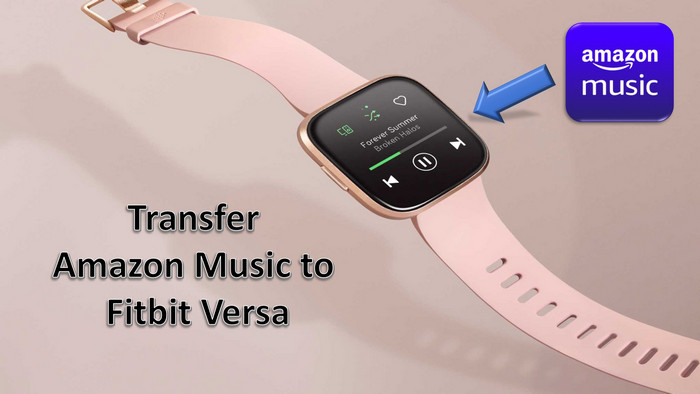
Fitbit Versa doesn't support Amazon Music indeed, but what you can do is to extract the MP3 files from Amazon Music, then you are able to transfer your favorite songs to the smartwatch. So before carrying out the operation, you need to download them to your computer first.
If you follow the steps exactly as they are listed, you definitely can achieve the goal even you are a new computer learner!
Required Tool: TuneCable iMazon Recorder
TuneCable iMazon Recorder (Windows/Mac) is able to convert Amazon Music into multiple audio formats (MP3, AAC, WAV, FLAC, AIFF or ALAC) at fast speed, at the same time the program amazingly maintains the original audio quality with complete ID3 Tags. As so, users are able to sort out the converted files.
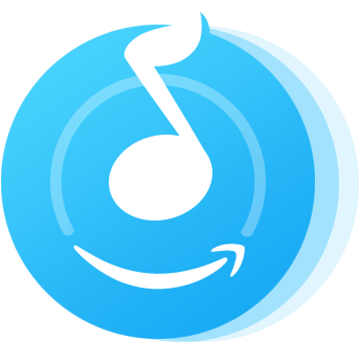
Step 1: Launch TuneCable iMazon Music Recorder on Your Computer
Firstly, this tool is quite important for us to command if we wanna carry out this operation. Download the program and then launch it, you’ll see the main interface showing as below.
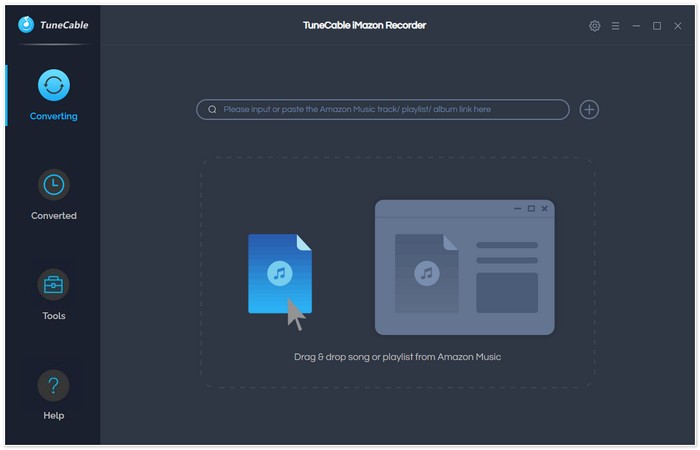
Step 2: Choose Amazon Tracks to Download
You can add Amazon Music by copying and pasting the URL of the playlist or song to TuneCable, which would read the link automatically. Or you can just open them both at the same time, dragging and dropping is also supported. Check the Amazon songs that you'd like to export to your local computer and then click OK.
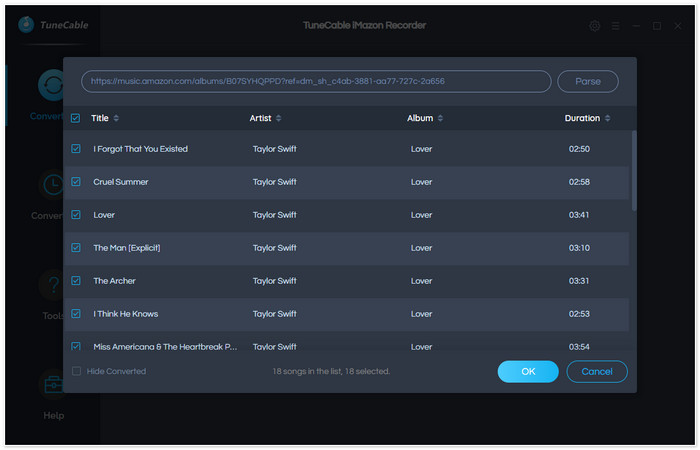
Step 3: Choose the Mode of Output Settings
Go and tap the  (Settings) icon in the upper right corner to customize output parameters. Choose the output formats, quality, path, and output file name that you prefer. Once you finish, close the window to apply settings.
(Settings) icon in the upper right corner to customize output parameters. Choose the output formats, quality, path, and output file name that you prefer. Once you finish, close the window to apply settings.
Convert Settings
Output Settings
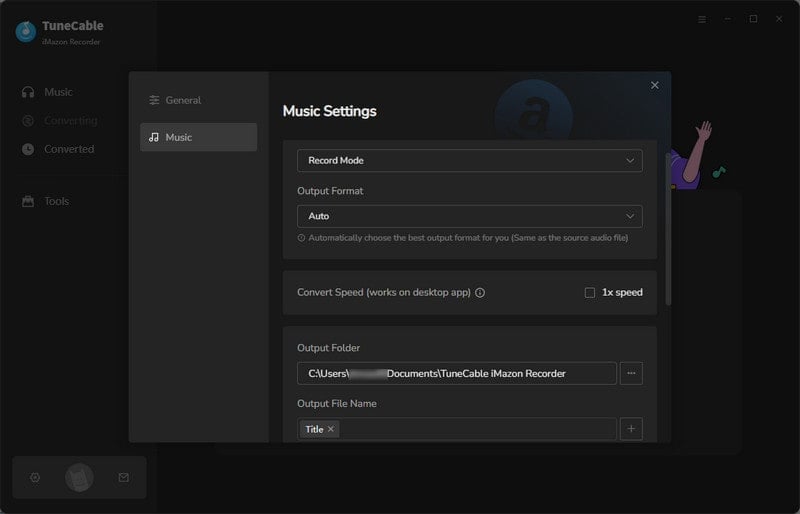
Step 4: Downloading and Converting Amazon Tracks
Click the Convert button and TuneCable would instantly start exporting the Amazon Music to the local computer drive.
Attention: DO NOT PLAT MUSIC ON AMAZON when downloading songs, or it will pause the process and fail to download.

Step 5: View Download History
Once it finishes downloading, click the "Converted" icon to view the download history. All downloaded songs will be listed on screen by timeline. You can open the output folder directly too.
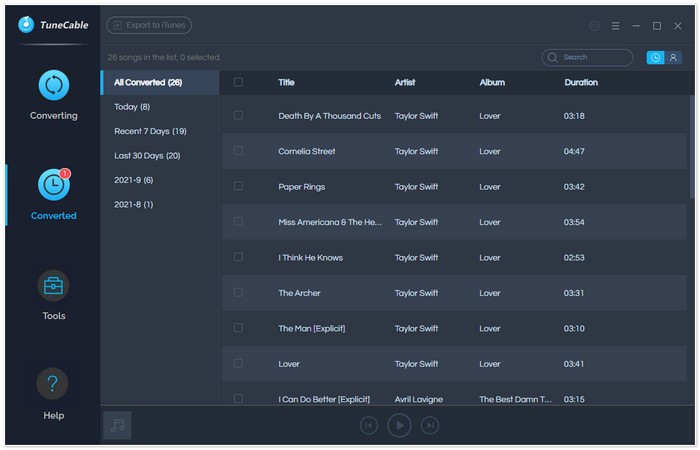
Now you have Amazon Music files in your hand, all the rest that you need to do is transferring converted Amazon Music to Fitbit Versa.
Step 1: Please download and install Fitbit Connect on your computer in advance.
Step 2: Click the 'Manage My Music' module and direct to the Music App on your Fitbit Versa. Open it, and tap on 'Transfer Music'.
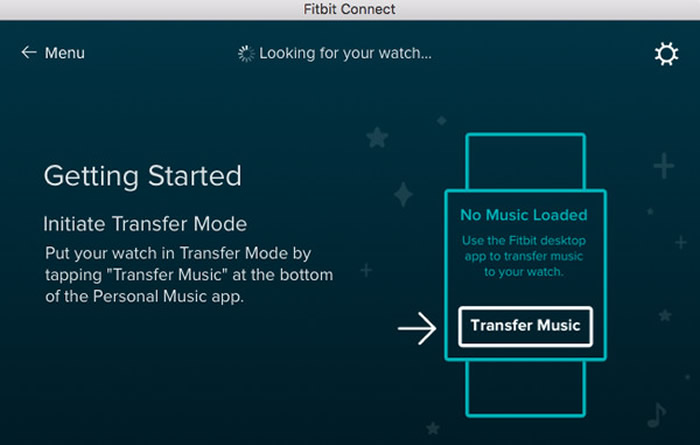
Step 3: When your Fitbit Versa connected to the computer, tap the 'Settings' icon in the top right and choose 'Advanced Settings'. Click the '+' icon and select the output folder which you've just downloaded through TuneCable iMazon Music Recorder.
Step 4: As of now, you can pair your Bluetooth headphones or a speaker to Versa to enjoy your playlists from Amazon Music.
Summary: With a few easy steps, listening to Amazon Music on your smartwatch Fitbit Versa is not a dream anymore. While jogging, pacing or doing exercise together with your family, how enjoyable it would be to have lyrical rhythm around!For years, TuneCable has been critically acclaimed for its user-friendliness, ultra-convenience, intact converted audio quality, quick response of customer services and technical support.
 What's next? Download TuneCable Amazon Music Downloader now!
What's next? Download TuneCable Amazon Music Downloader now!
Supports converting Amazon Music to multiple audio formats and saves it on different devices.

Download music tracks from Spotify, Amazon Music, Apple music, Tidal and more services.

Best tool to perfect your album covers with AI technology! Turn album covers with low quality into HD pictures!