

Apple Watch now comes with the 5th generation. Its powerful functions must leave a profound impression on you. An Always-on display, upgraded materials, health care systems, quick payment function, fitness tracking, a huge storage of music library and other brilliant functions makes Apple watch transform to an outstanding multifunctional tool.
Wait? You find yourself can't play Amazon Music on Apple Watch? What a pity. Amazon Music App is currently support for Android and iOS devices but not for Apple Watch. But what if you already subscribed Amazon Music and want to play these songs on Apple Watch? Don't worry, the following passage will show you how to download Amazon Music and play these songs on Apple Watch.
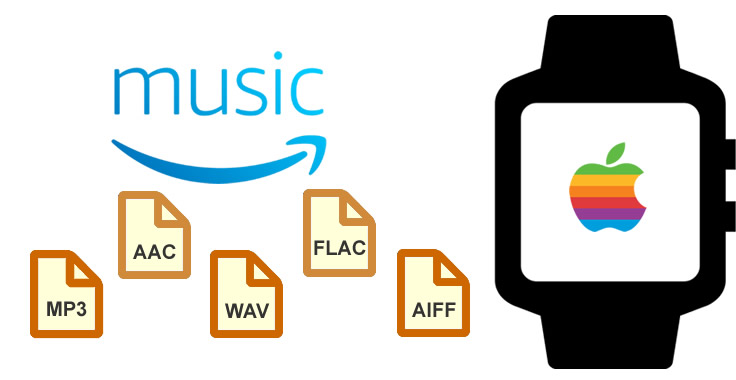
For first step, you need a Amazon Music downloader to download Amazon Music. You don't need to be afraid that the downloaded Amazon Music can't play on your Apple Watch because TuneCable's Amazon Music Recorder will convert your Amazon Music in playable formats. Then you can import these music to Apple Watch and enjoy these wonderful songs everywhere.
TuneCable's Amazon Music Recorder provide with both Windows and Mac version, you can know more features from: Windows Version / Mac Version
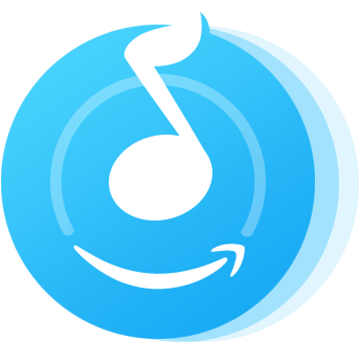
Here is the detailed tutorial steps of downloading Amazon Music on Apple Watch. Without Amazon Music App you can still enjoy Amazon Music freely.
Step 1: Launch TuneCable iMazon Recorder
Launch TuneCable iMazon Recorder and the Amazon Music app will be opened automatically at the same time.
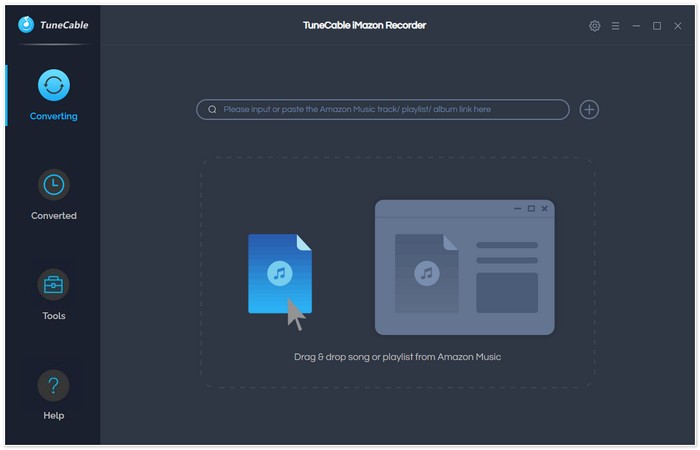
Step 2: Set Amazon Music Output Format
Tap on 'Settings' button on the top right menu bar to set your output position, output formas, output quality, naming format, etc...
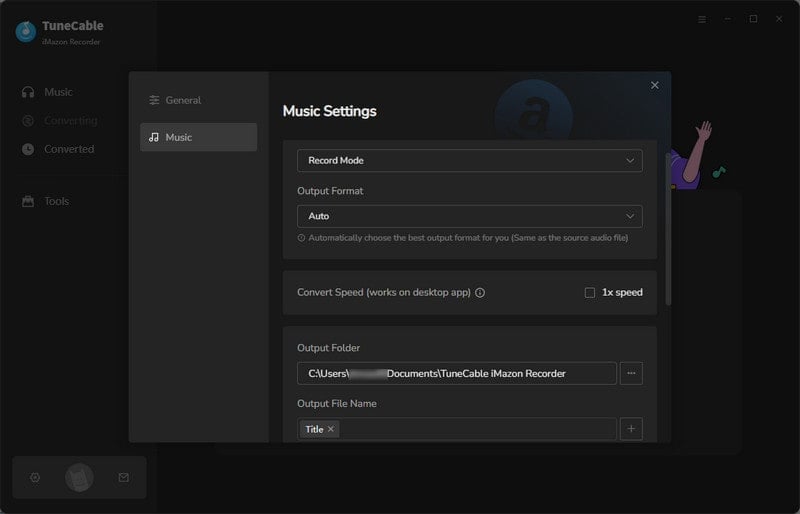
Step 3: Select Amazon Music tracks to convert
Click the Add button to open the pop-up window which prompts you to drag and drop songs or a playlist from Amazon to TuneCable. TuneCable would read the Amazon Music automatically. Check the Amazon songs that you'd like to export to your local computer and then click OK. For someone who want to filter out converted songs can turn on the 'Hide Converted' option.
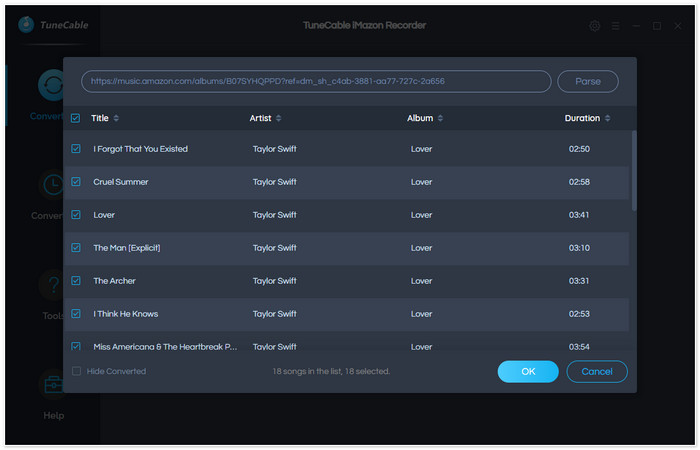
Step 4: Start Conversion
Click the "Convert" button to start downloading Amazon Music. It may take some time to record and convert Amazon Music, if you want to check these converted music directly after conversion, please select 'Open Output Folder' option.

Step 5: View History
To check more converted songs, you can click on "Converted" button to open the local saving path.
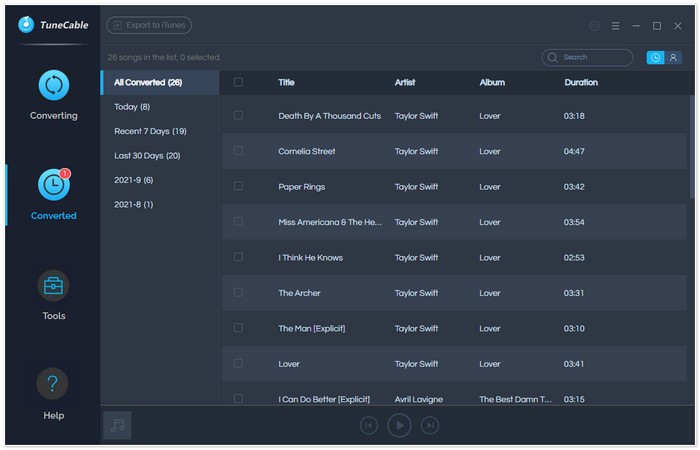
Since we can't connect Apple Watch to computer, what we need to do now is to import these converted Amazon Music to iPhone first then sync to Apple Watch. Here is how!
Step 1: Import Amazon Music to iPhone
Except iTunes, we have a more user-friendly program - Syncios Manager to put Amazon Music from computer to iPhone.
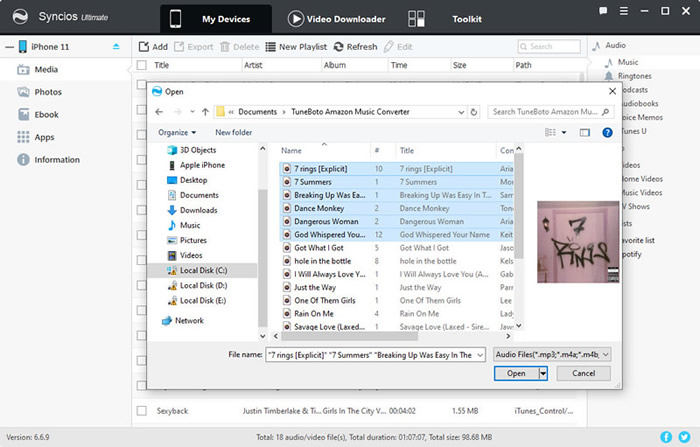
Step 2: Sync Amazon Music from iPhone to Apple Watch
Follow the following steps to stream music to Apple Watch.
Summary: With the help of TuneCable's Amazon Music Recorder, you can save converted Amazon Music on Apple Watch or on other portable devices as well. Even though the subscription expired, you can still listen Amazon Music tracks as usual.
 What's next? Download TuneCable Amazon Music Downloader now!
What's next? Download TuneCable Amazon Music Downloader now!
Supports converting Amazon Music to multiple audio formats and saves it on different devices.

Download music tracks from Spotify, Amazon Music, Apple music, Tidal and more services.

Best tool to perfect your album covers with AI technology! Turn album covers with low quality into HD pictures!