

Roku is a line of digital media players manufactured by Roku, Inc. The devices offer access to streaming media content from various online services, such as Netflix, HBO Now, Hulu, Amazon Prime Video, Spotify, YouTube, Google Play, Pandora, etc. The line was introduced in May 2008 with its first model, developed in collaboration with Netflix. The Roku series has been considered influential on the overall market for digital media players, helping to popularize the concept of low-cost, small form factor set-top boxes designed for over-the-top media consumption.
However, Apple Music users are currently not able to enjoy Apple Music songs on Roku yet. And please read this article to find out how to play Apple Music on Roku.
It’s easy to stream your music files (such as MP3 or WAV files) through our free Roku Media Player channel, which enables you to play content from media servers on your local network as well as a USB drive attached to a USB-equipped Roku 3 or Roku 2XS. However, Apple Music has DRM copyright protection and it requires you to pay the subscription fee on annual basis to continue to enjoy the music. This means you don't really own the music. If you stop the payment, the songs will disappear from your library automatically. What is worse, even if you have paid for the service, you can't get full use of them due to the DRM protection. So you can't play the M4P songs (DRM-protected songs from Apple Music) on Roku.
The following file formats are compatible with Roku Media Player:
File |
Format |
Video |
MKV (H.264), MP4 (H.264), MOV (H.264), WMV (VC-1, firmware 3.1 only) |
Audio |
AAC, MP3, WMA, FLAC (firmware 5.3 and later), WAV (firmware 5.3 and later) |
Photo |
JPG, PNG, GIF (non-animated) |
It’s clearly that M4P is not included in Roku supported media formats. If you want to stream Apple Music to Roku successfully, you need to convert Apple Music track to a common audio format, like MP3, which is supported by Roku. This is the best option we recommend you to use -TuneCable Apple Music Converter!
This Apple Music Converter can download any audio which can be played in iTunes, such as Apple Music files, audiobooks, iTunes music or other downloaded music. It supports to convert every Apple Music files to MP3, AAC, WAV, FLAC, AIFF, ALAC with original quality kept. Plus, it will save all of the original ID3 tags as well, such as title, album, artist, genre, album artwork, etc.
Provide with both Windows and Mac version, you can choose the right one according to your OS systems, more features in: Windows Version / Mac Version.

Step 1: Launch Apple Music Converter
Please install and launch Apple Music Converter on computer as your first step. Then Click the '+ Add' to load all your iTunes files, included Apple Music you bought. (iTunes should be installed.)
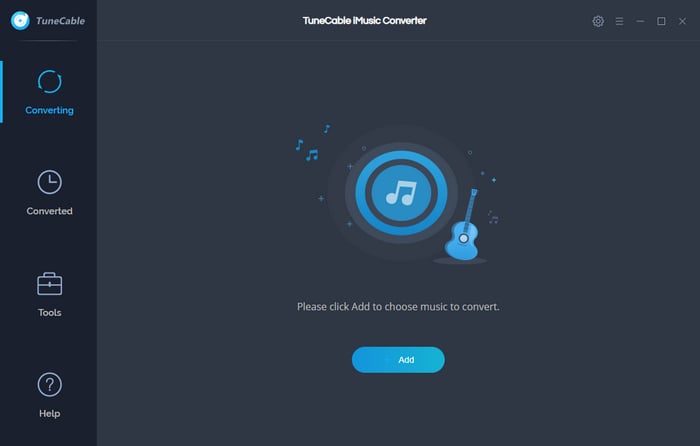
Step 2: Select Apple Music to Download and Convert
TuneCable will display your iTunes Library and Playlist on a pop up window. You just need to select Apple Music songs which you preferred for downloading. Simply check the checkbox of the songs and click 'OK' to confirm your selection.
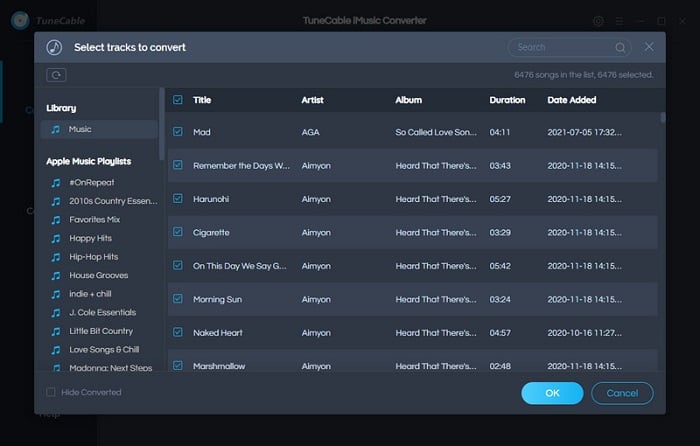
Step 3: Set the Output Format of Converting Apple Music
Click 'Settings' icon from the menu bar to make settings of Apple Music. TuneCable provide four output formats (MP3, AAC, WAV, FLAC, AIFF, ALAC format). You can set up the Output Path, Output Quality, Conversion Mode, and other parameters. Once you make up the settings, just close the window.
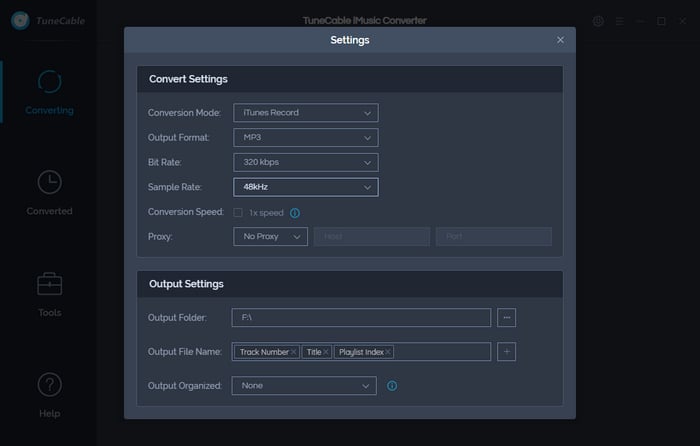
Step 4: Start to Download & Convert Apple Music
Now you can check up your selected music then click 'Convert' to start the process. TuneCable can convert these Apple Music songs in 10x speed which can be real quick!
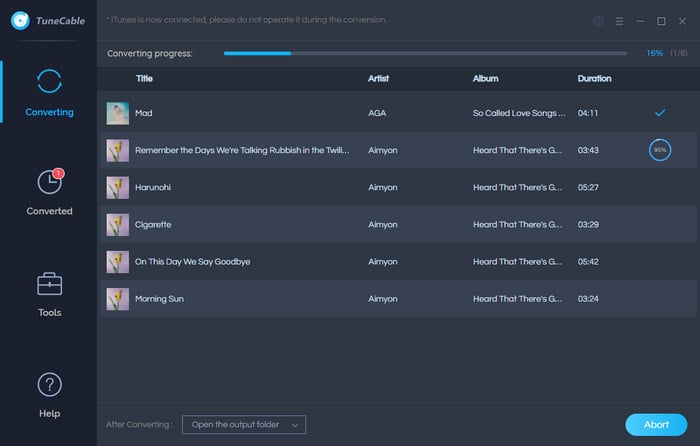
Step 5: View Converted Apple Music History
After conversion, please go to 'Converted' module to check your conversion audio files. TuneCable supports to edit the tag after conversion. Or you can open the output folder directly.
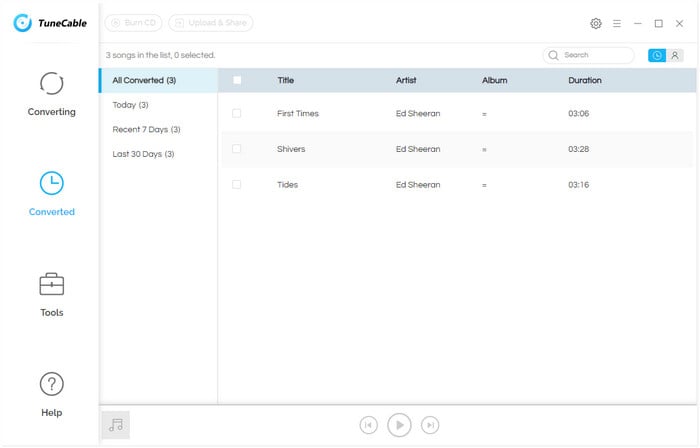
In Part 2, we show you how to convert Apple Music to Roku-compatible fomat, and in this part, we are going to transfer the converted Apple Music songs to RoKu. Fox example, you can store the converted Apple Music songs to USB drive and then connect it to Roku for playback with media player like Roku Media Player, PlayOn, Plex and more on Roku Channel Store.
Roku Media Player allows you to listen to your music files, watch your own personal video files, and view photos by using the Roku device’s USB port or by accessing a media server on your local network. DLNA also enables sharing of content like music, videos and photos between devices connected over a network. To play content stored on another device or computer on your Roku device using DLNA, the other device must be running DLNA server software and must be on the same network as your Roku device. Follow the steps below to listen to Apple Music using Roku Media Player.
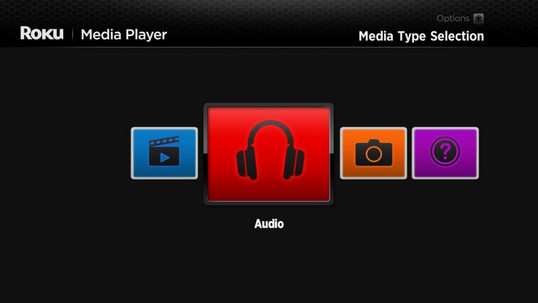
Step 1: Transfer the converted Apple Music files to a USB drive.
Step 2: Insert the USB drive into the USB port on your Roku device.
Step 3: Launch Roku Media Player and when the player detects the USB drive, you will see a USB drive icon show up in the media device selection screen.
Step 4: Choose USB drive from the main screen and play Apple Music files stored in the USB drive.
Note: Roku Media Player supports USB drives that are formatted with the FAT16, FAT32, NTFS, EXT2, EXT3, and HFS+ file systems.
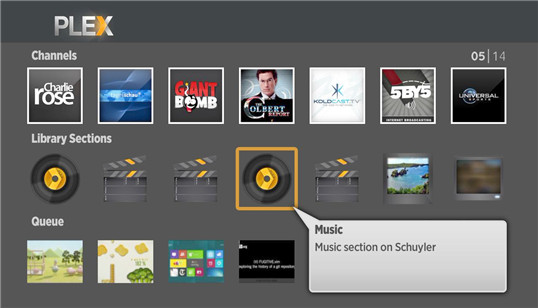
Plex usually comes preinstalled on Roku and you can download the Plex Media Server program for your computer, and follow the instructions to sync music, videos and photos. Then link your account by entering a code and now you can listen to the music from your computer on Roku.
Summary:
Apple Music is a music streaming service that only provides DRM-protected music. You can only listen to Apple Music with authorized devices like iPhone, iPad, iPod touch, Apple TV, iTunes, Android, etc. If you want to play Apple Music on Roku, PS4 or Xbox One, you’ll need to convert Apple Music to a more compatible format, such MP3. Now with TuneCable Apple Music Converter, you can listen to Apple Music on any device you like!
 What's next? Download TuneCable iMusic Converter now!
What's next? Download TuneCable iMusic Converter now!
Converts Apple Music, iTunes Music and audiobooks with lossless quality kept.

Download music tracks from Spotify, Amazon Music, Apple music, Tidal and more services.

Best tool to perfect your album covers with AI technology! Turn album covers with low quality into HD pictures!