

Listen to music on Apple Watch is not a rare thing by using the Airpods. What's even more remarkable is that Apple has worked with various streaming media so that you can use their music apps on Apple Watch, and play music wherever you are.
However, if you are in a no-network environment, you are not allowed to stream songs through your Apple Watch, and yes, that includes your Spotify Music. This article is going to break this rule, you can download Spotify songs, podcasts and playlists to computer then save them on Apple Watch. Offline playing Spotify tracks on Apple Watch can be a piece of cake.

Now, follow our two steps below to get Spotify Music files on your Apple Watch.
Before to get started, let me introduce you an outstanding Spotify Music Downloader - TuneCable Spotify Music Downloader. It offers a platform for all Spotify users to download any song, playlist, album, podcast from Spotify to computer. Moreover, it could be possible for Spotify Premium user and free users to download Spotify tracks at 10X faster speed.
In order to compatible downloaded songs with all models, TuneCable helps to convert Spotify files to MP3, AAC, WAV, FLAC and AIFF format. To keep pace with Spotify, almost all ID3 information will be preserved, the same as originals. Moreover, TuneCable Spotify Downloader provides both Windows and Mac versions.

Step 1: Launch Spotify Downloader on Computer
First of all, please download and install TuneCable Spotify Downloader on your computer, then launch it for preparation.
Note: Spotify app is needed while running Spotify Downloader, please install Spotify app on your computer in advance.
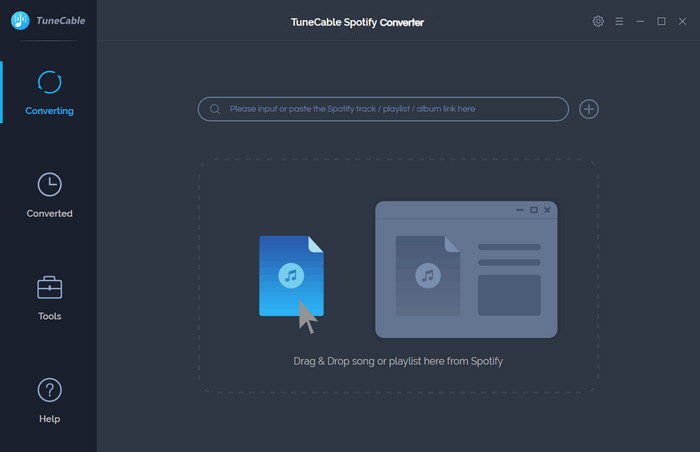
Step 2: Select Spotify Tracks to Download
And now, you can select your willing songs to download. Open your Spotify app and locate to the target tracks that you want to download. Drag and drop playlist/multiple tracks from Spotify to TuneCable directly.
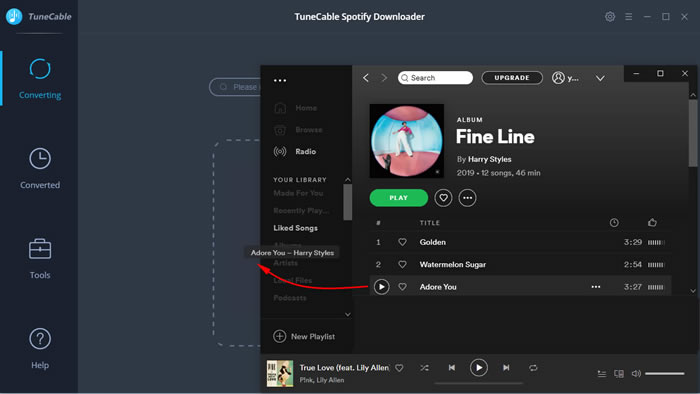
Once TuneCable successful to load your tracks, simply tick the certain tracks you want, then click 'OK' to confirm your selection.
Step 3: Customize Output Parameters
Now click the  (Settings) icon to make some settings. TuneCable offers 6 conversion formats which are MP3, AAC, WAV, FLAC, AIFF, ALAC format. Choose your preferred settings and close the window directly to apply.
(Settings) icon to make some settings. TuneCable offers 6 conversion formats which are MP3, AAC, WAV, FLAC, AIFF, ALAC format. Choose your preferred settings and close the window directly to apply.
Convert Settings
Output Settings
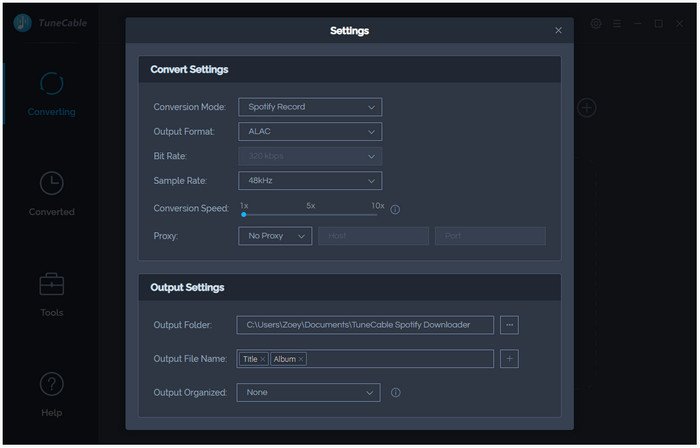
Step 4: Download and Convert Spotify Music to Computer
Click 'Convert' button to download and convert Spotify Music to computer.
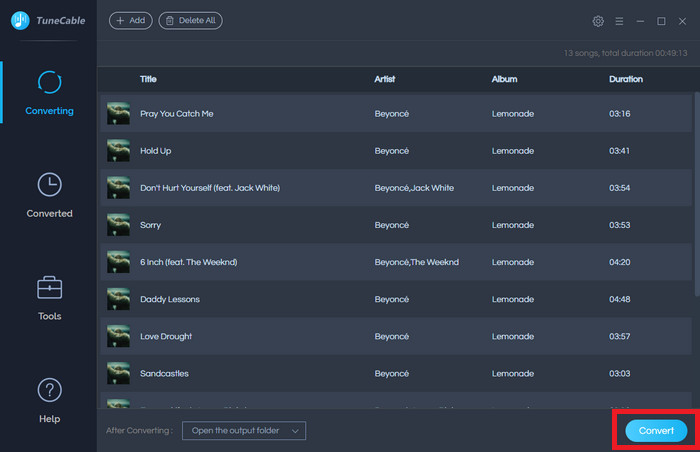
TuneCable offers a 10X faster conversion speed, the process will complete within a moment, you only need to wait for a while.
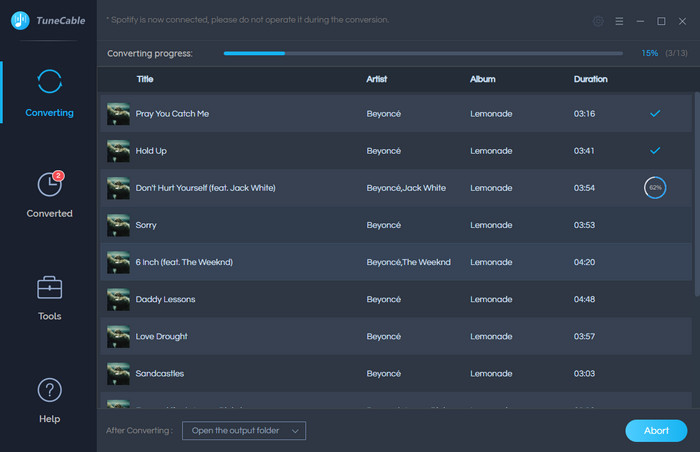
Step 5: Checked the Downloaded Spotify Tracks
Once the process is done, navigate to the 'Converted' module to check the downloaded Spotify songs. Click on the  (Open output folder) icon of each song to check the local Spotify audio files on computer. And now, you can go to 'Part 2' to learn how to import these songs to your Apple Watch.
(Open output folder) icon of each song to check the local Spotify audio files on computer. And now, you can go to 'Part 2' to learn how to import these songs to your Apple Watch.
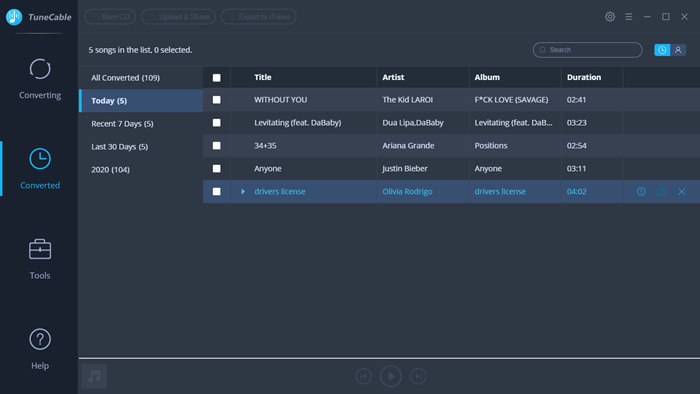
Obviously, we can't connect Apple Watch to computer, in order to transfer Spotify Music to Apple Watch, we need to import converted Spotify Music to iPhone first then sync to Apple Watch. Now follow the steps below.
Step 1: Import Spotify Music to iPhone
I guess you want to use iTunes to transfer music to your iDevice, however, we have a more user-friendly program - Syncios iPhone Manager to help you out. It will not overwrite or clear up your previous songs on iPhone, you can easily add desired audio files or any other data from computer to iPhone easily.
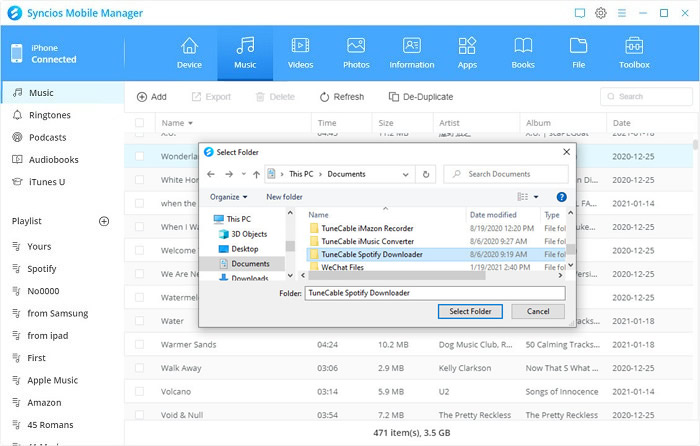
Step 2: Sync Spotify Music from iPhone to Apple Watch
Follow the following steps to stream music to Apple Watch.
 Other Options:
Other Options:
If you are not Spotify user but Amazon or Apple Music users, we still have some options for you. You can also download and convert tracks from Amazon or Apple Music to local. Then save these Amazon Music and Apple Music songs to your Apple Watch.

This Amazon Music Converter is aiming for recording songs, album and playlists from Amazon. Supports to convert Amazon Music to MP3/AAC/WAV/FLAC/AIFF/ALAC audio formats and save on different devices. Learn More →

This is specially designed for Apple Music users to convert any audio which can be played in iTunes, such as Apple Music files, audiobooks or iTunes music to MP3, AAC, WAV, FLAC, AIFF or ALAC format on both your Windows and Mac computer. Learn More →
Summary: This method is perfectly suitable for someone who wants to listen to Spotify Music without a network connection. And yes, free Spotify users can finally enjoy Spotify songs in order. Now download and transfer Spotify music on Apple Watching with these excellent tools above.
Extra Tips: If you wonder how to save Amazon Music on Apple Watch, please click Amazon Music Tip to learn.
 What's next? Download TuneCable Spotify Music Downloader now!
What's next? Download TuneCable Spotify Music Downloader now!
Converts Spotify Music, Playlists, Podcasts with lossless quality kept.

Download music tracks from Spotify, Amazon Music, Apple music, Tidal and more services.

Best tool to perfect your album covers with AI technology! Turn album covers with low quality into HD pictures!