[1] Launch TuneCable Tidal Music Converter, and go to the lower left corner to select the "Register" section. You will see a registration box. You can also click on the Menu ![]() icon and select "Register" to get the interface.
icon and select "Register" to get the interface.
[2] Fill in the two blanks with your registration Email and license code that you have received from the email. Then click "Register" to register for the program.
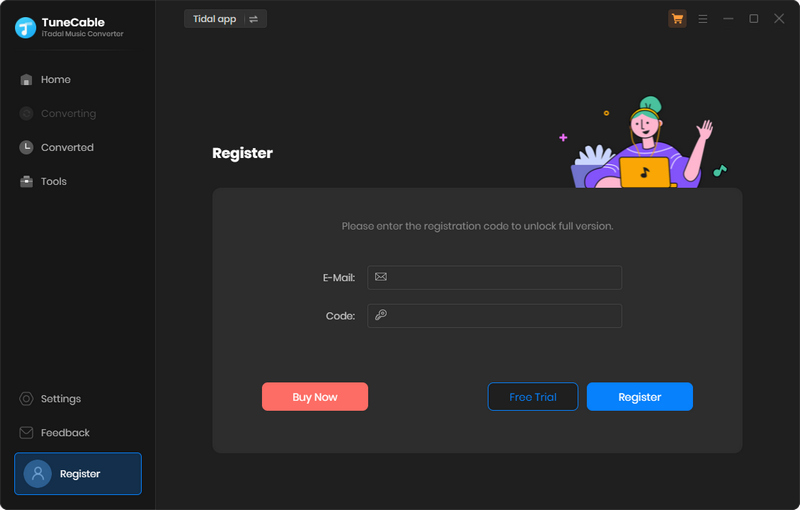
[1] First, check if you have downloaded the right program.
[2] The registration code is case-sensitive. Please make sure you don't add a blank at the beginning or the end of the word. Simply copy and paste the Email address and Code into the registration dialog.
[3] Check to see if you purchased with an incorrect email, such as a letter missing from your email address, or mixing up with another email address.
[4] Depending on your auto-renewal subscription plans, your license will be updated every month or every year. The renewal license will be sent to you by email, please check your email, then you need to go to the top menu, then click "Register > Change Account" to register for the program again with the new license.
[5] If you have followed all the instructions but still get the failed message, please contact our support team via [email protected] for help.
You are using the trial version that only allows you to convert the first 1 minute song for sample testing. You can go to this order page to unlock this restriction after purchasing a license.
"Intelligent Mode" is a combination of Tidal Record/Web Download and YouTube Download Mode. When you choose "Intelligent Mode" in the TuneCable setting window, the conversion rate would be increased a lot thus you can get the Tidal tracks as needed.
Go to the "Settings" interface of TuneCable. Then select "Playlist Index" in the "Output File Name" setting.
Go to the "Settings" interface TuneCable. Then choose 'AUTO' from Output Format and 'Tidal Record/Web Download' from Conversion Mode in Settings to download Tidal songs with the original quality in the original formats.
The converted files are stored in the output folder on your computer. Click the "Converted" section of the TuneCable interface, then click the folder icon behind a song to locate the converted song.
TuneCable Tidal Music Converter offers you the tool Tag Edit, or ID3 tag editor, namely, is the easy-to-use function that allows you to change the tags or add ID3 tags to your local audio files or the converted Tidal music songs.
Step 1. Click on Tag Edit from Tools. Click "+Add" to import local audio files. Also, you are allowed to drag and drop audio to TuneCable from Mac directly. If you would like to make changes to the converted Tidal songs, go to the "Converted" section, select the songs, and choose "Edit Tag" after clicking on the four-square function icon.
Step 2. TuneCable will smartly read and display the tags of the audio. You can change the Artwork, Title, Artist, Album, Genre, Year, and Track Num of each track. Click "Save" to take effect immediately.
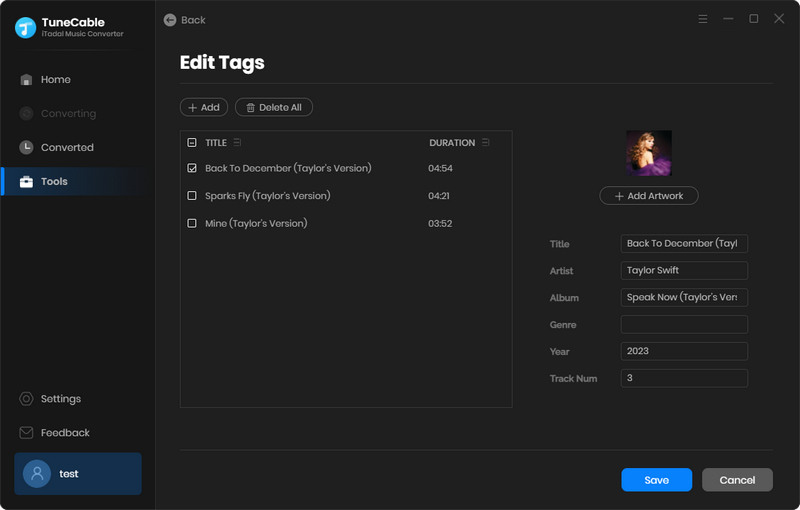
Go to the "Settings" interface of TuneCable. Select "Playlist" in the "Output Organized" setting.
Cause: The program is occurring an unknown error, and it can't convert Tidal music successfully.
Solution: You can try it again later or change your conversion mode under the program setting.
Cause: Failed codes 1005, 1200, 1201, and 6208 belong to runtime error.
Solution: Please reopen the program for a try.
Cause: Your Tidal Music account is logged in and playing music at the same time on multiple devices.
Solution: Please make sure that you are only using Tidal Music on your computer while in conversion.
Cause: Failed code 1010, 1700-1702 mean you are encountering errors like query no match, query failure, and download failure under "YouTube Download" conversion mode.
Solution: Please use Tidal Record or Web Download from Conversion Mode in the Settings tab.
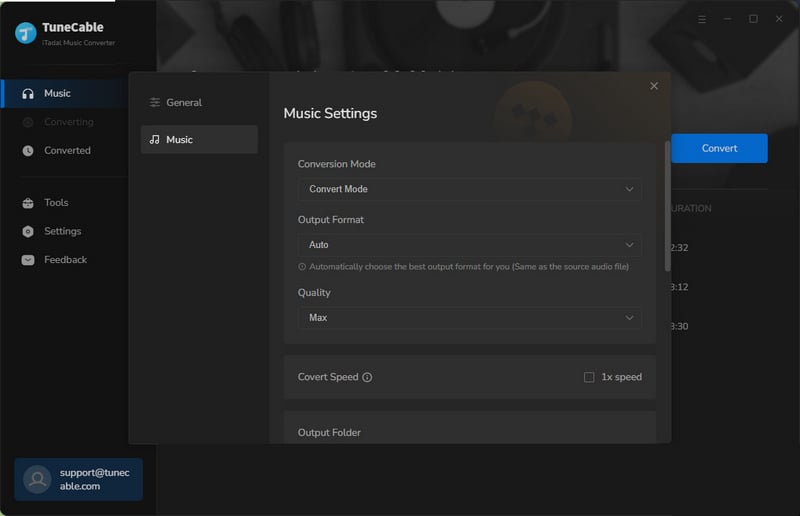
Cause: TuneCable fails to initiate Tidal Music.
Solution: Please reopen the program for a try, if the problem still persists, we suggest you reinstall Tidal Music from its official website.
Cause: Failed code 1102 means TuneCable fails to play Tidal Music.
Solution: You can check if you can fix it with the below options.
[1] Please check if you are using the latest version of TuneCable and Tidal Music.
[2] Please check if you can play the song on Tidal Music like you normally do.
[3] If you are using Bluetooth or another device to connect your computer, please break the connection.
Cause: Failed code 4000-4006, 4100-4105 means the input/output path does not exist, the program fails to create the output files or the name of the output path is too long, or needs the authorization to create a folder.
Solution: Run TuneCable as an administrator, go to the "Settings" interface on TuneCable, set a different output path, and choose "None" in the "Output Organized" setting for a try.
For Failed 4003, please change the output path to a disk that has much space left.
Cause: Failed 4106 means the output file is too large to save into your FAT disk.
Solution: Please choose another output path apart from the FAT disk.
If you encountered the Failed 1802/1803 when using TuneCable Tidal Music Converter for Mac under macOS 11.1 or above, please follow our instructions below to authorize "Music" in the "Automation" section.
Step 1: Go to "System Preferences > Security & Privacy > Privacy" module.
Step 2: Find the "Automation" option, then enable the "Music" option under TuneCable Tidal Music Converter.
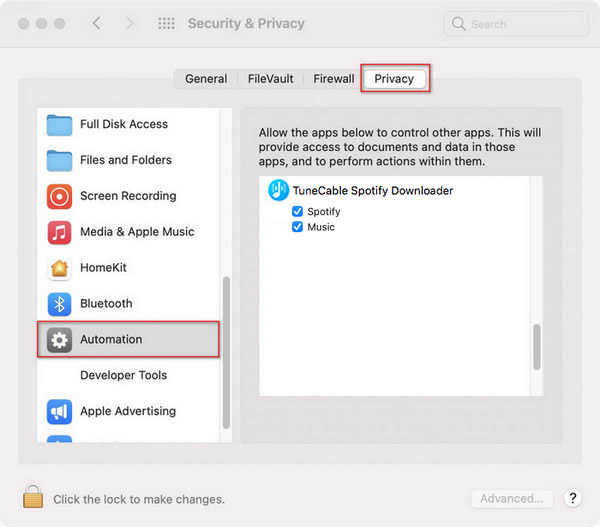
If the problem persists, please provide us with more detailed information to our support team via [email protected] for further analysis, we will find the solution for you ASAP:
1. Which macOS are you running?
2. What kind of audio are you converting? Tidal songs or ordinary audio files?
3. What are the output format and settings you chose?
4. Does the problem happen to a certain audio file or to all audio files?
5. Please send us all the log files of TuneCable for our analysis. You can find them by going to the program, Menu > Open log file > logs.
TuneCable supports downloading MQA music from Tidal. Four conditions need to be met at the same time before you can download MQA music:
1. Become a Tidal HiFi Plus or Tidal HiFi Family Plus subscriber.
2. Select TIDAL app to work with TuneCable on the primary page.
3. Make sure to select "Master" quality in "Settings" under the "Streaming" tab on the TIDAL app.
4. Please make sure you've added the Tidal songs with the "Master" icons.
5. Go to the "Settings" tab on TuneCable, set "Tidal Record" from Conversion Mode setting, and then set "AUTO" from Output Format setting. Choosing "AUTO" means you want to download songs from Tidal in the original quality and format. It will be the best choice for lossless conversion.
For better development of TuneCable products, we adopt new technology in the latest version which is no longer compatible with macOS 10.14 or lower systems.
There are some solutions if you can not use the TuneCable program for this reason:
1. Update your macOS system to Mac 10.15 or above. The latest version is recommended.
2. Switch to a Windows computer, and our support team will help you change the license.
3. Download the old version which is still compatible with macOS 10.11 -10.14. However, we still want to remind you that the old version may have some bugs which already been fixed in the latest version.
TuneCable Tidal Music Converter: https://www.tunecable.com/itadal-music-converter-oldmacos.dmg
Should you encounter any problem that couldn't be solved by the solutions above, please contact our support team at [email protected] via e-mail for further help.