

TuneCable BeatOne
 >
How To >
Music Tips >
>
How To >
Music Tips >
YouTube is not only a paradise for watching videos but also a treasure trove for discovering countless beautiful melodies. Whether it's for offline listening or collecting your favorite music, downloading music from YouTube to your Mac is a very popular demand. This article will detail how to download music from YouTube to your Mac using YouTube Free or Premium plans, allowing you to easily build a personal music library. Whether you are a music enthusiast or a video creator in need of editing, these methods will aid you significantly.
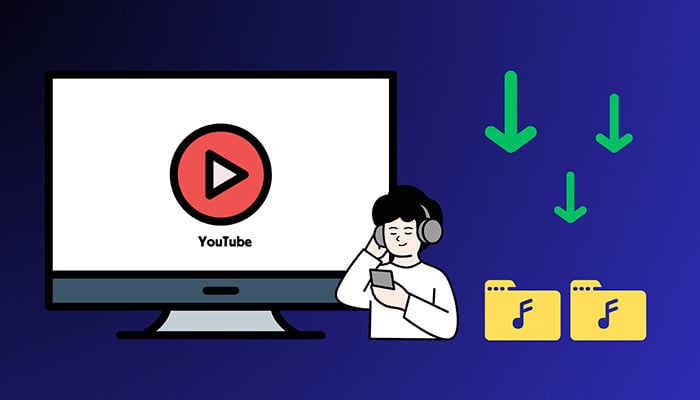
For those seeking a seamless and high-quality experience, premium services offer the best solution. YouTube Premium and YouTube Music Premium not only eliminate ads but also grant access to exclusive content and higher audio quality. Here’s how to leverage these services:
Require: Get a YouTube Premium plan
Step 1: Open the YouTube app on your Mac.
Step 2: Find the audio or video you wish to download.
Step 3: Click on the "download" button below the video.
Step 4: Choose the quality and confirm the download.
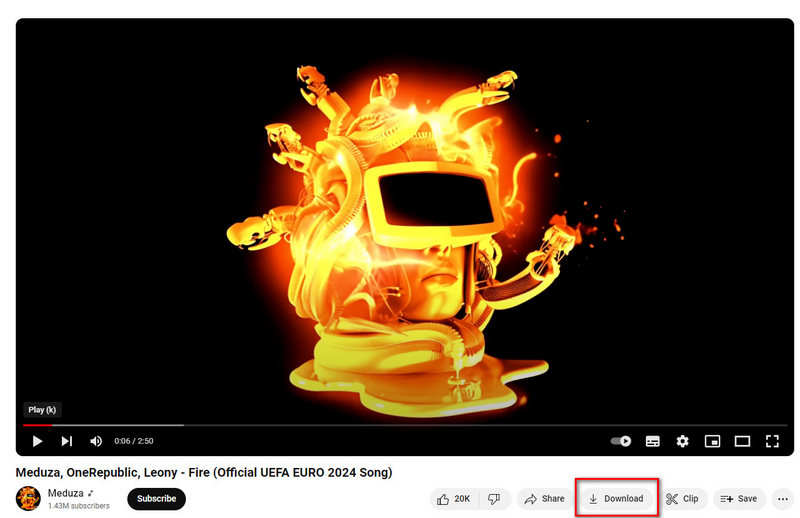
Require: Get a YouTube Music Premium plan
Step 1: Launch the YouTube Music app on your Mac.
Step 2: Search for the song or album you want.
Step 3: Click on the song, then tap the "three dots".
Step 4: Select "Download" and choose the desired quality to start downloading this song.
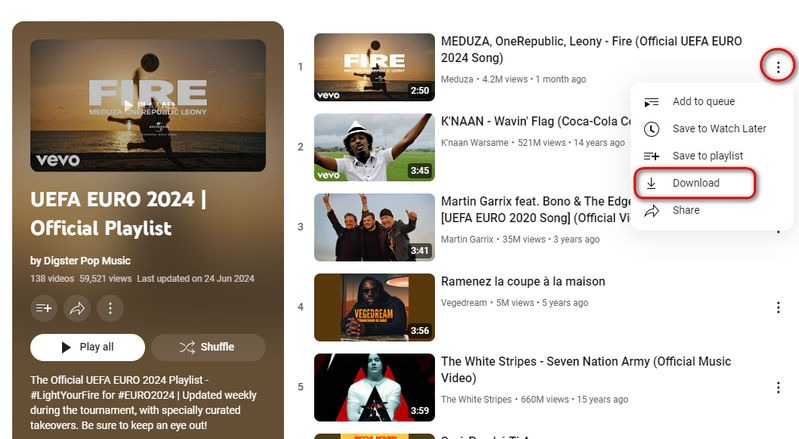
Downloading high-quality music is always a top priority. High-quality YouTube audio files can not only enhance the auditory experience but also serve more professional purposes, such as music editing and production.
TuneCable BeatOne specializes in music extraction from various streaming music platforms, including Spotify, Apple Music, Amazon Music, Tidal, YouTube Music, Deezer, Pandora, Line Music, and more. This tool stands out in its ability to swiftly convert YouTube Music tracks, albums, and playlists in large quantities without compromising audio quality.
If you're concerned about losing song information, this software can be deemed a perfect assistant. It comprehensively preserves song details, including album covers and even lyrics. Additionally, you can gain extra assistance from some built-in utilities.

TuneCable BeatOne
Let's go through the detailed instructions to download YouTube Music tracks, albums, and playlists to your Mac for free playback and addtional uses.
Step 1Download TuneCable BeatOne to Get Started
Download the TuneCable BeatOne software for either Windows or Mac. Users operating this tool across various operating systems can adhere to the same set of instructions. Upon installation, configure the language preference to suit your needs.
Step 2Start YouTube Music Downloader
On the primary interface, you'll find several options available. Navigate to "YouTube Music" as you are a YouTube Music subscriber. The embeded YouTube Music web player will pop up.
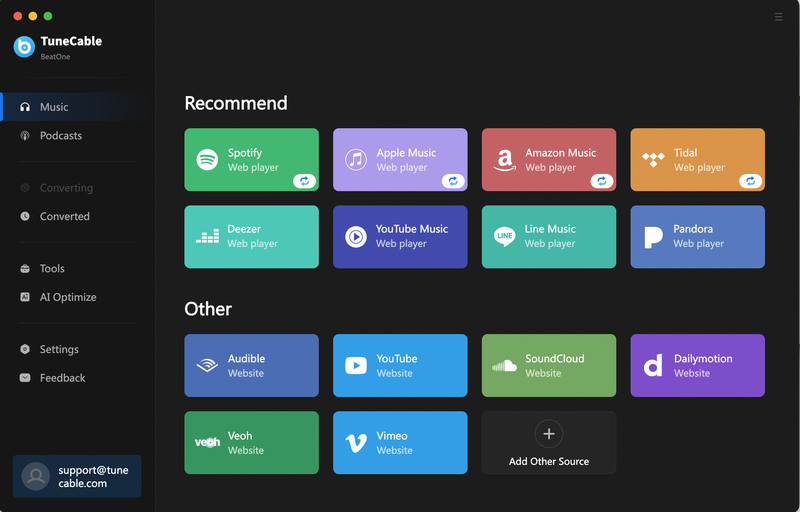
Step 3Custom Settings of YouTube Music Downloads
In the Settings windows, you can set up the basic setting, such as the output format, bit rate(up to 320kbps), sample rate (up to 192kHz).
Tips:
1. To download entire YouTube Music albums or playlists while maintaining the original track order, scroll down to the "output file name" section and ensure that both "Playlist Index" and "Title" tags are retained. Proceed to the "Output Organized" option and select either "Album" or "Playlist" as your preferred organization method.
2. Select "Auto" in the "Output Format" section, TuneCable downloads songs in their original quality and format.
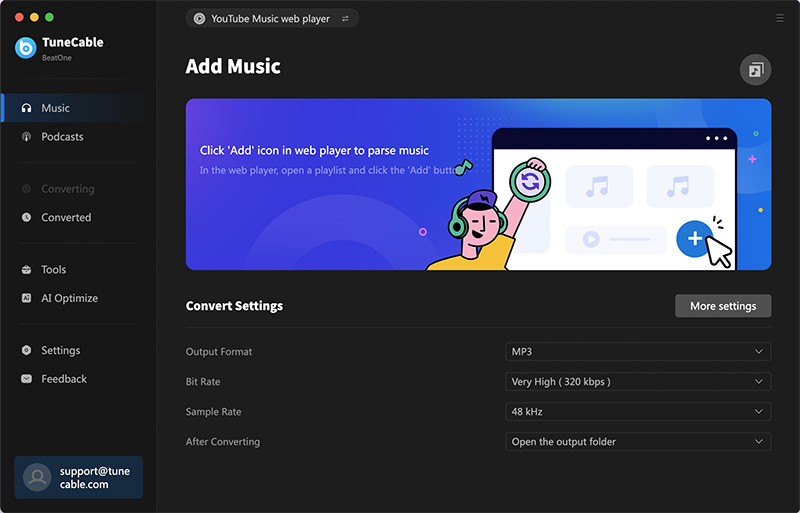
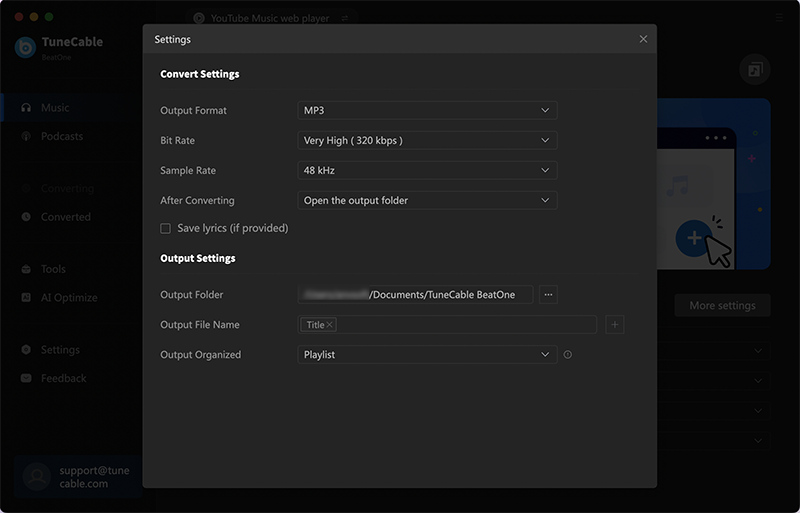
Step 4Browse for YouTube Music Track / Album / Playlist
Within the integrated YouTube Music web player, locate the desired YouTube track, album, or playlist, and tap on its title. A blue button will appear in the lower right corner, clicking on it will initiate the process of generating a comprehensive list of YouTube songs.
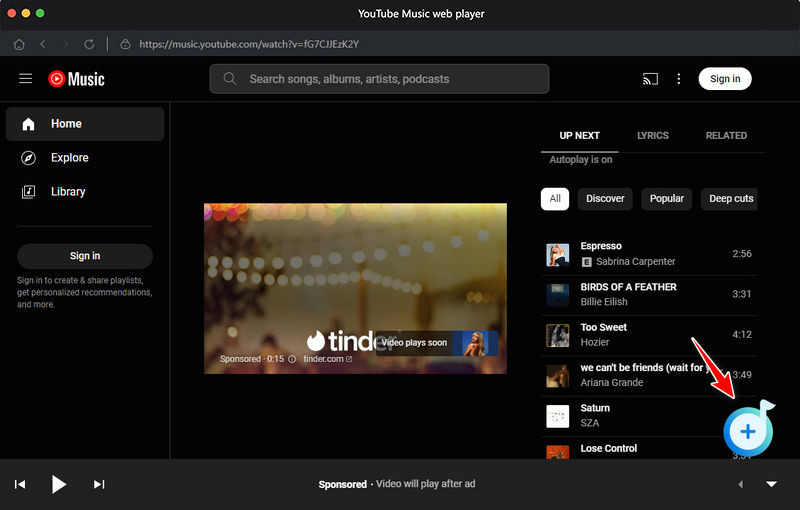
Step 5Add YouTube Music Songs to Download List
To start, deselect all items by clicking the checkbox next to "title" at the top of the list. Then, select the specific items you require by ticking their corresponding checkboxes and press the "Add" button. This action will add the chosen YouTube Music tracks to your download list.
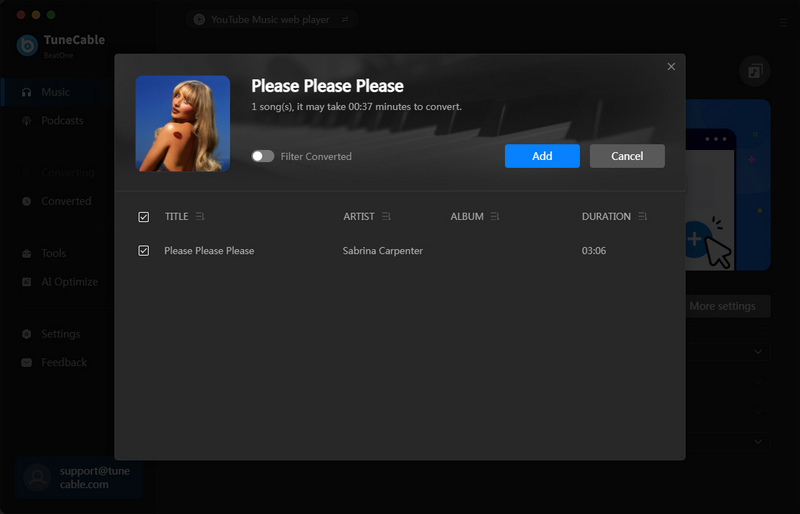
Step 6Add More YouTube Music Songs or Convert Instantly
To incorporate additional YouTube Music albums or playlists, click on the "Add More" button. For prompt conversion, simply press the Convert button. Upon completion, the playlist will be automatically saved to the directory you have specified.
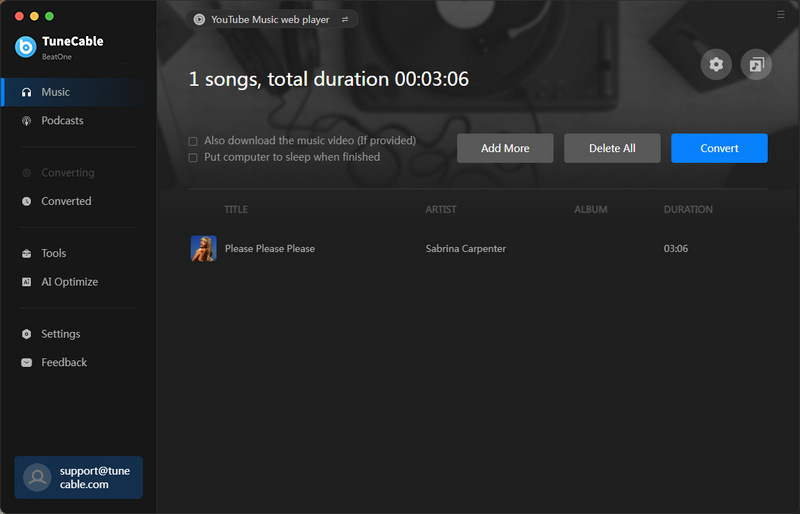
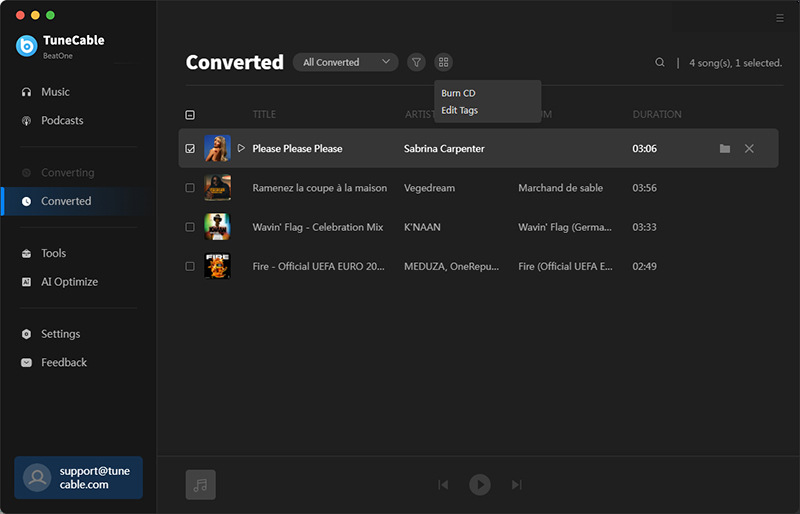
For users with a limited budget, free applications provide a convenient method to download music from YouTube. While these apps might have some functionality limitations, they still fulfill the basic downloading needs. This section will introduce several popular free applications and their usage methods.
VLC Media Player is a free, open-source media player that also offers music playback and audio conversion. We can cleverly utilize these features to download YouTube files on Mac or Windows PC. Here's how to download MP3 from YouTube on Mac using VLC.
Step 1: Find the YouTube Video URL
Launch YouTube Music, locate the desired music or video, and subsequently duplicate its web address.
Step 2: Open VLC and Access Network Stream
On your Mac, initiate VLC Media Player, navigate to the File menu in the top of the Mac, and select "Open Network".
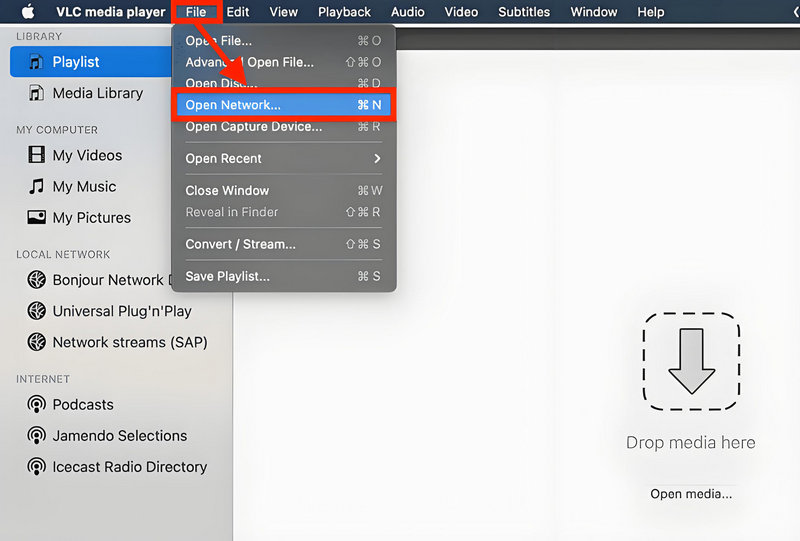
Step 3: Paste the YouTube Video URL
In the subsequent window, insert the copied URL and press "Open" to proceed.
Step 4: Access Codec Information
While playing the YouTube video or music in VLC, access the menu by clicking "Window" then "Media Information" (or press Command + I) to retrieve. In the Media Information window, find the "Location" field at the bottom. Select the entire URL in the Location field and copy the codec details.
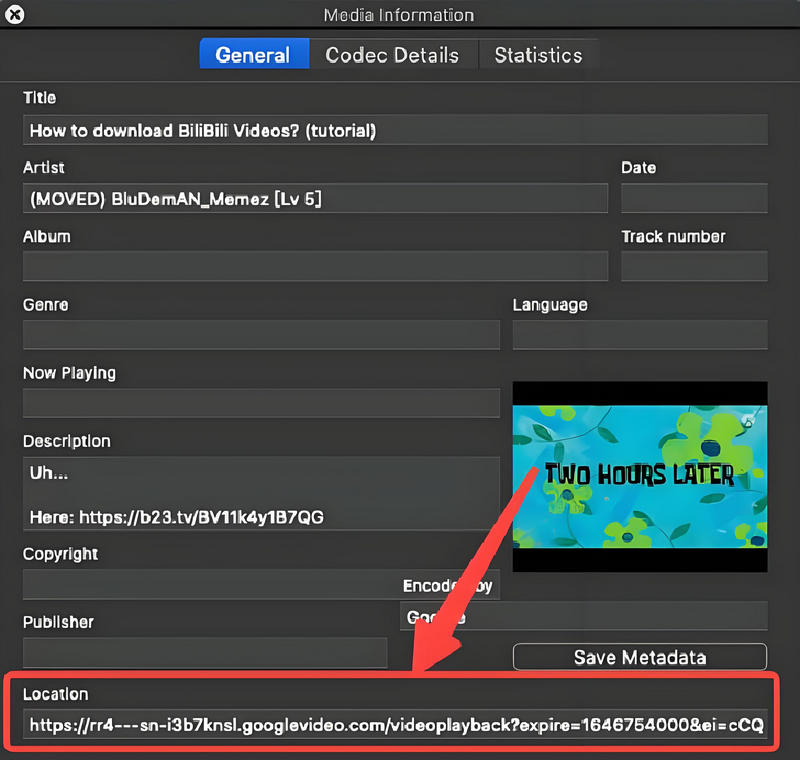
Step 5: Download the Video
Open your web browser again and paste the copied URL into the address bar. The video should start playing directly in your browser. Right-click on the video and select "Save Video As...". Choose the location on your Mac where you want to save the video and click "Save".
Step 6: Convert Video to Audio
If you want to extract the audio from this YouTube video, open VLC and go to "File > Convert / Stream". Drag and drop the saved video file into the Open Media window or click "Open media" to browse and select the file. In the "Choose Profile" section, select "Audio - MP3". Click on "Save as File" and designate a saving path. Finally, hit "Save" to initiate the download process from YouTube directly to your Mac via VLC.
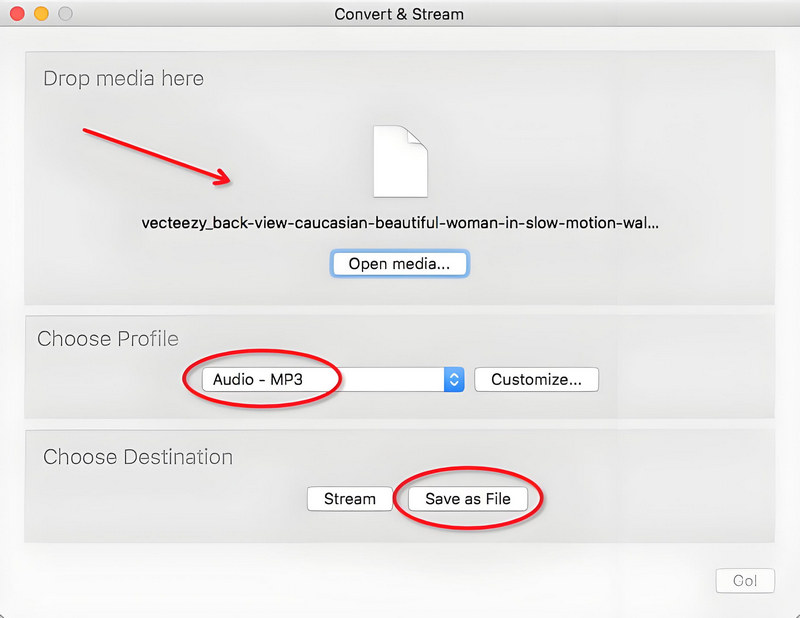
YouTube-dl is a strong command-line tool that comes from the GitHub platform. It's made for people who want to download audio and video content from YouTube and other online platforms smoothly. This software is famous for working well and being flexible, and it can run without problems on Mac, GNU/Linux, and Windows. Many users love it because it's a great way to get music and videos from YouTube.
The design of YouTube-dl is user-friendly (even though you use commands, once you learn them, it's easy), and it does a good job downloading things. That's why people talk so nicely about it.
But, remember, YouTube-dl is a program for your computer's terminal, which means you need to know how to use commands or have some coding knowledge. You have to type in the right commands to make it work. So, if you're not used to using the terminal or don't know much about programming, it might take some time to get used to it or you might want to look for something easier to use.
In that case, software like TuneCable BeatOne, which has a picture-based interface, is a good choice. These kinds of programs make things simpler so even beginners can easily download and change YouTube content without needing to know much about commands or coding.
Step 1: Download YouTube-dl from GitHub and double-click on the installation package to install it on your Mac with on-screen prompts.
Step 2: After installing the application, initiate the Terminal application via the Launchpad, subsequently dragging the youtube-dl executable file into the Terminal window.
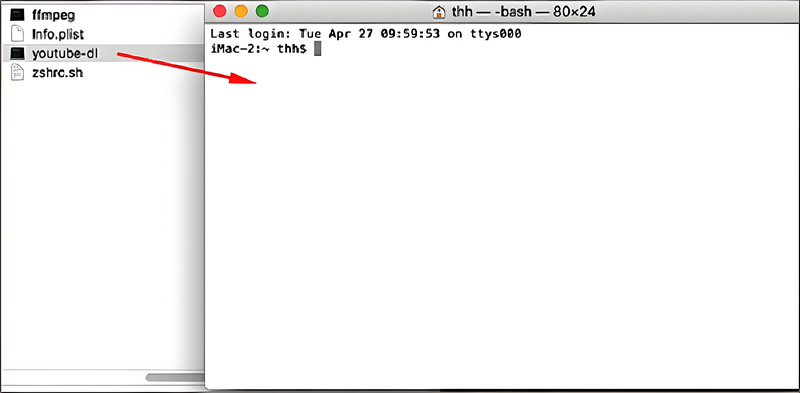
Step 3: Navigate to the YouTube Music webpage to select and copy the URLs you intend to download. Following that, enter the '-x' flag along with the URL, such as: "https://www.youtube.com/watch?v=G8wxsGl-rMA -x"
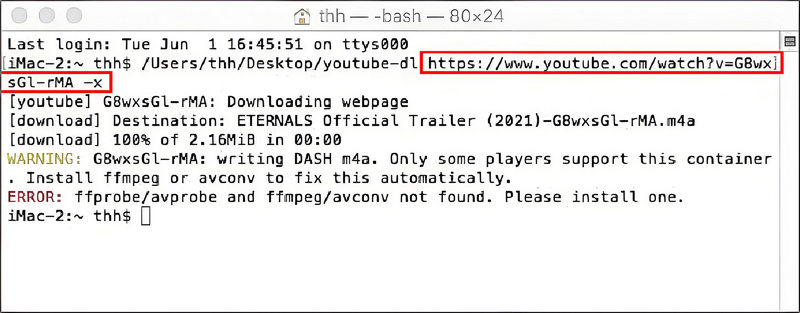
Step 4: Press "Enter" to execute the command, initiating the audio download process from YouTube onto your Mac. The downloaded music files will subsequently be automatically stored in the .m4a format.
On any device you own, whether it's a computer, tablet, or smartphone, you have the freedom to access various free websites designed specifically for extracting music from YouTube videos. These services typically offer options to save the audio in popular formats such as MP3 or M4A, catering to different preferences and compatibility needs.
In this section, we've meticulously chosen a handful of free online YouTube downloaders that enable you to effortlessly rip music from YouTube to your Mac, all without requiring a subscription or any additional payments. This allows you to enjoy your favorite YouTube songs offline whenever and wherever you want, enhancing your listening experience without the need for an internet connection.
Loader.to is a web tool made simple for Mac folks to easily grab songs from YouTube. Plus, it works well with lots of places like Twitter, TikTok, Facebook, Vimeo, and more—around 10 spots in all—for taking out sounds and vids. This lets you pick up to 20 tracks from one YouTube music list all at once, and you can pick where the list starts and stops. But, even though there's a way to get a bunch of stuff at once, it might not work right away when you try it.
Step 1: Go to the site using this link: https://loader.to/.
Step 2: Find the YouTube music vid you want, copy its link, then put it in the spot provided on the site.
Step 3: Hit the big blue "Download" button to start looking at the link.
Step 4: Hit the final "Download" button to download YouTube music Mac online and wait for some time.
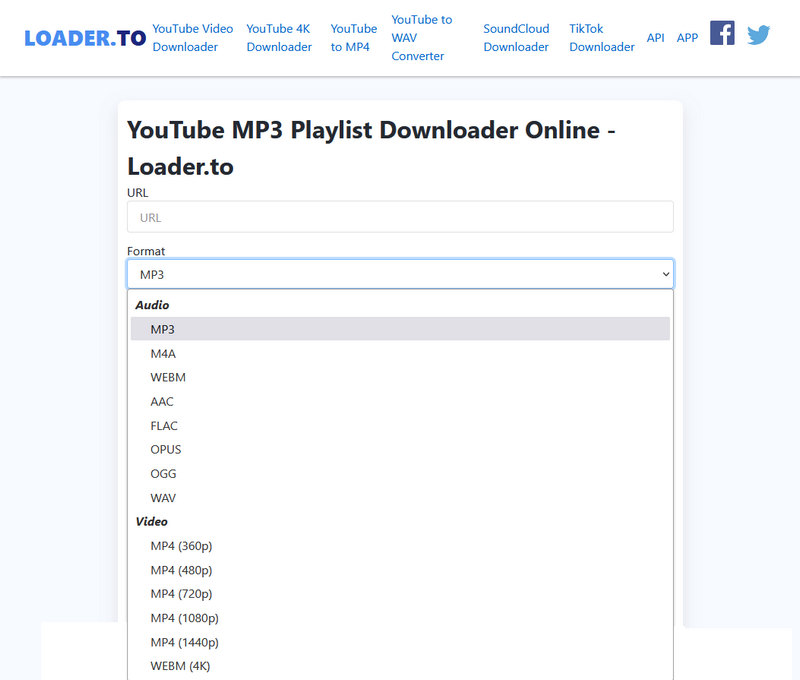
As suggested by its title, DMFY is a notable service for acquiring YouTube tunes on Mac gadgets. To obtain tracks, individuals can either insert links or perform searches with specific terms directly on the platform. Yet, this web-based Mac YouTube music grabber is confined to pulling content exclusively from YouTube and offers outputs primarily in MP3 or MP4 formats. Moreover, during the video processing phase, a promotional pop-up will surface. Let's check how to snatch a melody from YouTube via DMFY on Mac.
Step 1: Head over to the webpage at https://downloadmusicfromyoutube.site/ through your preferred internet navigator.
Step 2: Take the address of the YouTube track you intend to capture and stick it into the designated field on the webpage.
Step 3: Tap on the "Go" option to kick off the retrieval sequence.
Step 4: Proceed to the next section to pinpoint and fetch the sought-after YouTube ditty.
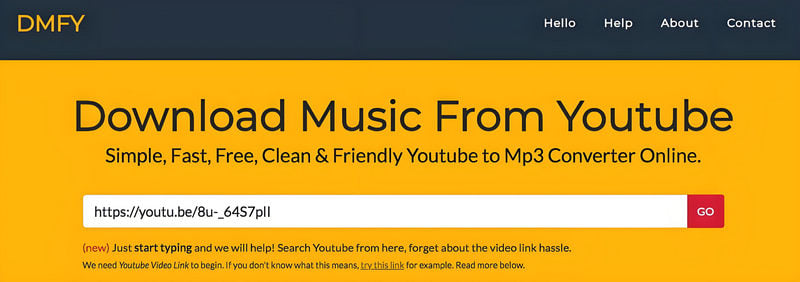
Y2mate IO is an additional online service that allows you to download music from YouTube onto your Mac. Besides YouTube, it can also save videos from platforms such as Coub, Facebook, Instagram, Twitter, and more.
However, while it is user-friendly, there are some trade-offs you accept for using the service for free. This particular online YouTube music downloader for Mac primarily saves YouTube music in MP4 and MP3 formats only. Sometimes, even when you choose the audio option, it may display a message saying "Conversion failed, please try again". To download music from YouTube using Y2mate IO, follow these steps:
Step 1: Go to https://y2mate.guru/ in your web browser.
Step 2: Find the URL of the YouTube music video you wish to download and paste it into the provided space.
Step 3: Click the "Start" button to begin extracting the video from the URL.
Step 4: Click the "Download" button next to the format you prefer to save.
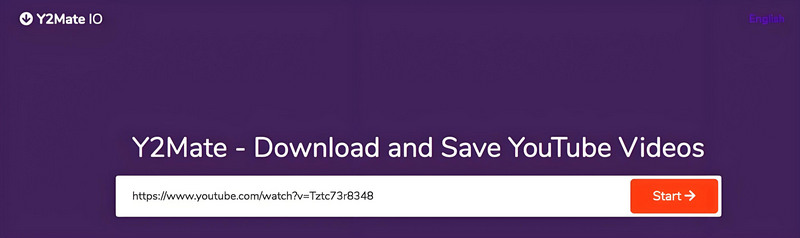
Some browser extensions help you grab audio from YouTube onto your Mac. Now, Google Chrome, all popular and stuff, has plugins for getting music, but they won't let you pull tunes straight from YouTube on a Mac. Makes sense, 'cause it could mess with Chrome's cash flow, especially since Google's the boss of both YouTube and Chrome.
Lucky for us, Firefox has got our backs with add-ons like Video DownloadHelper, which lets you score YouTube jams onto your Mac for free, online. Just a few clicks, and you're set.
🌞 Note: Safari, the browser that comes with Macs, can snag those audio tracks from YouTube vids and save 'em as FLV files. Bummer though, FLV isn't a format that plays nice with Macs in general. If you wanna toss those tunes into your iTunes mix, you'll gotta convert those FLVs into WAVs or MP3s, something that works better with your system.
Step 1: Run the Firefox browser and go to the top right. Click the "extension icon" ![]() .
.
Step 2: Next, navigate to the search box and search Video DownloadHelper.
Step 3: Find Video DownloadHelper in the results and add it to the extension column.
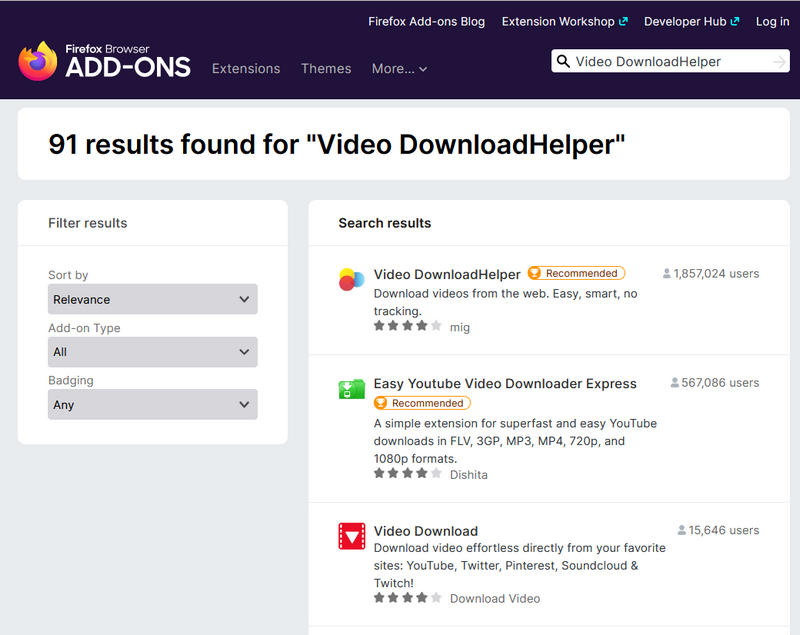
Step 4: Open the YouTube web player and start playing a desired song.
Step 5: Wait a couple of seconds, then up in the top-right corner, hit that extension icon.
Step 6: Pick the music file that you're after, and tap the "dark download button" to get the tune onto your Mac.
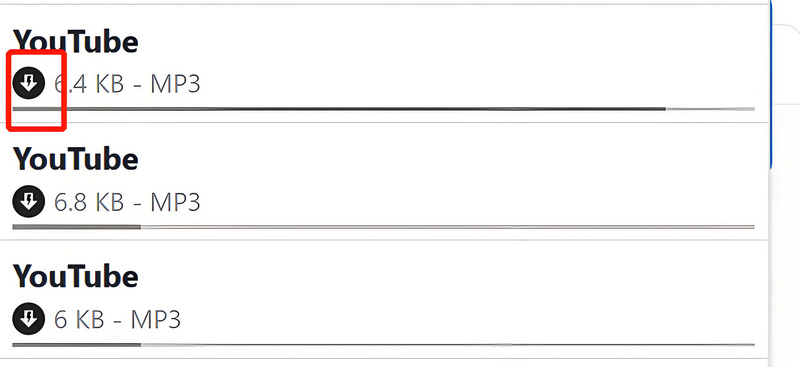
Recording is probably the simplest way to save audio. Although this solution has limitations, there are some useful recording software that can really help us. And they are completely free.
QuickTime Player, a standard media app on Mac, does a lot. It plays videos, movies, and sounds, and lets you record them in common formats, all for free. Plus, it can grab music from YouTube Music right on your Mac without needing extra apps, making it handy for recording music from YouTube or other sources.
Step 1: QuickTime Player is pre-installed on macOS. Open it after finding it in the Applications folder.
Step 2: In QuickTime Player, go to "File > New Audio Recording".
Step 3: Click the red record button to start. Play music on YouTube simultaneously.
Step 4: Once the music finishes playing, click the stop button in the menu bar. QuickTime will automatically open the recorded file. Go to "File > Save" to save the recording to your desired location.
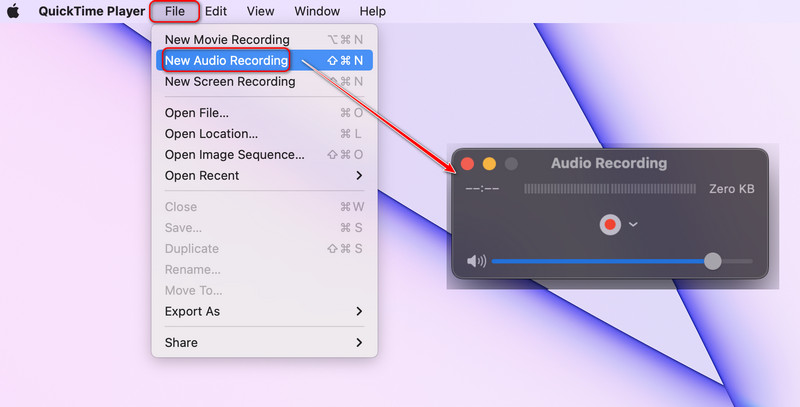
Audacity is a must-mention among free recording software. It was built by a group of volunteers and is completely free of charge. Although its maintenance effort is limited, its features are much more comprehensive than other recording software, making it a good entry-level recording and audio editing software. Let's check how to extract YouTube music files via this tool.
Step 1: Visit the official Audacity website to get it installed on your Mac. Open Audacity.
Step 2: Open your web browser and navigate to the YouTube video you want to record.
Step 3: Play the video and go to Audacity, click the red record button in the toolbar.
Step 4: Once the video finishes, go back to Audacity and click the stop button. You can now see the recorded audio waveform in Audacity.
Step 5: Go to "File > Export Audio". Choose a preferred format and output quality, then click "Export".
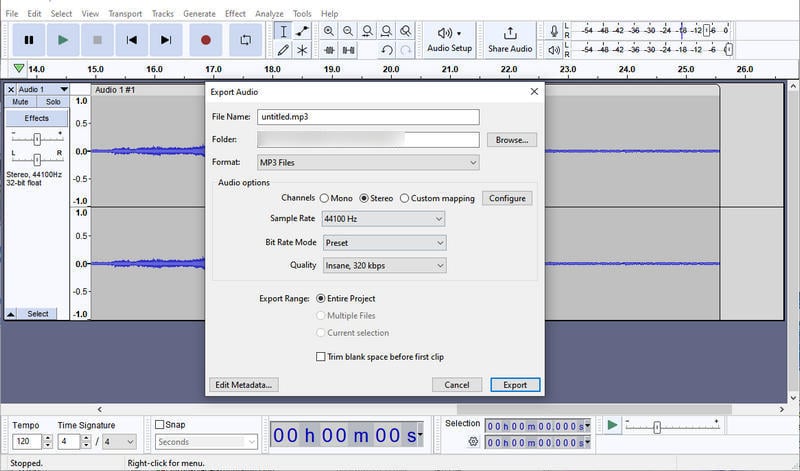
In conclusion, whether you prefer premium services for their quality and convenience, free apps to save costs, online websites for their accessibility, browser extensions for swift operations, or the native recording capabilities of your Mac, there's a method suited to your needs. Each approach has its own advantages, allowing you to enjoy your favorite YouTube music on your Mac in the way that best fits your lifestyle and budget. With these diverse options, you're empowered to curate your personal music library without limits. To download YouTube Music on a Mac without risking pop-ups or complicated steps, you can jump over to TuneCable BeatOne. This program allows you to batch download YouTube Music tracks, albums, and playlists quickly and risk-free. Get a free trial to learn more.
 What's next? Download TuneCable BeatOne now!
What's next? Download TuneCable BeatOne now!
TuneCable BeatOne