

 >
How To >
Spotify Music Tips >
>
How To >
Spotify Music Tips >
When running Spotify Music, the demand for high-quality songs is elementary. Another easily overlooked request is extracting high-quality album cover art from Spotify. The cover art orients you to every downloaded Spotify track on your local PC or mobile device quickly and accurately. In this article, we present preferable ways to download Spotify album cover art of the original size and go further into how to download Spotify songs to MP3 on a local PC with the cover art preserved. In the end, you will also avail yourself of the trick of three practical ways to change the cover art of Spotify tracks.
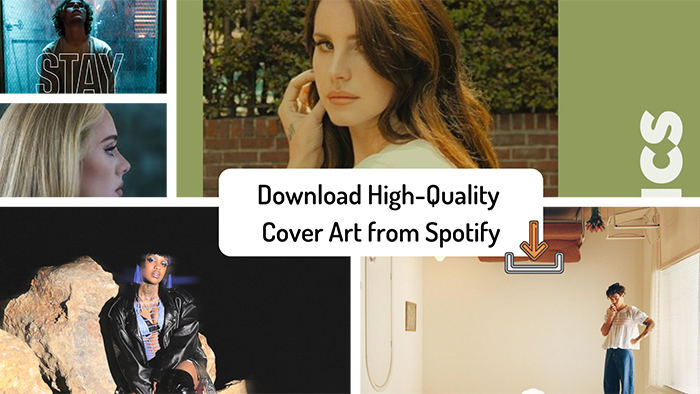
Subscribing to Spotify can only guarantee offline playing whereas Spotify users also require extracting cover art of Spotify songs or albums. Your intention is taken highly important in this post. In general, when we want to download a picture that is not allowed, we take a screenshot of it. This is also the easiest way to save Spotify cover art. Let's have a look.
Step 1: On your Windows PC or Mac, start the Spotify app or Spotify Web Player. Then choose a song to play.
Step 2: Go to the cover thumbnail of this song at the bottom left, then you will see a "two-sided arrow" icon, use it to expand the cover art.
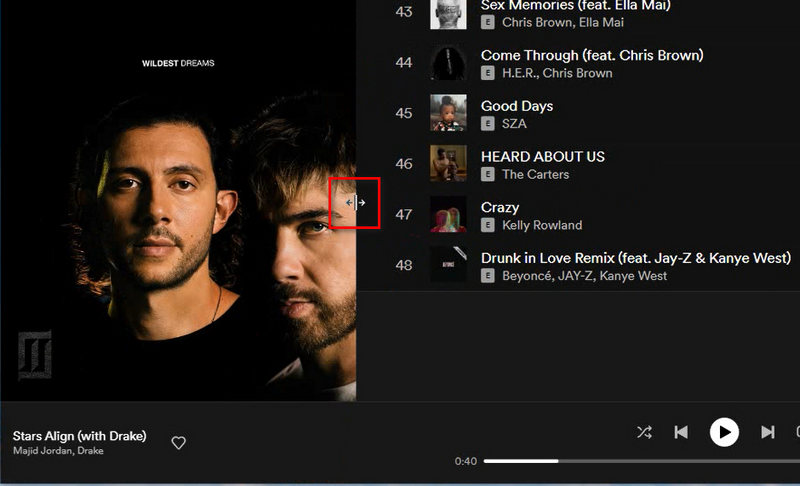
Step 3: You can press "Windows icon+Shift+S" to take a screenshot on a Windows PC. For Mac users, press "Shift+Command+3" to take a screenshot.
Step 4: Move the cursor to screenshot the album art according to your need.

TuneCable Spotify Downloader is the ultimate solution to help you download Spotify songs, playlists, and podcasts in high-quality MP3, FLAC, and other formats — all while preserving full metadata, album art, and lyrics. Available for Windows, macOS and Android devices!
Taking a screenshot doesn't seem the optimal solution to grappling with this vexing conundrum. We are going to outline a more specific and effective method to complete this task. By the way, this method is feasible for users running Spotify on Windows, macOS, iOS, Android, or other devices.
Step 1: Start Spotify, then open a preferred album or playlist. When you want to get the cover art of any Spotify track, right-click on it, in the pull-down list, go to "Share > Copy Song Link". Or if you want to download the cover art of the album, right-click on the album cover. After that, you will see a pop-up menu list, go to "Share > Copy Song Link". Now, we get the URL to the song or album. Do not rush to open this link directly.
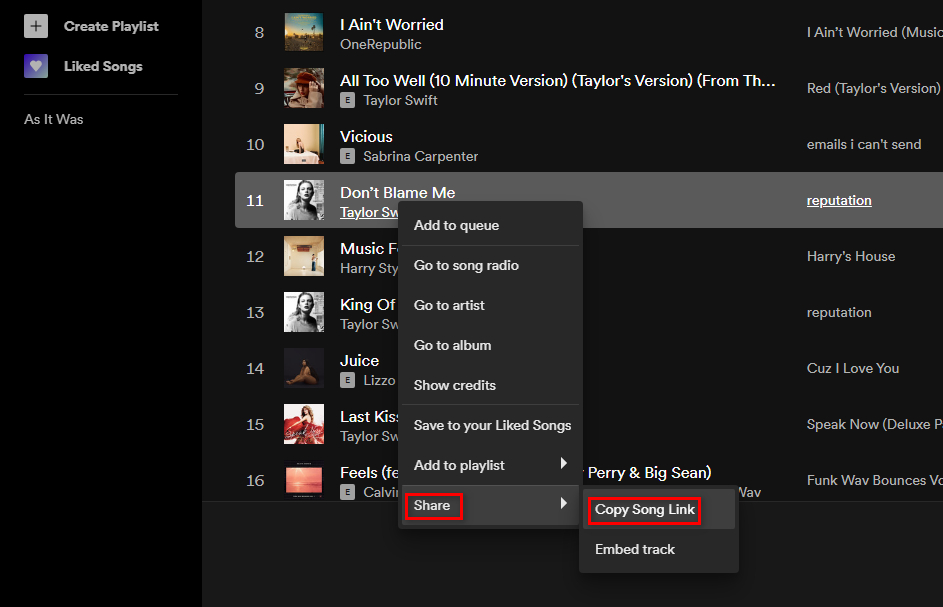
E.g. The share link is:
https://open.spotify.com/track/1R0a2iXumgCiFb7HEZ7gUE?si=c81abaf4466f4f65
Step 2: Then we should add a prefix link "https://open.spotify.com/oembed?url=" in front of the link of this song or album. We need to open the full link via a website browser.
Then the link should be:

Step 3: After opening this link via a website browser, you will see the source information of this song or album presented in code. Click the link behind "thumbnail_url". It's the source link of this Spotify track's cover image.
E.g. The image link is:
https://i.scdn.co/image/ab67616d00001e02da5d5aeeabacacc1263c0f4b
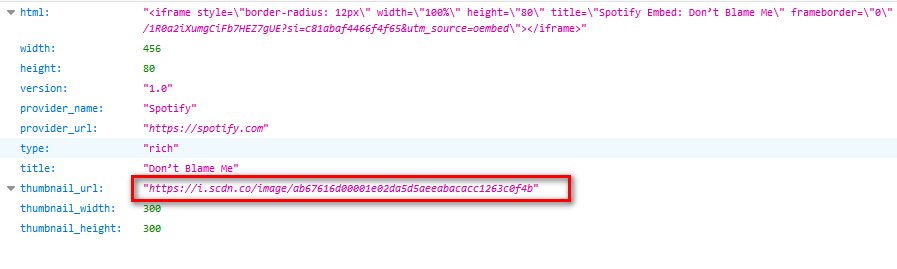
Step 4: The original cover art of this Spotify song or album will be displayed on the website. Right-click on it to save it to your computer or phone.
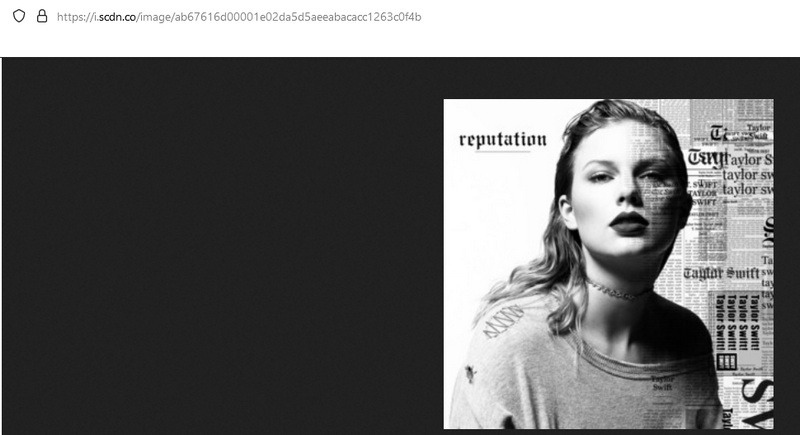
![]() Read Also: Free Download Halloween Music to MP3 >>
Read Also: Free Download Halloween Music to MP3 >>
For users who expect to download better quality Spotify cover art, this method is the most incredible. It leads you to download the 1400x1400px Spotify cover image with a few simple steps. Please attention now.
Step 1: Open a website browse, then go to the official website of the Amazon Store.
Step 2: If you want to download a cover image of a Spotify track or album, input its name into the search box. In the search result, find the cover you need.
Step 3: Right-click the cover image of the song or album, then a pop-up menu list appears. tap on "Open image in new tab".
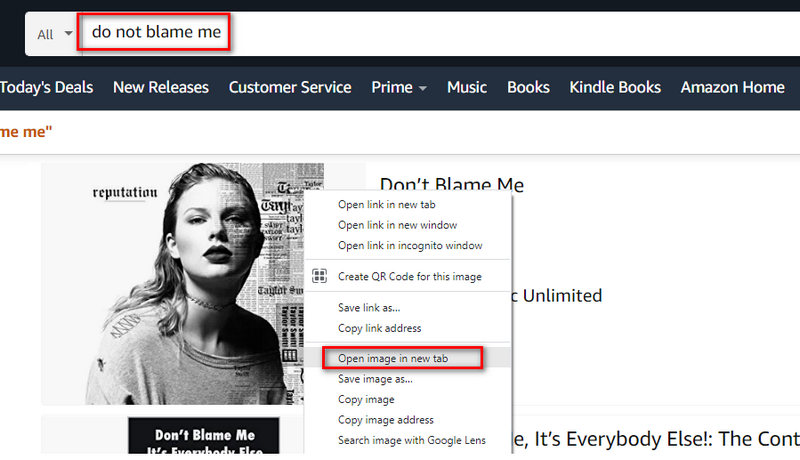
Step 4: Then you will see the image in a small size on the website. For example, I need to download the cover art of [Don’t Blame Me]. Then enter this name and search for it via Amazon Store. I find the song and right-click on it. Then I can open its cover image in a small size via the website browser.
E.g. The link to this small cover image is:
https://m.media-amazon.com/images/I/81Y+xtQACkL._AC_UY218_.jpg
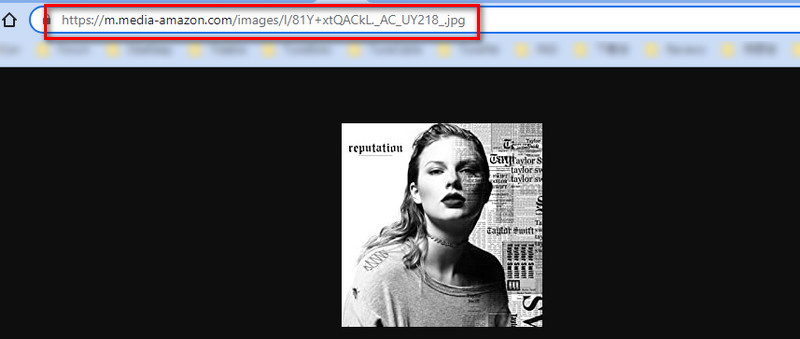
To open the cover image in the largest size, we need to delete the code between two dots, including one of the dots. Here we delete ._AC_UY218_. Then we can get a new link:
https://m.media-amazon.com/images/I/81Y+xtQACkL.jpg
Open the new link, we can see the 1400x1440px cover image of the Spotify Music track. Just right-click on it to save this image.
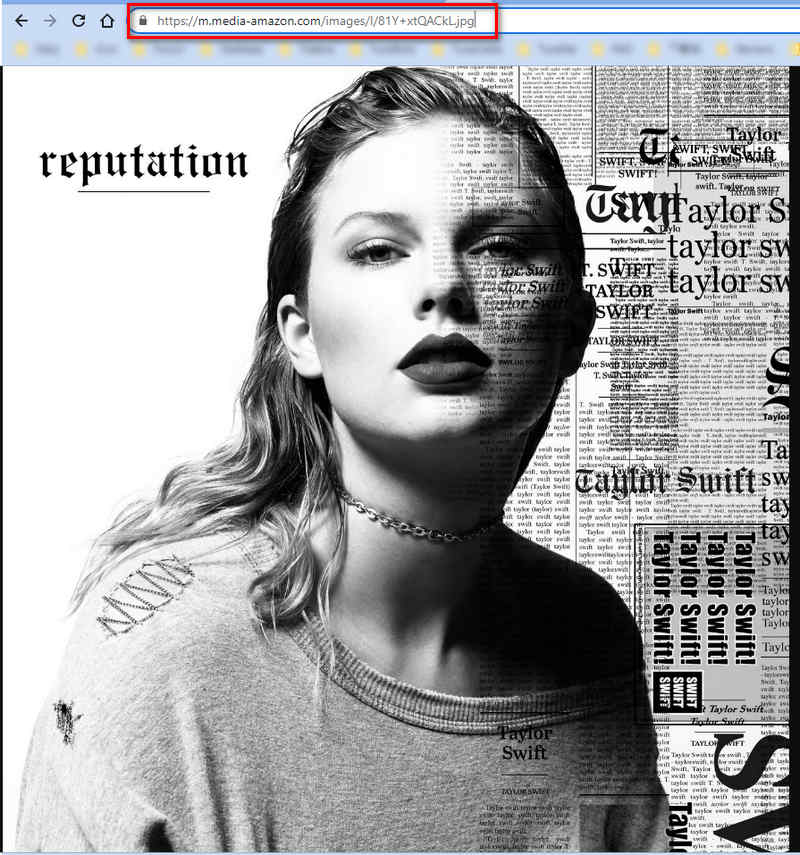
Note: When searching for a song or album in Amazon Store, you may get various results. If you fail to get the 1400x1440px picture, you can go to another result and try again. Also, scroll down, you can find more results regarding CDs. All options are feasible. You can try them one by one until you get the satisfied cover art.
Read Also: Top 10 Free Spotify Music Downloaders Online >>
Tidal offers a direct way to save cover images in the original size. It's known you can usually find the same Spotify Music track on Tidal. Besides, Tidal also has released a Free plan. That's to say, you can download music cover images easier from Tidal than from Spotify.
Step 1: Open the Tidal Music web player via a website browser. The Tidal Music app doesn't support downloading cover images.
Step 2: log in to Tidal with a free account. Then search for the same song on Spotify. In the search result, navigate to the song and play it. Go to the title of this song at the bottom left, and click on it. Then you will enter its detailed page. Click on the cover image twice, then the cover image will be displayed in the original size.
Step 3: Right-click on it, then choose "Save image as" to download it to your local space. Normally, the cover image is 1280x1280px.
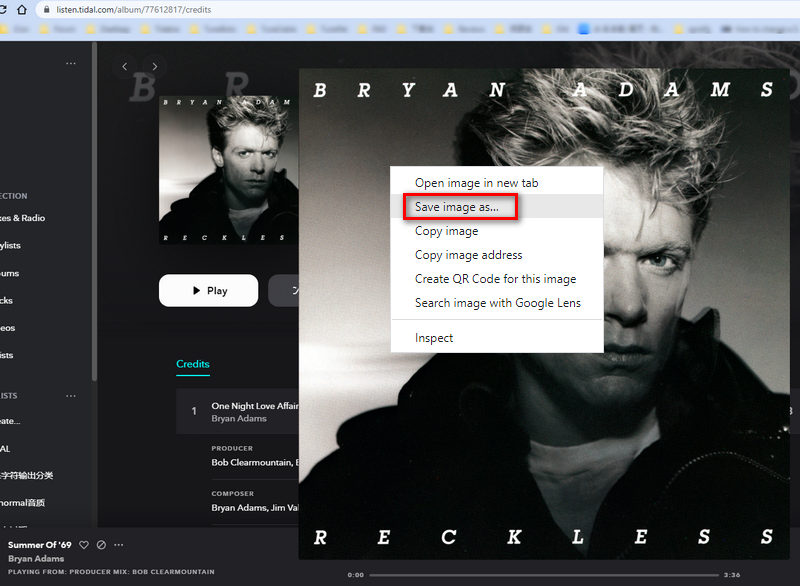
Each Spotify track is characterized by its metadata, including artist, title, cover, year, track number, etc. For a person who especially attaches importance to music cover, downloading songs with the artwork could be a prime job.
TuneCable Spotify Downloader is the perfect solution to this issue. It enables Spotify users to download Spotify songs with full ID3 tags, including high-quality artwork. Besides, it brims your heart with more joy by extracting Spotify tracks to common local files in MP3 formats with the original quality. After the conversion, you are allowed to transfer the Spotify songs to any device for perpetual playback without a network.
Check the Key Features of TuneCable Spotify Downloader then follow us to download Spotify music to 320kpbs MP3 on your computer with the cover art and other tags retained.
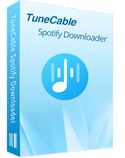
Step 1 Run TuneCable Spotify Music Downloader
When the installation of TuneCable Spotify Music Downloader is completed on your Windows PC or Mac, start this program. Select a download source as you wish, you can use the Spotify app or the Spotify web player. The former allows you to save up to lossless Spotify songs at up to 10x the speed, while the latter can save up to original audio at up to 10x fast speed. Whichever mode you select, TuneCable can download Spotify cover art. Then make sure your Spotify account is logged in on the app or the web player.

Step 2 Set Up the Output Settings
Orient toward the "Settings" interface. It's time to check the changeable parameters, such as the conversion mode, output format, bit rate, sample rate, conversion speed, output folder, output file name, and output organized manner.
When you need to batch download Spotify songs from a playlist, you can choose "Playlist" in the "Output Organized" setting to ensure all songs will be saved to one folder. To download Spotify to MP3 files, choose "MP3" in the "Output Format" setting and choose "320kbps" in the "Bit Rate" setting.

Step 3 Add Spotify Music Playlist(s) to Download
Next, we browse for a wanted album or playlist with your target cover art on Spotify Music. If you choose the app download manner, head to the Spotify app. You are allowed to copy its link to TuneCable to download the Spotify playlist. Otherwise, simply drag & drop the song or playlist from Spotify to TuneCable. TuneCable will take an automatical parsing action. If you use the Spotify web player, browse and open your target tracks on the web, then click on the blue "Click to add" button. After that, TuneCable will display the songs on a popup, where you can pick the target songs. Click on the "Add" button.
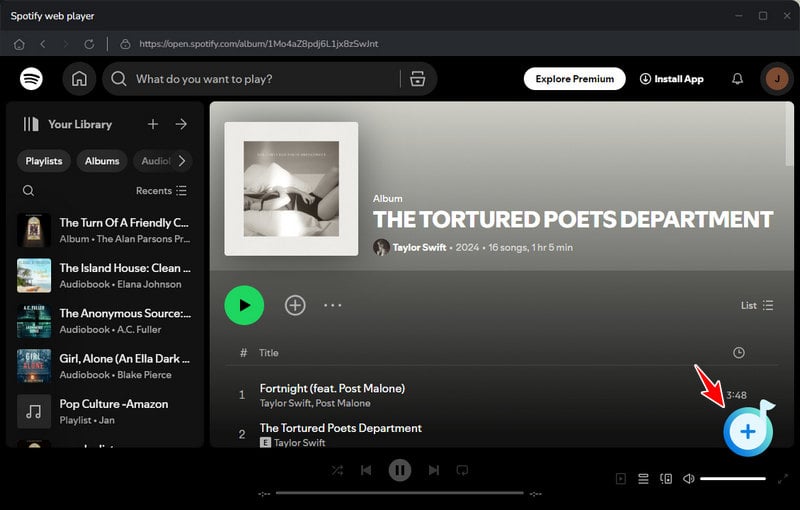
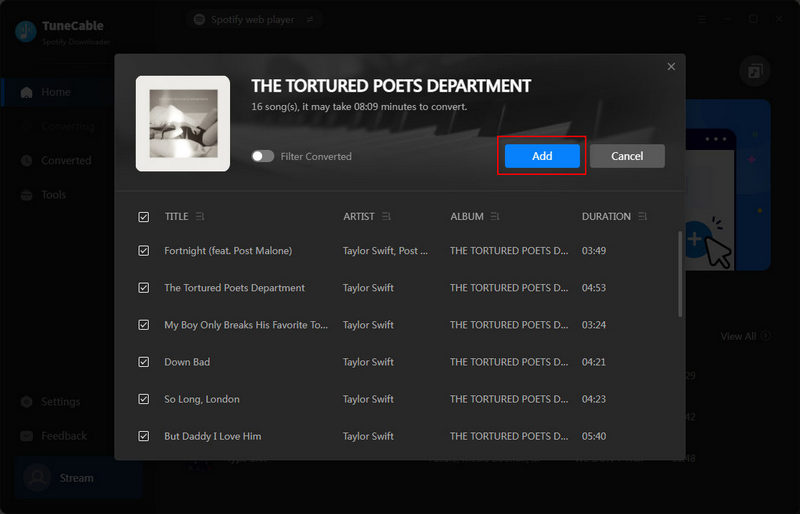
Step 4 Start Converting Spotify Music to Local MP3 Songs
When all the songs are added, click on the "Convert" button, and TuneCable will run at up to 10X faster speed to convert Spotify music. During the conversion, TuneCable downloads high-quality Spotify cover art originally with the audio saved.
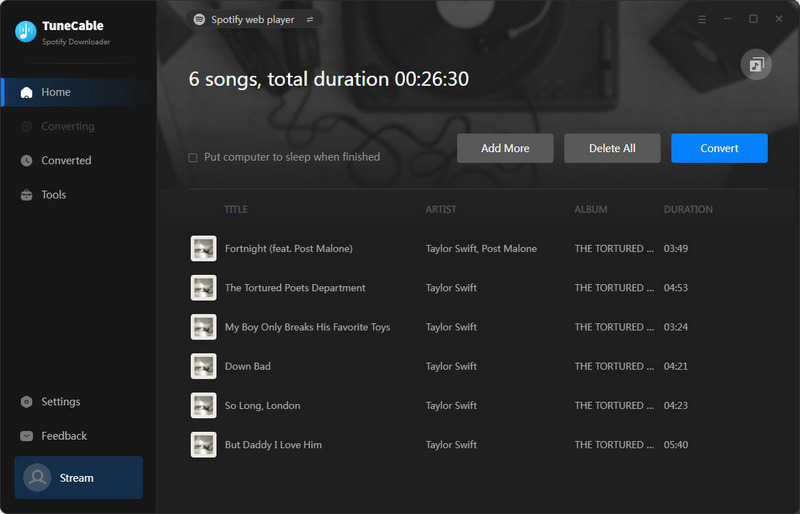
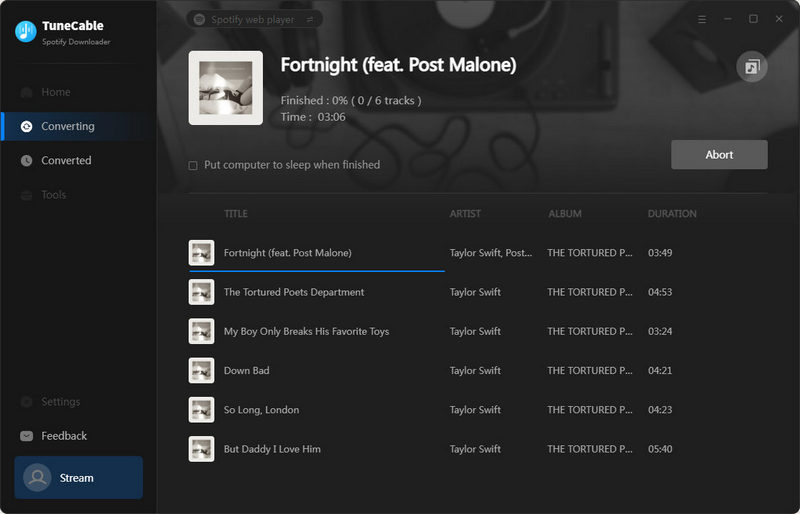
Step 5 Check the Downloaded Spotify MP3s
When the conversion ends, you can open the output folder on your local PC to check the downloaded Spotify tracks. The cover art and other tags of every Spotify track are retained. You can move these Spotify songs to your mobile phone, or USB flash drive, burn them to CDs and share them with your friends. These Spotify Music tracks are saved to a local disk genuinely. You can permanently listen to these Spotify songs offline.
If you wish to ascertain whether cover images are saved, right-click on the empty space and opt for "View > Large Icons" to exhibit the songs adorned with their respective cover art.
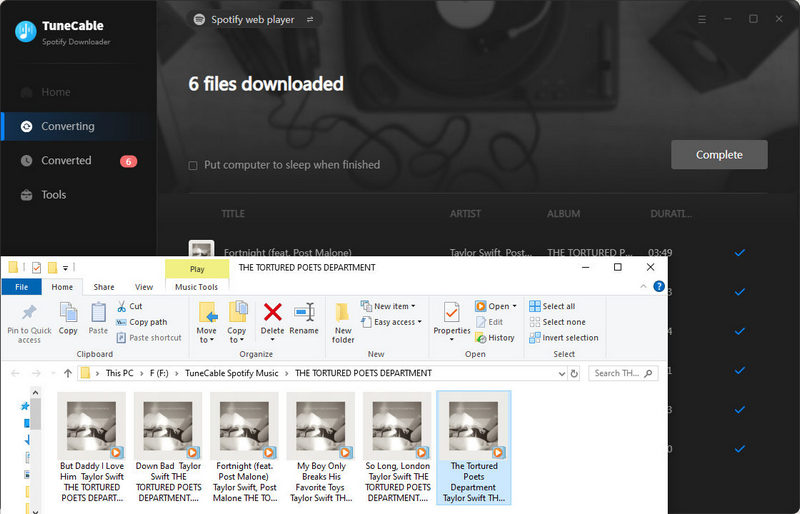
The Spotify cover art can not be changed owing to the encrypted formats. However, since you've followed part 4 in this article, the Spotify Music tracks you want are converted to unprotected local files. You are allowed to change the cover art easily via a built-in tool of TuneCable.
Step 1: Open TuneCable Spotify Downloader, then go to the "History" column to check the history of the downloaded Spotify songs.
Step 2: Pick the target songs, and select "Edit Tags" after clicking on the four-square icon to change Spotify music cover art. Also, you may notice that this tag editor is displayed in the "Tools" column. Go to "Tools > Tag Editor" to open the tag editor.
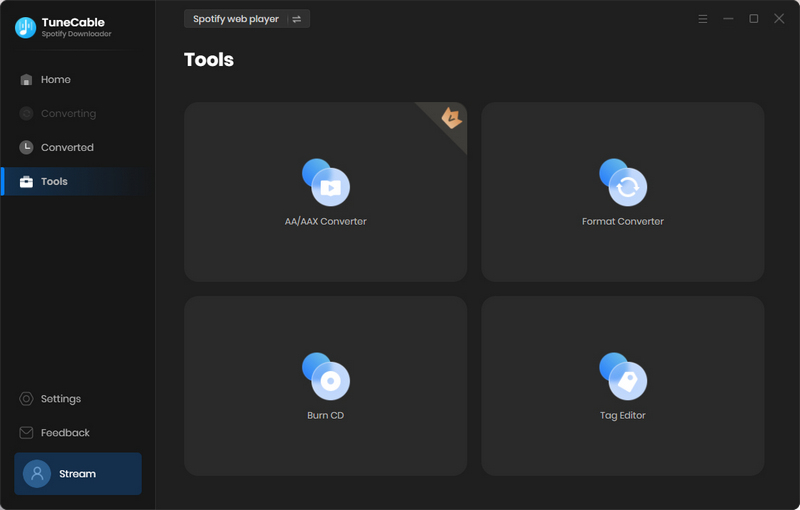
Step 3: You will be directed to the built-in tag editor. Click the "edit icon" on the cover image to change the cover according to your needs.
Step 4: Then you can add a song from your local PC and then edit the ID3 tags of it. You are allowed to edit the artwork, title, artist, album, genre, year, and track number of every local audio track.
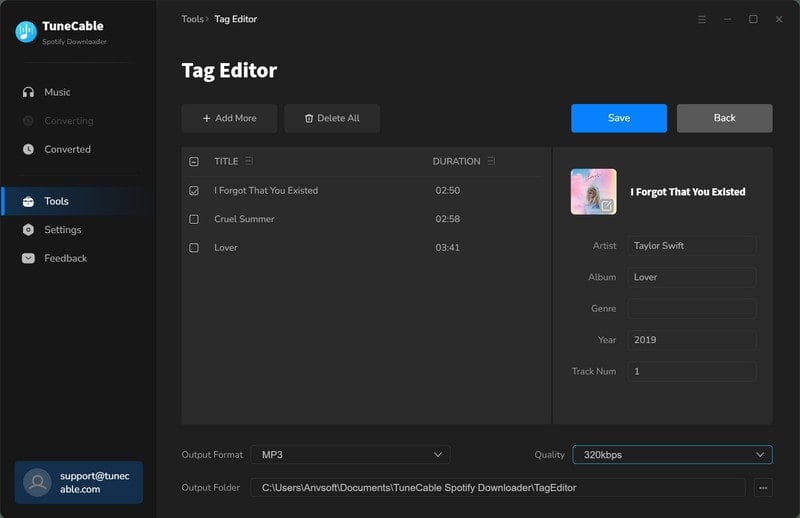
Tips: If you are looking for more methods to change the Spotify cover art, you can refer to this article: Change Spotify Music Cover Art >>.
Notwithstanding, you may choose to take a screenshot of Spotify music's cover art to reach the goal quickly. But you deserve a better solution as another option in this article will bring a permanent Spotify playback with the cover art downloaded with the help of TuneCable Spotify Downloader. Having a free trial is the best way to prove everything. Let's get started!
 What's next? Download TuneCable Spotify Downloader now!
What's next? Download TuneCable Spotify Downloader now!
TuneCable Spotify Downloader