

TuneCable Spotify Downloader
 >
How To >
Spotify Music Tips >
>
How To >
Spotify Music Tips >
People like to play music wherever they are. For most of them, they play music with phones or speakers. Though mobile phones have become one of the necessities that you use every day, on some occasions, a CD player is a much better choice to play music. When taking a drive along the seaside or having a nice and relaxing trip, playing music on a CD will highlight the atmosphere.
Burning songs from Spotify to CD could be an extremely sensible option for Spotify users. We all know that due to the copyright protection of music, people are not allowed to download music from Streaming media, though you’ve ‘download’ songs from Spotify. What you got are digital music files, and these song can’t be played out of Spotify client.
And this article will help you solve the above problems! TuneCable Spotify Downloader add the function of CD burning. You only need one program to realize Spotify Music downloading and CD burning!
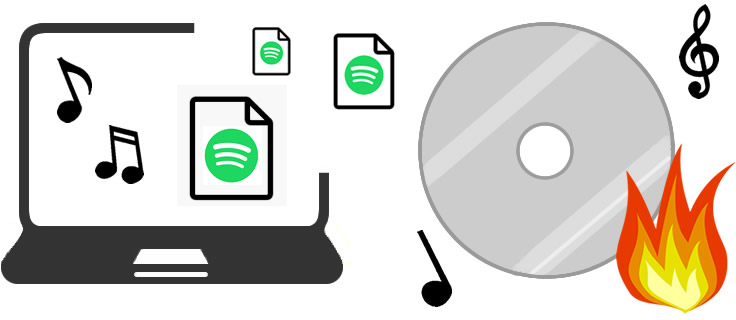
This multifunctional Spotify Music Downloader is exactly the one you are searching for. Able to save all your Spotify songs, playlists, podcast and radio to local with 10X downloading speed. Offers 6 music conversion formats - MP3/AAC/WAV/FLAC/AIFF/ALAC when downloading Spotify tracks. TuneCable possesses with CD burning function itself, supports to burn downloaded Spotify songs to cd directly. All burning music will remain with its original audio quality.
TuneCable Spotify Downloader provide with Windows, Mac, and Android version, you can use these converted music for editing and make them be playable on several devices.
![]() TuneCable Spotify Downloader
TuneCable Spotify Downloader
Please download TuneCable Spotify Downloader on computer as your first step, this program combine Spotify Downloader and CD Burner together which can perfectly download Spotify songs and burn to CD. Now follow our step-by-step tutorial below to load your CD with your favorite Spotify songs.
Step 1: Launch TuneCable Spotify Downloader
Now launch Spotify Downloader, your Spotify App will launch automatically. If you don't have installed the Spotify client, don't worry, just choose Spotify web player.

Step 2: Customize Conversion Parameters
Click the gear button from the lower left corner to setup the parameters. Then close the window directly to apply settings.
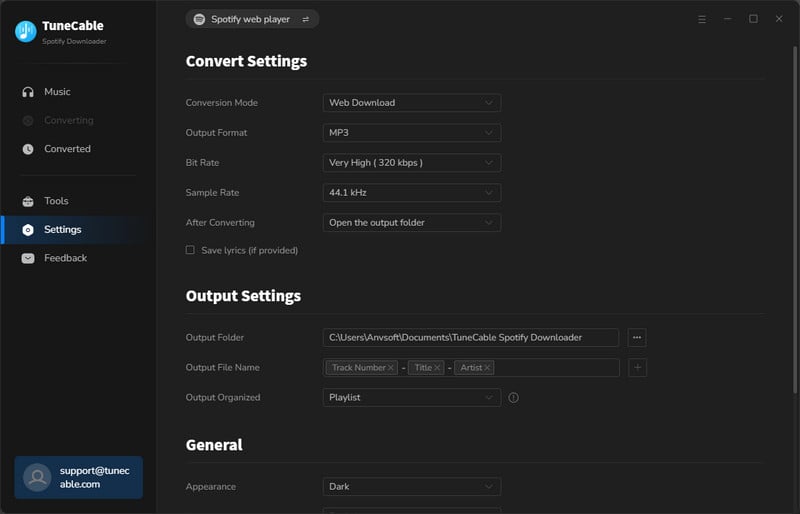
Step 3: Add Spotify Tracks to Download and Convert
Find any playlist or track on the Spotify app or web player, hit the "Click to add" button to load songs. Then, choose the needed songs and hit "Add".
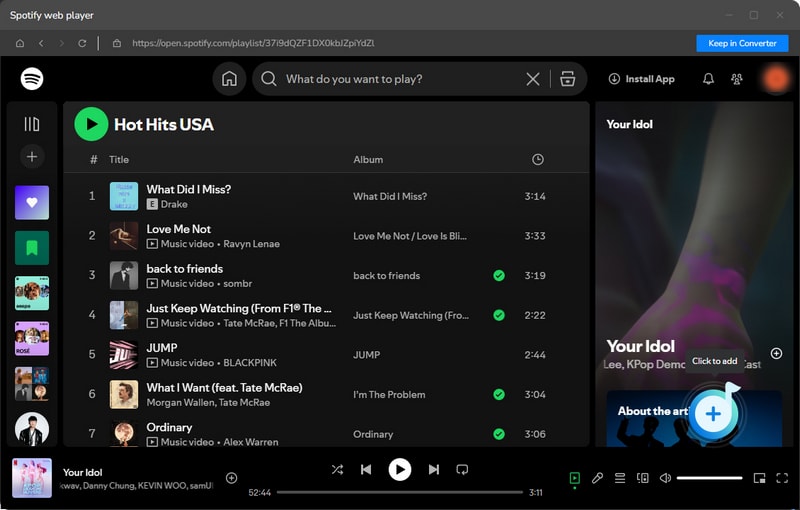
Step 4: Convert Spotify Audio File
Once you confirm your selection, your selected songs will list on screen. You can add more or delete the one you dislike. Then, click "Convert" to start the process.

Step 5: View Converted History
After conversion, you downloaded Spotify music files will list in "History" module. Go and check up your music by playing on TuneCable directly. If you want to view the real music file, just open the output folder directly.

Step 1: Insert Black Disc and Select Downloaded Spotify Tracks to Burn
Now you've already got your downloaded Spotify tracks, select the one that you want to burn to CD. Just simply tick the songs and click "Burn CD" button. Don't forget to insert the blank CD into your computer. TuneCable will recognize your disc.
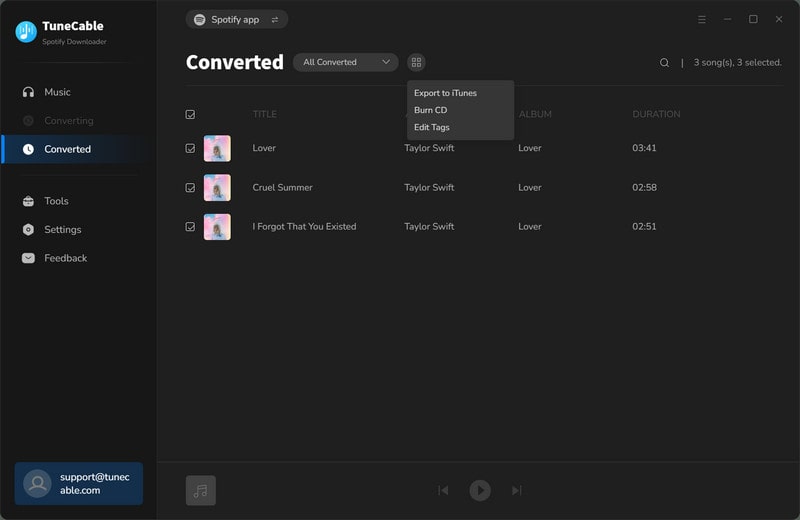
Step 2: Burn Spotify Music to CD
If you want to change the order of music, please drag music files to the right place. You can rename your CD and change the gap between songs as well. Once you made up your settings, click "Burn" to start the process.
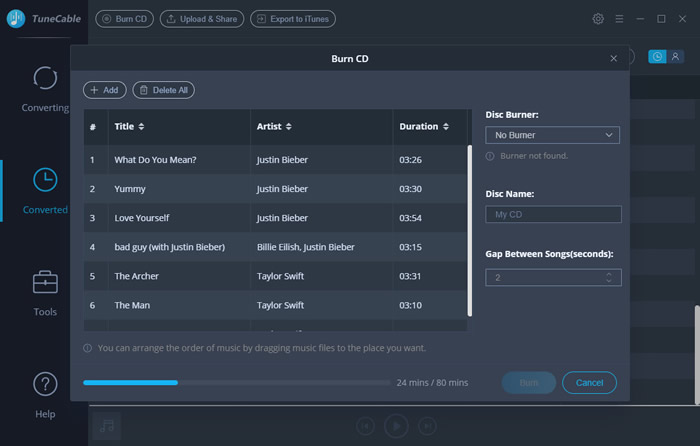
Burning Spotify music to CD is that simple! Downloading Spotify songs and burning Spotify music files to CD can be done by TuneCable's Spotify Downloader. If you don't need to burn a cd, you can still save these downloaded Spotify songs on other devices for offline listening.
 What's next? Download TuneCable Spotify Downloader now!
What's next? Download TuneCable Spotify Downloader now!

Converts Spotify Music, Playlists, Podcasts with lossless quality kept.

Download music tracks from Spotify, Amazon Music, Apple music, YouTube Music, TIDAL, Deezer, etc.

Recover lost 1000+ types of files from disks, partitions, hard drives, SD cards, and other external devices.