

 >
How To >
Spotify Music Tips >
>
How To >
Spotify Music Tips >
Spotify is an online music streaming platform that has revolutionized the way people access and listen to music. With its vast library of songs, playlists, and podcasts, Spotify provides easy access to virtually any type of music or audio content imaginable. The platform eliminates the need for downloading music, giving users instant access to their favorite songs without taking up any storage space on their respective devices. This makes switching between songs, albums, and playlists a breeze for users.
Despite the convenience of streaming, there are still those who prefer to download their music so they can listen to it offline. Fortunately, Spotify allows users to do just that. By using the "Download" function on its desktop application, users can save their favorite songs, albums, and playlists for later playback without needing an internet connection.
If you have a Spotify Premium account and you have downloaded music from it, you may be wondering how to find your downloaded songs and enjoy offline playback. In this article, you will know where to find Spotify downloads and how to offline play the downloaded songs on Spotify. Furthermore, through this post, you will get knowledge of how to permanently move the downloaded Spotify songs, playlists, and albums to any device for free playback.
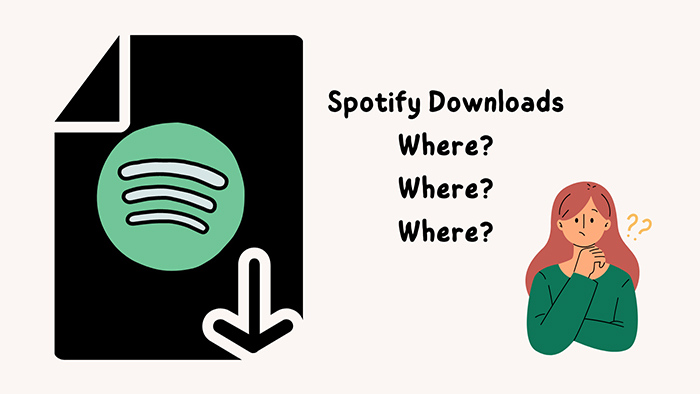
It's important to note that Spotify does not store any downloads in the cloud - all content is only accessible via the device or PC it was downloaded on. Additionally, downloads are not transferred if you upgrade to a different device. If you want to know the exact location of your songs, follow us to have a quick overview of where Spotify downloads are stored on both PC and mobile devices. Please note that these files are encrypted and cannot be played outside of Spotify. If you are seeking extra help like remove limitations imposed on these downloaded Spotify songs and achieving permanent playback, you should jump to part 3.
You can only check the downloaded songs on Spotify and listen to them on an iOS device. The actual files aren't accessible through the file system due to iOS restrictions.
Method 1: Track the Spotify downloaded songs via File Manager:
By default, on an Android device, the Spotify downloads will be saved in your device's internal storage or SD card.
You need open the File Manager and navigate to a folder called com.spotify.mobile.android.ui, and under this folder, you can go to Android/data/com.spotify.mobile.android.ui/files/spotifycache/Storage/ or /Android/data/com.spotify.music/files/spotifycacheto locate the cached Spotify Music files.
Method 2: Track the Spotify download songs via Spotify:
Alternatively, you can check the saving path of Spotify downloaded songs via the Spotify app.
Step 1: Start Spotify on your Android device, then go to "Settings > Other > Storage".
Step 2: Under this section, you will see the Spotify storage location. Then you are enabled to find the Spotify downloaded files by following the path.

TuneCable Spotify Downloader is the perfect tool to help you download Spotify songs, playlists, and podcasts in high-quality MP3, FLAC, and other formats while preserving full metadata, album art, and lyrics. Available for Windows, macOS and Android devices!
Method 1: Track the Spotify downloaded songs via File Explorer:
On PC, Spotify downloads are stored in the local app data folder. This is usually located at: C:\Users\[User Name]\AppData\Local\Spotify\Storage.
A simple way to locate this folder is to open "File Explorer" and then type %appdata% into the address bar and press enter. All of your downloaded music, playlists, and albums will be stored in this folder.
Method 2: Track the Spotify download songs via Spotify:
Step 1: On the Spotify app, go to "Profile > Settings".
Step 2: Scroll down then you will see the "Storage" option, under this tab, click on "Offline songs storage". Now you can see the Spotify download location and you are allowed to change the saving path.
Method 1: Track the Spotify downloaded songs via Library:
On macOS, you may find the cached Spotify files in this directory: /Users/ username/Library/Application Support/Spotify/PersistentCache/Storage.
Method 2: Track the Spotify download songs via Spotify:
If you still want to find the storage location via Spotify, please check the steps below:
Step 1: On the Spotify app, go to the top of the screen, and click "Spotify" in the menu bar and select "Preferences".
Step 2: Scroll down then you will see the "Storage" option, under this tab, click on "Offline songs storage". You can see the Spotify file location and change the Spotify storage path as per like.
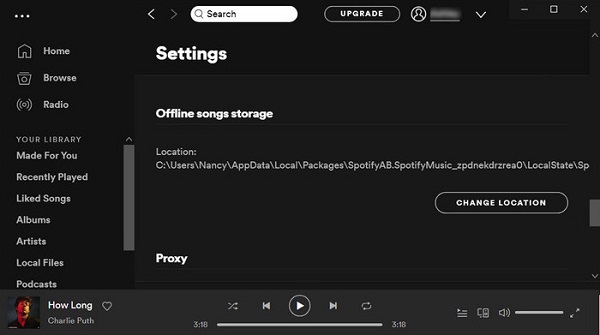
Spotify permits Premium users in downloading songs, albums, playlists, podcasts, audiobooks, and radio offline. This feature is especially useful for those who may not have reliable internet access or wish to make better use of their data plan by avoiding streaming. With Spotify's convenient download option, users no longer need to worry about missing out on their favorite songs even when there is no network connection. But how do you locate the downloaded songs on Spotify and offline play them if needed? There are several steps that can be your guidance.
Step 1: Unlock your device and start Spotify. Then on the main interface, navigate to "Your Library > Music".
Step 2: Here you can see a "green download icon" next to the downloaded playlists or albums. Now, you can play them when you are offline.
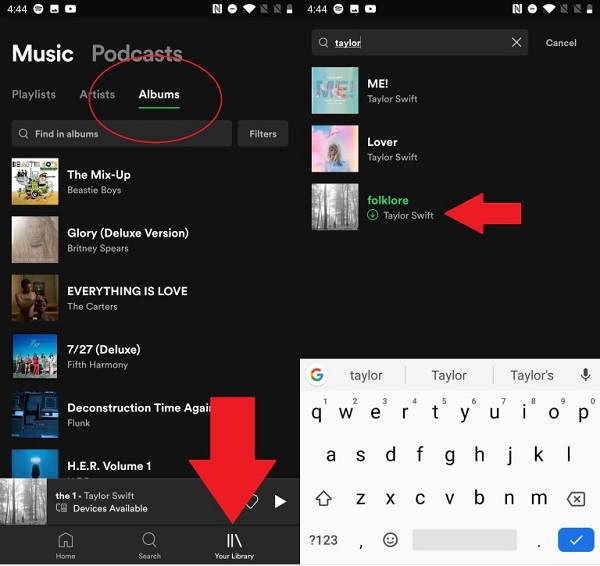
If you want to listen to music without consuming any data on your iOS or Android device, you can turn on the offline mode.
Enabled Offline Mode on Mobile:
Spotify's desktop app now supports downloads for offline playback. If you downloaded the Spotify songs before and want to play them when the network connection is not stable, follow the steps below.
Step 1: On your computer, start the Spotify app. Go to "Your Library" on the left sidebar.
Step 2: Navigate to any song, playlist, or album.
Step 3: Look for the "green downward arrow icon" next to the items, indicating they are downloaded.
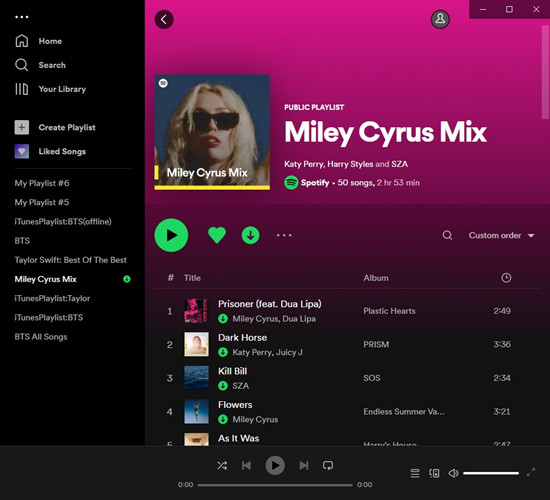
If you want to play the Spotify downloaded music without a network connection, follow here to enable the offline mode.
Enabled Offline Mode on PC:
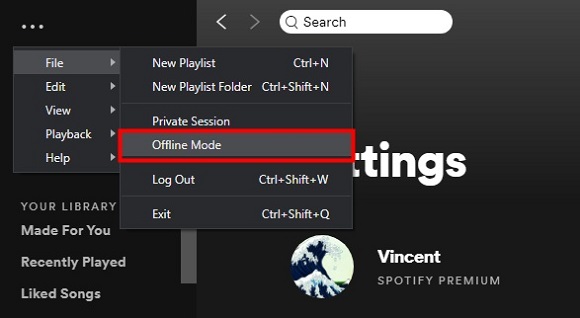
Enabled Offline Mode on Mac:
💡 Thoughts: After going through the two parts above, you know where all of your downloaded Spotify files are stored and how to play the downloaded Spotify songs in offline mode. By knowing how to find the folder where your downloaded Spotify songs are stored, you can easily access and manage your music library. Unfortunately, it is not possible to transfer Spotify Downloaded songs from one device to another. Downloaded songs on Spotify are encrypted to ensure the security and privacy of your music library.
However, there may be times when you want to remove this encryption from a single song or album so that it can be shared with others or transferred freely. To do this, you will need to use a third-party application that has the ability to remove Spotify's protection from downloaded songs. This type of application will provide a quick and easy way to remove the encryption and allow you to access your music without any restrictions. Let's nail down the specifics in the next part.
You need to back up your Spotify music library. This ensures that all of your playlists and songs will remain intact, even if something goes wrong with the local storage folder. However, it's important to note that these files are not meant to be accessed directly. You should always use the Spotify app or programs while trying to play the downloaded songs.
Even though you know the exact location of Spotify downloaded files, the recurrent auto-renewal to Spotify Premium could not be ended if you want to get access to the downloaded songs. What's more, the restrictions on Spotify downloading songs are not only reflected in offline listening, but also in not allowing these files to be transferred between different devices and used with other programs.
Diversified Spotify tools, such as TuneCable Spotify Downloader, will be available to resolve the problem. It helps download songs from Spotify and convert them to common local files with the full ID3 tags preserved perfectly, such as the title, artist, album, year, genre, track number, cover art, etc. When the conversion is completed, you have the right to move the local Spotify songs to any device and add them to other programs for editing or offline listening relish. More importantly, even if you are not subscribed to Spotify, signing up for a Spotify free plan is feasible too.
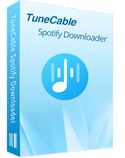
Step 1 Run TuneCable Spotify Music Downloader
Prior to the installation of the TuneCable program, have a look at what OS you are running. The Windows version and Mac version are available via the downloading buttons above. Choose the right one to install. After running TuneCable, select a download source from the top navigation bar, you can use the Spotify app or the Spotify web player. You are supported to download Spotify songs in lossless up to 10x conversion speed. Follow the instructions to log into your Spotify account.

Step 2 Add the Wanted Spotify Playlists to Download
Except for downloading the Spotify playlists, you are also supported to download the desired individual track, album, or other audio files. Open the playlist, and click on the "Click to add" icon. The songs in the Spotify playlist will be loaded. If you use the Spotify app to download songs, to export a Spotify playlist, just open it and move the pointer cursor to its title, then drag it to TuneCable for parsing. Then, select what you need and click "Add".

Step 3 Change the Output Parameters
Customization to the output settings is critical to download Spotify songs in the way you prefer.
Move to the "Settings" section, you will see available output settings. Adjust the parameters according to your needs before entering a conversion.
To better organize the Spotify playlists, we can choose to export all songs in one playlist to one folder. Set "Playlist" in the "Output Organized" setting. Then the songs you download in this batch will be stored in one folder on the local PC.
To make sure the songs you've downloaded can be organized in the same order as the original playlist, you can add the "Playlist Index" option in the "Output Organized" setting.
The "Auto" option in the "Output Format" ensures you can download songs from Spotify in the original format and quality. Since Spotify stores songs as MP3 files originally, the original format should be MP3. Or you can change the Output Format to MP3 manually.
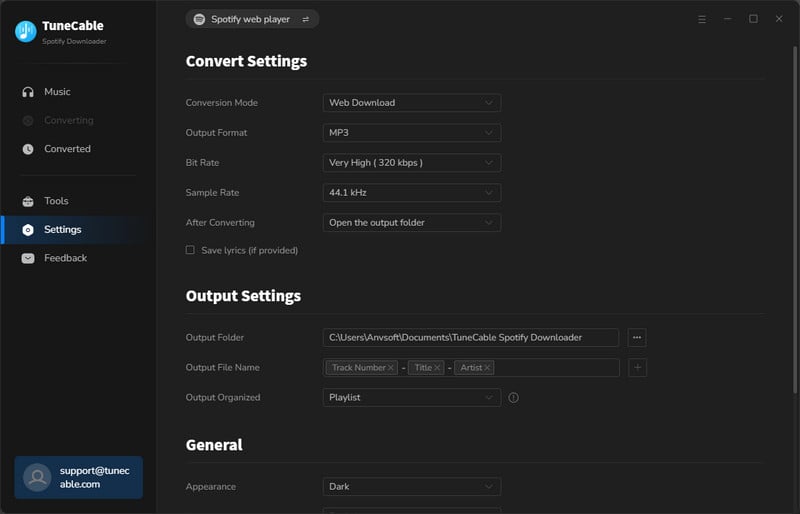
Step 4 Export the Spotify Playlists to Local Songs
There is still an option to download more songs from other Spotify playlists at once. Click the "Add More" button on this interface, you are enabled to add more songs. But if you tend to export one Spotify playlist in one batch for better sorting, you should stop adding more tracks. Finally, start the conversion by clicking on the "Convert" button. It will trigger a fast conversion instantly. Just repeat the steps until you get all preferred Spotify Playlists exported successfully.

Step 5 The Spotify Playlists Are Stored Permanently
When it completes the conversion, the output folder will pop up. You will see all songs in your favorite Spotify playlists are stored as unencrypted MP3 songs with the title, artist, album, year, genre, track number, cover art, and other track information retained. Another way to check your download is to go to the "History" module on TuneCable and click on the file icon within the item.

After downloading Spotify songs as local files through the help of TuneCable in the previous part, you have more options. TuneCable Spotify Music Downloader is more than just a converter, it provides Spotify users with more embedded tools. There are a few things you may want to follow:
1. Can people who use Spotify for free listen without the internet?
Free Spotify users can download podcasts if their phone is set to offline mode. But to save songs from Spotify to hear later without WiFi, you need to be a Spotify Premium member. Premium users can enjoy offline music from albums and playlists too.
2. How many songs can you get with Premium to listen offline?
With Premium, you can download up to 10,000 songs on each device, and you can do this on up to 5 devices. That means you can have 50,000 songs in total.
3. How long can I keep the downloaded songs and stay offline?
You must connect to the internet at least once every 30 days to keep your downloaded Spotify songs. Spotify does this to check your listening activity. If you want to enjoy offline playback forever, you need to download Spotify songs and playlists in unencrypted MP3 files.
4. How to Burn the Downloaded Spotify Songs to CDs?
Open TuneCable Spotify Music Downloader, then go to Tools > Burn CD. Then you just need to add songs from the local PC and burn them into a CD.
5. How to Edit the Tags of the Downloaded Spotify Songs?
Open TuneCable Spotify Music Downloader, then go to Tools > Tag Edit. Afterward, you can import a song from the local PC and edit the artwork, title, artist, album, genre, year, and track number.
6. How to Upload the Downloaded Songs to iTunes?
Open TuneCable Spotify Music Downloader, then tap on "History". In this section, you will see the recently converted Spotify songs. Tick off the tracks you want, then click on "Export to iTunes" after hitting on the four-square menu icon above the items. Then follow its on-screen instructions.
7. How to Upload the Downloaded Songs to Spotify?
Find the converted Spotify songs on your computer, then open Spotify. On Windows: Click the "..." at the upper left corner, and choose "Edit > Preferences". On Mac: Click "Menu" in the upper right corner, and choose "Spotify > Preferences". Then scroll down, and turn on the 'Show Local Files' option. Then tap on the 'ADD A SOURCE' button to import songs to Spotify. You can follow more detailed steps here > > .
Knowing the exact location of your songs can be helpful if you ever need to troubleshoot or back up your music library. But Spotify only caches the songs with encryption on your device or computer. There is another solution to download songs from Spotify. That's to export the Spotify playlists to common formats with TuneCable Spotify Downloader. After that, you can make full use of the downloaded Spotify songs and unlock unrestricted offline playback. Give TuneCable a free trial and see what will surprise you the most. If this tutorial is helpful, please share it with people around you.
 What's next? Download TuneCable Spotify Downloader now!
What's next? Download TuneCable Spotify Downloader now!
TuneCable Spotify Downloader