

TuneCable Spotify Downloader
 >
How To >
Spotify Music Tips >
>
How To >
Spotify Music Tips >
"I am a podcast fan and would like to listen to Spotify podcasts offline, how can I download Spotify podcasts without premium? So I can still enjoy my favorite episodes even when the account expires."
If this query resonates with you, you've stumbled upon the perfect destination. This article delves into the most popular podcasts on Spotify and guides you through the process of downloading Spotify MP3 podcast episodes onto your local PC for perpetual access.
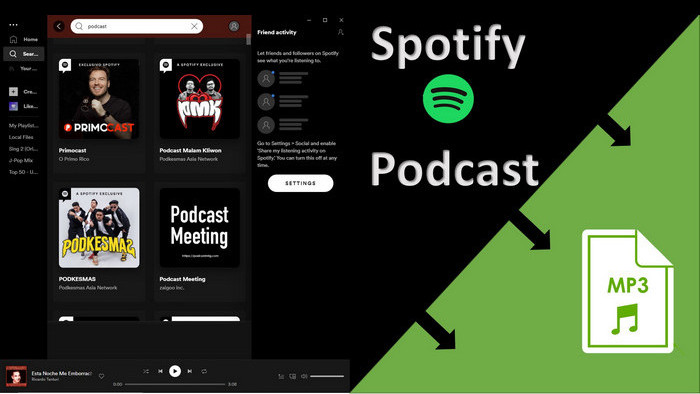
In 2024, the most popular podcasts on Spotify cover a wide range of topics and styles, from true crime to healthy living, and from entertainment to culture. These podcasts may take you hours to enjoy, which, however, is worthwhile. Without further ado, let’s view the Top 5 of the hottest Spotify podcasts in 2024:
Continuing as one of the most popular podcasts, this show is known for Joe Rogan's wide-ranging interests and in-depth interviews, covering areas such as martial arts, mental health, science, and technology.
This podcast series has returned with its captivating true crime stories, exploring a different case each season, and remains a favorite among listeners.
Sharing the most inspiring ideas and innovations from TED Talks every day, this podcast provides listeners with inspiration and knowledge, covering fields like technology, entertainment, and design.
Produced by The New York Times, this daily news podcast delves deep into the most important news stories of the day, offering in-depth reporting and unique insights for listeners.
Focused on unsolved mysteries and true crime stories, this podcast attracts a large audience interested in criminal psychology and detective work.
"Our favorite podcast episodes that made us feel all the feels." What Spotify Music Official described on the list is indeed true. Listening to beautiful, hilarious, and even sometimes philosophical podcasts enables our souls to grab the familiar-turn-strange tranquility. However, many Spotify users may encounter the issue we mentioned in the beginning. How can we download Spotify podcasts to MP3 without Premium and listen to them at any time and anywhere we are in the mood? Don’t worry, the following passage is going to show you the easiest way to do that.
Let's spare you all the long-winded instructions. A completely free way to download podcasts to local MP3 files is highly recommended. It's rare to find such a tool. TuneCable BeatOne is an exception.
TuneCable BeatOne focuses on extracting music from most streaming music platforms. It is a one-stop solution to batch download and convert songs, albums, playlists, podcasts, radio, audiobooks, and other audio files from Spotify, Apple Music, Amazon Music, Tidal, YouTube Music, Deezer, Pandora, Line Music, etc.
If you're not interested yet, you'll be excited about the additional tools such as Podcasts, Export to iTunes, AA/AAX Converter, Format Converter, Burn CD, Tag Editor, AI Optimization, and many more embedded tools that will be added later.
TuneCable BeatOne enables you to stream and download a vast array of podcasts seamlessly from over 100 leading sites, including a rich selection from renowned sources such as the BBC, TED, Podbean, NPR, ESPN, The Verge, Wondery, Podbay, and many more. It takes a few simple steps to download podcasts to your local PC.
Key Features of TuneCable BeatOne:

Step 1 Download TuneCable BeatOne on Win or Mac
Choose a Windows version or Mac version to download. When the installation is completed, double-click on the app icon to launch it.
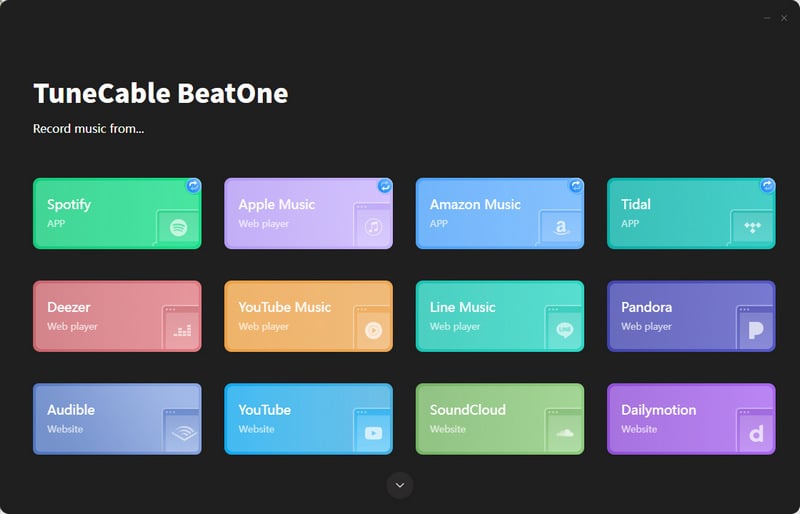
Step 2 Locate Your Desired Podcasts
In the "Podcasts" section, you can browse through a vast array of podcasts categorized by labels such as Arts, Business, Comedy, Education, Games & Hobbies, Government, and more, all sourced from reputable websites. These podcasts are readily available for direct playback.
To procure the Spotify podcasts you desire, simply enter a keyword into the search bar and select your desired podcasts from the results. Hover over it and click the "download icon".

Instead, you can opt to download entire podcasts by selecting it and then tapping on the "Download All" option. If you prefer downloading individual episodes, simply click on the "download icon" adjacent to the specific episode you wish to save.

Step 3 Download Your Desired Podcasts
TuneCable will present a comprehensive list of all available podcasts. Simply select the ones you desire, or opt to select all. Click on the "Add" button to add them to the download list. Then, click "Download" to initiate an instant conversion. Typically, the podcasts will be downloaded in the universally compatible MP3 format.

Step 3 Check the Downloaded Spotify Podcasts
Upon completion of the conversion, an output folder will automatically appear, enabling you to view the downloaded podcasts. Alternatively, navigate to the "History" section to access your complete download history. Clicking the "folder icon" adjacent to each track will direct you to the respective file location. The downloaded podcasts can then be seamlessly transferred to any device without any restrictions.
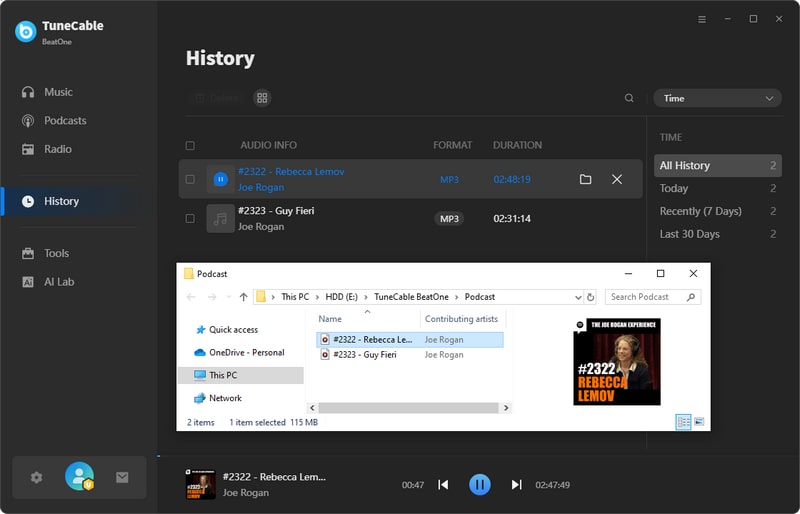
Also Read: Top Apple Music podcast downloaders to help you download podcasts for free!
If you happen to be a Spotify Premium subscriber, you can try downloading some podcasts on your computer and check if you can play them somewhere else. But the answer is clear and regretful: you can’t play them on any device other than Spotify Music. Moreover, the cache that you once downloaded will instantly disappear when your subscription expires – which has been proved by many Spotify subscribers in multiple forums. To resolve this, the best way is to download Spotify podcasts to MP3 with TuneCable Spotify Music Downloader.
TuneCable Spotify Downloader is one of the best Spotify tools to download Spotify without Premium. Unlike TuneCable BeatOne, it's specially crafted for Spotify users. With its advanced audio technology, TuneCable can help you download Spotify songs/albums/playlists/podcasts to popular plain format – MP3/AAC/WAV/FLAC/AIFF/ALAC. It can keep the original sound quality of the Spotify audio in fast conversion, and retain all the ID3 tag information.
With the help of the program, you can easily save Spotify podcasts on your PC, or transfer them to any other devices you want. TuneCable also supports outputting the music/podcasts in the original same order, thus rejecting the chaos around them. If you are not a very tech-minded person, there is nothing you have to worry about, in that the program is very user-friendly and TuneCable Support provides free technical support.
Let's take a look at its features:
Key Features of TuneCable Spotify Downloader:

Step 1 Launch TuneCable Spotify Music Downloader
The interface of TuneCable Spotify Music Downloader will appear as below once you double-click the program. You are provided two options, retrieving audio files from the Spotify app or the Spotify web player. Pick a source and login to your Spotify account. Spotify Free or Premium accounts are feasible.

Step 2 Add Spotify Podcasts to Download List
If you choose the Spotify web player as the music source, simply open the podcasts and hit "Click to add".
If you choose the Spotify app as the music source, you have three ways to add Spotify podcasts.
1. Search your favorite Spotify podcasts, and then you can use one of the methods below to add them to TuneCable. You can drag and drop Spotify podcasts (from the Spotify app) to TuneCable.
2. You can copy the link from Spotify (Right-click on the track or playlist and choose "Share - Copy Link") then paste it into the input box in TuneCable. Press "Enter", then the link will be parsed automatically.
3. Besides, you can open the target podcast on the Spotify app and hit "Click to add".
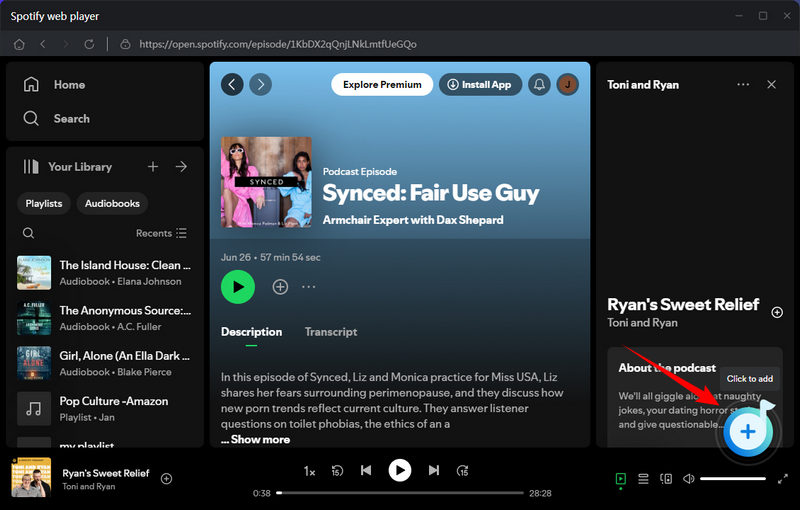
The podcasts will then be loaded on a popup. Click on "Add" after your selection.
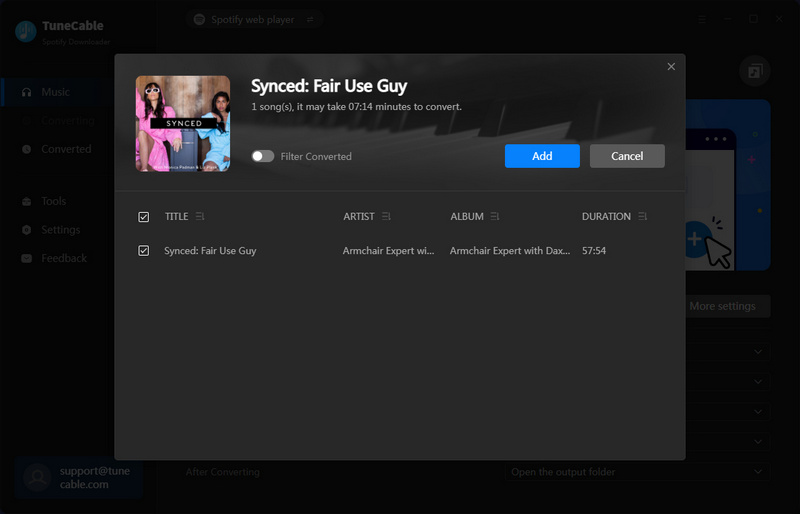
Step 3 Personalize the Output Settings
Click the "setting icon" in the upper right, and you can personalize your output settings. You can choose MP3 as the output format, while other settings are also of your choice. If you do not have a special demand for bit rate/sample rate, please keep them in default settings.
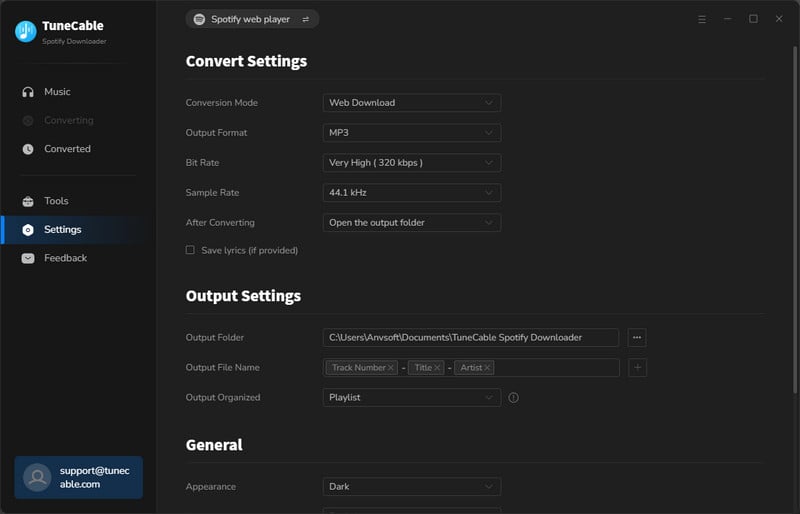
Step 4 Save Spotify Podcasts on PC
Click "Convert", then you can start downloading Spotify podcasts to MP3. You can simply click the "Add More" button if you need to convert more podcasts at one time. TuneCable supports up to 10X conversion speed, so it won't take a while to process the downloading.
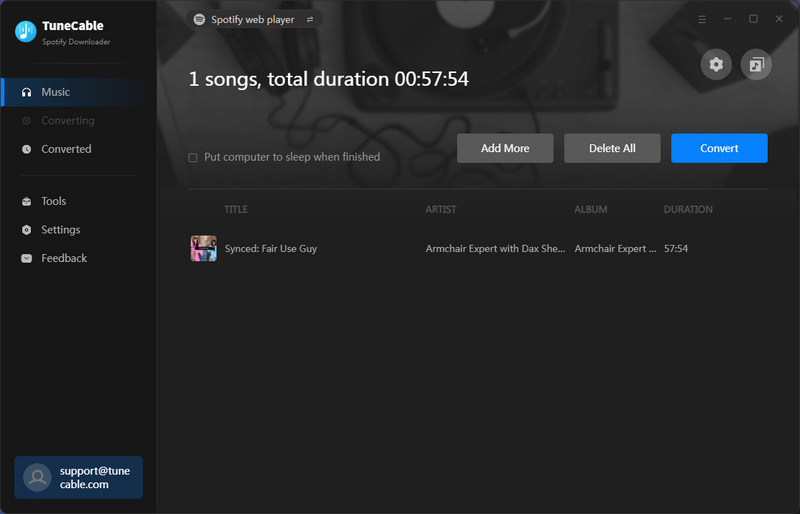
Step 5 Check the Downloaded Spotify Podcasts
You will see the downloaded Spotify podcasts in a pop-up output folder upon the conversion finishes.
If you want to check the download history later, move to the "History" section and click the file icon, then you will be directed to the folder you specified before.
Now you've successfully finished the conversion, and you can listen to the Spotify podcast offline!
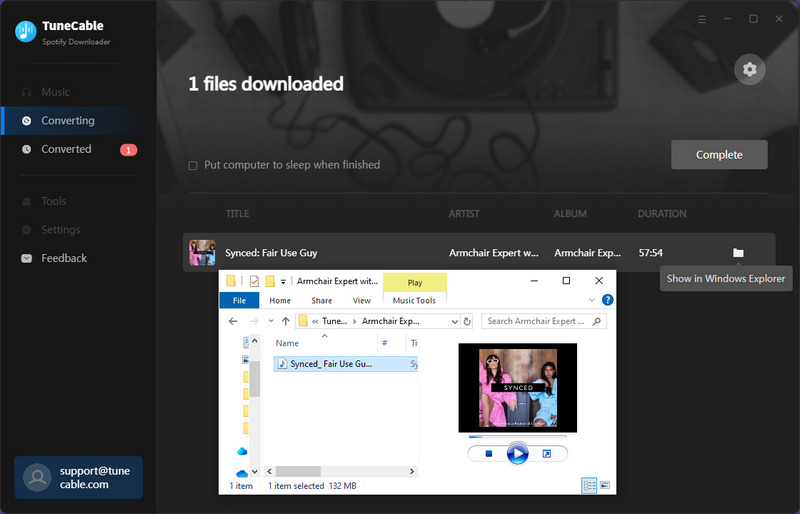
TuneCable BeatOne is an ideal solution for downloading music from a range of leading music platforms. Most importantly, for those looking to download podcasts, it offers free assistance that is simply irresistible.
If you are looking for a custom Spotify episode downloader tool, TuneCable Spotify Downloader can be the best tool to help you download Spotify tracks without Premium. Now you can forever save your favorite Spotify music/podcasts and enjoy them freely, even share them with your family members/friends. TuneCable is made to fix all your concerns about music techniques – let TuneCable clear the path for you, and all you need to do is to enjoy your favorite episodes!
 What's next? Download TuneCable Spotify Downloader now!
What's next? Download TuneCable Spotify Downloader now!

Converts Spotify Music, Playlists, Podcasts with lossless quality kept.

Download music tracks from Spotify, Amazon Music, Apple music, YouTube Music, TIDAL, Deezer, etc.

Recover lost 1000+ types of files from disks, partitions, hard drives, SD cards, and other external devices.