

TuneCable Apple Music Converter
Launched years ago, Apple Music has become the second-largest music streaming service worldwide. As we well know, new subscribers to Apple Music get a 1-month or 3-month free trial period before the service requires a monthly paid subscription. When your free subscription period expires, you may not be able to continue enjoying the latest music unless you pay for the Apple streaming service. However, if you hesitate, there is still one way to get across beyond this limitation. That is, you can download them in MP3 format and listen to them on Apple Music for free afterward. So you can enjoy the music offline and freely for as long as you want. What’s more, you can also transfer your Apple Music to any current mobile phone, or import Apple Music playlists to any app for free playback anytime.
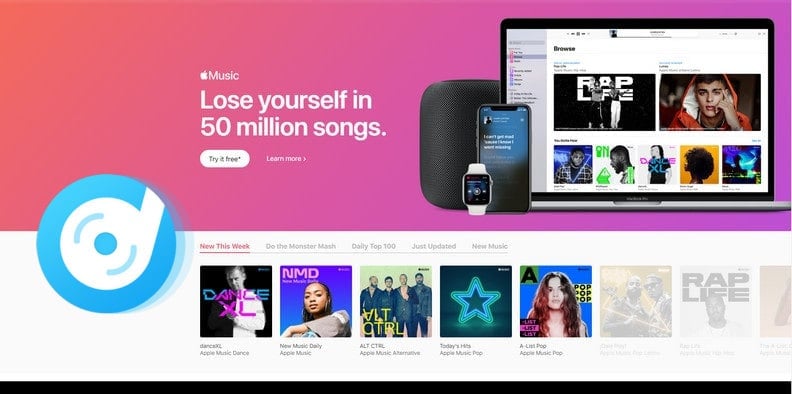
Firstly, you need to learn that Apple Music can't be downloaded directly to your mobile device or transferred to other devices - you can only play them within the app. As a result, those who want to listen to Apple Music on multiple devices will have a difficult time doing so. If you would like to convert Apple Music to a format supported by multiple devices, here we have TuneCable iMusic Converter to help you convert your Apple Music to MP3, AAC, WAV, FLAC, and AIFF format. Once you've done it, all of your Apple Music can be played without any limitations.
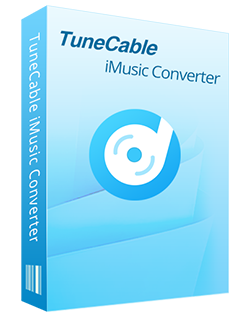
TuneCable iMusic Converter
🔹 Download Apple Music songs, podcasts, and audiobooks.
🔹 Convert Apple Music to MP3/AAC/WAV/FLAC/AIFF/ALAC.
🔹 Proceed iTunes audio at 10X speed with lossless quality.
🔹 Keep ID3 tag information like title, artist, album, etc.
🔹 Activate permanent playback after the conversion.
🔹 Enable to transfer Apple Music tracks to any device for use.
Step 1 Visit the official Apple Music website and select the option to begin a free trial.
Step 2 Depending on your region, you will be eligible for a 1-month or 3-month free trial.
Step 3 Follow the on-screen instructions to complete your information and create a free Apple Music account.
The following will be some detailed steps on how to convert Apple Music as MP3 format so that you can enjoy Apple songs on different devices:
Step 1 Start TuneCable iMusic Converter
After you've downloaded and installed TuneCable iMusic Converter on your computer, launch this app. By clicking "Switch to xxx" on the home page, you can switch the music source between the Apple Music app and the Apple Music web player. Apple Music app provides better audio quality (up to HiRes), while the Apple Music web player downloads at a faster speed (especially for Mac users). Pick the one you prefer, and log into your Apple ID.
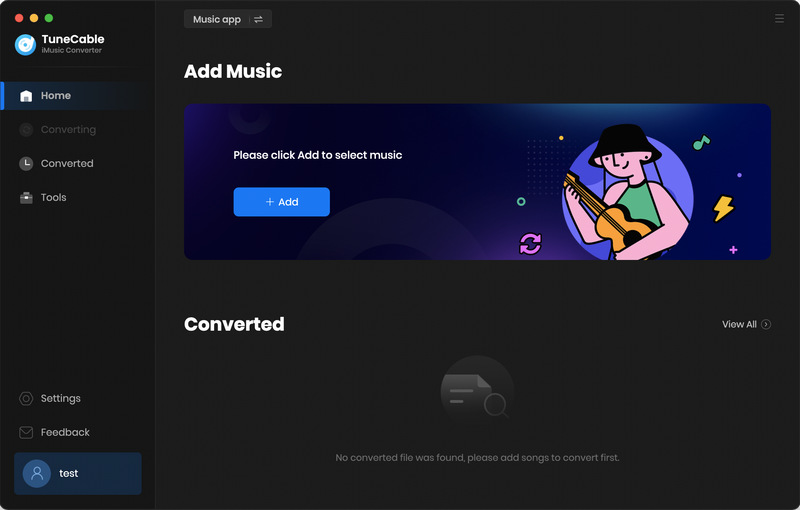
Step 2 Add Apple Music to the Task List
If you use the Apple Music app, then click the "Add" button to download Apple Music playlists. A pop-up window displays, allowing you to choose which Apple Music tracks you want to convert. Then you just choose the music you want and hit OK to move on to the next phase.
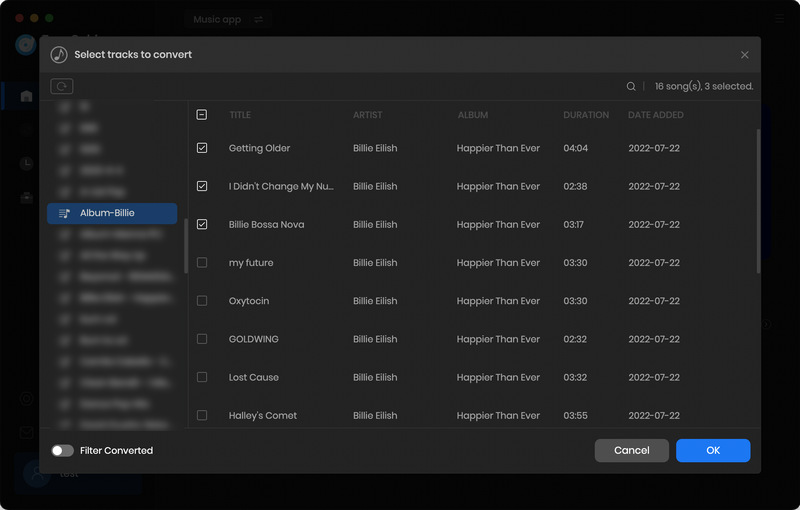
If you use the Apple Music web player, you need to log in to your account on the pop-up Apple Music web player. Open any playlist, album or single track you want to download, then click the "Click to add" button, pick your wanted songs, and hit "Add". Both methods can save the original quality of Apple Music songs.
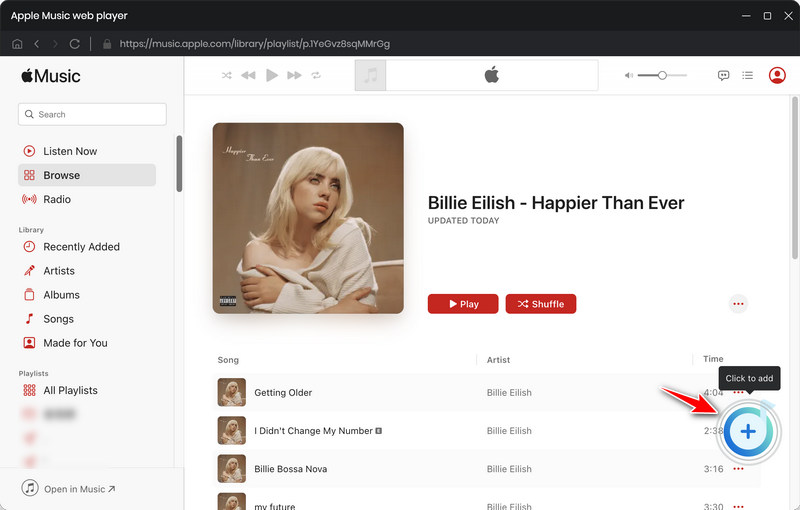
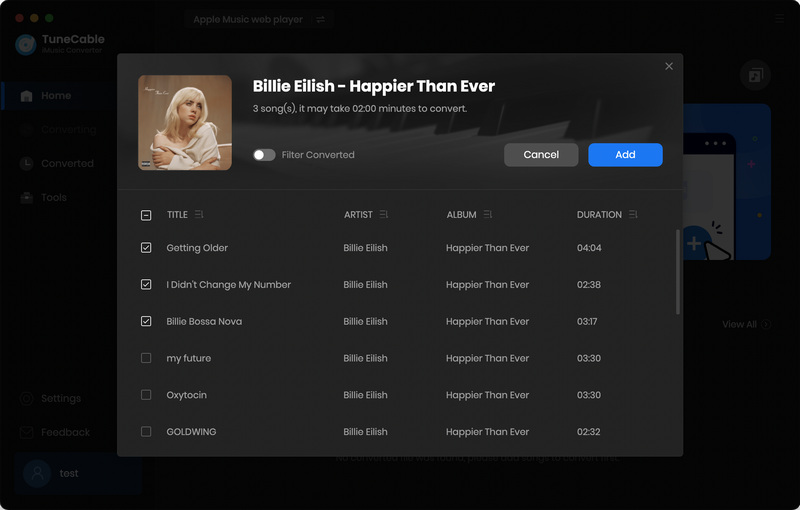
Step 3 Change the Output Format Setting
Find the Settings tab under the program menu, then you can customize the Output Path, Conversion Mode, Output Formats (MP3, FLAC, AAC, WAV, AIFF, ALAC), Bit Rate (Bit Depth), Sample Rate, etc. To enjoy lossless music on Mac computer, we recommend ALAC format.
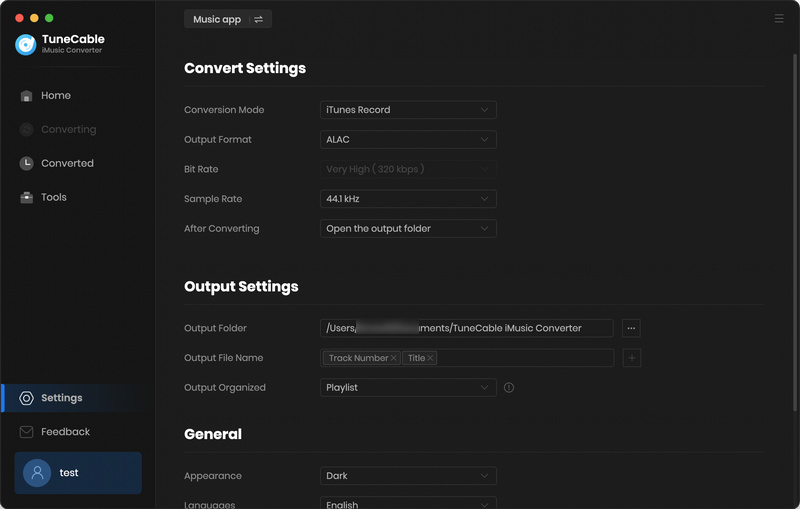
Step 4 Start to Convert the Selected Apple Songs
After you've made your output choices, touch the "Convert" button to start downloading Apple Music songs to your computer. TuneCable will then convert the music to the format you choose.
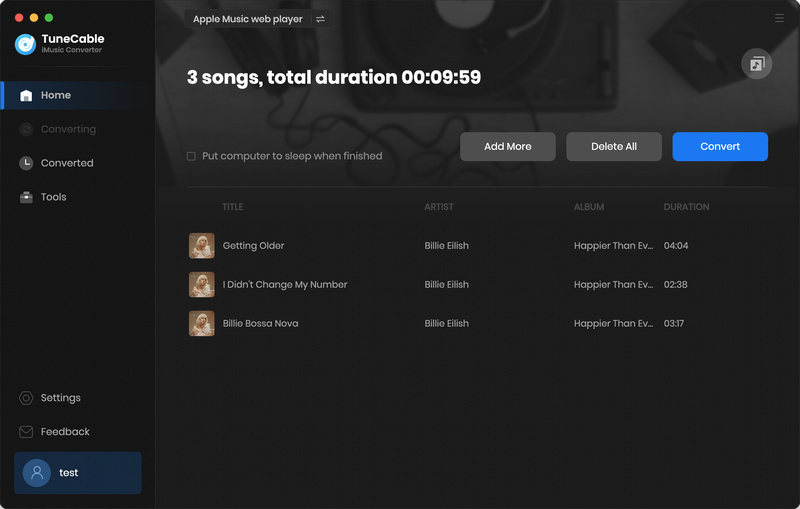
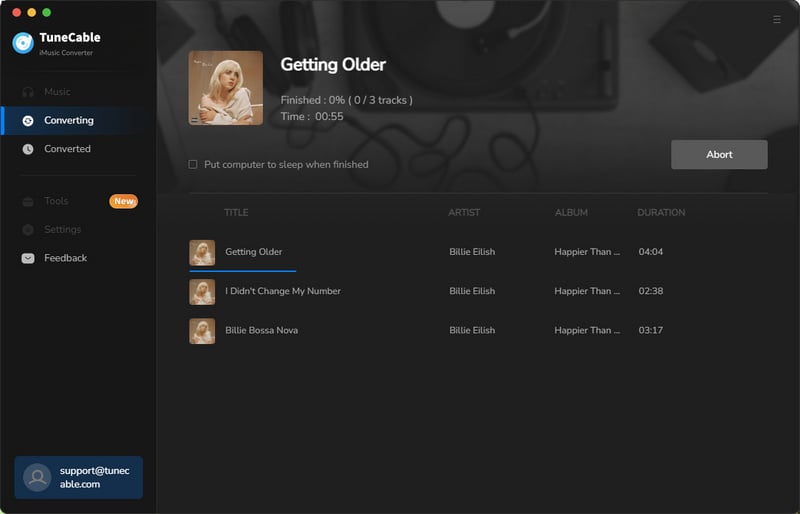
Note: Now you can learn how simple and efficient it is to convert Apple Music to MP3 format. And if you want to listen to Apple Music on Android phone, you can directly transfer the converted Apple Music to your iPhone or Android phone.
Step 5 Check the Downloaded Apple Music
When the songs have finished converting, go to "History" to look for the files that have been downloaded.
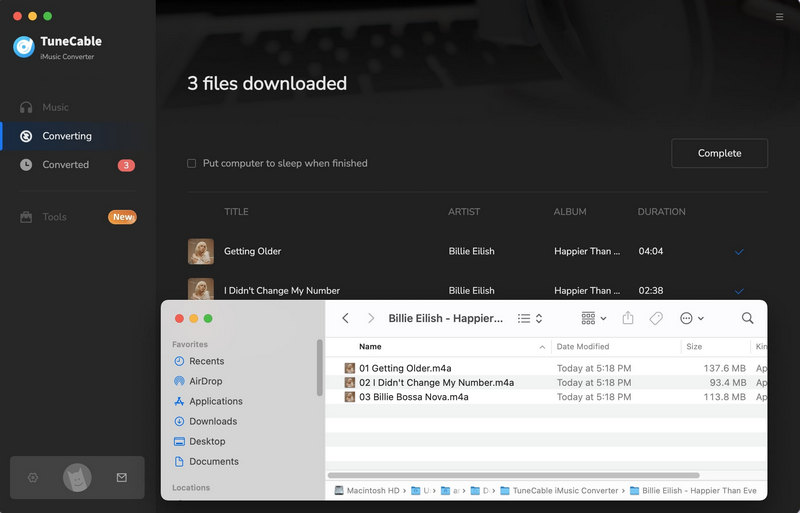
Everything has a deadline. It's a real shame if the free trial of Apple Music expires without being fully utilized. If we seize the moment and use TuneCable to download all the playlists we need locally, we won't need to renew any other streaming music platform for a long time. Does this deal strike a chord with you? If you think it's worth it, then act now!
 What's next? Download TuneCable iMusic Converter now!
What's next? Download TuneCable iMusic Converter now!

Download Apple Music, iTunes Music and Audible audiobooks with lossless quality kept.

Download music tracks from Spotify, Amazon Music, Apple music, YouTube Music, TIDAL, Deezer, etc.

Recover lost 1000+ types of files from disks, partitions, hard drives, SD cards, and other external devices.