

TuneCable Apple Music Converter
Apple says, 'If you're connected to Wi-Fi or cellular on your Apple Watch Series 3 or later, you can stream Apple Music, Apple Podcasts, and audiobooks, even when you’re away from your iPhone.' But what if you are out of network condition or go out for jogging, running or doing exercise without taking your iPhone? For whom want to take a relax by listening music through Apple Watch may face a big problem.
Don't worry! This article is going to solve this issue! In this passage, we will show you how to listen to Apple Music and iTunes playlist on Apple Watch without Phone. Method 2 is also suitable for expired Apple Music subscription or non-Apple device users. You only need one Apple Music Converter to achieve this.

To play Apple Music on Apple Watch but without using iPhones, you need to match the following conditions:
Step 1: Set your Apple Watch on its charger and make sure it is charging at current moment. Turn on 'Bluetooth' on your iPhone, you can go to 'Settings' >> 'Bluetooth'. Then keep your iPhone within the range of your Apple Watch.
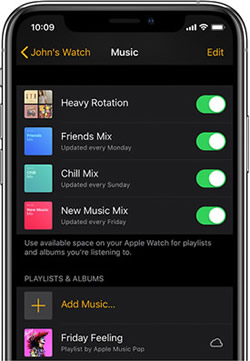
Step 2: Open the Apple Watch app on your iPhone, then tap the 'My Watch' tab.
Step 3: Tap 'Music' >> 'Add Music' to select certain Apple Music albums or playlists to sync to your Apple Watch. (Tips: If you can't add specific albums or playlists, try downloading them to your iPhone before you sync with your watch.)
Step 4: Pair Bluetooth headphones or speakers to your Apple Watch. Go to 'Settings' >> 'Bluetooth' on Apple Watch, tap on your headphones when your devices which can be matched are shown under 'Devices'. And now, you can listen to Apple Music on Apple Watch without taking your iPhone.
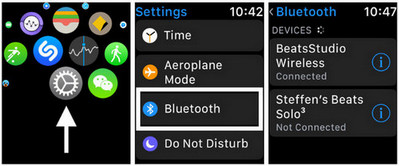
To keep playing Apple Music on Apple Watch even when your Apple Music subscription expired, you can follow the steps below to learn the latest approach. It also is a user-friendly way for those who didn't use iPhone or other devices which are not under Apple system. What we gonna do is to download Apple Music to computer then transfer songs to Apple Watch. It is quite easy to follow. Let's start it now.
 What Helps to Download Apple Music to Computer
What Helps to Download Apple Music to ComputerBefore getting started, let me introduce you an outstanding program - Apple Music Converter which is designed for Apple Music users to download and convert Apple Music, iTunes M4P Music, AAX/AA audiobooks and podcast to local in 10x speed. All downloaded Apple Music files will exist in 6 plain audio formats - MP3, AAC, FLAC, WAV and AIFF so that you won't worry about incompatible device.
TuneCable provides with both Windows and Mac version, you can know more features from: Windows Version / Mac Version

Step 1: Launch Apple Music Converter on PC
First of all, please download and install Apple Music Converter on your pc. To use the program properly, please ensure that iTunes has been installed on your computer, and please log in with your Apple account as well. Now launch Apple Music Converter.
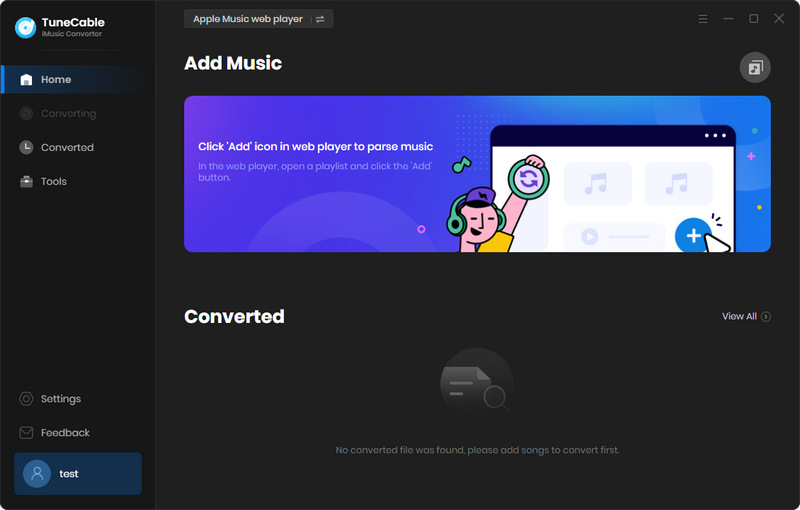
Step 2: Customize Output Format
You need to make some settings before downloading Apple Music. Tap on ![]() (Settings) icon from menu bar. Choose the Output Format, Conversion Mode, Output Quality, Conversion Speed, Output Path and other parameters. Then close the window directly to apply settings.
(Settings) icon from menu bar. Choose the Output Format, Conversion Mode, Output Quality, Conversion Speed, Output Path and other parameters. Then close the window directly to apply settings.

Step 3: Select Apple Music Tracks to Convert
Click '+ Add' on Step 1 to select Apple Music you want to download. A pop-up window will show up with your iTunes Music library. Simply click on 'Music' and certain playlist to choose desired songs. Then tap 'OK' to confirm your selection.

Step 4: Start to Download and Convert Songs in iTunes
Click '+ Add' button from the left upper corner if you want to add more songs to download. For deleting songs, just simply click '×' icon behind each song. Then you can click 'Convert' to download and convert selected Apple Music and iTunes songs.
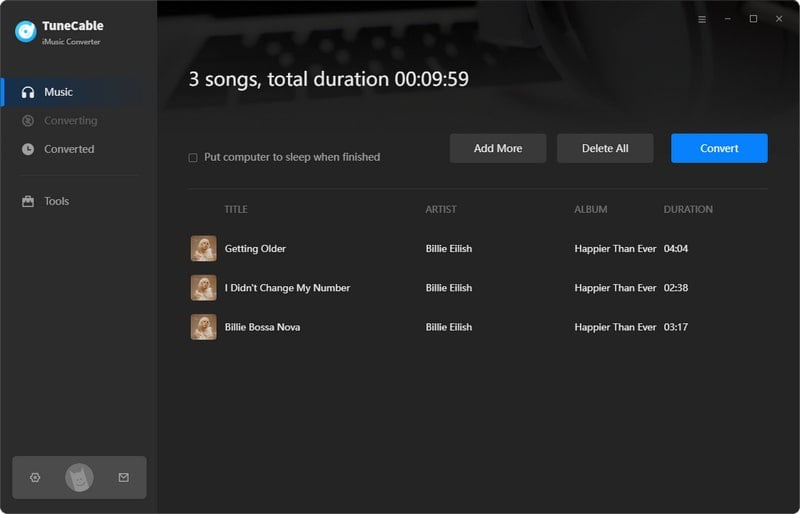
TuneCable achieves to convert Apple Music and iTunes playlist with 10x speed, it will just need some time to accomplish the downloading work.
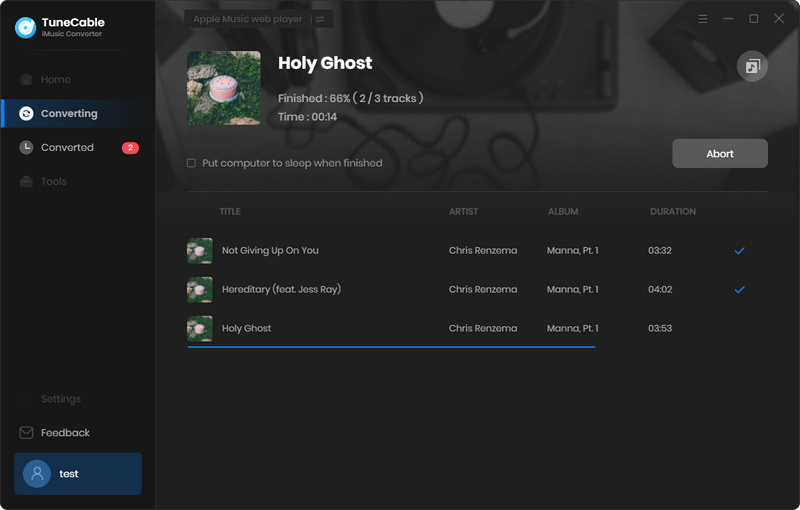
Step 5: View Conversion History
When process done, all converted songs will display in 'History' module. To check on directly, you can play these songs in TuneCable directly.

Step 6: Apple Music MP3 Files
For further checking, please click on  icon to open the output folder directly. Now, these downloaded Apple Music files are all in plain audio formats and remain with its cover and ID3 information.
icon to open the output folder directly. Now, these downloaded Apple Music files are all in plain audio formats and remain with its cover and ID3 information.
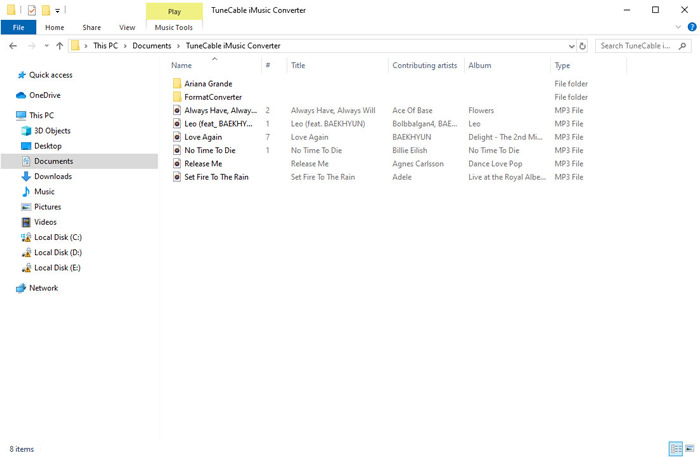
Step 7: Transfer Downloaded and Converted Songs to iPhone
So now, you can add these converted songs to iTunes and sync them to iPhone with the same Apple ID or by using a USB cable. If you don't know how, just follow 'Method 1' to do.
 Other Options:
Other Options:
If you are an Amazon Music or Spotify Music user, we still have other options for you to download songs from Amzon Music or Spotify. TuneCable does help to convert songs to MP3/AAC/FLAC/WAV format.

This Amazon Music Converter is aiming for recording songs, album and playlists from Amazon. Supports to convert Amazon Music to MP3/AAC/WAV/FLAC/AIFF/ALAC audio formats and save on different devices. Learn More →

This Spotify Music Downloader can download any track, album or playlist from Spotify. Supports to convert music into multiple formats and convey to your device so that you can enjoy Spotify music offline. Learn More →
Summary: Above are two ways for you to listen to Apple Music and iTunes Library on Apple Watch without using iPhone. One is to sync Apple Music to Apple Watch, the other is to download Apple Music as well as iTunes songs to computer then sync them to iTunes for keeping forever. The latter has the advantage of being timeless, even Apple Music subscription expired, songs can also be played on Apple Watch, iPhone and iTunes.
 What's next? Download TuneCable iMusic Converter now!
What's next? Download TuneCable iMusic Converter now!

Download Apple Music, iTunes Music and Audible audiobooks with lossless quality kept.

Download music tracks from Spotify, Amazon Music, Apple music, YouTube Music, TIDAL, Deezer, etc.

Recover lost 1000+ types of files from disks, partitions, hard drives, SD cards, and other external devices.