

TuneCable Apple Music Converter
If you're a video blogger, iMovie seems like no more familiar to you, that's a best and professional video editing tool. With simple operation and powerful functions, you can even create Hollywood-style trailers by yourselves. If you would like to make a clip with personal style, iMovie provides us limitless possibilities. You’re free to add titles, music, and sorts of effects. And when it comes to add soundtrack to a video, iMovie has more than 80 available soundtracks, or you can choose to record your voiceover to set as the soundtrack of your video.
So can we import our favorite music to the iMovie? Yes, you can. Can we import music from some mainstream music platform, like Apple Music? The answer is you can't do that due to some reasons. The Apple Music are all under protection mode, that's to say, Apple forbids you to transfer these protected music to another programs, computers or portable devices. Certainly, you still can achieve the steps by professional tool, just read this article to learn record and convert Apple Music, then import the well-converted Apple Music to the iMovie video projects with ease.
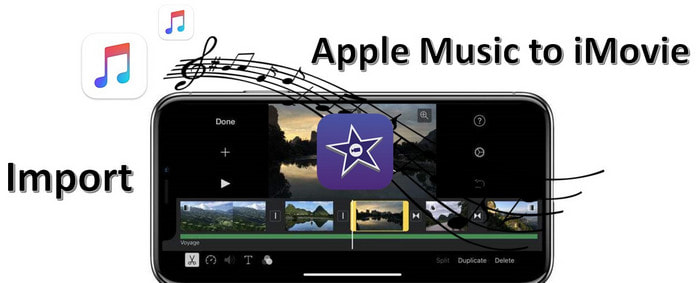
💡 Required Tool: TuneCable Apple Music Converter
To convert Apple Music songs in common audio format, and then import them to iMovie. You need a powerful tool, that's TuneCable iMusic Converter, which can help you record and convert Apple Music, audiobooks, or other types of music from Apple Music or iTunes Library to unprotected MP3, FLAC, AAC, WAV or AIFF format. In that way, you can take Apple Music outside from designated platform and import the songs to iMovie for using on a video project. This program has both Windows and Mac version to meet different requirements.
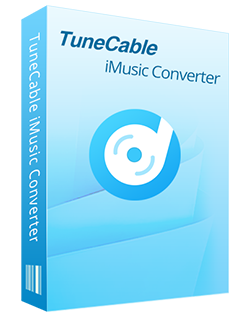
🔹 Record iTunes songs/podcasts/audiobooks and Apple Music.
🔹 Convert Apple Music to MP3/AAC/WAV/FLAC/AIFF/ALAC.
🔹 Proceed iTunes audio at 10x speed with lossless quality.
🔹 Keep ID3 tag information like title, artist, album, etc.
🔹 Sort iTunes/Apple Music files by playlist, album, artist, etc.
🔹 Get tools (Format Converter, Tag Edit, etc.) & save lyrics.
🔹 Activate permanent playback of iTunes/Apple Music tracks.
🔹 Enable to transfer Apple Music tracks to any device for use.
Step 1 Install and Launch TuneCable Apple Music Converter
First of all, run TuneCable Apple Music Converter on computer. The primary interface with two options will appear. The app mode requires the Apple Music/iTunes app to work while the web player mode works via accessing the embedded Apple Music web player. Both modes can retain the original quality of Apple Music/iTunes songs, especially the app mode for Mac can keep Apple lossless quality, up to 3730kbps.
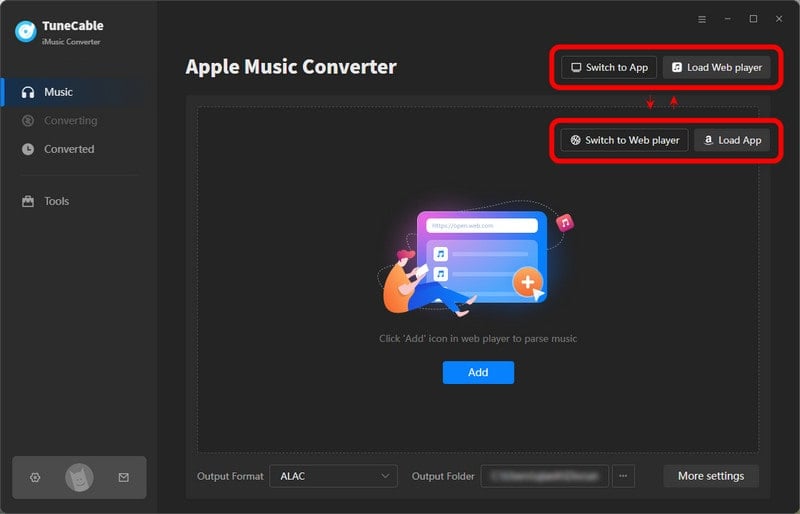
Step 2 Select Apple Music You Wish to Convert
Under the app mode, click on '+ Add' button in the middle of the interface to select Apple Music songs from iTunes Library to load. The program will automatically scan and load your iTunes library in the list, in that way, you only need to check items that what you're going to download & convert, and click on 'OK' button to continue.
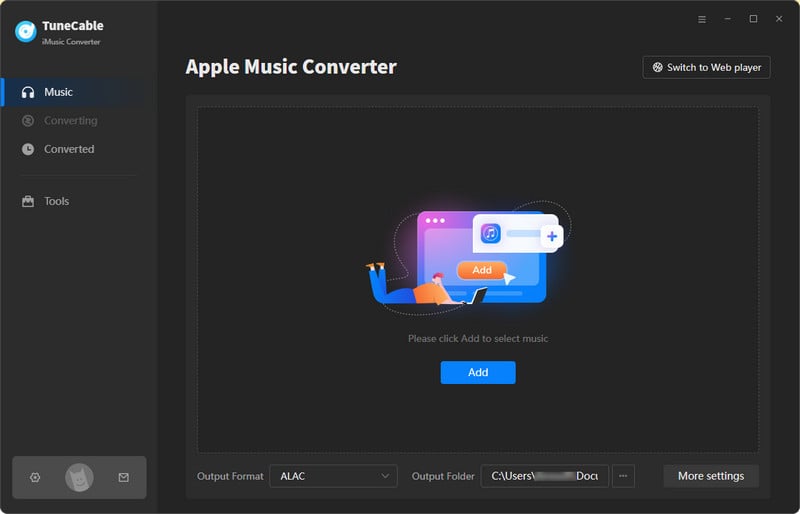
Under the web player mode, browse and open your target playlist/album on the Apple Music web playe, then hit the "Click to add" button floating on the bottom right. TuneCable will read and load the songs on a popup. Check the songs and click on "Add" to confirm.
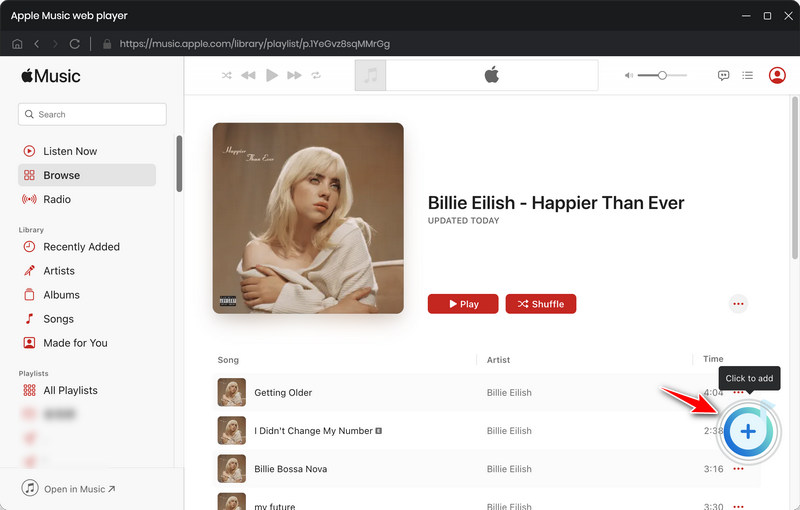

Step 3 Record Apple Music Tracks as the Format You Like
hit the 'Settings' tab from the left bar. You're supposed to set up output format (MP3, AAC, WAV, FLAC, AIFF or ALAC), conversion mode (Intelligent Mode, Record Mode, YouTube Mode), bit rate (128kbps, 192kbps, 256kbps and 320kbps), output folder (any local path with enough free storage space), and more. When everything get prepared, go back to the Home tab.

Step 4 Start to Convert the Selected Apple Music
Now, tap on 'Convert' button to save Apple Music as MP3 or other common formats. Once finished converting, the program will inform you how many new-converted songs you have now. Then if would like to browse the songs in local, just click on the file icon to directly navigate to the location that save your output results or go to Settings tab to find the customized/default save path.
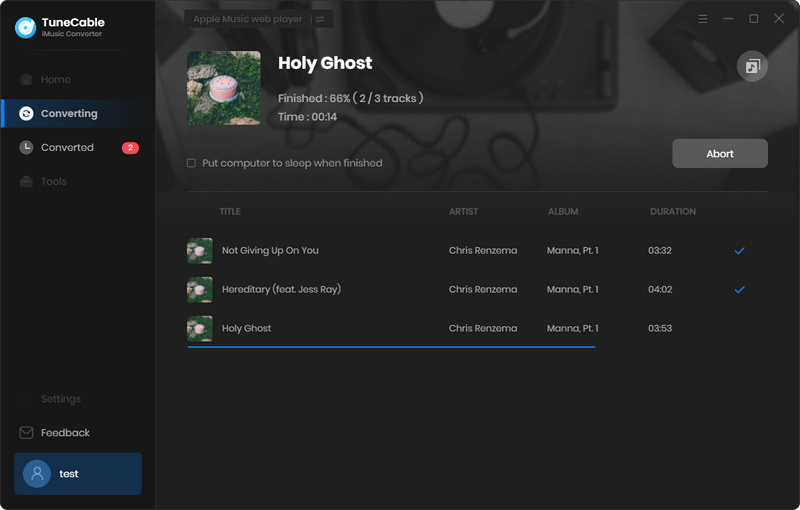
Now it's time to import your well-converted Apple Music to iMovie for using in a video project:
Step 1: Launch iMovie program on your Mac, open a movie item you wish to edit.
Step 2: Click on 'Import' option to add the converted song to iMovie. Find the output folder and then choose the Apple Music song from it, then click 'Import Selected'.
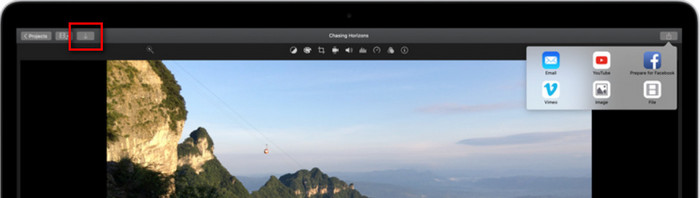
Step 1: New a playlist on your iTunes Library and put the well-converted songs into it, then choose to sync your songs on iTunes Library with your iPhone, select 'Apply' to begin the process.
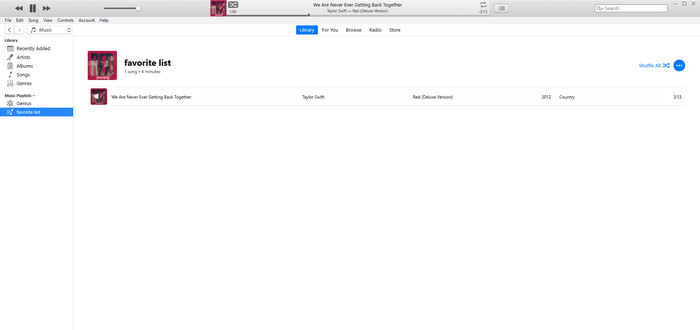
Step 2: Launch iMovie app on your iPhone, tap on 'Create Project'/'Import Project' option.
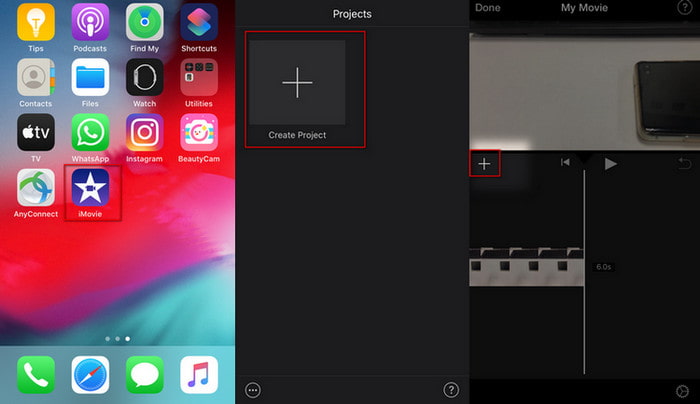
Step 3: Choose a video clip from your phone, and click on 'Create Movie'. Tap on the 'Add' button to add audio from 'My Music' (your iTunes Library), choose the new playlist that save the converted song, and select the target music to add to iMovie.
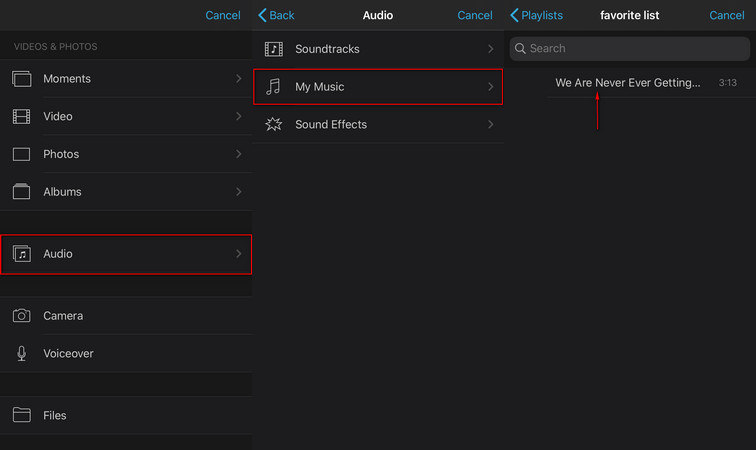
To import a favorite Apple Music file to iMovie, then set it as background music of your video, simply install TuneCable Apple Music Converter to convert the music with lossless quality as unprotected MP3, AAC, WAV and more formats. You will then get common audio files, and use your favorite Apple Music songs as you wish.
 What's next? Download TuneCable iMusic Converter now!
What's next? Download TuneCable iMusic Converter now!

Download Apple Music, iTunes Music and Audible audiobooks with lossless quality kept.

Download music tracks from Spotify, Amazon Music, Apple music, YouTube Music, TIDAL, Deezer, etc.

Recover lost 1000+ types of files from disks, partitions, hard drives, SD cards, and other external devices.