

TuneCable Apple Music Converter
AIFF is one of the most populous audio formats renowned for its lossless sound quality. By using the PCM (Pulse Code Modulation) encoding technology, AIFF is able to preserve the possible highest audio quality. Unlike MP3, the format almost keeps all original data of the sound and get all pure effects without any compression, thus becoming the first option for music editors and DJs when it comes to editing and mixing music files.
Apple Music, as a platform that shares nearly one third of the music streaming market, is credited with its largest song database. It acclaims to have over 90 million songs/podcasts/audiobooks in the app, so many music producers/DJs are fans of the app. However, Apple Music does not support downloading songs as AIFF, which is quite troublesome.
Therefore, if you want to edit and mix songs from Apple Music, you have to convert Apple Music to the plain format first. How can you do that? Is there any secret remaining unrevealed? Absolutely. Keep reading and the article will tell you that secret.
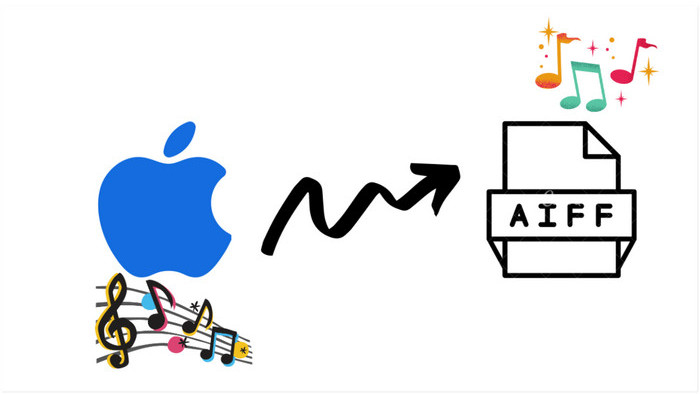
Actually, instead of performing any spell, music producers/DJs just use a reliable music converter to transfer Apple Music to local. It is TuneCable Apple Music Converter. If you are not familiar with this converter, don’t worry, please take a look at its introduction and you’ll fall in love with it.
TuneCable Apple Music Converter is a popular and powerful music converter. It not only can help you smoothly download Apple Music as the AIFF format, but also can convert Apple Music to MP3, AAC, WAV, ALAC and FLAC. After conversion, you can save Apple Music permanently and listen to them offline. It doesn’t matter whether you are tech-minded or not, because user-friendliness is the feature that it holds.
Let alone the high-speed conversion, TuneCable can maintain 100% of the audio quality in the converted songs, so you can enjoy the high-quality music. Furthermore, it supports retaining the complete ID3 tags like title, artist, album, artwork, track number, etc. You can also be reassured that the output order will not be chaotic, for that TuneCable upholds outputting the same order of songs with the original playlists if you choose {playlist index} in the setting.
Let’s take a look at its summarized features:
Key Features of TuneCable Apple Music Converter:

Complex tutorial is inessential. Follow the next simple 6 steps, you will be able to achieve the goal and get AIFF files after conversion.
Step 1: Launch Apple Music Converter
Please download and install Apple Music Converter and iTunes in your computer in advance. Make sure that you have installed the latest iTunes and log in with your Apple account. Open TuneCable Apple Music Converter, and its interface will show as below.
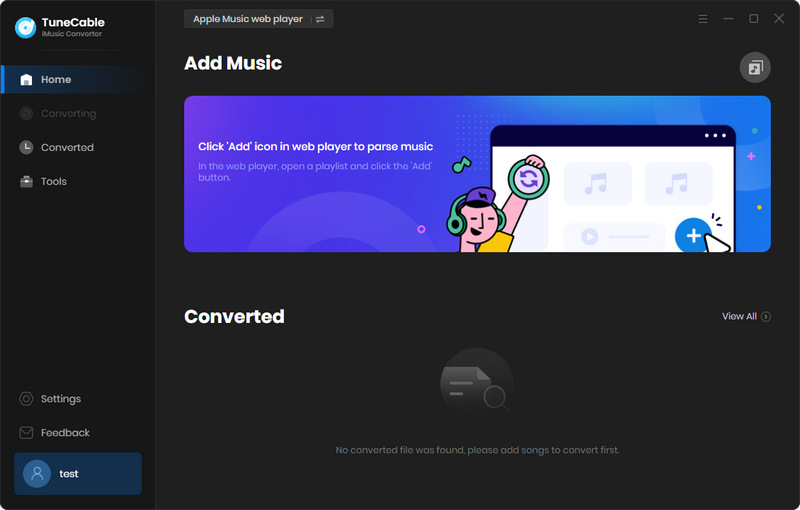
Step 2: Select Apple Music Tracks to Convert
After click '+ Add' button on Step 1, a pop-up window will show up with your iTunes music library. All your iTunes Library, playlist and purchased Apple Music will be displayed on the screen. All you need to do is to select your desired Apple Music songs. Then tap 'OK' to confirm your selection.

Step 3: Customize Output Apple Music Settings
Tap ![]() (Settings) icon from the menu bar to set up the output format of Apple Music. Choose 'AIFF' in the Output Format, TuneCable also supports to convert Apple Music to MP3, AAC, FLAC and WAV. The Conversion Mode, Bit Rate, Sample Rate, Output Path and other parameters are also at your preference to adjust. Close the window directly to apply the settings.
(Settings) icon from the menu bar to set up the output format of Apple Music. Choose 'AIFF' in the Output Format, TuneCable also supports to convert Apple Music to MP3, AAC, FLAC and WAV. The Conversion Mode, Bit Rate, Sample Rate, Output Path and other parameters are also at your preference to adjust. Close the window directly to apply the settings.

Step 4: Start to Download and Convert Apple Music
To select more tracks, you can click '+ Add' button to add more Apple Music songs to convert. If you don't want to convert some of them, just simply click '×' icon behind each song to delete the songs. After selection, click 'Convert' to download and convert the selected Apple Music.
TuneCable achieves to convert Apple Music at 10x high conversion speed. It takes just a few moment to accomplish the downloading work.
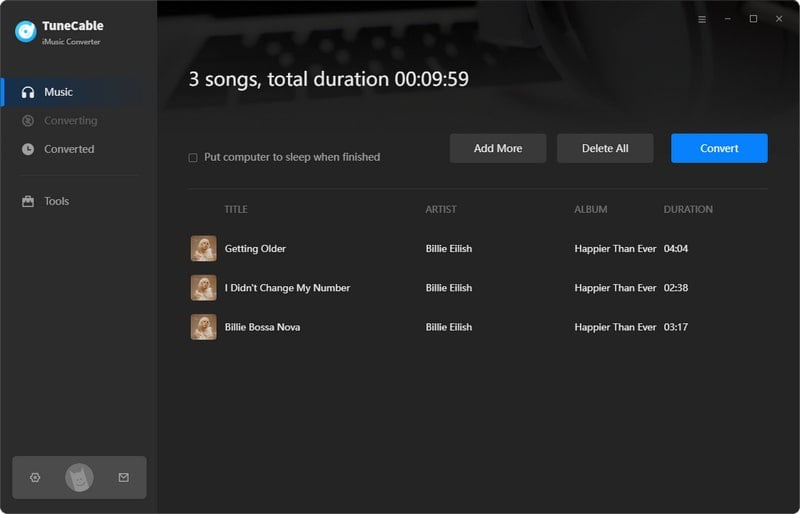 Almost done in a minute.
Almost done in a minute.
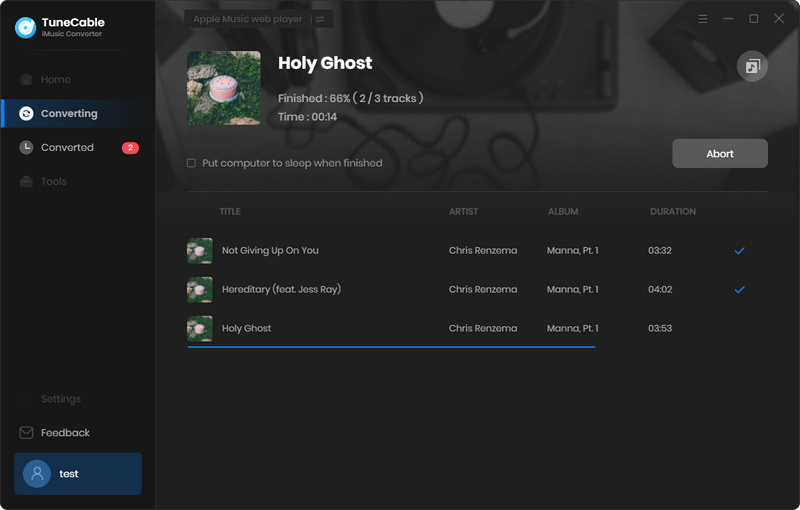
Step 5: View Converted Apple Music History
All converted Apple Music songs will show in 'History' module after conversion. You can play these songs in TuneCable directly. Downloaded Apple Music will be sure to retain its cover and ID3 information.

Step 6: Find Apple Music AIFF Files in the Folder
To check out local Apple Music files, please click on  icon to open the output folder directly. Now, these downloaded Apple Music files are all in the AIFF formats.
icon to open the output folder directly. Now, these downloaded Apple Music files are all in the AIFF formats.
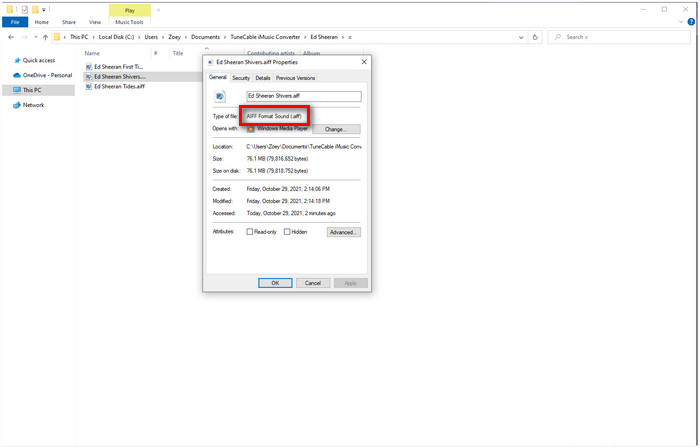
Summary: Isn't it easy? AIFF always gains favour from many famous music producers/DJs for its possible highest audio quality without any compression. With TuneCable Apple Music Converter, you are also able to download Apple Music as AIFF to mix and produce your own music. BTW, you can save them permanently and never get worried about the expiring subscription of Apple Music anymore. To enjoy your Apple Music freely without any restriction but with the highest music quality, TuneCable Apple Music Converter will be your best choice!
 What's next? Download TuneCable iMusic Converter now!
What's next? Download TuneCable iMusic Converter now!

Download Apple Music, iTunes Music and Audible audiobooks with lossless quality kept.

Download music tracks from Spotify, Amazon Music, Apple music, YouTube Music, TIDAL, Deezer, etc.

Recover lost 1000+ types of files from disks, partitions, hard drives, SD cards, and other external devices.