

TuneCable Apple Music Converter
"Apparently Apple Music is not a supported source of streaming music on Serato DJ software, which is frustrating. How can I get music from iTunes on Serato DJ?" -- Evans
As a pioneering DJ software in the market, Serato DJ is listed as one of the two most powerful music tools in DJ’s world, while the other one is Rekordbox DJ. To improve the users’ experience, Serato Company has been endeavoring to expand more streaming music sources. And as of now, Serato DJ software supports direct audio resources from Beatsource Link, Beatport Link, SoundCloud, and Tidal Music.
As you can see, some of the most populous streaming music services are not on the list, like Spotify Music, Amazon Music, and also the one we are talking about – Apple Music. As a music service provided by Apple Company, Apple Music/iTunes attracts millions of users per year. Especially for iPhone/Mac users, Apple Music/iTunes is a built-in app of the system, so they use it naturally. So, for these people, it would be quite inconvenient for them to use Serato DJ, in that they have to quit their Apple Music/iTunes account and apply a supported one. Well, is this the only solution? Can we seek a way to use Apple Music in Serato DJ?

To import Apple Music to Serato DJ, the first thing we should know is what kind of files can be used in Serato DJ – the software supports MP3, OGG, ALAC (Mac only), FLAC, AIFF, WAV, WL.MP3, MP4, and M4A. See? If you can download Apple Music as MP3 format, everything will be fixed.
TuneCable Apple Music Converter is a recommended tool to help you download Apple Music/iTunes playlists. It can help you download songs from Apple Music/iTunes library in different output formats: MP3/AAC/WAV/AIFF/ALAC/FLAC. TuneCable will also preserve 100% of the audio quality and a complete set of ID3 tags for you, so there is no worry for you to think about the quality loss or potential chaos. The program offers Windows/Mac versions, so you can choose the one that suits your computer system for a try.
Let's take a look at its summarized features:
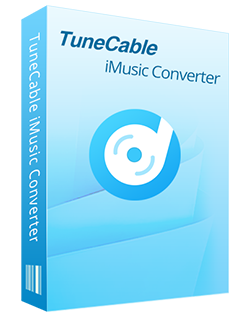
🔹 Record iTunes songs/podcasts/audiobooks and Apple Music.
🔹 Convert Apple Music to MP3/AAC/WAV/FLAC/AIFF/ALAC.
🔹 Proceed iTunes audio at 10x speed with lossless quality.
🔹 Keep ID3 tag information like title, artist, album, etc.
🔹 Sort iTunes/Apple Music files by playlist, album, artist, etc.
🔹 Get tools (Format Converter, Tag Edit, etc.) & save lyrics.
🔹 Activate permanent playback of iTunes/Apple Music tracks.
🔹 Enable to transfer Apple Music tracks to any device for use.
It only takes a few steps to add the Apple songs you prefer to Serato DJ. Let's follow the steps below.
Step 1 Double-Click to Start TuneCable Apple Music Converter
Assuming that you have installed TuneCable Apple Music Converter on your computer, then what you need to do is to double-click to open it. You will be greeted with the primary interface and two options. TuneCable supports downloading Apple Music/iTunes songs from the app and the web player. The app mode requires the Apple Music/iTunes app, while the web player mode works by accessing the built-in Apple Music web player. Don't worry about the output audio. Both modes can save the original quality or Apple Music/iTunes audio. Pick a mode as you wish.
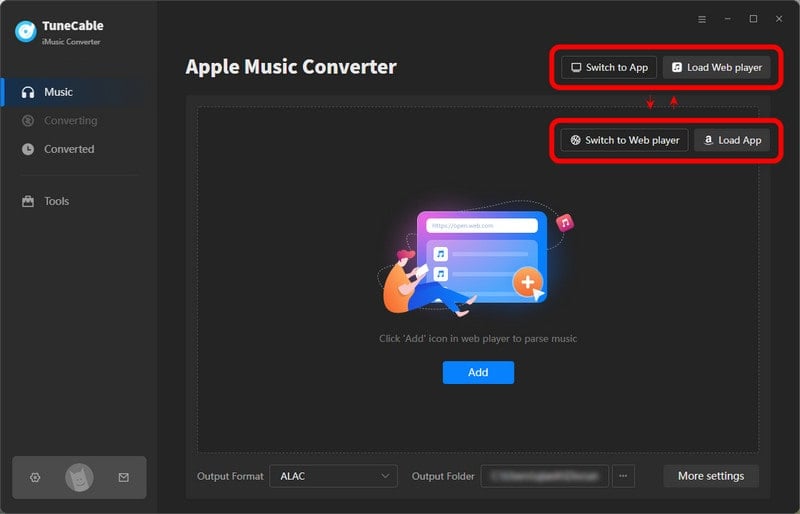
Step 2 Select Apple Music to Convert
Under the app mode, click the "Add" button, your whole iTunes library/Apple Music will be loaded. Now, you can choose the tracks you want to convert and put them in the awaiting list. You can also choose audiobooks/podcasts to download if you like. Then click on "OK". Remember to log in to your Apple Music/iTunes account before this step.
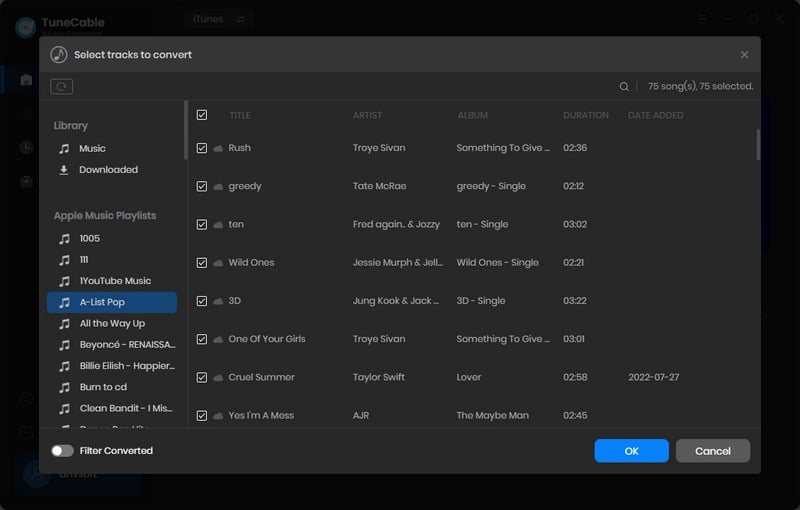
If you prefer the web player mode, open the target playlist/album on the Apple Music web player and hit "Click to add". From the following popup, pick your songs and click "Add".
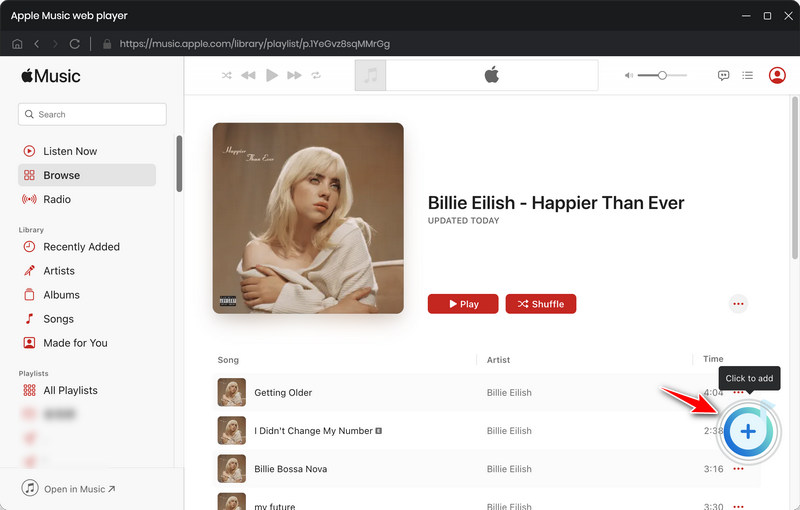

Step 3 Customize the Output Settings
Next, you can adjust the output settings according to what you need. We suggest you choose MP3 format, in that you are going to add Apple Music to Serato DJ, which supports audio files in MP3. Of course, you can choose other formats if you need.

Step 4 Download Apple Music for DJ Mixing
Click on "Convert", the downloading process will begin immediately. TuneCable offers a high-speed conversion up to 10X speed, but if you are still in lack of time to wait, you can simply quit. TuneCable will offer choice to you to save the record for the next conversion.
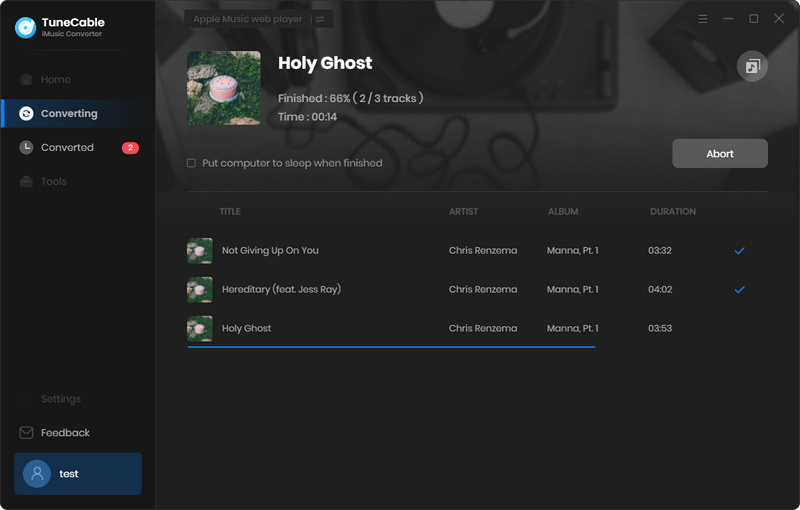
Step 5 Inspect Downloaded Apple Songs
You can directly go to the folder that you specified in Step 3 after conversion, and the downloaded songs will be saved there. Also, you can go to "History" and move your cursor close to the end of the downloaded song, and there will be a file icon jumping up for you to locate the files.

Now you've successfully downloaded Apple Music to MP3, and the next step you are going to know how you can use Apple Music to Serato DJ!
Step 6 Import Apple Music to Serato DJ
Open the folder that saves the downloaded Apple songs and Serato DJ at the same time, then you can select the songs, drag and drop them to Serato DJ for editing!
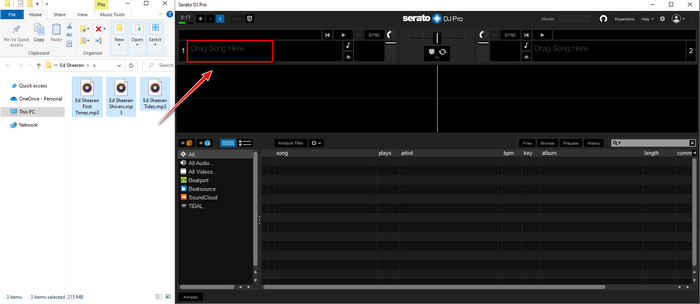
TuneCable Apple Music Converter is the best option for you to download Apple Music for DJ mixing. 100% audio quality of Apple Music is perfectly kept by TuneCable's downloading, which could be a purely great audio source for you to use in Serato DJ! Come and try it in your firsthand experience!
 What's next? Download TuneCable iMusic Converter now!
What's next? Download TuneCable iMusic Converter now!

Download Apple Music, iTunes Music and Audible audiobooks with lossless quality kept.

Download music tracks from Spotify, Amazon Music, Apple music, YouTube Music, TIDAL, Deezer, etc.

Recover lost 1000+ types of files from disks, partitions, hard drives, SD cards, and other external devices.