

TuneCable Apple Music Converter
The biggest difference between Apple Music and Spotify, Amazon Music Unlimited, Tidal, and other similar streaming media services is that it is a streaming music service software specially created for Apple users. Apple Music supports spatial audio and lossless audio, both of which are free to Apple Music subscribers. These two features greatly improve the Apple Music listening experience by providing higher-quality music and a surround-sound-like experience. Although there are many benefits to attracting users, Apple Music's support for non-Apple devices has always been a point of criticism from users.
If you attempt to play Apple music files on non-Apple devices, you may encounter compatibility problems since they are mostly intended for playback on Apple devices. Consequently, to enable iTunes music to be played on regular players, conversion to a widely used format such as WAV is necessary, and conversion tools are readily accessible for this purpose. This article highlights some of the effective solutions for converting iTunes to WAV.

Apple Music uses the AAC (Advanced Audio Coding) format to encode audio files. AAC is an efficient audio compression format that can reduce file size while maintaining high audio quality, making downloading and storing music more convenient. The AAC file extension for Apple Music is .m4p. Apple Music can be played and used on many software and devices, including Apple Devices, iTunes, and some Smart speakers. If you want to play Apple Music, you'd better make sure you have an Apple product. Otherwise, the Apple songs are not playable owing to incompatibility. Therefore, we need to convert Apple Music to a universally applicable format. Then why converting Apple music to WAV format is the first choice of some people? There are a few reasons why someone might want to convert Apple Music to WAV:
1. Lossless audio quality: WAV (Waveform Audio File Format) is a lossless audio format, which means it retains all the original audio data without any compression or loss of quality. Apple Music, on the other hand, uses a lossy audio format such as AAC, which compresses audio data to reduce file size. By converting Apple Music to WAV, you can ensure that you are getting the highest possible audio quality.
2. Compatibility: Some audio devices or software, especially apps on Windows or Android, may not be compatible with Apple Music files or certain audio formats. WAV is a widely used audio format and is compatible with most devices and software, making it a good choice for converting Apple Music files to ensure compatibility.
3. Editing and Mixing: If you want to edit or mix your Apple Music files, converting them to WAV can make the process easier. WAV files are uncompressed and have more data, making it easier for audio editing software to work with them.
4. Archiving: If you want to archive your Apple Music collection for long-term storage, WAV is a good choice because it doesn't compress the audio data and maintains the original quality of the audio. This ensures that your music collection will remain at the highest quality possible for future playback.
It's worth noting that converting Apple Music files to WAV may result in larger file sizes compared to compressed audio formats like MP3, so you'll need to consider storage space and transfer speeds when making the conversion.
Being an Apple Music subscriber, you are entitled to relish online music and cache songs for offline playback. However, once the subscription ends, you are no longer permitted to access the Apple Music library including the downloaded tracks. And Apple Music service is always bundled with Apple products. When you are intended to switch to another device, the Apple Music service is invalid. Converting Apple songs to local files in WAV formats is an effective solution if you decide to get rid of those limitations.
TuneCable Apple Music Converter is a reliable tool that excels in importing songs from Apple Music to other programs without fail. This powerful music downloader effortlessly converts songs, albums, playlists, podcasts, iTunes downloads, and audible audiobooks into unencrypted MP3/AAC/WAV/AIFF/ALAC/FLAC formats, which can be downloaded to a Windows PC or Mac.
With the converted Apple Music files, you can not only add them to Windows media players but also extend their use to other programs. Thanks to TuneCable's ability to convert them into local WAV files, which ensures that you can import the Apple audio files to programs running on non-Apple products conveniently.
The converted files retain their full ID3 tags, making it easy to navigate and locate your desired track on your local device. You can also share your favorite Apple Music playlists with friends or loved ones, burn Apple music to CDs, etc. TuneCable makes it all possible.
Key Features of TuneCable Apple Music Converter:

Let's jump into the detailed steps to convert Apple music to a WAV format.
Step 1 Run TuneCable Apple Music Converter on Windows PC or Mac
To get this converter installed, please move the pointer cursor to the download button linked to the correct version. After the installation, you can run the program. On the primary interface, choose recording music from the Apple Music app or recording the music from the Apple Music web player.
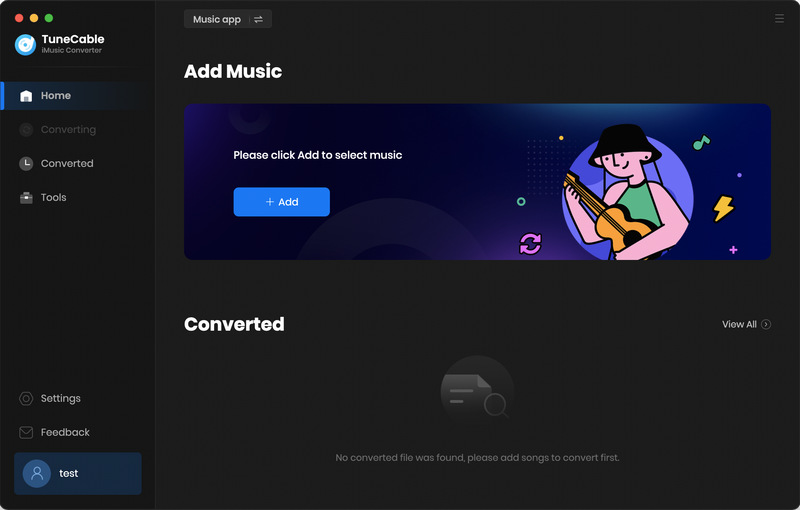
Step 2 Add the Wanted Tracks to Download List
Download music from the app:
To allow TuneCable to download Apple songs, you must first log in to your Apple account through either iTunes or the Music app. Once logged in, access the TuneCable app and select the "Add" option from the primary interface. A window will appear, displaying all of the Apple Music playlists, audio, audiobooks, and playlists in your iTunes Library. Choose any track or playlist that you wish to convert, and click "OK" to prepare for conversion.
Tips: If you plan to download new songs from Apple Music, simply open either iTunes or Apple Music and navigate to the music library. From there, add songs to any album or playlist of your choice. Once completed, the updated playlists will automatically sync with TuneCable. Upon restarting TuneCable, you will be prompted with a message indicating that playlists have been updated and asking if you want to convert them.
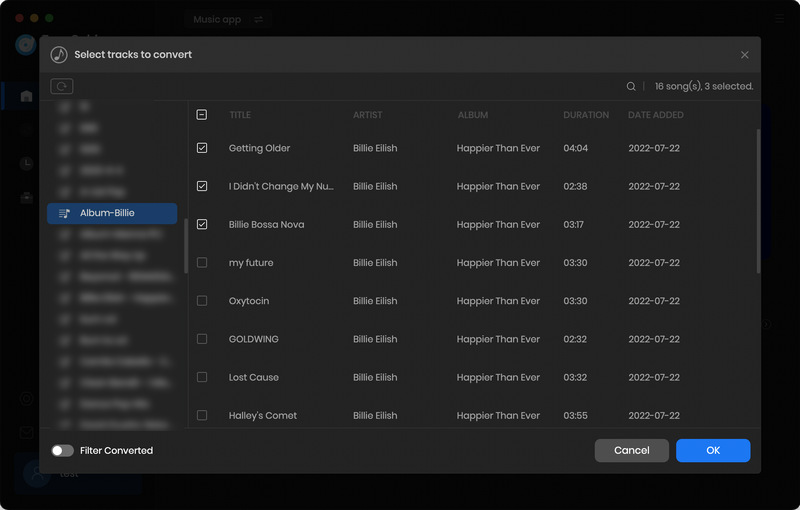
Download music from the web player:
Open a desired album or playlist in the pop-up Apple Music web player, and then tap on the "Click to add" button in the lower right to load songs. Then select the tracks you want and click "Add" to add the selected songs to the download list.
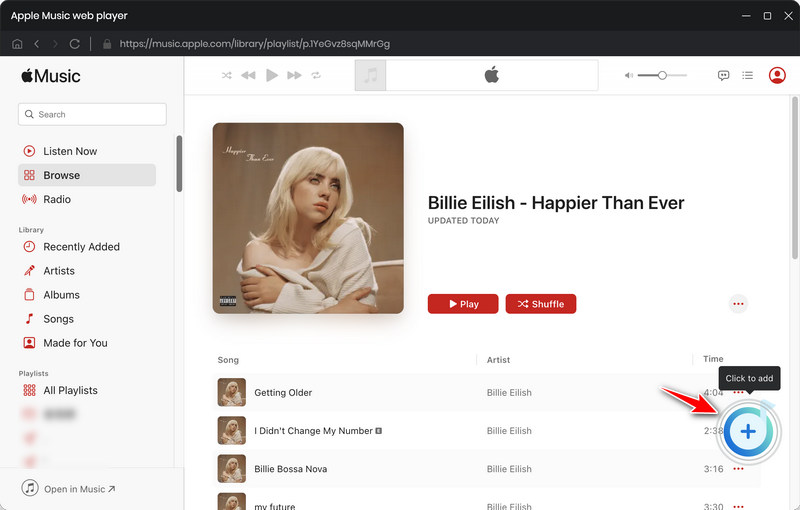
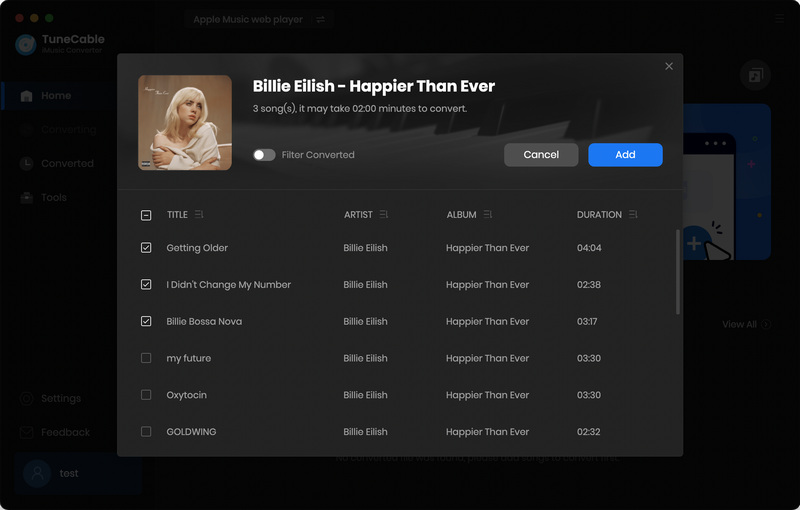
Step 3 Set the Output Format and Other Parameters
Prior to converting songs, it will be necessary to make individual adjustments to the output parameters. To do this, simply click on the "Settings" button located in the lower left of TuneCable. This will bring up a settings window where you can customize the output settings to your personal preferences. Once you have made the desired adjustments, simply close the settings window and the changes will take effect immediately.
To convert Apple music to WAV files, go to the Output Format and choose the "WAV" option. And you can adjust the audio quality by changing the Sample Rate. The WAV file is not compressed, make sure there is enough space on your disk.
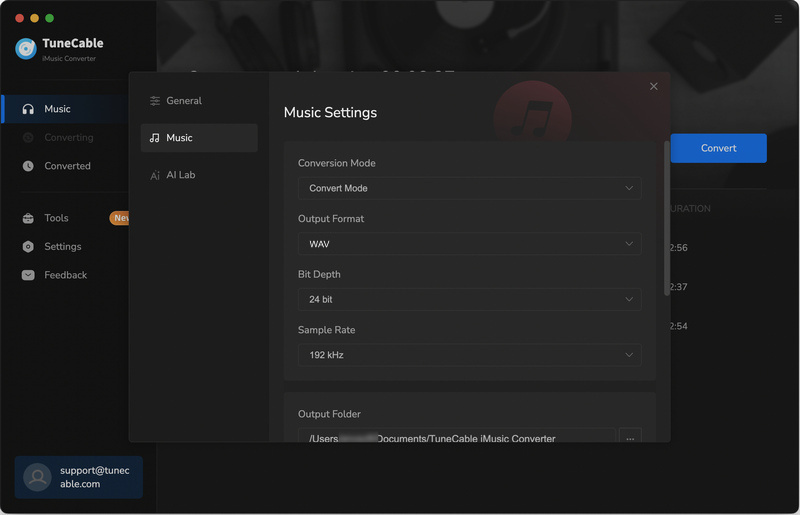
Step 4 Converting Apple Songs to Local WAV Files
Before the conversion, if you still want to add more songs, click on the "Add More" button in the top-left corner. When you want to remove some useless tracks, move the cursor pointer to it and tap on "delete icon". Once you are prepared, simply tap on the "Convert" button to process the conversion. You are free to get busy with other things until TuneCable prompts that the conversion is completed. The conversion will be processed in the background quietly.
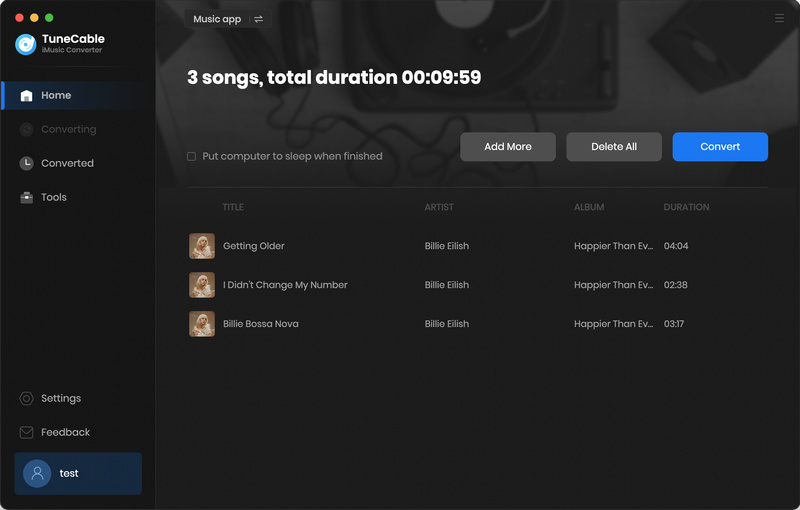
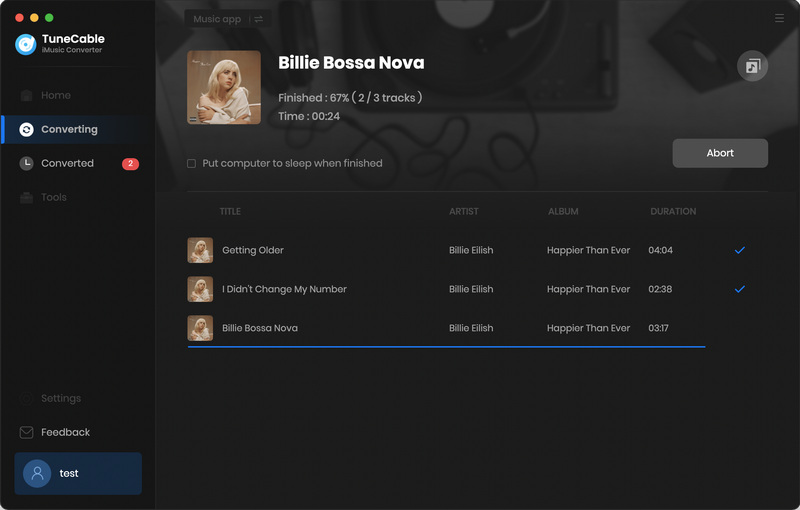
Step 5 Freely Use the Converted Apple Songs
As soon as the conversion is finished, you can see a pop-up window where the downloaded Apple songs are stored. Or you can go to check the download history under the "History" column. In the output folder, the Apple Music tracks you selected are turned into unencrypted WAV local files. You can unlimitedly use them with a Windows media player, VLC media player, and DJ program, or burn them to a CD, transfer them to an Android phone for offline playback, and so on.
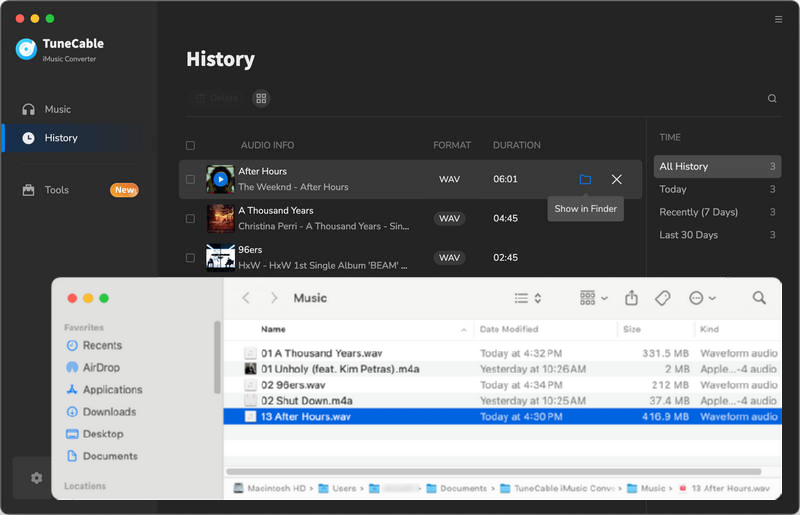
Although the built-in encoder of iTunes can assist with file conversion, it is not capable of converting protected Apple Music M4P files to MP3, WAV, AAC, or other formats. Besides, the WAV files converted by iTunes may not be playable on a PC. iTunes does not remove the protection from music files, which means that even if you convert iTunes files to WAV format, only authorized devices will be able to access them. For this, you will need to convert Apple music to WAV by following the steps in part 2. However, for iTunes .m4a files, you can use the following step-by-step guide to convert them to MP3, WAV, AAC, FLAC, or AIFF formats using iTunes:
Step 1: Launch iTunes and select "Edit" > "Preferences" from the menu bar.
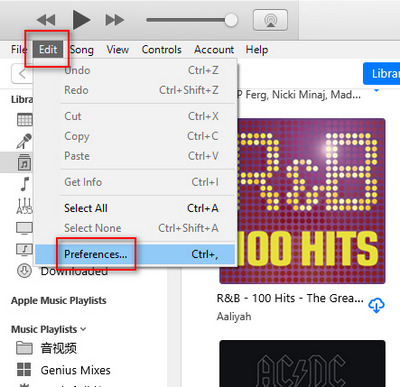
Step 2: Click the "General" tab and then choose "Import Settings…".
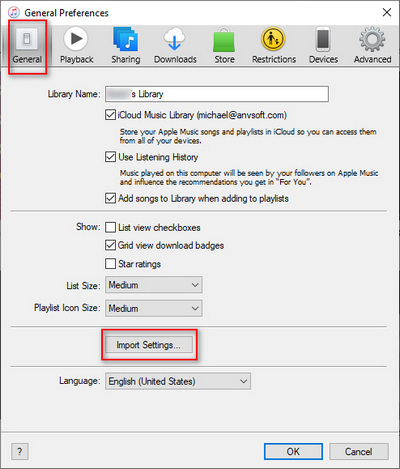
Step 3: From the "Import Using" drop-down menu, select the encoding format you want to use for the conversion, such as MP3, AAC, FLAC, AIFF, or WAV. Then click "OK".
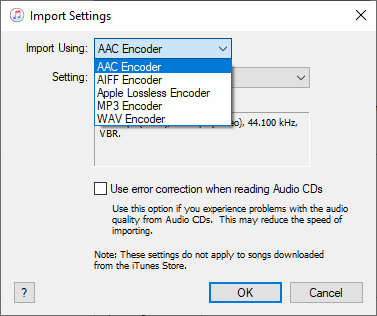
Step 4: In your library, then you can select the songs you are going to convert.
Step 5: Lastly, navigate to "File" > "Create New Version" > "Create [format] Version". iTunes will start the conversion. Once the conversion is complete, your new files will be available in your library.
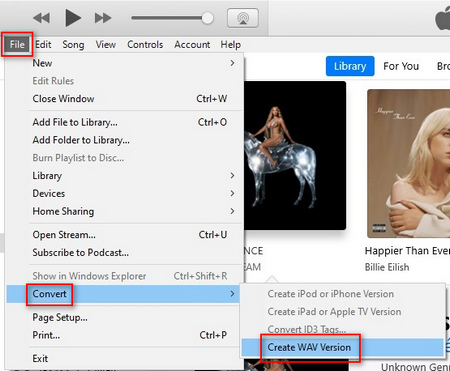
The article provides information on how to convert Apple audio files to WAV format, which allows you to listen to them on your PC, or Android phone, use them with other programs, and keep them forever even after the cancelation of the Apple subscription. Despite being discontinued in the latest Mac, iTunes remains a widely-used music library. With iTunes, you can easily convert your audio files to WAV format. For those looking for more advanced features, TuneCable Apple Music Converter is an all-in-one Apple Music to WAV converter that not only converts audio files but also decrypts protection. If you like our share today please tell people around you how it works. Wish you good every day!
 What's next? Download TuneCable iMusic Converter now!
What's next? Download TuneCable iMusic Converter now!

Download Apple Music, iTunes Music and Audible audiobooks with lossless quality kept.

Download music tracks from Spotify, Amazon Music, Apple music, YouTube Music, TIDAL, Deezer, etc.

Recover lost 1000+ types of files from disks, partitions, hard drives, SD cards, and other external devices.