

TuneCable Apple Music Converter
For most iOS users, I guess most of them are using the Apple Music to listen music. Once you subscribe the Apple Music, you can enjoy nearly 90 million of songs for online and offline listening.
But a problem came out recently. Have you ever received the message of 'This song is not currently available in your country or region.' when using the Apple Music? Oops... Seems you can't play this song in your region. What a pity. This problem even occur on the songs you have already purchased of.
This article is going to tell you how to keep listening Apple Music when this occasion happens! Please put concentration on the following passage and you will find out how!
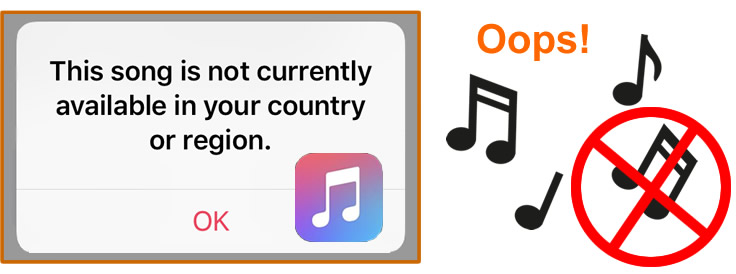
A lot of potential issue may cause this problem, we list some of the probably reasons for you below, please have a check:
Reason 1 That song isn't licensed for the country or region you're in.
When you are travelling or using the VPN, this message will show up. Music restriction will be different due to some policy between some countries.
Reason 2 Apple Music can't match your song to its database.
When importing original music or edited music from your device to Apple Music or iTunes, Apple Music may not match the songs from its database. That's why your device will regard this song is not available in your country or region.
Reason 3 There is a bug in Apple Music or iTunes updates.
This occasion is likely that Apple release a bad updates of Apple Music or iTunes which cause you disable to play songs on your device. When the bug is fixed, the problem will be solved.
Method 1 Turn off the VPN.
Method 2 Reset Warnings in Apple Music or iTunes and sync your iDevice.
Method 3 Remove and re-add your music.
Method 4 Sign out iTunes, Apple Music and iCloud, then log back in.
Method 5 Turn off iCloud Music Library on iPhone then sync music by manual.
Turn on 'Settings' > 'Music' > 'iCloud Music Library' on the iPhone then connect iPhone to computer and manually sync music. If this still fails, please repeat the operation and try to restore settings to keep the original music.
Method 6 Update iCloud Music Library from iTunes and sync with your iPhone.
Choose 'File'> 'Library' > 'Update iCloud Music Library' from iTunes on your computer then wait for syncing your iPhone. If this could solve, then the problem must cause by iCloud Music Library.
 Notice: But what we think the best way to prevent this occurrence is to permanently download Apple Music. This powerful Apple Music converter can download and convert apple music to various formats which supports to save on iPhone/iPad/iPod/Android devices and other music players.
Notice: But what we think the best way to prevent this occurrence is to permanently download Apple Music. This powerful Apple Music converter can download and convert apple music to various formats which supports to save on iPhone/iPad/iPod/Android devices and other music players.
TuneCable Apple Music Converter aims to download and convert Apple Music for offline saving. Once you download Apple Music to local storage, you won't be afraid of the expired subscription and the problem we show above. What we provide is the real downloaded Apple Music file which means you can enjoy these songs for offline listening, and MP3/AAC/WAV/FLAC/AIFF/ALAC format conversion, to make sure you can put these Apple Music on every music player as well as your iOS and Android devices.
TuneCable Apple Music Converter provides with both Windows and Mac version, you can know more features from: Windows Version / Mac Version
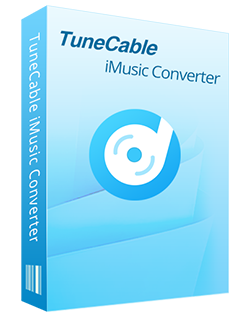
🔹 Record iTunes songs/podcasts/audiobooks and Apple Music.
🔹 Convert Apple Music to MP3/AAC/WAV/FLAC/AIFF/ALAC.
🔹 Proceed iTunes audio at 10x speed with lossless quality.
🔹 Keep ID3 tag information like title, artist, album, etc.
🔹 Sort iTunes/Apple Music files by playlist, album, artist, etc.
🔹 Get tools (Format Converter, Tag Edit, etc.) & save lyrics.
🔹 Activate permanent playback of iTunes/Apple Music tracks.
🔹 Enable to transfer Apple Music tracks to any device for use.
Step 1 Launch TuneCable Apple Music Converter
First of all, install and launch TuneCable Apple Music Converter on computer. You will then be required to select a download mode. The largest difference between them is that the app mode needs the Apple Music/iTunes app to work, while the web player mode works via accessing the Apple Music web player. Both modes can save the original audio quality of Apple Music/iTunes tracks, especially the app mode on a Mac version can keep Apple lossless audio quality. Pick a mode as needed and sign in to your Apple ID.
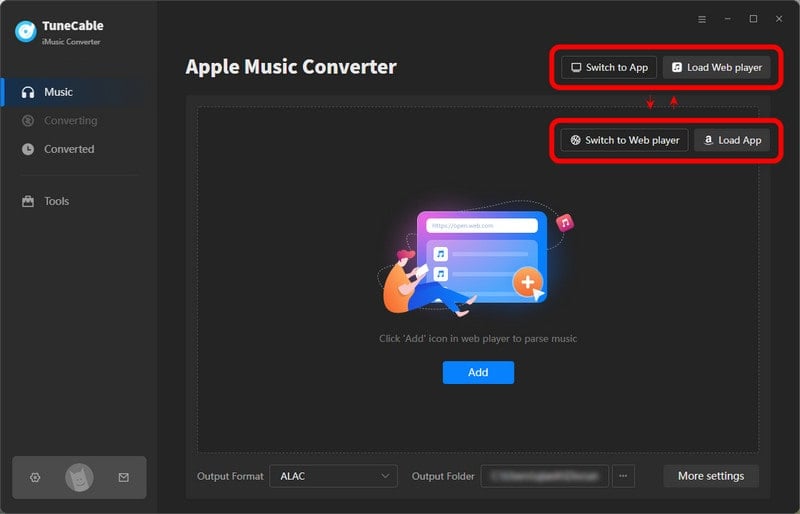
Step 2 Add Apple Music to Convert
If you use the app mode, click the "+ Add" button to select certain Apple Music songs. A pop-up window will prompt out with iTunes Library and playlist, just simply select the songs you preferred. Then tap "OK".
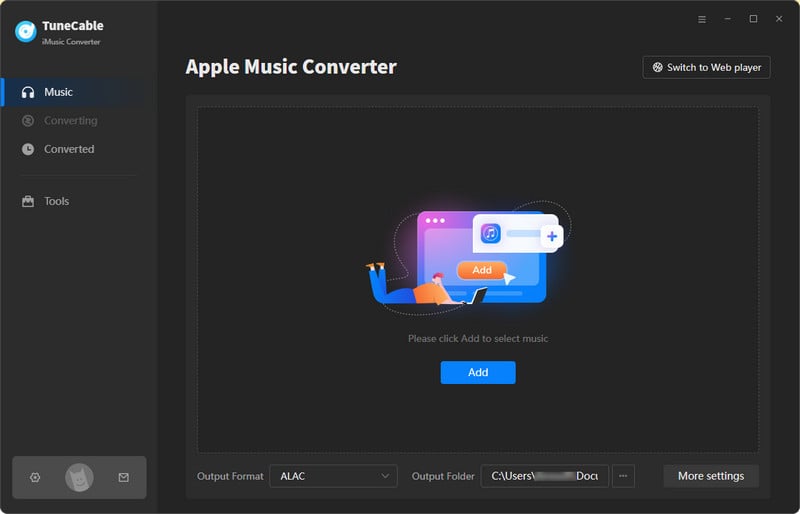
If you use the web player mode, open the target playlist/album on the Apple Music web player and hit the "Click to add" button. You will be allowed to pick concrete tracks and then click on "Add" to confirm your selection.
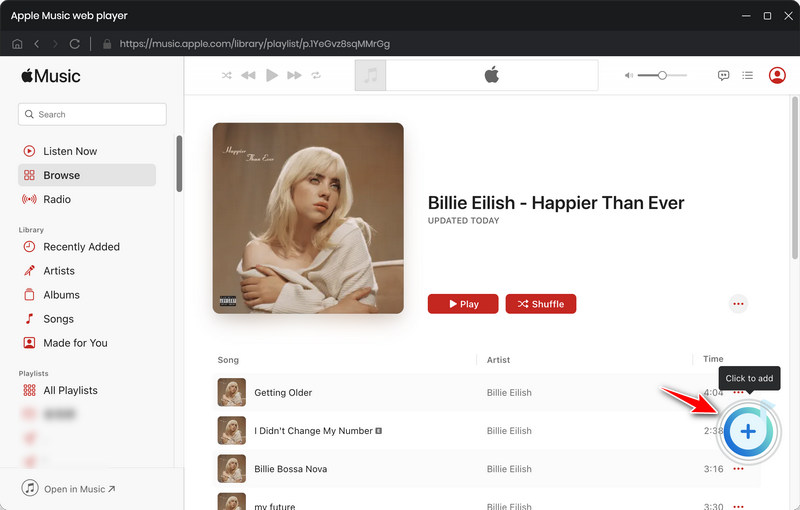

Step 3 Set Apple Music Output Format
Now click "Settings" tab in the left bar, set your output format (provide with MP3, AAC, WAV, FLAC, AIFF, ALAC), output path, output quality, conversion mode, and other parameters.
If you prefer the source format and audio quality, you may select "iTunes Record" or "Web Download" from Conversion Mode, and "Auto" from Output Format.

Step 4 Start Converting Apple Music
If you want to add more Apple songs, simply repeat the adding step. After all your wanted songs are added, click on the "Convert" button to launch the conversion process at once.
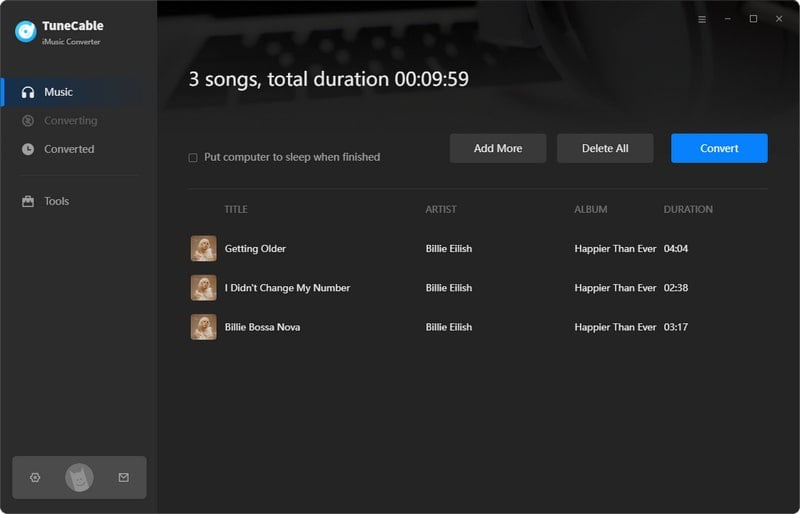
Step 5 View Converted Apple Music Songs
After conversion, go to "History" module to find all the converted songs. Click on the file icon, you will be directed to the output folder. If you want to edit the tag information of the converted Apple songs, click on the four-square icon above the items and select Edit Tags, you will be brought to the built-in ID3 tag editor on TuneCable.

At this moment, you can enjoy these downloaded Apple Music on every playable devices like iPhone, iPad, iPod, Android, MP3 Player, USB, computer, etc...
After reading this passages you've learned why 'This song is not currently available in your country or region.' happens and how to fix this issue. But what we want to show you more is permanently download Apple Music by using TuneCable iMusic Converter, once this problem solved, you won't influence by this cause you can still enjoy these songs!!
 What's next? Download TuneCable iMusic Converter now!
What's next? Download TuneCable iMusic Converter now!

Download Apple Music, iTunes Music and Audible audiobooks with lossless quality kept.

Download music tracks from Spotify, Amazon Music, Apple music, YouTube Music, TIDAL, Deezer, etc.

Recover lost 1000+ types of files from disks, partitions, hard drives, SD cards, and other external devices.