

TuneCable Spotify Downloader
 >
How To >
Spotify Music Tips >
>
How To >
Spotify Music Tips >
I think for most of us, instead of woken up by the noisy beep sound, we prefer to wake up in a smooth and soft melody. Then how to set an alarm with the song that you loved recently? How to set the highlight melody of the song to wake you up? Hum... I guess you are already interested in this.
In the following passage, we will share you four useful methods to set Spotify Music as morning alarm. We provide 3 methods for both Android and iOS users under the help of some third-party app. But if you also want to DIY your own ringtone and alarm, we suggest you to put concentration on Method 2 cause you can download Spotify Music to local and set up your personalized ringtone by yourself.
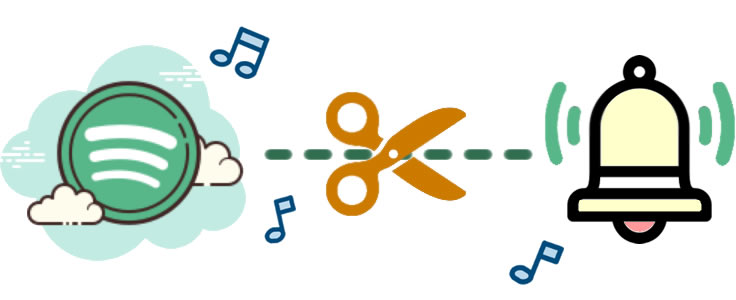
It's much more easier to set a Spotify alarm on Android if you use third-party app for help, like SpotOn and Google Clock. Here are the steps you need to do to set Spotify Music as Android alarm.
Use SpotOn - Sleep & Wake Timer for Spotify
SpotOn now plays an important role in Spotify users who also use Android device. It's simple to use and can perfectly setup your Spotify alarm.
Step 1: Please download and install 'SpotOn' on your Android first.
Step 2: Sign in with your Spotify account and tap 'WAKE' to create a new alarm.
Step 3: Tap the 'TAP TO SELECT MUSIC' to choose the certain Spotify playlist or album.
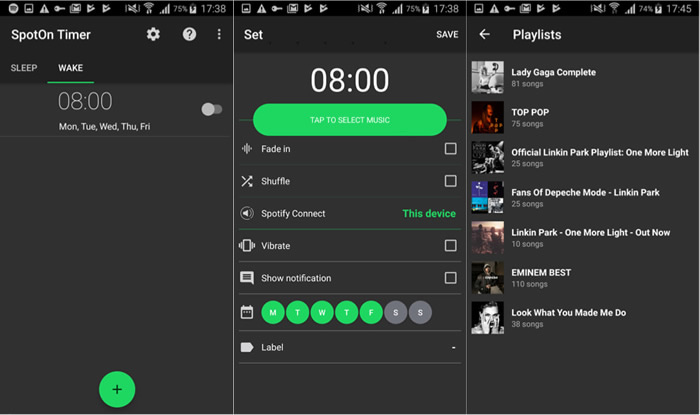
Other tips for you: You can set a fade in effect, shuffle songs or let the alarm vibrate.
Use Google Clock App to Set Spotify Alarm
Google Clock is another useful app to set Spotify alarm easily. More importantly, it is totally free for both premium and free users!
Step 1: Please download and install 'Google Clock' on your Android, then click on '+' icon to create a new alarm.
Step 2: Go to 'Sound' icon and choose 'Spotify' to login your Spotify account.
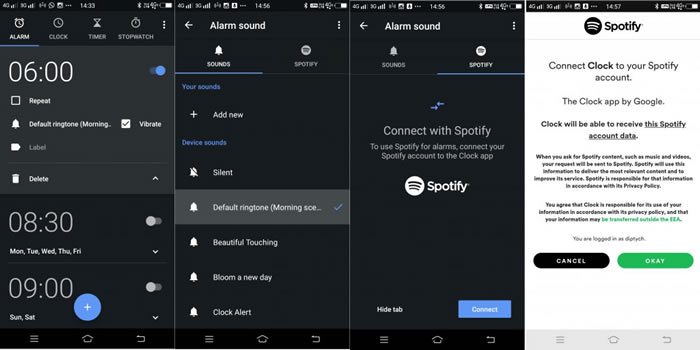
Step 3: And now, you can select a Spotify album or playlist as your alarm. All done!
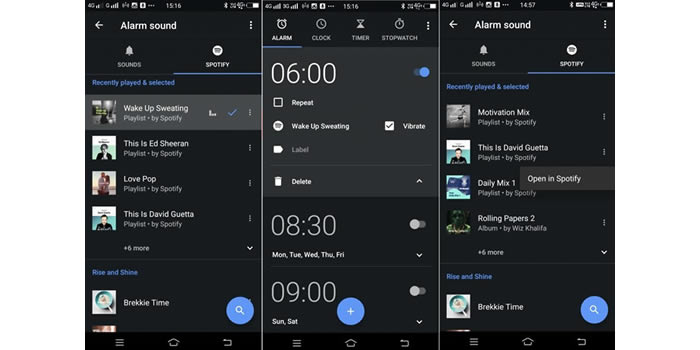
Here are some tips: Both 'Google Clock' and 'Spotify' need to be installed on your Android. For Premium users, they can select the certain playlist or album to set the alarm clock, while free users can only experience the random tracks.
Like Android users, iOS users still need a third-party app to set a Spotify alarm. And the process is pretty simple. Please have a look.
Step 1: Please download and install 'Alarm Clock for Spotify' on iPhone first. Then login with your Spotify account.
Step 2: Open 'Settings' and choose 'Alarms', then click 'Add' to create a new alarm. Set your time as usual.
Step 3: And now you can choose a song from Spotify which you want to set as the alarm. Tap on 'Playlist' and click 'Add' to pick a Spotify songs. Tap on 'Done' to complete the alarm setting process.
Here is another tip for you if you still want to listen Spotify Music once you shut down the alarm. To continue enjoying your favorite selection, tap 'continue playing' button to keep playing Spotify songs. Your mornings are never going to be the same again given that you wake up to a soothing music.
In this part, we are going to set Spotify alarm by using two useful tools. Don't think it's too complicated, by doing this, you can finally realize offline listen Spotify Music! Yeah! Furthermore, you can put these downloaded Spotify music on every media player to enjoy!
As for Spotify users, they can not realize the real offline listening Spotify music. What if you want to play these music in car, on smart home or on your MP3? Spotify could be a little user unfriendly when facing these problem. What you need is a TuneCable Spotify Downloader to fix all the problems. You can permanently download Spotify Music to 6 formats which all support to edit and put on other devices. All downloaded music are still remain with its high quality.
TuneCable's Spotify Music Downloader provide with both Windows and Mac version.
Key Features of TuneCable Spotify Downloader:

Step 1: Install & Launch Spotify Music Downloader
First of all, please install and launch TuneCable Spotify Downloader on your computer, the main interface will show as below.

Step 2: Copy Spotify Song/Playlsit/Album Link
Your Spotify App will launch automatically as well, then choose a song, a playlist or a album you like. Copy the link.
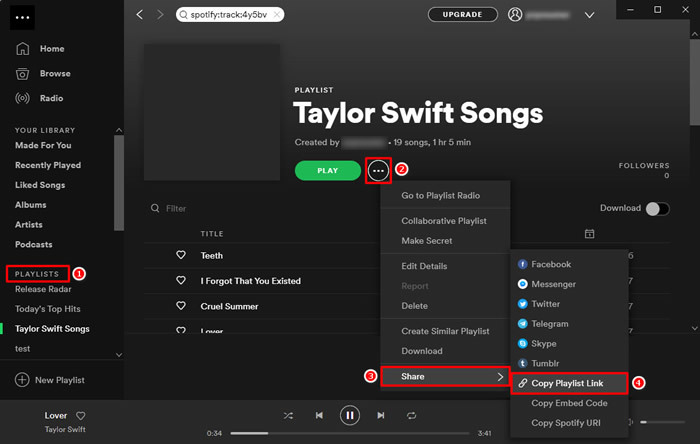
Step 3: Add Spotify Tracks to convert
Go back to Spotify Music Downloader, then click (Add) button (you can see from 'Step 1') to add Spotify music. Paste the link in the pop-up window click 'Parse', wait for TuneCable for loading. Once the panel show up with song information up, click 'OK'.
(Add) button (you can see from 'Step 1') to add Spotify music. Paste the link in the pop-up window click 'Parse', wait for TuneCable for loading. Once the panel show up with song information up, click 'OK'.
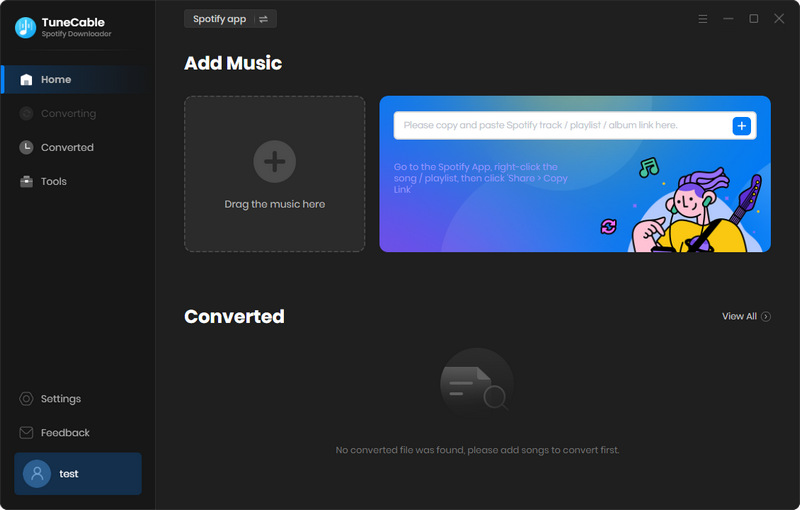

Step 3: Set the Output Parameters of Spotify Tracks
Click![]() (Setting) icon from the top right menu bar. Set the conversion and output parameters of downloaded Spotify music.
(Setting) icon from the top right menu bar. Set the conversion and output parameters of downloaded Spotify music.
Convert Settings
Output Settings

Step 4: Start to Download and Convert Spotify Music
Once you make up your settings, click on 'Convert' to start the process.

Step 5: View Converted Spotify Music
Once TuneCable finish to download Spotify music, you can go to 'History' to check up whether your Spotify Music has successfully downloaded. You can open the saving path directly.

All-in-one management tool for all smartphones to transfer files between PC & iOS/Android devices. With Syncios Manager, you can not only make your personalized ringtone but also can manage your data neatly. Provide with both Windows and Mac version. This outstanding phone assistant helps to manage your phone data as frequent as possible. Last but no the least, Syncios Manager for Win & Mac are totally FREE!
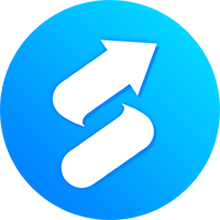
Step 1: Install and launch Syncios Manager on your computer first, then go to 'Toolkit' module and select 'Ringtone Maker' function. If you want to import your DIY alarm/ringtone to your iOS or Android directly, please connect your iOS/Android to Syncios via USB cable in advance.
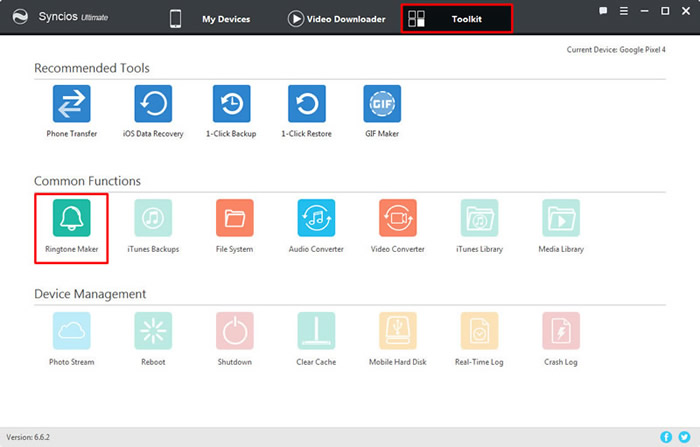
Step 2: Click 'Choose' to select songs, locate to 'TuneCable Spotify Downloader' folder and choose the converted Spotify music you want. Then you can play the song and set up the start/end point. You can also custom the fade in and fade out effect. Once you done all the setting, you can choose to import Spotify ringtone to computer or to connected device directly.
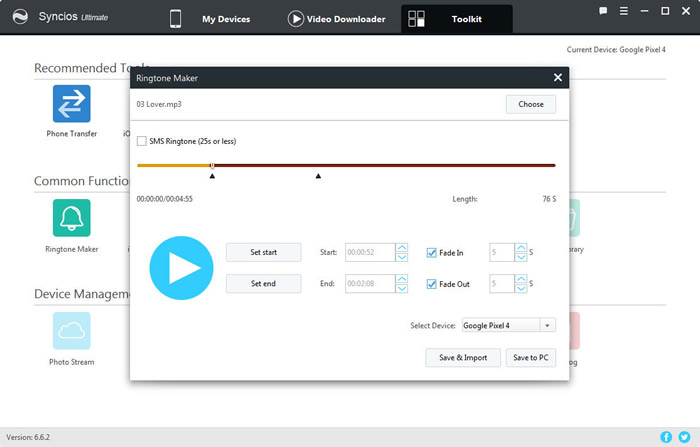
Summary: Above are some useful methods for you you to set Spotify Music as alarm. No matter you are using the third-party apps like SpotOn, Google Clock Alarm Clock for Spotify to set Spotify playlist as alarm or permanently download Spotify songs and make your characteristic ringtone, we would be glad as long as these methods can help. If you want to realize the real offline listen music, try TuneCable Spotify Downloader and you will definitely impress you.
 What's next? Download TuneCable Spotify Downloader now!
What's next? Download TuneCable Spotify Downloader now!

Converts Spotify Music, Playlists, Podcasts with lossless quality kept.

Download music tracks from Spotify, Amazon Music, Apple music, YouTube Music, TIDAL, Deezer, etc.

Recover lost 1000+ types of files from disks, partitions, hard drives, SD cards, and other external devices.