

TuneCable Spotify Downloader
 >
How To >
Spotify Music Tips >
>
How To >
Spotify Music Tips >
Transfer music from one stream service to another different platform can be a stressful experience. You have to hope your transfer without a hiccup, move all your music playlists on Spotify to iTunes. TuneCable Spotify Music Downloader has make it quite easy for music to go from Spotify to iTunes. It offers to download Spotify music as plain format and then one-click to export your Spotify playlists to iTunes.
Why TuneCable Spotify Downloader?
The secret to an easy-peasy transfer process lies in a professional music tool. You do need a music converter to firstly convert Spotify music to a format available for iTunes and secondly export the converted Spotifly playlists into iTunes.
We are familiar that Apple has promoted AAC format - all iPods and iPhones play AAC files. However, not all music players support AAC files like Spotiy Music tracks. Thus, a truly profession music converter weighs a lot in the whole process. Another reason to have one music converter is that you are not allowed to precisely copy, transfer the downloaded songs to any other music player including iPod nano/shuffle/classic, mobile phone and more devices.
TuneCable Spotify Downloader is developed to convert Spotify music to MP3, AAC, WAV, FLAC, AIFF, ALAC format. After that, you can be free to export to iTunes/ OneDrive directly. Before we walk you through the process for converting Spotify Music to AAC, you need to download a TuneCable Spotify Downloader on your PC.

One tool to get Spotify music and playlists downloaded and simultaneously export to iTunes.
Step 1:Launch TuneCable Spotify Music Downloader on your PC. Once you have it opened, you might be prompted to "Drag & Drop" Spotify song or playlist to TuneCable" or "Copy and paste" the songs links to add songs into TuneCable. On you Spotify App, guide yourself to the playlist you want and right click on the playlist option with 3 dots then individually choose "Share" >>> "Copy playlist link". Go back to the homepage of TuneCable and paste the links in to the fill. And then you can magically loaded your desired Spotify playlists into TuneCable Spotify Downloader.
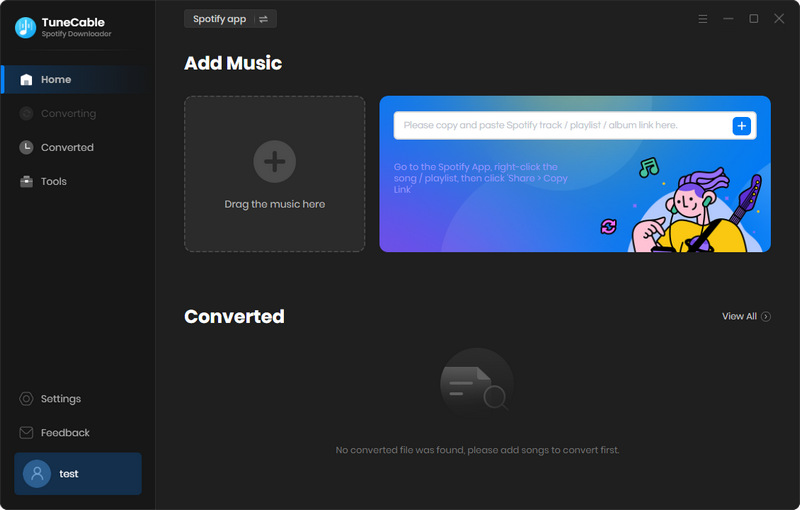
Step 2:Personalize the Spotify music format before converting. Go to Settings memu where you are supposed to set the playlist output format as AAC instead of MP3. Meanwhile, you can personalize other settings based on your inclination.

Step 3: Click on Convert button to start the process. When TuneCable is converting the Spotify playlists, do not run your Spotify at the same time. When all songs are completely downloaded, you can check them on the History session.

Step 4: Now it's time for you to export Spotify playlist to iTunes. Go to the History session where you can check the completed playlists. Several functional options are provided to further manage your converted Spotify playlist. They are respectively Burn CD ( most often for user to play Spotify music on their vehicle), Upload & Share (transfer Spotify music to OneDrive) and Export to iTunes. Choose all the completed songs and then click on Export to iTunes and then you just follow TuneCable on-screen instructions to proceed with the step.
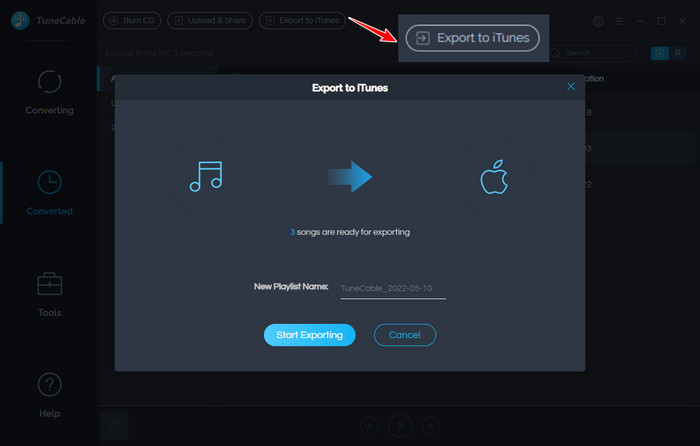
Undoubtedly, TuneCable Spotify Music Downloader makes moving your Spotify playlists to iTunes simple and effortless. You can even sync the Spotify Music in iTunes to your iPhone, iPad and Apple watch.
 What's next? Download TuneCable Spotify Downloader now!
What's next? Download TuneCable Spotify Downloader now!

Converts Spotify Music, Playlists, Podcasts with lossless quality kept.

Download music tracks from Spotify, Amazon Music, Apple music, YouTube Music, TIDAL, Deezer, etc.

Recover lost 1000+ types of files from disks, partitions, hard drives, SD cards, and other external devices.