

TuneCable Spotify Downloader
 >
How To >
Spotify Music Tips >
>
How To >
Spotify Music Tips >
Undoubtedly, Spotify has a high status in the streaming music field after conscientious efforts for years. When enjoying music on Spotify, part of its users may be curious about the cover art. Cover art is a profile of each song that attracts the users' attention at the first glimpse. A fancy artwork baits you to listen to the song in no time. Users who especially favor the delicate cover art may want to change the artwork when they are not satisfied. If you are engaged in that group, you can reach the goal of changing the cover art of the Spotify song or playlist on a Windows PC, Mac, Android device, or iOS device by referring to the detailed solutions in this tutorial.
You may also need: Download High-Quality Cover Art from Spotify
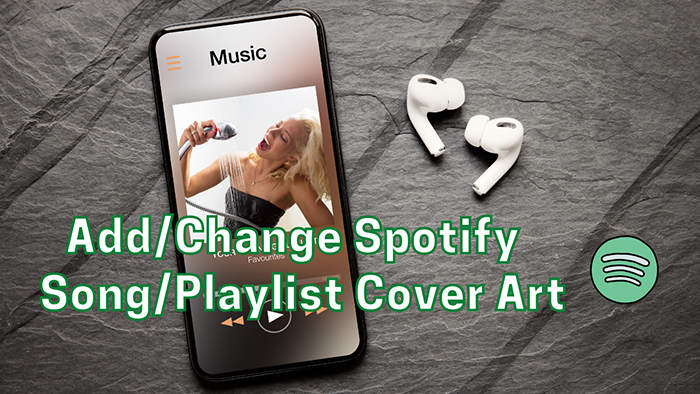
Spotify officially allows users to change the cover image of the created playlist within its app or web player directly. Though it's a minor change for users who want to change the cover art of every Spotify track, you can easily achieve this with a few steps. Let's check how to change the Spotify cover art via Spotify without any help. If you require more changes, you can skip to the next part.
Follow the steps to change the Spotify cover art of the created playlist on different OS/devices.
Step 1 Open Spotify on your iOS or Android device, then go to "Your Library" at the bottom menu bar.
Step 2 Tap "Playlists" to see all Spotify playlists.
Step 3 Only the cover images of the Spotify playlists created by yourself can be modified. Select the playlist you've created.
Step 4 Then press the "three dots" button under the album profile. In the pull-down menu list, choose "Edit"
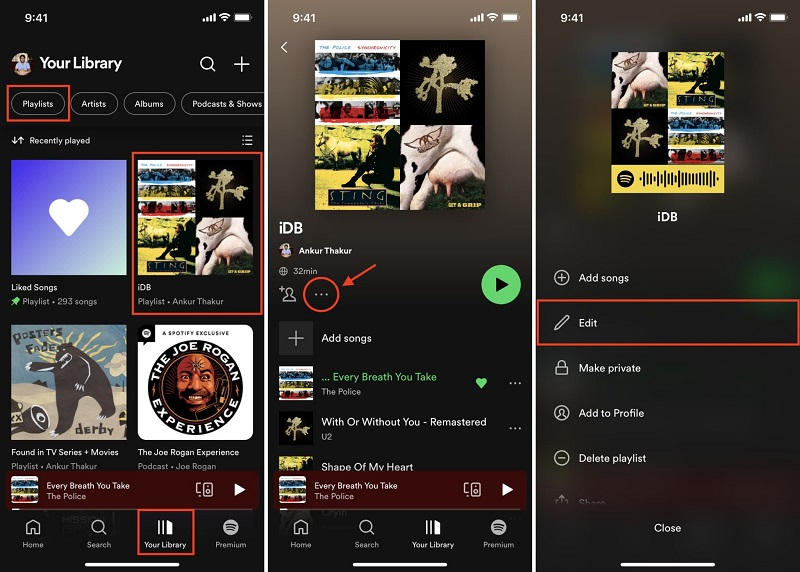
Step 5 Here you are allowed to add or change the artwork by clicking "Change Image".
Step 6 Locate the wanted image on your device or just take a picture immediately. Then tap on "Save" to upload the new cover image of this Spotify playlist.
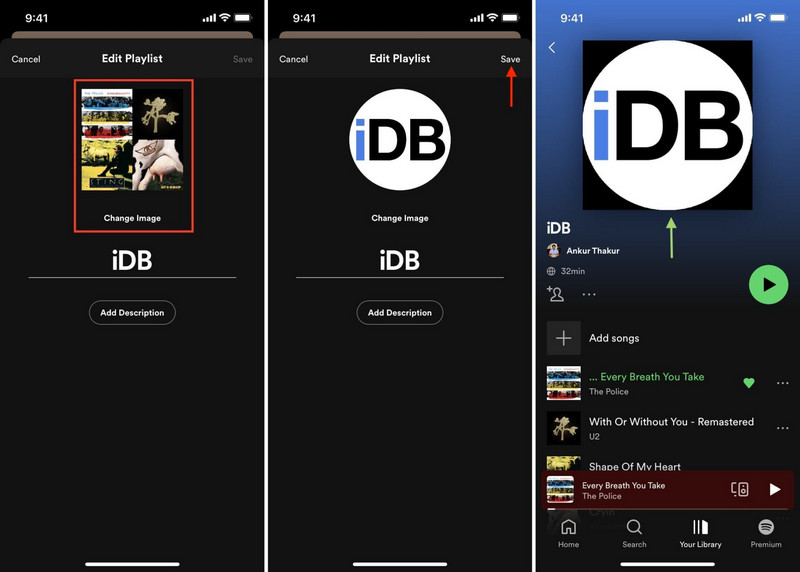
If you've changed the cover images on your phone, the change will sync to your desktop Spotify as well. When running Spotify on a desktop, you can also enable the change easily. Let's check how it works.
Step 1 Open Spotify on your Windows PC or Mac. Both the Spotify app and web player are available.
Step 2 After logging in to Spotify, head over to "Your Library" on the left sidebar.
Step 3 Choose a playlist you've created in your library. The self-created playlist will be marked "By [your name]" at the bottom.
Step 4 Move to the desired playlist and right-click on it. Then choose "Edit details".
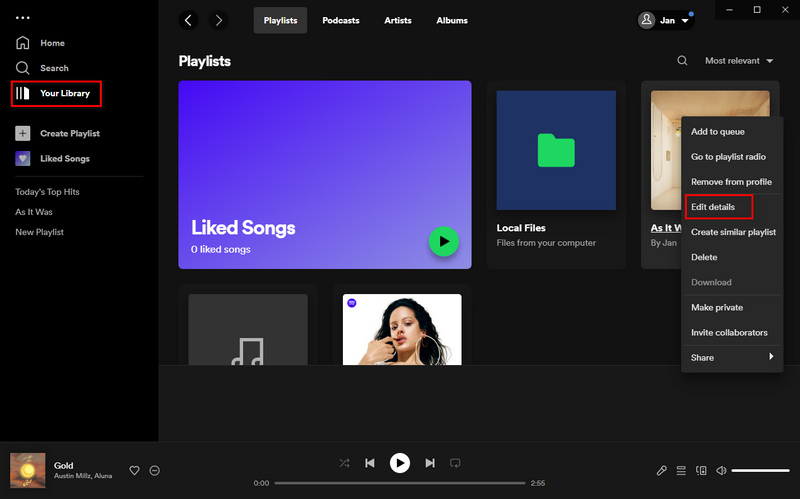
Step 5 Take the mouse pointer over the current cover image and click "Choose photo".
Step 6 You can freely choose a photo from the local PC to upload. After the change, click "Save".
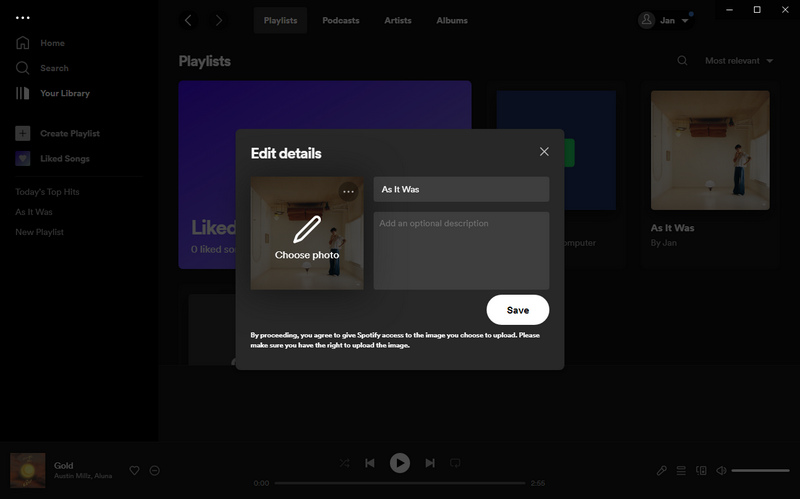
We anticipate more even Spotify supports changing the playlist cover art in an official way. What do you do with the cover art of each Spotify Music track? How can I change their cover images?
It's known that all streaming music services including Spotify offer limited music listening by imposing restrictions on the music files. Upgrading to a paid user won't turn the table as you've only downloaded songs from Spotify with protected formats. They are not changeable or transferrable. Thus, you are not entitled to change any meta information of every Spotify track unless you follow the steps below to remove the protections.
The ultimate and practical solution is to get rid of all restraints after converting the Spotify Music tracks to local files in ordinary formats. TuneCable Spotify Downloader carries out a technical conversion to Spotify songs for your sake. It turns the encoded Spotify Music files into the unprotected MP3/AAC/FLAC/WAV/AIFF/ALAC Spotify local songs. More importantly, it retains the ID3 tags of each Spotify track, such as cover art, title, album, track number, year, etc. After downloading the Spotify Music tracks to local songs genuinely, you can change the cover art of each Spotify track via different solutions easily.

TuneCable Spotify Downloader
Step 1: Start TuneCable Spotify Music Converter, then select a download source: Spotify app or Spotify web player. The former provides better audio quality while the later provides faster conversion speed. Log into Spotify with a Free or Premium account.

Step 2 On TuneCable, go to the "Settings" interface to change the output format, bit rate, sample rate, output folder, output file name (tag information), and other parameters.

Step 3 If you use the Spotify app, choose a preferred album or playlist from Spotify, and drag and drop it to TuneCable. Alternatively, you can click on the blue "Click to add" button in the pop-up Spotify app or Spotify web player. And TuneCable will load the songs on a popup. Then click "Add" after choosing all wanted Spotify tracks.
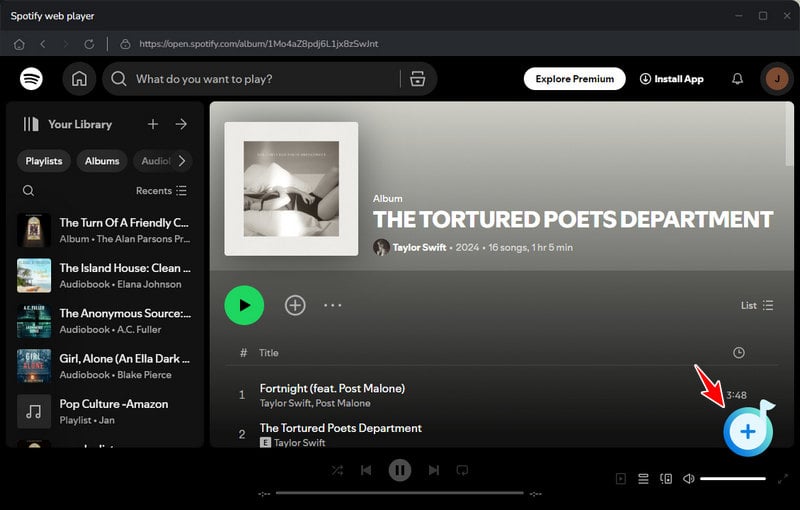
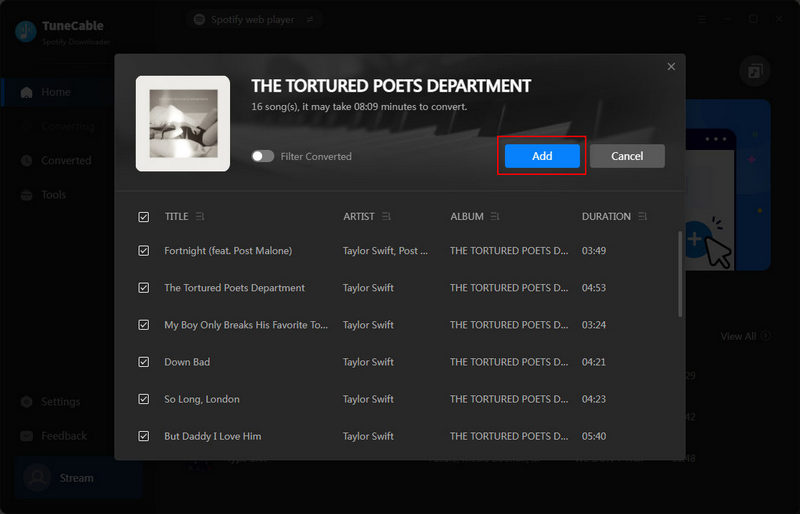
Step 4 Click "Convert" to perform the converting process in no time. The Spotify songs will be converted to unencrypted local songs.
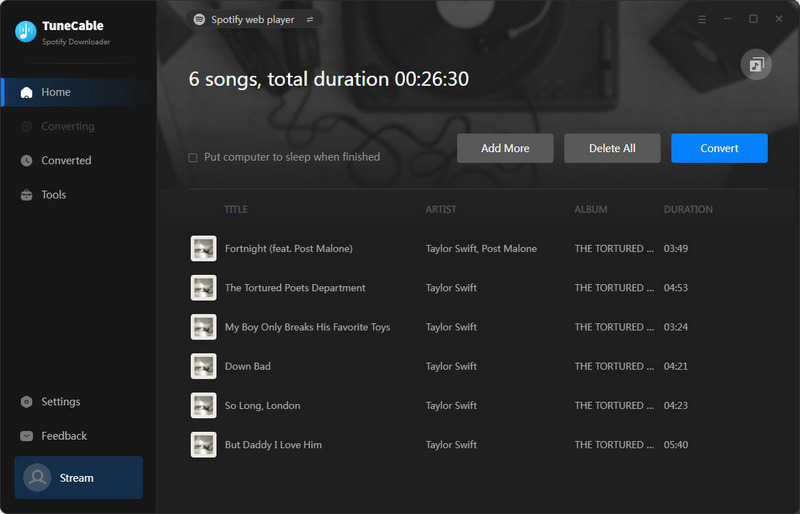
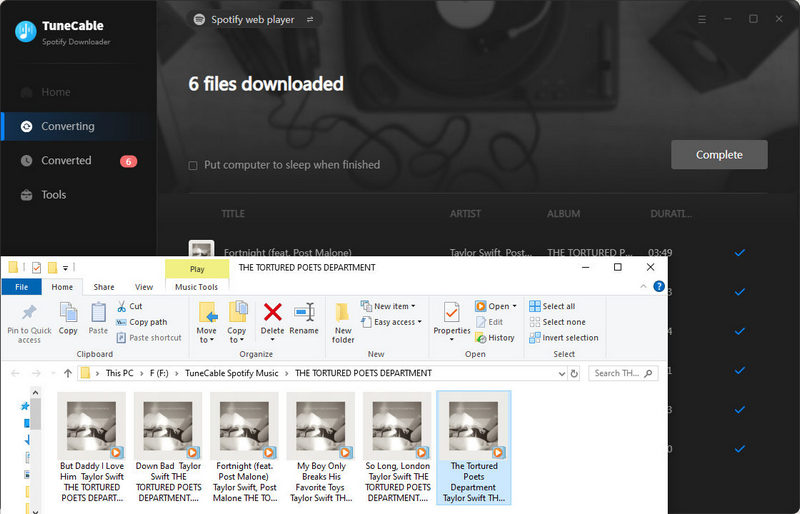
Step 1 TuneCable supports changing or uploading cover art directly. Once the conversion is completed, you can go to "History" of TuneCable. Pick the songs and select "Edit Tags" after hitting the four-square menu icon right above the items. You will be led to the Tag Edit tool of TuneCable to change its ID3 tags, such as artwork, title, artist, album, genre, year, and track number.

Step 2 Click on the song cover next to the track name on the right side, you can easily replace the Spotify song picture.
Step 3 Another option is to go to "Tools" of TuneCable. Then tap on "Tag Edit" to open the tag editor. Then you can edit the ID3 tags of all local audio files.
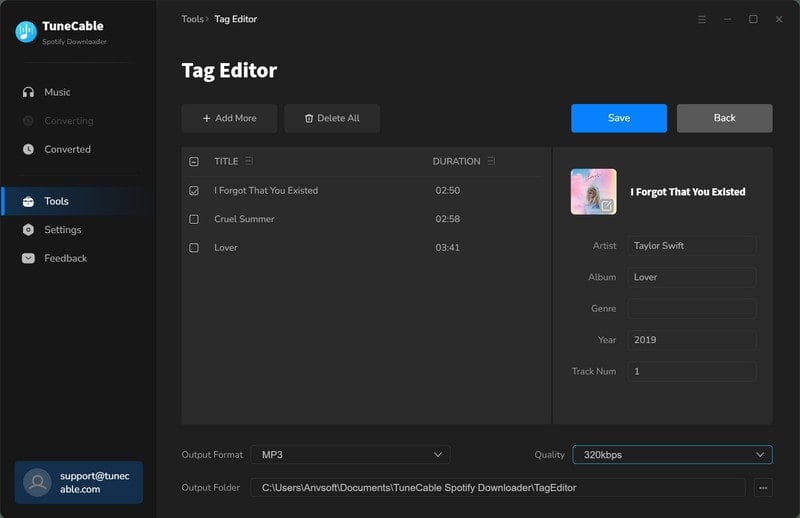
iTunes is produced by Apple company. However, it's one of the most popular music players for all kinds of music users. Since it has been a widely common tool that is pre-installed on Windows PC or Mac, you can conveniently take advantage of it to change Spotify music's cover art. It takes only a few simple steps. Follow us to see how it works.
Step 1 If you have not installed iTunes, you can get it installed from the official website for free. Then launch this program on your Windows PC or Mac.
Step 2 In the previous part, we've downloaded Spotify songs we need to local files in common formats. Afterward, we can open the output folder where the Spotify Music tracks are stored on the PC. Then simply drag and drop the Spotify songs to any playlist on iTunes.
Step 3 Once the Spotify Music tracks are imported to the iTunes playlist, right-click on it and choose "Song Info" in the pull-down list.
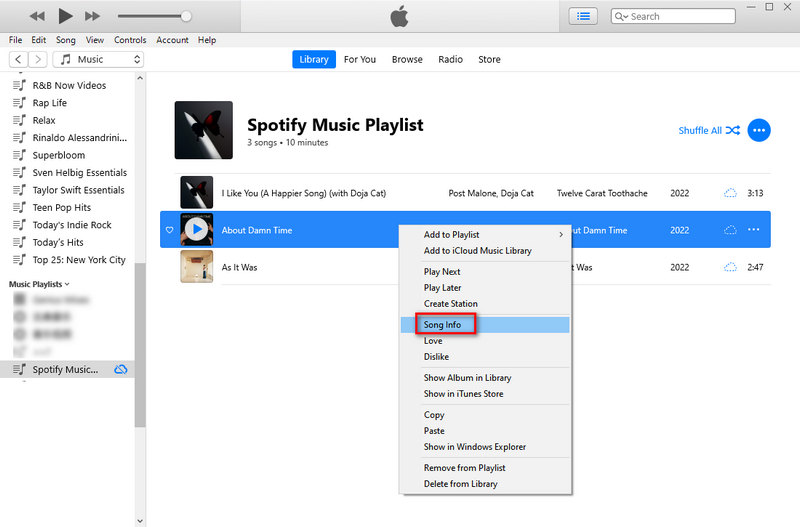
Step 4 Head to "Artwork" and tap on the "Add Artwork" button to change the music cover. Choose an image from your local PC and upload it, then click "OK" to finish.
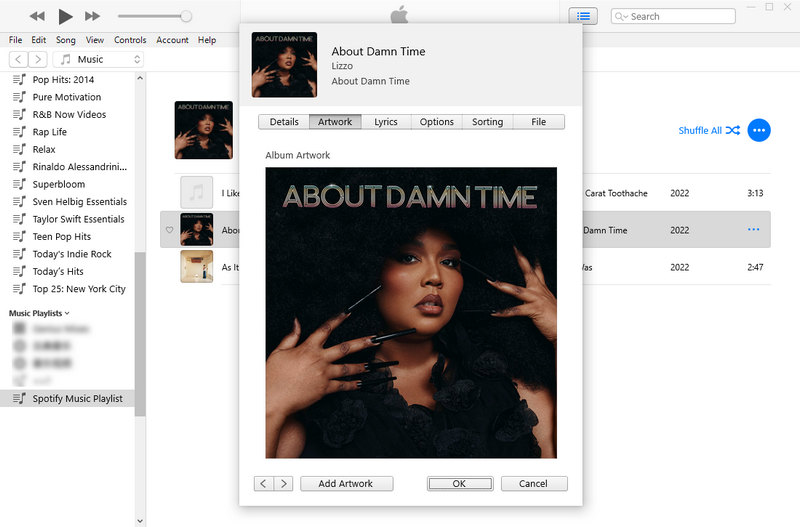
Since we've downloaded Spotify songs we need to local files in the previous part. Another handy tool can also be used to change the artwork. Groove Music is frequently used by Windows users despite it stopped updating recently. It's good enough to play music and change the album cover art for a song. When you are reading this part, you almost go through this tutorial, why not take a look at another simple solution to nail the cover art issue?
Step 1 Start Groove Music on your Windows PC, then you can go to "Songs" under My Music. Automatically, this program will update the music library and sync the newly downloaded Spotify tracks. If not, you can do it manually by clicking on "Show us where to look for music". Then navigate to the Spotify Music local folder and import the songs.
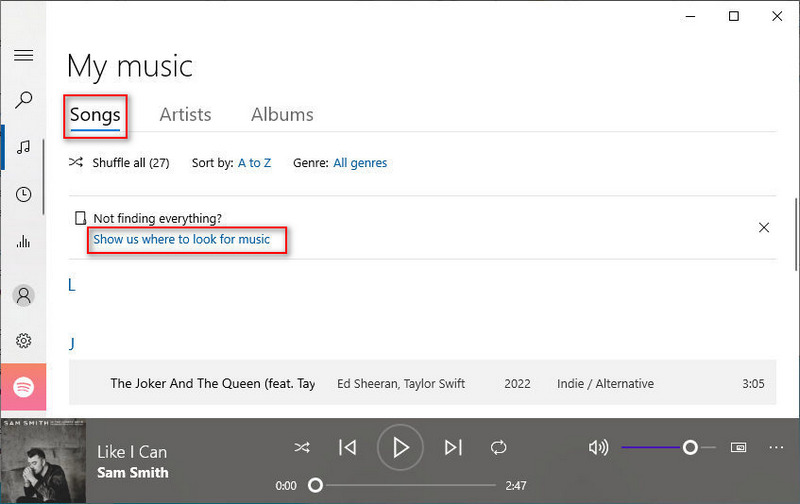
Step 2 When the Spotify Music tracks are imported to Groove Music, right-click on the wanted song, and then choose "Show album".
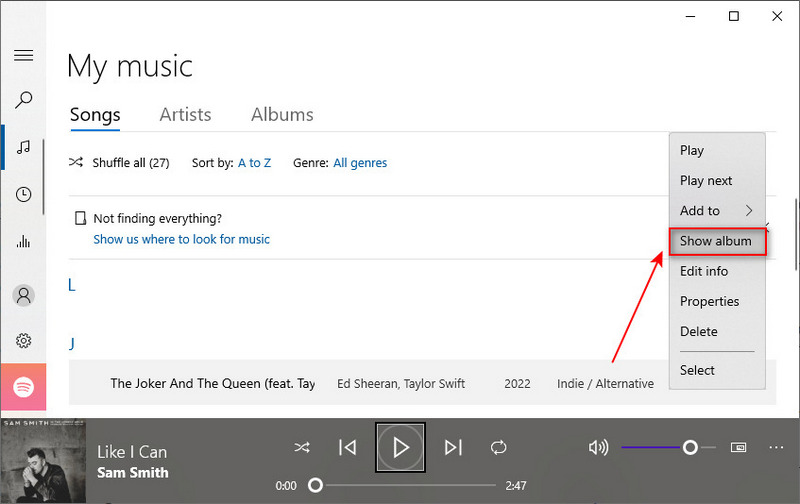
Step 3 On the left side, click the "three dots" and then select "Edit info".
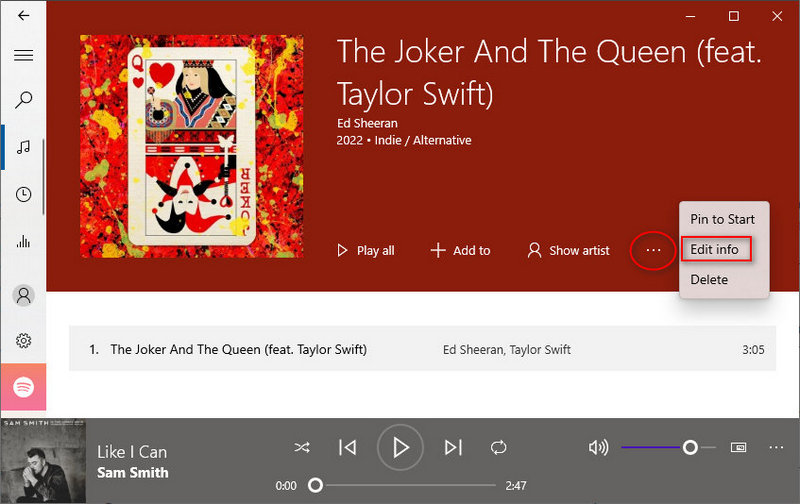
Step 4 Move the mouse pointer over the album cover, then you will see a "pen icon. Click it then you can change the cover. Locate a proper cover image on the local PC and replace it. Other tags of this song can be modified too. Click "Save" to take effect immediately.
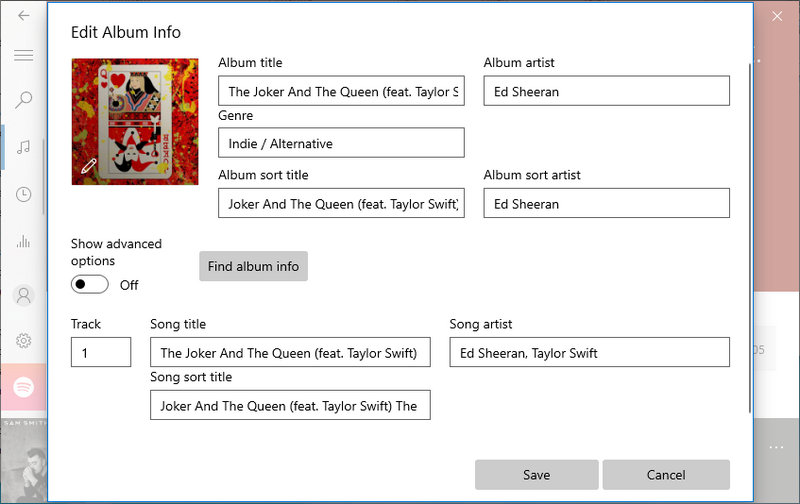
Foobar2000 is an advanced freeware audio player for the Windows platform. It can be used to add or change the ID3 tags of the local songs for free. Additionally, you can easily find it by searching it online.
Step 1 We've got songs from Spotify Music stored on the local PC in the previous part. Now, open the output folder to locate the downloaded Spotify tracks. Drag and drop the Spotify songs to Footbar2000.
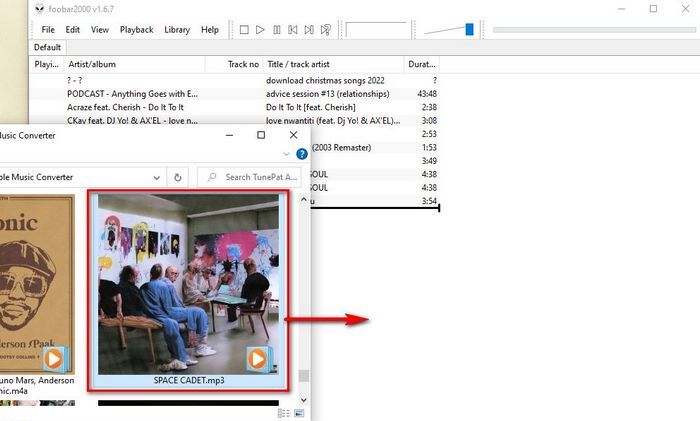
Step 2 Right-click on the song you need, then go to "Properties". A pop-up window will present more details regarding the metadata of the song.
Step 3 Under the "Artwork" column, you can upload or change the cover art of the song. Click on the original cover art to delete or change it.
Step 4 Furthermore, it permits more options for adding pictures of the Front cover, back cover, artist, and so on.
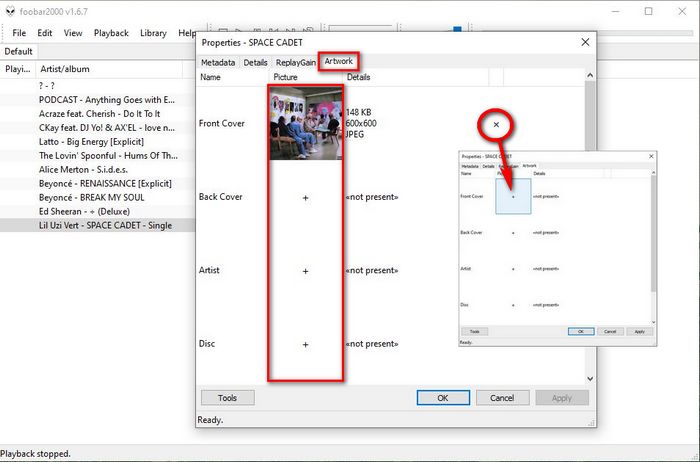
Conclusion: Every cover image visibly symbolizes per Spotify track. You can quickly locate the song you'd like to play through the cover image. In this tutorial, you've learned four effective solutions to change the cover art of the Spotify Music track or playlist on an Android device, iOS device, Windows PC, or Mac. Pick the one suitable for you and get the work done perfectly. By the way, if you go through this article, you will find that TuneCable Spotify Downloader can fundamentally assist you with downloading Spotify songs with high-quality cover art and changing the artwork conveniently. If this tutorial is helpful, please share it with people around you.
 What's next? Download TuneCable Spotify Downloader now!
What's next? Download TuneCable Spotify Downloader now!