

TuneCable Spotify Downloader
 >
How To >
Spotify Music Tips >
>
How To >
Spotify Music Tips >
USB flash drive is the most convenient yet easy-carried portable devices when need to move your data. When carrying data onto a USB drive, your giant music library might be included. If you are a Spotify user and want to save Spotify music on your USB, you may need to use a powerful tool to make this happen.
TuneCable Spotify Downloader, an efficient Spotify music download tool, makes it easy to download and convert Spotify audio files to computer. Downloaded Spotify songs can be saved on all portable devices for offline listening.

To get Spotify Music on USB drive, we will show you the way in two parts. However, before starting, let me recommend you an outstanding Spotify Downloader in advance.
TuneCable Spotify Downloader achieves to download songs from Spotify app and Spotify Web Player to computer at 10X faster speed no matter if you are a Spotify Premium user or not. Supports to convert Spotify files to MP3, AAC, WAV, FLAC, AIFF and ALAC format. To keep pace with Spotify, almost all ID3 information will be preserved, the same as originals. Moreover, TuneCable Spotify Downloader provides Windows, Mac and Android versions.
![]() TuneCable Spotify Downloader
TuneCable Spotify Downloader
Step 1: Launch Spotify Downloader on Computer
Please make sure you have downloaded and installed TuneCable Spotify Downloader on computer in advance, then you can launch it for preparation. Spotify app is needed while running Spotify Downloader, please install Spotify app on your computer at first.
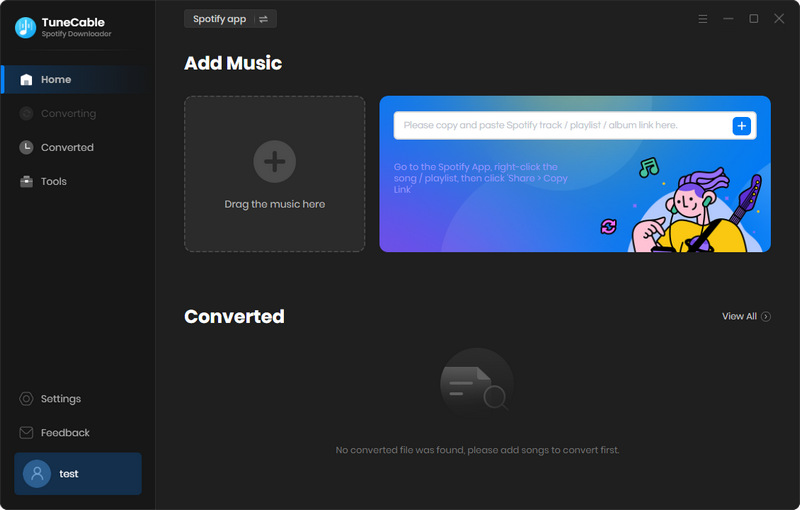
Step 2: Select Spotify Tracks to Download
Now open your Spotify app and find the target Spotify song, playlist, artist or album that you want to download. Import tracks from Spotify to TuneCable, you can use these 3 forms below to import.
*[1] Drag and drop playlist/multiple tracks from Spotify to TuneCable directly.

*[2] Copy the link from Spotify (Right-click on the tracks, choose 'Share' > 'Copy Link'/'Copy Spotify URL') then paste it to the input box in TuneCable. Then click 'Parse' to analyze the link.
Once tracks show up, choose the certain one you want to download and click 'Add' to confirm your selection.
*[3] Tap on the 'Click to add' button to load songs, select the needed tracks and hit 'Add'.
Step 3: Customize Output Settings
Before getting started, please simply click the gear icon to make some settings. TuneCable offers 6 conversion formats which are MP3, AAC, WAV, FLAC, AIFF, ALAC format. Choose your preferred settings and close the window directly to apply.

Step 4: Download and Convert Spotify Music to Computer
And now, you can click 'Convert' button to download and convert Spotify Music to computer.
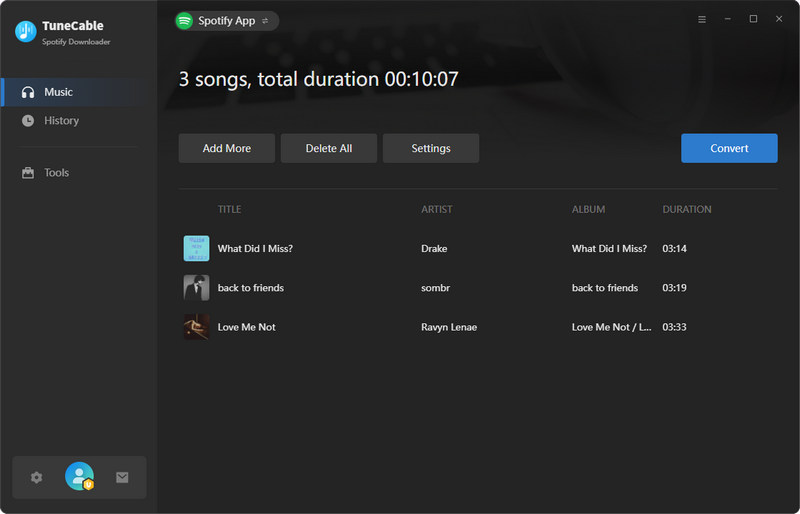
TuneCable offers a 10X faster conversion speed, the process will complete within a moment.
Step 5: View Downloaded Spotify Songs on Computer
Once the process is done, direct to the 'History' module to check the downloaded Spotify songs. Click the  (Open output folder) icon behind each song to check the local Spotify audio files on computer.
(Open output folder) icon behind each song to check the local Spotify audio files on computer.

Now get the real Spotify music files on computer. Rest of the thing is to transfer downloaded Spotify songs to USB Flash Drive.
Step 1:Connect your USB flash drive to computer via USB cable. Open 'This PC' to find your USB Flash Drive.
Step 2:Navigate to 'TuneCable Spotify Downloader' output folder on PC where you have stored downloaded Spotify Music.
Step 3:Drag and drop desired Spotify songs to the sub-folder in USB Flash Drive. ALL DONE!
 Other Options:
Other Options:If you are not Spotify user but Amazon or Apple Music users, we still have some options for you. You can also download and convert tracks from Amazon or Apple Music to local. Then save these Amazon Music and Apple Music songs to your USB flash drive.

This Amazon Music Converter is aiming for recording songs, album and playlists from Amazon. Supports to convert Amazon Music to MP3/AAC/WAV/FLAC/AIFF/ALAC audio formats and save on different devices.

This is specially designed for Apple Music users to convert any audio which can be played in iTunes, such as Apple Music files, audiobooks or iTunes music to MP3, AAC, WAV, FLAC, AIFF or ALAC format on both your Windows and Mac computer.
Summary: Once you get these two useful tools, downloading Spotify songs/album/playlist/podcast to computer will not be a dream anymore. This magic Spotify Downloader promises to give you the best audio quality and maintain with ID3 tags after conversion. Why not try it now?
Extra Tips: If you wonder how to save Amazon Music or Apple Music to USB drive, please click Amazon Music Tip / Apple Music Tip to learn.
 What's next? Download TuneCable Spotify Downloader now!
What's next? Download TuneCable Spotify Downloader now!

Converts Spotify Music, Playlists, Podcasts with lossless quality kept.

Download music tracks from Spotify, Amazon Music, Apple music, YouTube Music, TIDAL, Deezer, etc.

Recover lost 1000+ types of files from disks, partitions, hard drives, SD cards, and other external devices.