

TuneCable iMazon Recorder
 >
How To >
Amazon Music Tips >
>
How To >
Amazon Music Tips >
We all know that Streaming Medias are not allowed users to listen music without their official App, so does Amazon Music. With the devices number limitations of Amazon Music, you can only play Amazon songs in limited devices. What if you need to play Amazon Music that without Amazon account? Saving Amazon Music on a USB might be a good choice.
Here comes with a problem. How to download music from Amazon? What I mean here is to get the real Amazon Music files. Though you subscribe Amazon Prime or Unlimited, you have the permission to listen music offline. But please pay attention here, you can only offline listen Amazon Music with its app. What we will do today is to download real Amazon Music files to local and transfer to USB Drive! We will break it through!
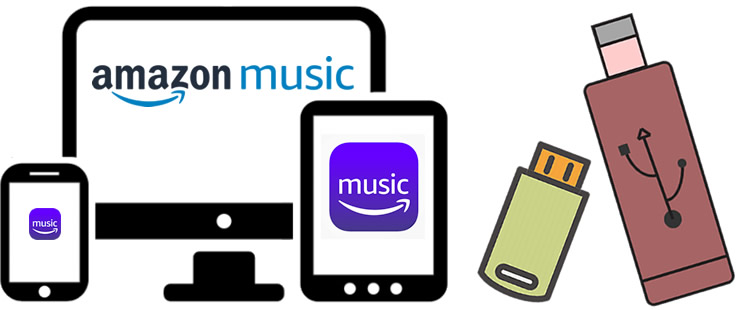
What you need right now is a useful Amazon Music Recorder. TuneCable's professional Amazon Music Recorder is made for both Amazon Prime and Amazon Unlimited users to download Amazon Music tracks to local.
You won't get the digital Amazon files, on the contrary, real Amazon Music files will be saved on computer in 6 formats - MP3, AAC, WAV, FLAC, AIFF, ALAC after conversion. Preserved with original ID3 Tags, all music files can transfer to USB Drive, MP3 Player, phone and other playable device for storing and playing.
Amazon Music Recorder provides with both Windows and Mac version, you can know more features from: Windows Version / Mac Version
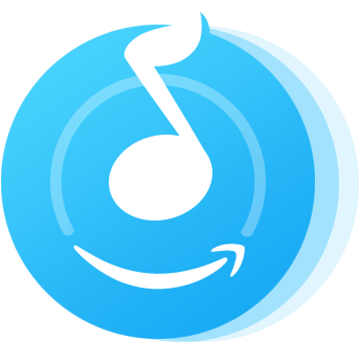
To get the real Amazon Music files, the first thing you need to do is downloading and installing Amazon Music Recorder on computer for preparation.
Step 1: Launch Amazon Music Recorder
Now launch Amazon Music Recorder on computer, and the Amazon Music app will be opened automatically at the same time.
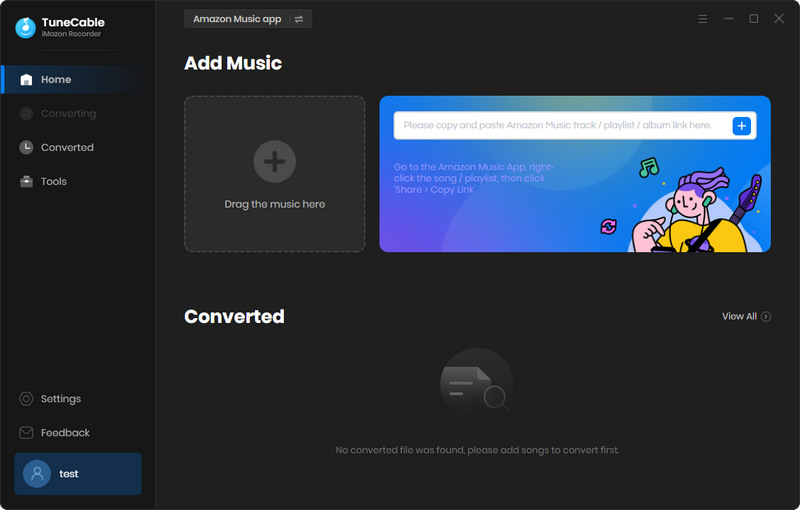
Step 2: Customize output formats of Amazon tracks
TuneCable supports to record Amazon tracks in 6 formats which are MP3, AAC, WAV, FLAC, AIFF, ALAC. Now click ![]() (Settings) icon from the menu bar to customize the output format. You can set up output quality, saving path and naming format as well, then click 'OK' to apply your settings.
(Settings) icon from the menu bar to customize the output format. You can set up output quality, saving path and naming format as well, then click 'OK' to apply your settings.
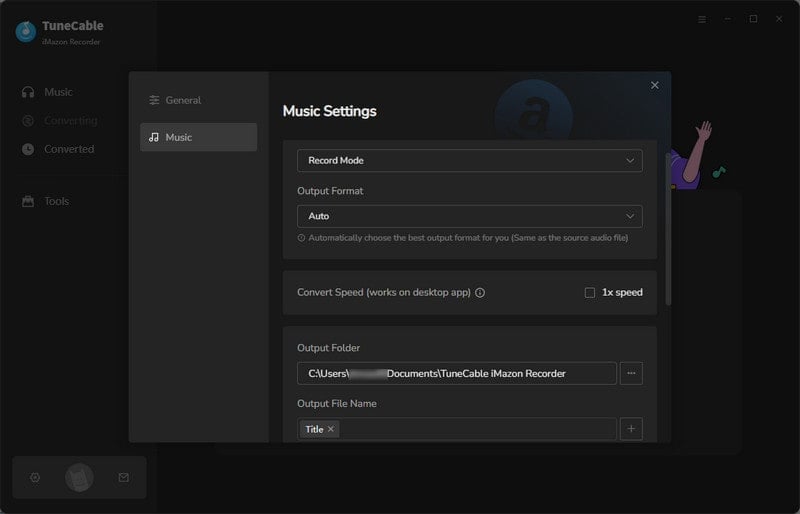
Step 3: Choose tracks or playlist from Amazon
Click the Add button to open the pop-up window which prompts you to drag and drop songs or a playlist from Amazon to TuneCable. TuneCable would read the Amazon Music automatically. Check the Amazon songs that you'd like to export to your local computer and then click OK.
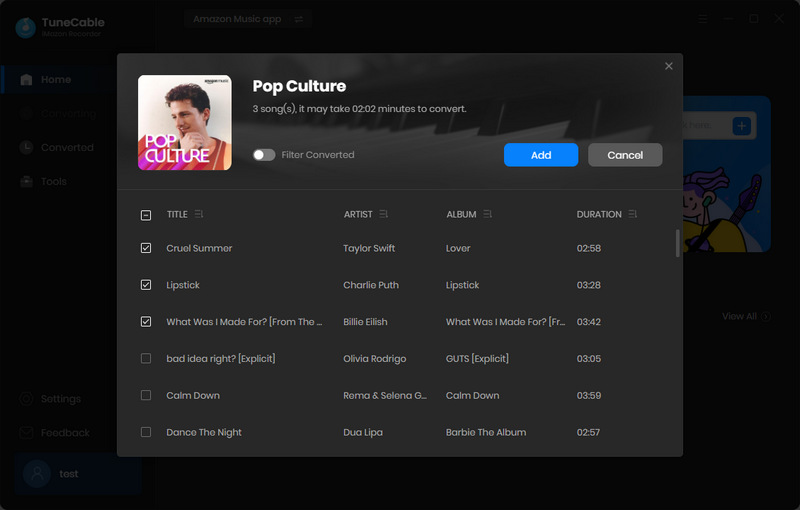
Step 4: Recording Amazon Music
Click the "Cconvert" button to start the process. It will take some time to transfer music. Choose 'Open Output Folder' if you want to check downloaded music after the conversion process has done.
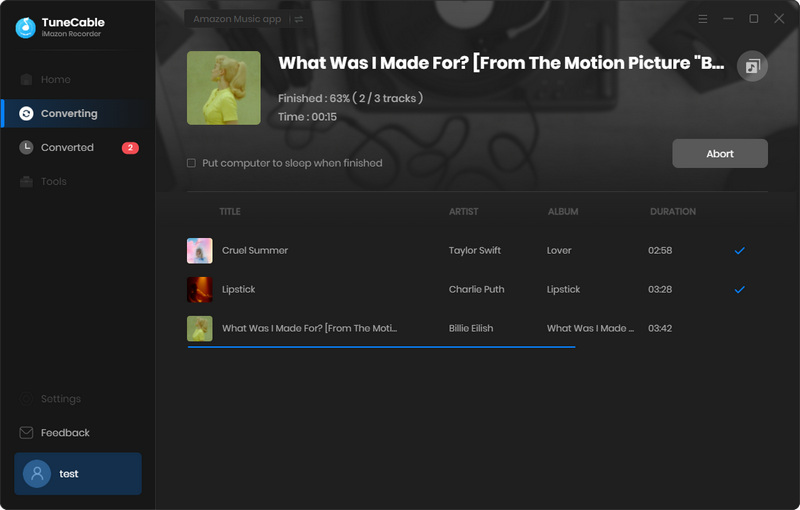
Step 5: View downloaded Amazon Music files
After conversion, simply tap the "History" icon to view downloaded songs. Or the output folder will show up directly.
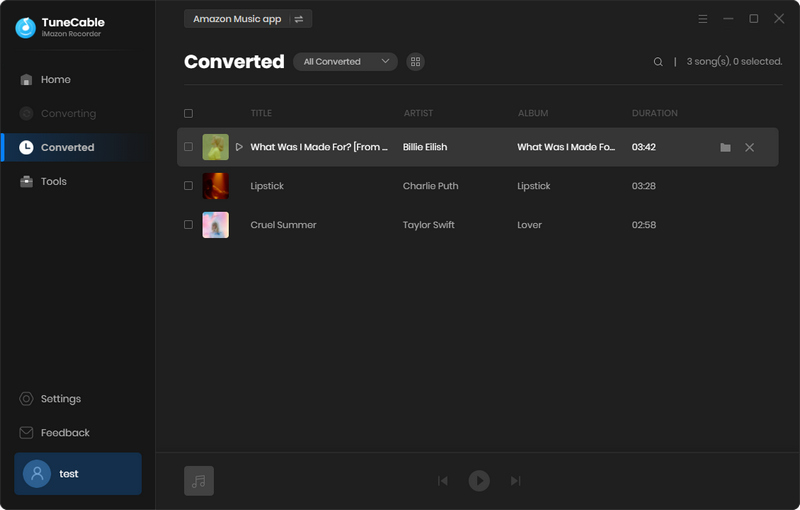
Step 6: Check downloaded Amazon tracks
As is shown in the output folder, all selected Amazon tracks has been successfully downloaded on computer. They are all real music files! You can play these songs on computer directly.
Step 8: Transfer downloaded Amazon tracks to USB
And now you can transfer the downloaded Amazon songs to USB Drive! Just connect your USB Drive to computer via USB cable and move Amazon Music files to USB manually. You can play these Amazon tracks offline whenever you want! Enjoy!
 Other Options:
Other Options:
If you are not Amazon user but Spotify or Apple Music users, we still have some options for you. You can download and convert songs and playlists from Spotify or Apple Music and save them on USB Drive.

This Spotify Music Downloader can download any track, album or playlist from Spotify. Supports to convert music into multiple formats and convey to your device so that you can enjoy Spotify music offline.

This is specially designed for Apple Music users to convert any audio which can be played in iTunes, such as Apple Music files, audiobooks or iTunes music to MP3, AAC, WAV, FLAC, AIFF or ALAC format on both your Windows and Mac computer.
Summary: See! Download Amazon Music to local can be true! With the help of TuneCable's Amazon Music Recorder, you just need a couple of steps to get the real Amazon Music tracks. After that, you can transfer Amazon Music to USB Drive! For further usage, these music files can be saved on iPhone, Android, MP3 Player, etc. for offline playing.
 What's next? Download TuneCable iMazon Recorder now!
What's next? Download TuneCable iMazon Recorder now!

Supports converting Amazon Music to multiple audio formats and saves it on different devices.

Download music tracks from Spotify, Amazon Music, Apple music, YouTube Music, TIDAL, Deezer, etc.

Recover lost 1000+ types of files from disks, partitions, hard drives, SD cards, and other external devices.