

TuneCable iMazon Recorder
 >
How To >
Amazon Music Tips >
>
How To >
Amazon Music Tips >
Oftentimes, you will get into trouble with downloading high-quality cover art from streaming music platforms, such as Amazon Music, Spotify Music, and Tidal Music. By taking a screenshot or copying the image link and then opening it directly, you will only get a low-quality cover image in a small size. In this article, we share guidance on some practical solutions to save cover art from Amazon Music and extend ways to change the cover art effectively.
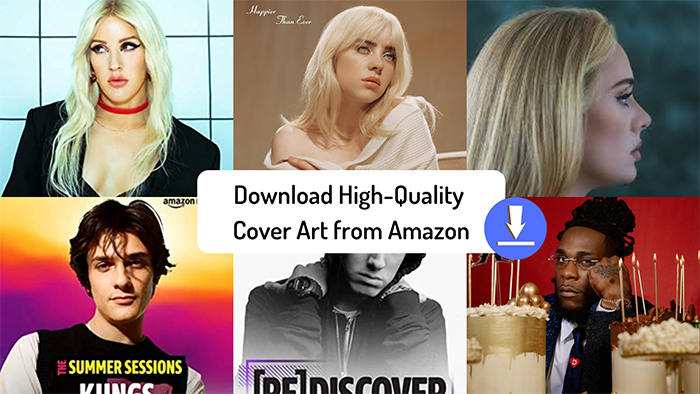
Undoubtedly, if you want a result without thinking or taking much time, taking a screenshot of the cover art of an Amazon song will be a proper option, albeit low quality.
Step 1: You can take a screenshot on a mobile phone or a computer, but the quality of the cover art will be better. Open the Amazon Music program or open it via the web.
Step 2: Play the song and at the bottom left, you will see a thumbnail of the cover image. Move the cursor pointer over it, then click on it. Then the cover image will be expanded.
Step 3: On the Windows PC, press "Windows icon+Shift+S" to take a screenshot. On Mac, press "Shift+Command+3" to take a screenshot.
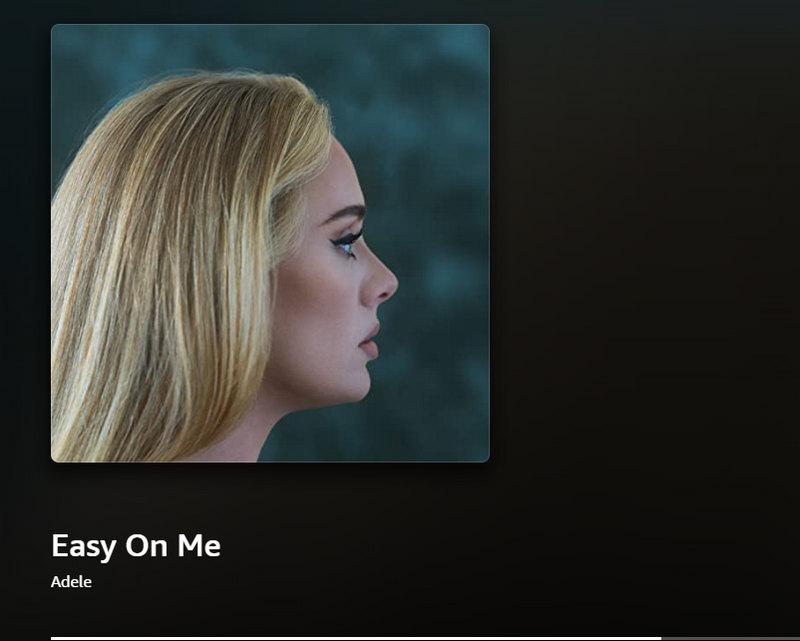
Taking a screenshot comes to our mind instinctively when we need a cover image. Nevertheless, Amazon Music enables users to download the cover art directly via its web player. Let's check the detailed steps.
Step 1: Open the Amazon Music web player. Then choose an album or a song, and enter it.
Step 2: Right-click on the cover image and a menu list appears. Choose "Save image as" to download the cover art from Amazon Music web to your local space. It's a small size of cover image, which is generally enough. However, if you require high-quality cover images of Amazon Music tracks or albums, you should follow the next solution.
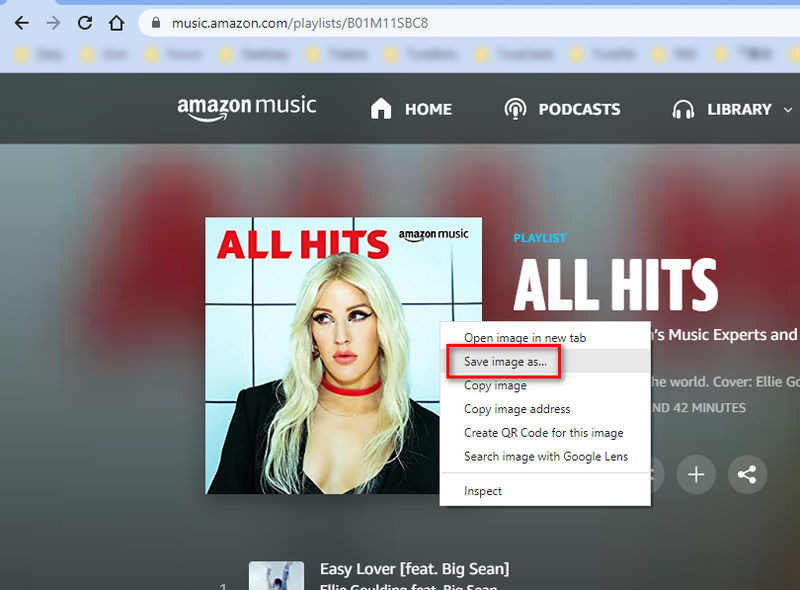
Considering saving a fancy cover image of Amazon music or album happens to some users. If you are one of them, this method functions perfectly.
Step 1: Go to the official website of Amazon Store via a website browse.
Step 2: When you play a song on Amazon Music, you suddenly think about how to download its cover image. Then you should search for this song or album by its title in the Amazon Store. In general, you will get results.
Step 3: Browse through the results and stop when you see one with the cover image you want. Right-click the cover image of the song or album, then a small menu window pops up. Just choose "Open image in new tab".
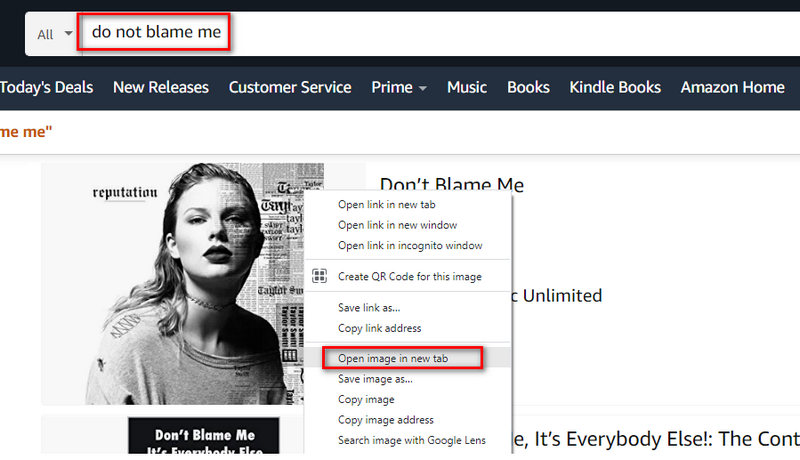
Step 4: It will open the image in a small size, and you will see its image link in the browser search box at the top.
E.g. For example, I need to download the cover art of [Don’t Blame Me], the link to this small cover image is: https://m.media-amazon.com/images/I/81Y+xtQACkL._AC_UY218_.jpg
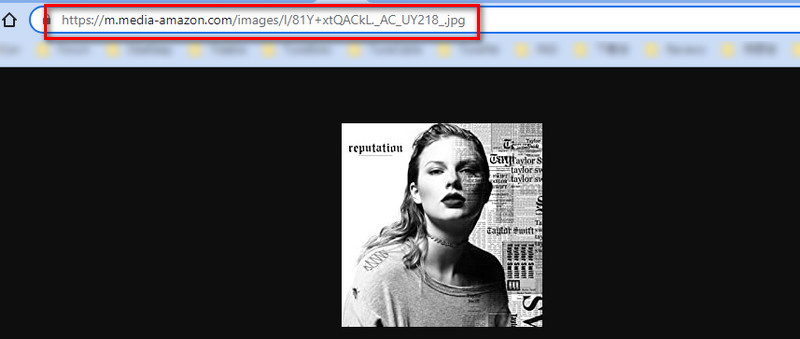
To get a cover image with the original size, we should delete the code between two dots, including one of the dots. For instance, in this case, we delete ._AC_UY218_. Then a new link to the image is: https://m.media-amazon.com/images/I/81Y+xtQACkL.jpg
Open the new link, you will see the original cover image of the Amazon Music track or album. To save it from the website, right-click it and choose "Save image as" to download the cover art.
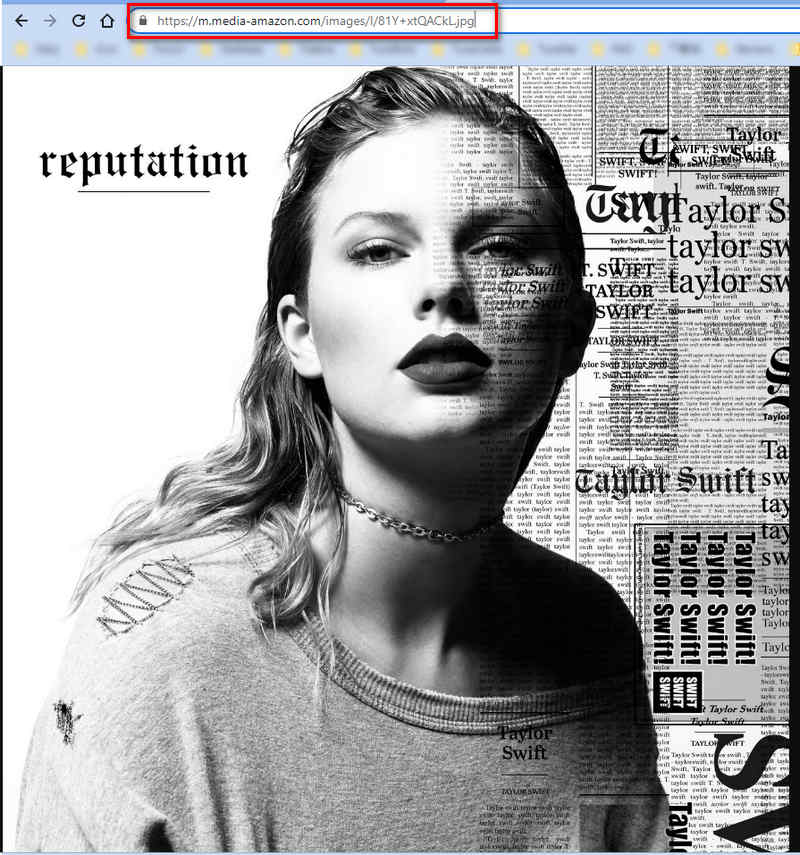
Note: You may not be satisfied with the quality of the cover image. Then you should go back to step 3 and change a result to open its cover image. Trying more times to get the best one. And scroll down, the cover images of CDs work too.
We intend to share a solution to download Amazon HD/Ultra HD music with the full ID3 tags and show you a quick approach to editing the tags. Before the guidance, we would like to provide some explanation for your possible concerns.
⁉ Why do you need to convert Amazon Music tracks to common formats?
Our topic is to download cover art from Amazon Music, but for some users, the underlying reason is to replace the cover images of their liked songs or albums with the downloaded cover images. We take no ignorance of these requests and outline a practical way to download Amazon Music tracks, and albums with the full tags and customize the tags according to your need.
Except for cover art, the title, artist, album, artist, year, and other tags of every Amazon Music track are essential. A paid Amazon account discourages users from downloading Amazon Music tracks, albums, or podcasts with unencrypted formats whereas some users appeal to changing the tag information as wish. It's known that cover art and other tags of Amazon Music tracks can not be changed directly. Only converting them to uncoded local files will allow changes.
⁉ What is required to download Amazon music to local files with the cover art?
To liberate songs, albums, and podcasts from Amazon Music, TuneCable iMazon Recorder is a top-rank choice. TuneCable Amazon Music Downloader removes the encrypted formats of Amazon Music tracks without losing any audio quality. What's more, the ID3 tags, including cover art, title, artist, album, artist, year, and track number, are retained after the conversion. You should clutch this opportunity to download Amazon Music tracks and playlists to common formats and as a result, you win enteral playback of the Amazon Music audio files.
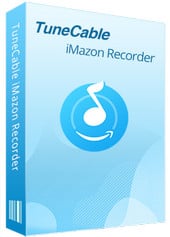
TuneCable iMazon Recorder
🔹 Download Amazon Music tracks, playlists, albums, podcasts.
🔹 Convert Amazon Music songs to MP3, AAC, WAV, FLAC, AIFF, and ALAC.
🔹 Retain ID3 tags and keep HD/Ultra HD audio quality.
🔹 Proceed Amazon songs in bulk at up to 10x fast speed.
🔹 Sort Amazon Music files by playlist, artist, album, etc.
🔹 Get tools (Format Converter, Tag Edit, etc.) & save lyrics.
🔹 Enable to freely pick and play any Amazon Music songs.
🔹 Activate permanent playback of Amazon Music tracks.
Step 1 Run TuneCable Amazon Music Downloader
On your computer (Win or Mac), download and install this program via the downloading buttons above, then open it. Automatically, you will see the primary interface and two download options - download music from the app or download music from the web player.
The former requires the Amazon Music app to work and is capable of keeping Ultra HD audio quality at up to 5x conversion speed, while the latter works by accessing the Amazon Music web player and can save up to HD quality songs at 10x fast speed. Pick a mode as needed and log in to your Amazon Music account. You can switch to another source via the "Switch to App/Web player" button.
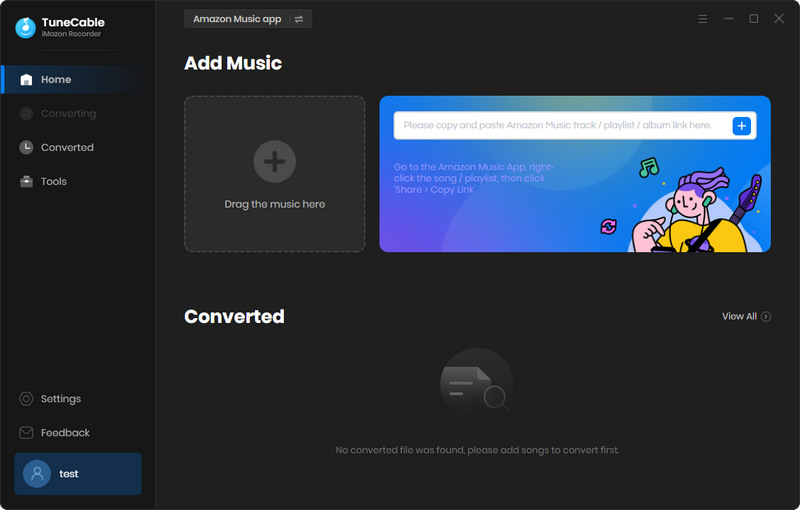
Step 2 Change Output Tags and Other Settings
In the interface of TuneCable, find the "Settings" icon in the left bar. Click it to get the settings interface. The conversion mode, output format, bit rate, sample rate, conversion speed, output folder, output file name, and output organized manner are supported to be customized.
In the "Output File Name" setting, you can add various options, such as {Track Number}, {Title}, {Artist}, {Album}, {Year}, {Playlist Index}. The selected tags will be exported with the Amazon Music tracks.
TuneCable will download Amazon Music tracks with its cover pictures by default.
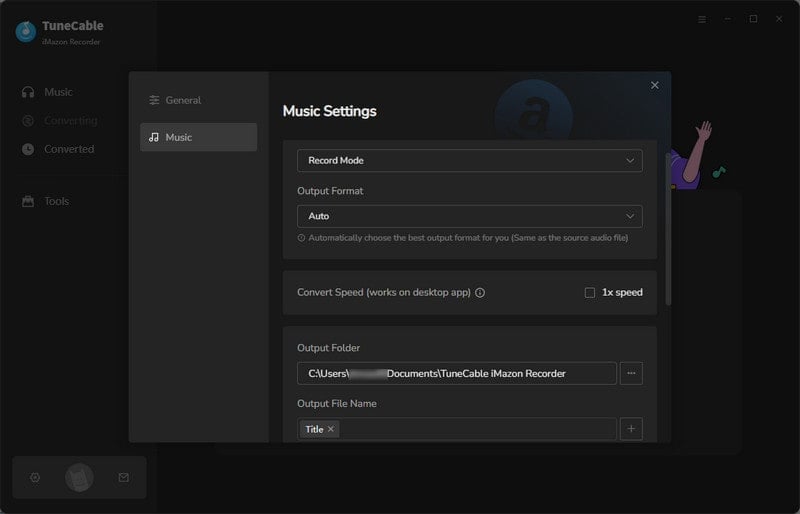
Step 3 Drag Amazon Music Playlist(s) to Download
After making changes to the output settings, we can proceed with the conversion. If you use the web player to download songs, open the playlist/album on the web player and hit "Click to add".
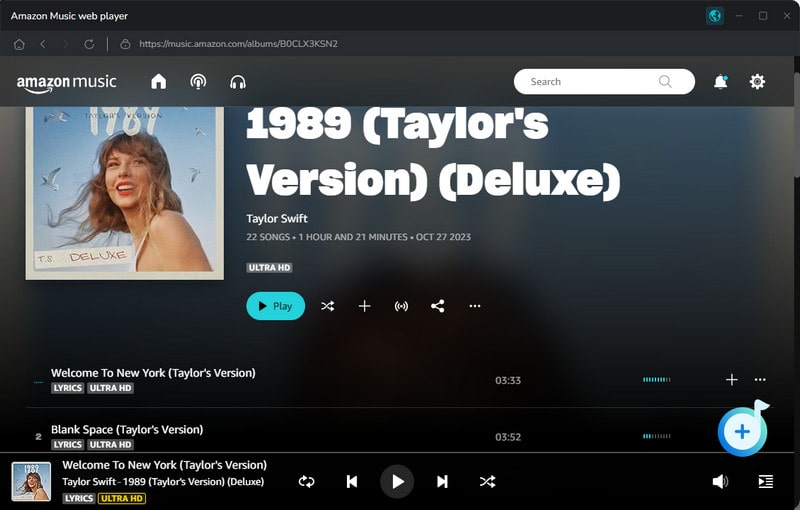
If you use the app to download songs, open a music album or playlist, then drag it to TuneCable, or copy and paste the link to TuneCable for parsing.
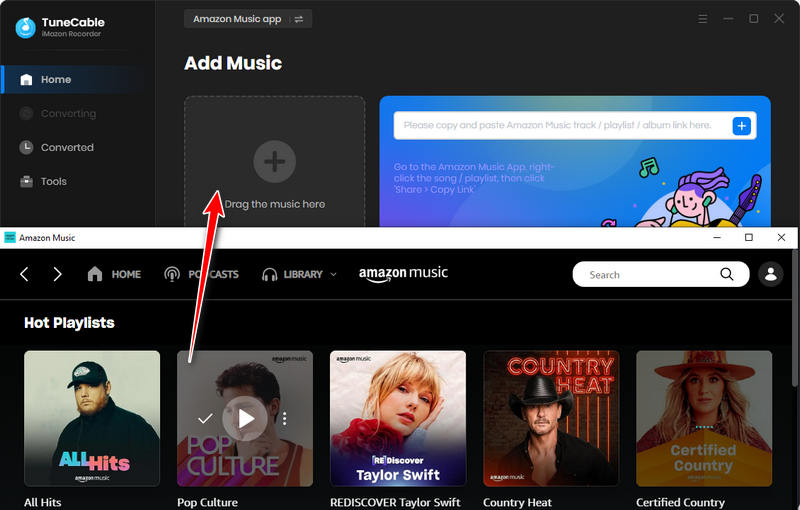
Then TuneCable will load the added songs and prepare for conversion. Click "Add" when you get all desired songs added.
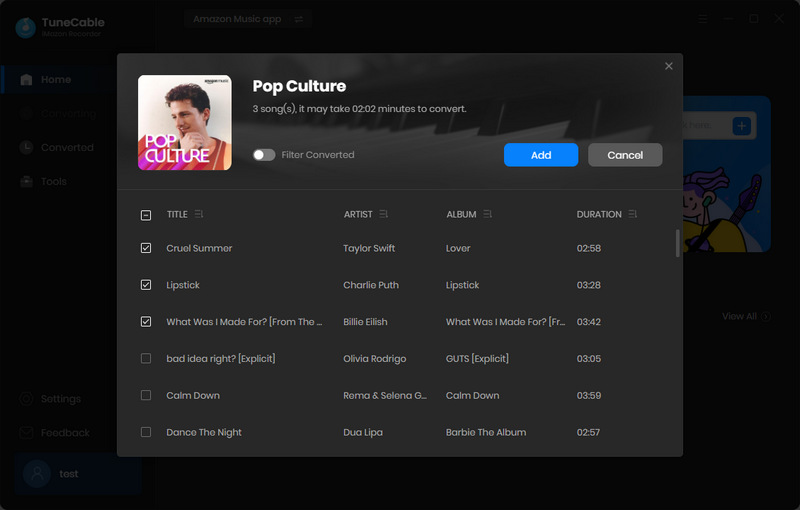
Step 4 Converting Amazon Music Tracks to Local Songs with Cover Art
When you decide to perform a conversion, click the "Convert" button. TuneCable will batch-convert all selected songs at a faster speed. When the conversion is finished, go to the "History" column to check the downloaded history. And the output folder will display automatically once you click on the file icon. You can enjoy the free playback and will not lose the converted Amazon Music audio files anymore. In the output folder, right-click and choose "View > Large icons/Extra large icons" to check the songs with their cover images.
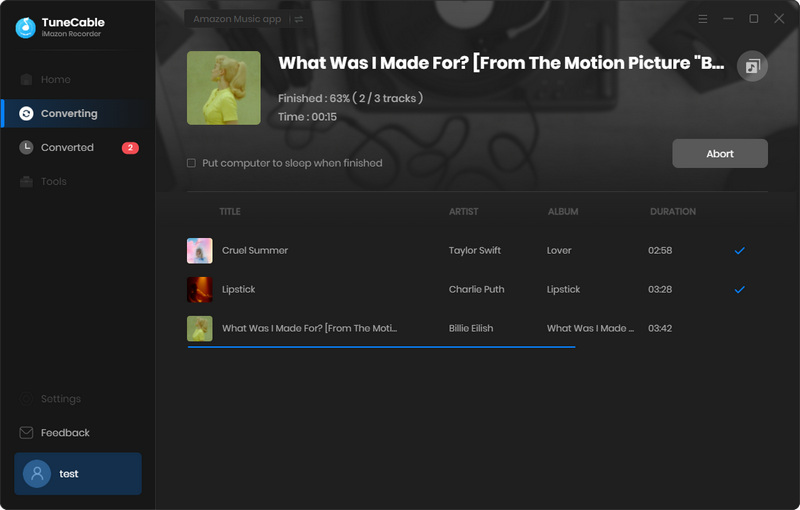
After reading all the parts regarding how to download Amazon Music cover art, it may enlighten you to change the cover art. In that case, we extra explore the solutions to change the cover art of the Amazon Music track.
Note: Only the tags of the Amazon Music local files can be changed. If you want to change the cover image of any Amazon Music tracks, you can only download the tracks to local songs in common formats from Amazon Music by following the steps in the previous part.
#1 Change Amazon Music Cover Art via TuneCable
Step 1: Open TuneCable iMazon Recorder, it offers a built-in tag editor for free. Go to "Tools > Tag Edit". Then import the downloaded Amazon Music files from the local PC. Then click "+Add Artwork" to change a cover image. And you may notice that the title, artist, album, artist, year, genre, and track number are supported to modify.
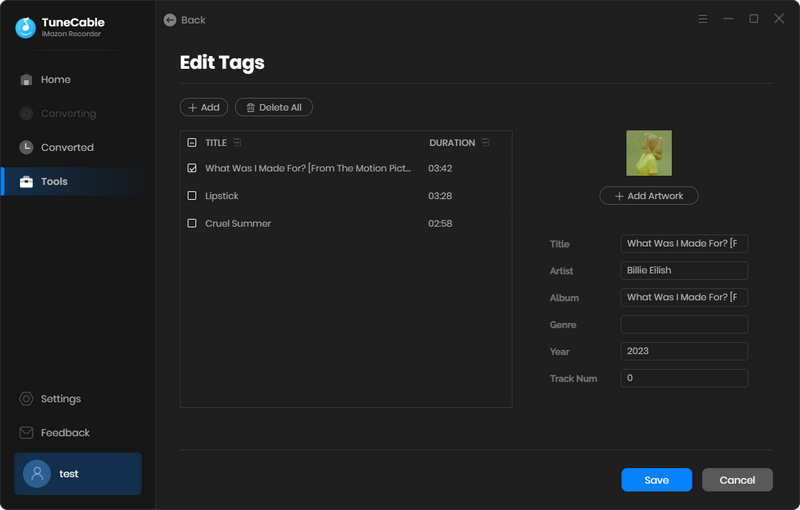
Step 2: The second option is to check the downloaded histories of the Amazon Music tracks under the "History" column of TuneCable. Tick off a song, and click on the four-square icon above the items ans select "Edit Tags" button to open the tag editor. After that, you are allowed to upload a new artwork for this song.
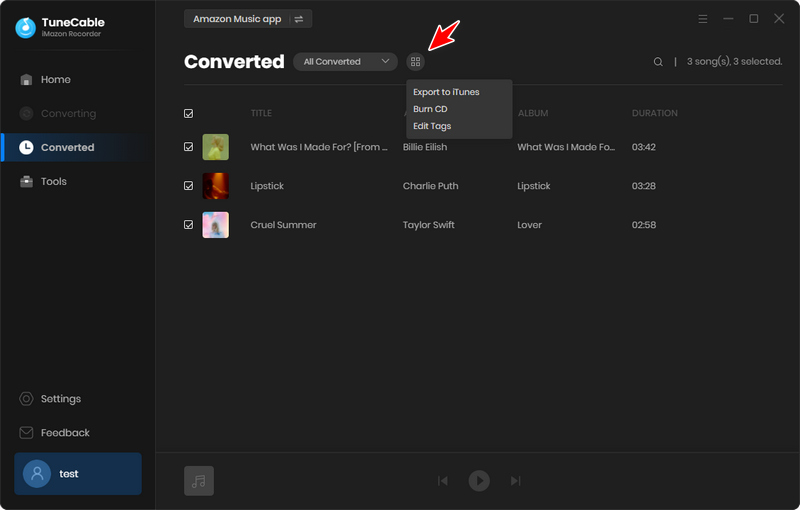
#2 Change Amazon Music Cover Art via iTunes
Step 1: iTunes is commonly pre-installed on most computers. When there is no pre-installation of iTunes on your computer, you can freely download it from the official website.
Step 2: Launch iTunes on your PC, then open the output folder where the converted Amazon Music tracks and playlists are stored. Drag these Amazon Music audio to files a preferred iTunes playlist directly.
Step 3: Right-click on a song and choose "Song Info" in the pull-down list.
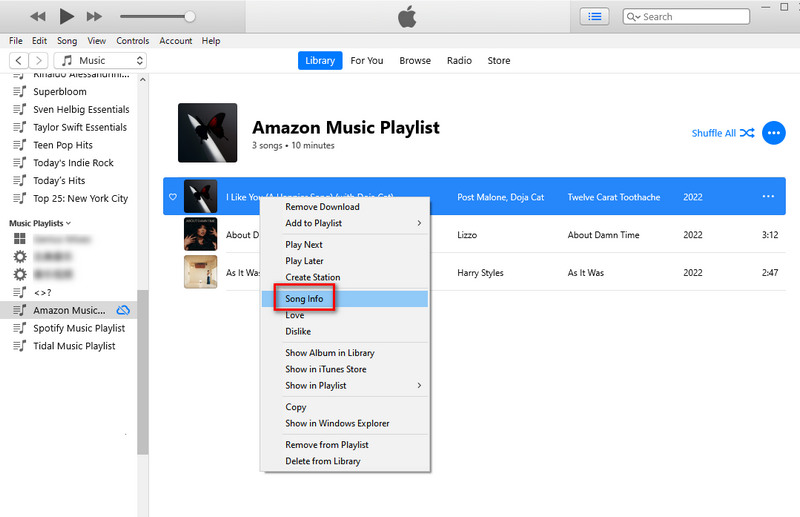
Step 4: Click the "Artwork" tab and hit the "Add Artwork" button to change the music cover. Select an image from your local PC to replace this cover image. When it's done, click "OK" to make a confirmation.
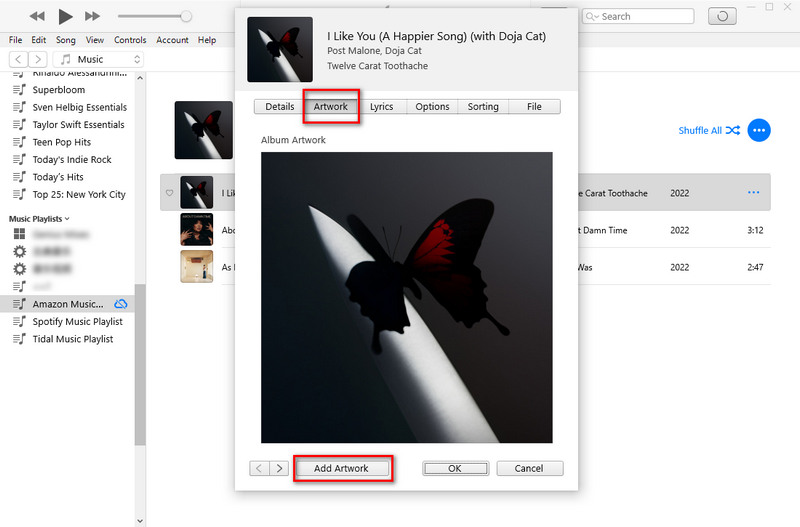
We collect all practical solutions to help you download high-quality cover art from Amazon Music in this article. If you like one of the solutions, please share this post with the people around you.
And for people who want to download Amazon Music tracks, albums, playlists, and podcasts with cover art for unlimited playback, you should give TuneCable iMazon Recorder a free trial. Besides, it's equipped with a handy Tag Editor that does a free favor for changing the artwork, title, artist, album, artist, year, genre, and track number of local Amazon Music tracks.
 What's next? Download TuneCable iMazon Recorder now!
What's next? Download TuneCable iMazon Recorder now!

Supports converting Amazon Music to multiple audio formats and saves it on different devices.

Download music tracks from Spotify, Amazon Music, Apple music, YouTube Music, TIDAL, Deezer, etc.

Recover lost 1000+ types of files from disks, partitions, hard drives, SD cards, and other external devices.