

TuneCable iMazon Recorder
 >
How To >
Amazon Music Tips >
>
How To >
Amazon Music Tips >
Amazon Music is a popular streaming service that offers a vast collection of music for subscribers. However, circumstances may arise where you may need to cancel your Amazon Music subscription. Whether you've found an alternative service, want to save on subscription costs, or simply want to explore other options, canceling Amazon Music is a straightforward process. In this comprehensive guide, we will walk you through the best 4 methods for canceling your Amazon Music subscription, regardless of whether you are using an individual or family plan.
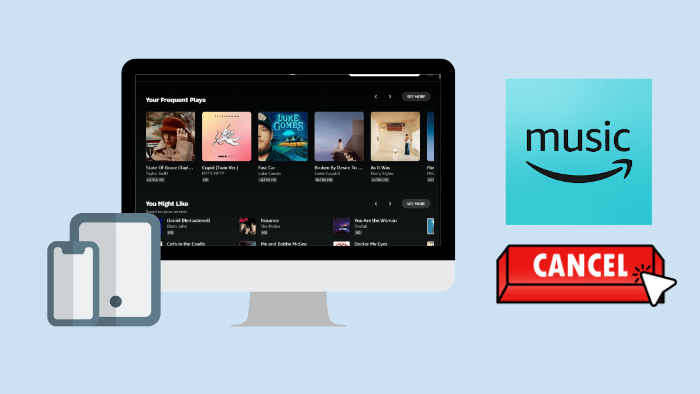
For subscribers accessing Amazon Music through the Amazon Official, the cancellation process is as follows.
Step 1: Open your preferred web browser and navigate to Amazon's official website.
Step 2: Log into your Amazon account using valid credentials.
Step 3: Locate the "Accounts & Lists" drop-down menu near the top-right corner of the web page and select "Account" from the options.
Step 4: Click on "Amazon Music settings" under the "Digital content and devices" section.
Step 5: Look for the "Subscription Renewal" section and click on the "Cancel subscription" link next to it.
Step 6: Follow the on-screen prompts to cancel your Amazon Music subscription successfully.
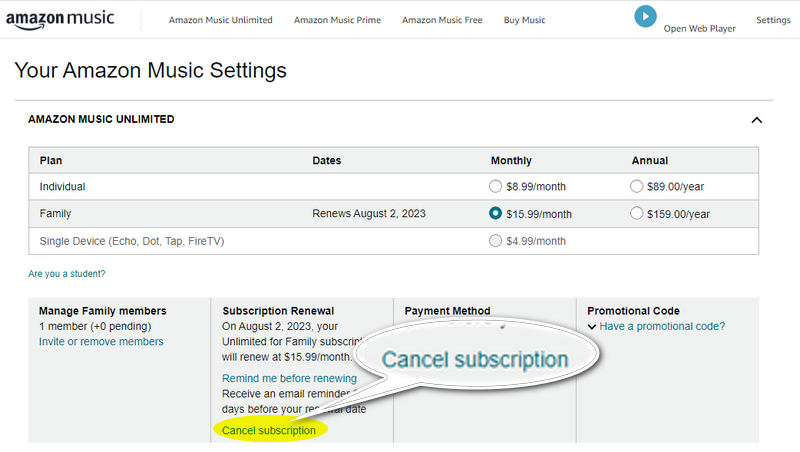
Step 1: Open any browser on your computer and enter the Amazon Music web player.
Step 2: Log in to your Amazon Music account.
Step 3: Move to the top right corner of the page and click on the gear Settings icon.
Step 4: Select "Your Amazon Music Settings" from the drop-down list.
Step 5: You will then be directed to a new tab.
Step 6: Scroll down to find Subscription Renewal and click on "Cancel Subscription" .
Step 7: On the pop-up dialog, click on "Cancel subscription" to confirm.
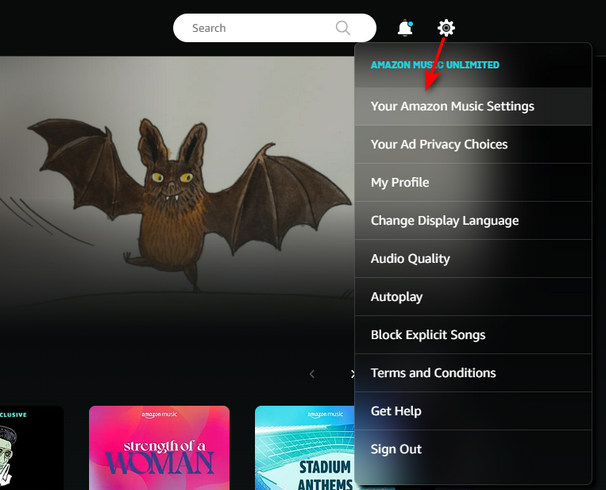
If you have installed the Amazon Music app on your desktop, then you can do as the following shows.
Step 1: Open the Amazon Music app on your computer.
Step 2: Sign in to your Amazon Music account.
Step 3: Move to the top right corner of the Amazon screen and click on the profile icon.
Step 4: Click on "Settings" from the drop-down list.
Step 5: Choose "Manage Music Subscription" under the Account tab.
Step 6: On the new interface, scroll down to find and click on "Cancel Subscription".
Step 7: On the popup, select the "Cancel subscription" button.
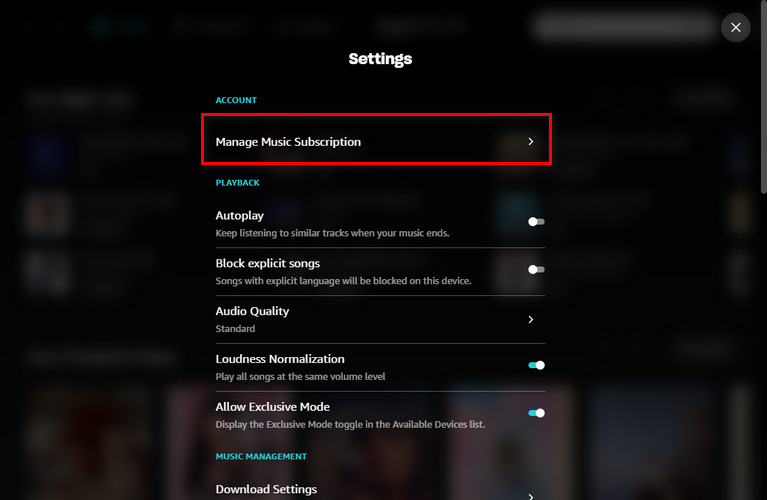
If you primarily use the Amazon Music app on your mobile device, follow these steps to cancel your subscription.
Step 1: Launch the Amazon Music app on your Android or iOS device.
Step 2: Tap the "HOME" tab at the bottom of the screen.
Step 3: Tap on the gear or settings icon in the top-right corner of the screen, and select "Amazon Music Unlimited".
Step 4: Scroll down to get the "Subscription Renewal" section.
Step 5: On the following screen select "Cancel Subscription".
Step 6: Confirm the cancellation by following any additional on-screen instructions.
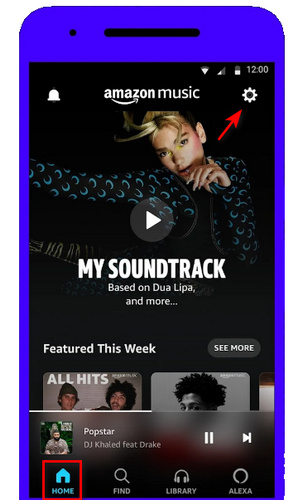
Remember to check for any cancellation fees or refund policies that may apply depending on your subscription plan. If you need further help and want personalized service, you can even contact Amazon Customer Service by calling 1-888-280-4331 or email to [email protected].
Once you cancel your Amazon Music subscription, you will no longer have access to the premium features and content, unless you purchase music from its digital store. But things changed since the birth of TuneCable iMazon Recorder.
TuneCable iMazon Reocrder, or TuneCable iMazon Recorder, is a program developed for every Amazon Music Prime/Unlimited user to download his/her favorite songs, playlists, albums, and podcasts onto the local Windows or Mac computers with up to HD/Ultra HD quality saved and convert the Amazon tracks to MP3 and other plain formats. With this helpful program, you can save any Amazon Music tracks for offline listening and keep the songs playable after canceling the subscription.
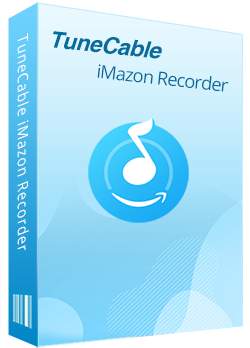
TuneCable iMazon Recorder
🔹 Download Amazon Music tracks to local computers.
🔹 Convert Amaon's music to MP3/AAC/WAV/FLAC/AIFF/ALAC.
🔹 Retain ID3 tags and keep HD/Ultra HD with lossless quality.
🔹 Download Amazon songs in bulk at up to 10X faster speed.
🔹 Enable freely to pick and play any Amazon Music songs.
🔹 Activate permanent playback of Amazon Music tracks.
Step 1 Select a Download Mode and Sign In
TuneCable Amazon Music Downloader supports two download modes, app mode and web player mode. The biggest differences are the output quality and conversion speed. The app mode can save up to Ultra HD songs at up to 5x conversion speed, whereas the web player mode can download HD music at up to 10x fast speed. Just select the one you prefer.
If you select the app mode, make sure you have installed the Amazon Music app on your computer. After selecting the download mode, follow the tips to log in to your Amazon Music paid account.
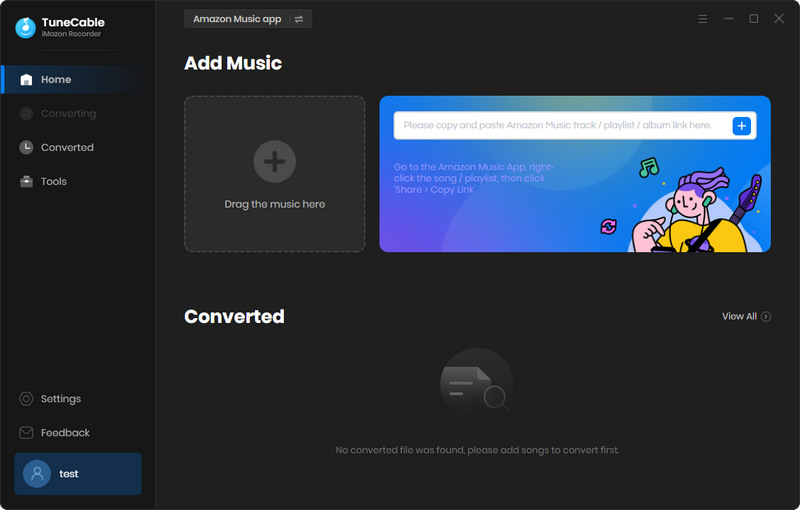
Step 2 Alter Output Settings as Needed
To output Amazon Music songs with specific format and quality, go to the "Settings" section, where you can change the output format, output quality, and output path, name the output file, and sort the output files into folders based on playlist, album, artist, etc.
If you prefer the original format and sound quality, then choose "Recommended" from Output Format and "Amazon Music Record/Web Download" from Conversion Mode.
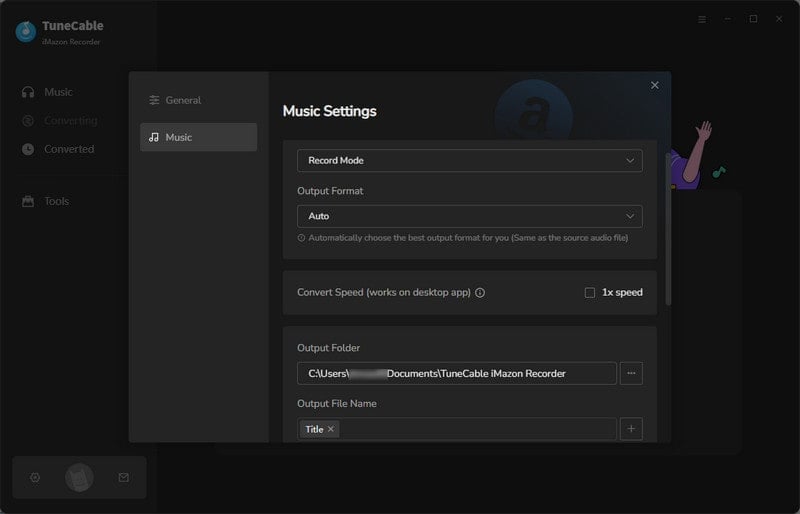
Step 3 Choose Target Amazon Music Tracks
In this step, you can add any wanted Amazon Music songs to convert. If you use the app mode, move to the Amazon Music app, and drag and drop the song, playlist, or album to TuneCable. If you use the web player mode, go to the Amazon Music web player, open your target items, and click on the "Click to add" button.
TuneCable will then parse and show the songs on a pop-up window. Pick your wanted songs and click on "Add".
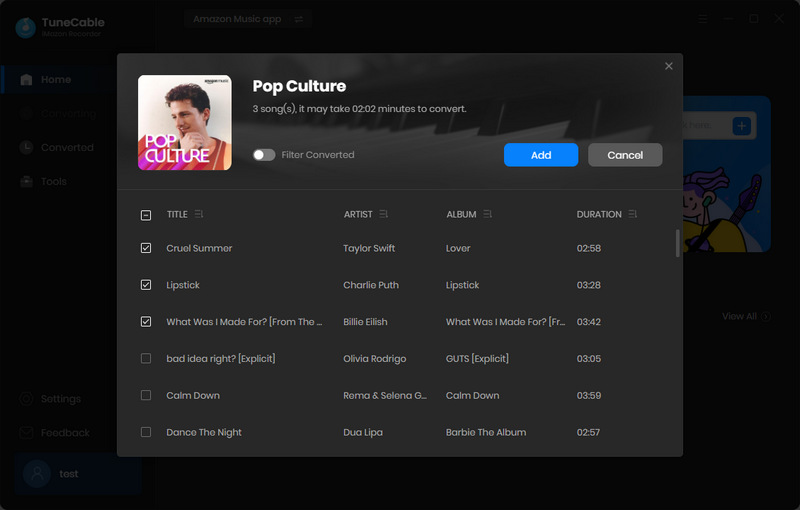
Step 4 Convert Amazon Music Songs
If you want to add more songs to this batch, simply repeat the previous step. Then click on "Convert" to start converting Amazon Music songs immediately.
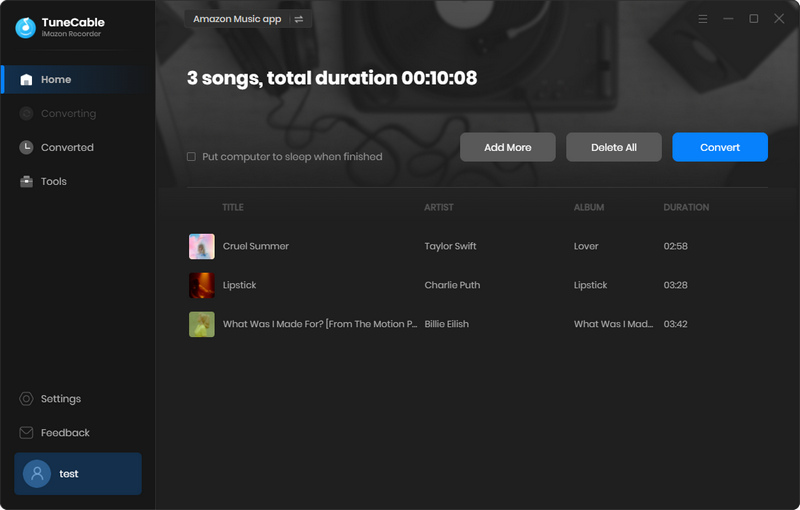
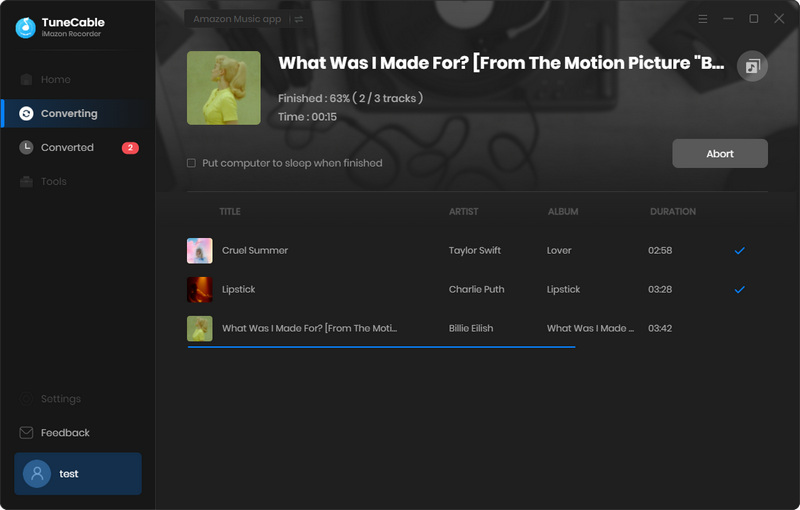
Step 5 Keep Amazon Music Playable Forever
After the conversion is finished, you can go to your output folder to check the downloaded songs. You will see that all the songs are converted to common audio files. That means, you can keep your Amazon Music songs playable, even if you cancel the Amazon Music Subscription. What's more, these converted songs can be burned to CD, transferred to MP3 players for free listening, or imported to iTunes library. Enjoy Amazon Music forever now.
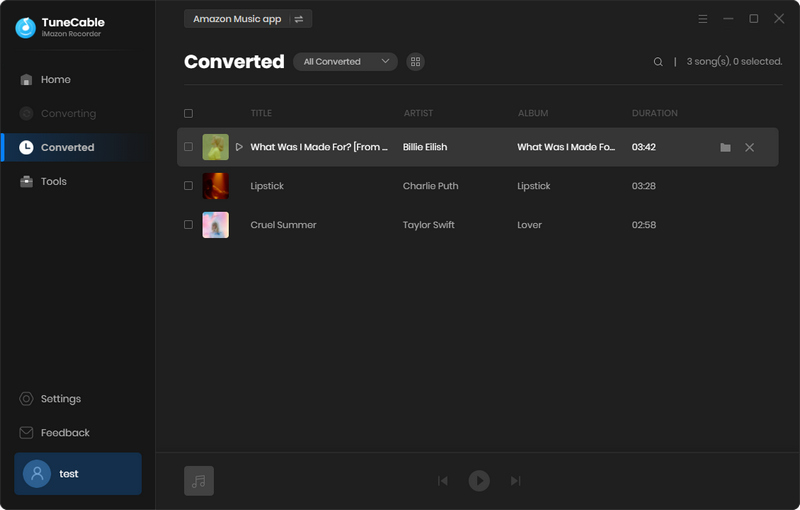
This article shows a complete guide with 4 options to cancel Amazon Music subscription with detailed steps. Canceling your Amazon Music subscription can be accomplished in a few simple steps, whether you prefer using a desktop or mobile device. By following the methods outlined in this guide, you should be able to successfully cancel your Amazon Music subscription and explore other listening options as per your preference.
It is important to mention that after canceling your Amazon Music subscription, you can still keep your Amazon songs playable at any time. What you need to do is to download Amazon Music songs with TuneCable iMazon Recorder. This is a helpful and powerful program to save Amazon Primes and Unlimited music to your local computer and enable forever listening.
 What's next? Download TuneCable iMazon Recorder now!
What's next? Download TuneCable iMazon Recorder now!

Supports converting Amazon Music to multiple audio formats and saves it on different devices.

Download music tracks from Spotify, Amazon Music, Apple music, YouTube Music, TIDAL, Deezer, etc.

Recover lost 1000+ types of files from disks, partitions, hard drives, SD cards, and other external devices.