

TuneCable iMazon Recorder
 >
How To >
Amazon Music Tips >
>
How To >
Amazon Music Tips >
Amazon Music has expanded to 100 million songs for Amazon Music Prime users recently. Owning to this new update, you may be thrilled to explore all genres of music abounding in this large music library. However, according to most Amazon Music Prime members, they are not appreciated for this. Instead, they wrote down tons of negative comments about this new feature. Because Amazon Music Prime is featured Shuffle-Only whilst this music library is expanded. Amazon Prime members are calling for "Please reconsider this new shuffle-only feature".
When will Amazon Music concede? In this fight, we are not sure how long it will last. But the only thing we assure is that we are not hampered by this new update, and a better solution jumps out to ultimately get rid of the shuffle-only mode thereafter.
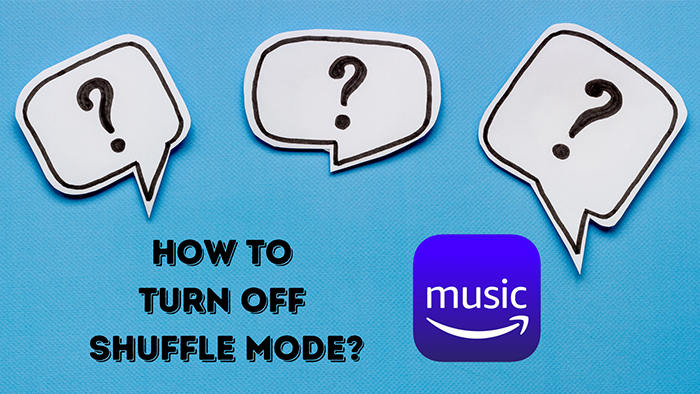
Recently, Amazon Music has re-defined the privileges of Amazon Music subscriptions. What is the new update of Amazon Music? How does it affect you? We outline two significant changes here:
1. Over 100 million songs and new podcast episodes are accessible to Amazon Music Prime users.
2. The updated song library can only be heard in Shuffle on Amazon Music for Prime users.
Here, we've also listed more details below to differentiate the key features of the new update between Amazon Music Prime and Amazon Music Unlimited.
Amazon Prime:
Amazon Unlimited:
As one of the Amazon Music Prime subscribers, suddenly, the playlist you worked hard to create henceforth can not be played in an orderly sequence. Have you been annoyed? Can you turn off the "shuffle-only" feature on Amazon Music?
Yes, you can turn off the shuffle mode as long as you upgrade to an Unlimited plan. For Amazon Prime users, to upgrade to Amazon Unlimited, there will be a discount. Amazon Music Unlimited costs $8.99 per month for Prime members or $9.99 per month for non-members.
Amazon Music schemes this new plan for luring Amazon Music Prime users to upgrade to Amazon Music Unlimited. If you persist in using Amazon Music with a Prime account but are sick of the "Shuffle-only" feature, you should turn to another solution to resolve this problem and ultimately escape from the shuffle mode. Let's stop talking in a roundabout way. In the next part, we are about to get to the perfect solution.
To avoid Shuffle-only mode, you have to make a decision to dump Amazon Music Prime. You can either switch to Amazon Music Unlimited or stay away from Amazon Music as soon as possible. Because it's overt you can not change the policy stipulated by Amazon Music right now, you have to veer towards another approach.
TuneCable iMazon Recorder is designated to dig out a way at this critical moment. This program assists Amazon Music users, including Amazon Prime and Unlimited members, in processing a brilliant conversion of Amazon Music songs.
You can download Amazon Music tracks, playlists, and albums to local space in the original HD or Ultra HD quality and convert them to popular formats. In addition to keeping ID3 tags of each track, the downloaded playlist can be saved in the same order as the original one by customizing the output file name and output organized way. You can easily locate every track after the conversion and add the downloaded playlists to other media players for offline playback, which thoroughly avoids the shuffle-only mode on Amazon Music.
And if you intend to unsubscribe to Amazon Music for this annoying change and urgently want to export your strenuously created playlists, TuneCable Amazon Music Converter is the best choice. It downloads Amazon Music playlists at a faster speed without losing any audio quality and enables permanent playback without the Amazon Music app or web player since then.
Anyway, it only takes a few minutes to go through all the steps. Let's instruct you in relishing Amazon music in the way you want.
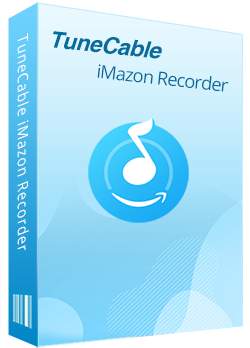
TuneCable iMazon Recorder
🔹 Download songs, albums, playlists, and podcasts from Amazon Music.
🔹 Convert Amazon Music to MP3/AAC/WAV/FLAC/AIFF/ALAC.
🔹 Retain ID3 tags and keep HD/Ultra HD quality.
🔹 Download Amazon songs in bulk at up to 10X faster speed.
🔹 Enable freely to pick and play any Amazon Music songs.
🔹 Activate permanent playback of Amazon Music tracks.
Step 1 Run TuneCable Amazon Music Downloader
After installing the TuneCable Amazon Music Downloader on your computer, get it started. On the primary interface, you can select a download source - the Amazon Music app or the Amazon Music web player.
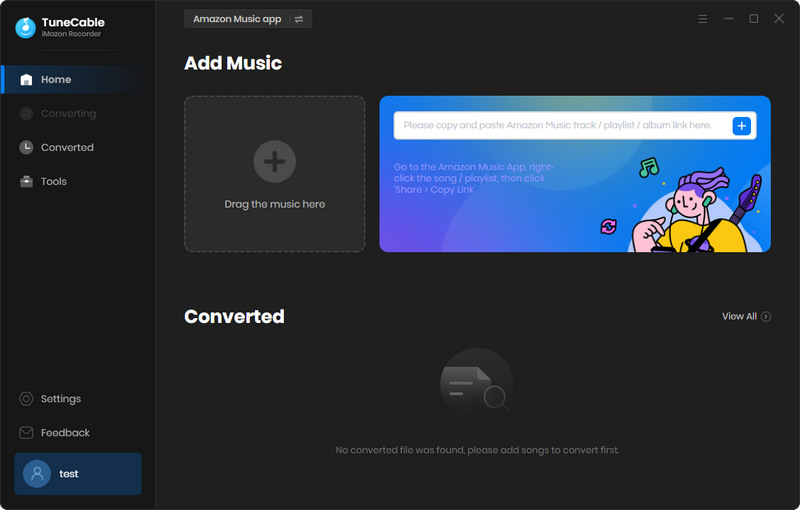
Step 2 Choose to Export Amazon Tracks in Orderly Sequence
In the left bar, click the "Settings" tab. There are selections of different conversion modes, output formats, bit rates, sample rates, and so on.
If you don't want to struggle in selecting the proper output format, bit rate, and sample rate, you can set "Recommended" in the output format setting to export songs in the original format and quality.
To guarantee the songs can be well-sorted in the same order as the original playlist after the conversion, you should select "Playlist Index" and "Title" in the Output File Name setting and choose "Playlist" in the Output Organized setting.
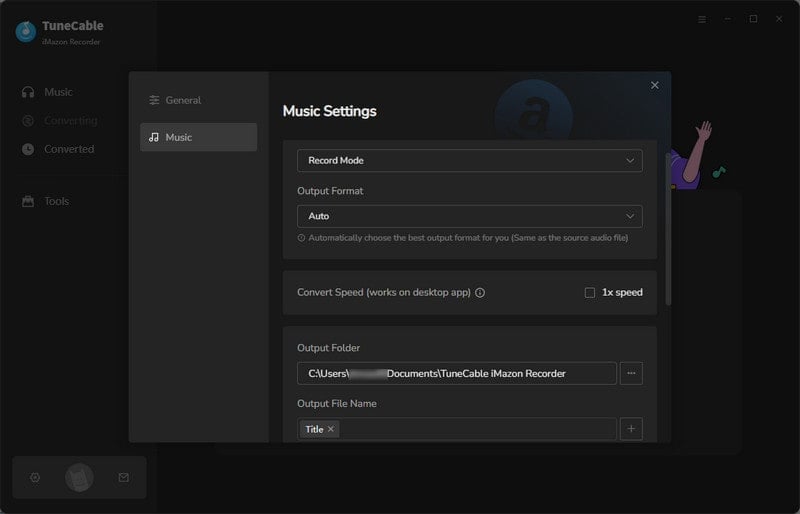
Step 3 Add Amazon Music Playlist(s) to Download
If you download music from the Amazon Music app, according to the prompt displayed on the main interface of TuneCable, you are allowed to drag a playlist or album from Amazon Music to add songs to the task list for downloading later. Or you can copy the link of a song, playlist, or album and paste the link to the search box of TuneCable for loading the songs. Besides, you can click on the blue "Click to add" button.
If you use the Amazon Music web player to download music, browse your target song or playlist and open it, click on the blue "Click to add" button.
After that, TuneCable will display the songs on a popup. Select the songs you need then click "Add". If you plan to add more songs to convert in one batch, simply repeat the step.
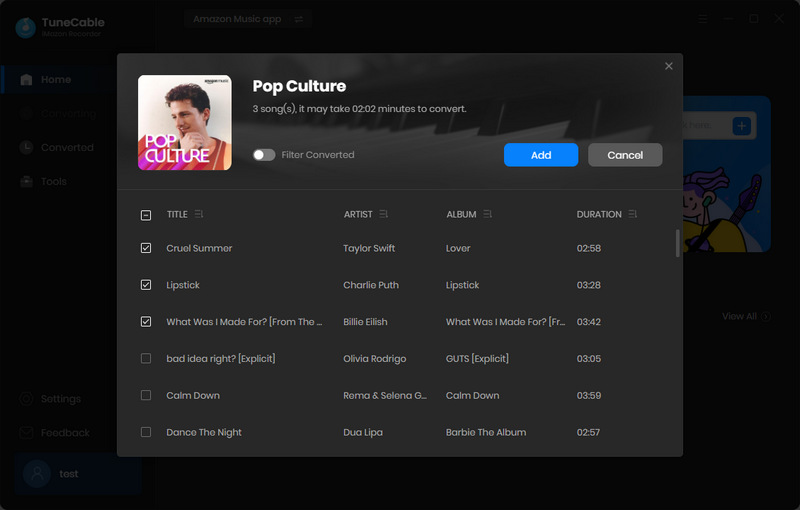
Step 4 Converting Amazon Music to FLAC
The last step is to conduct the conversion. Move the pointer cursor to the "Convert" button and hit it. It takes a while to finish this conversion. Please wait with patience.
Once the conversion is done, you can find the converted songs stored in an orderly sequence.
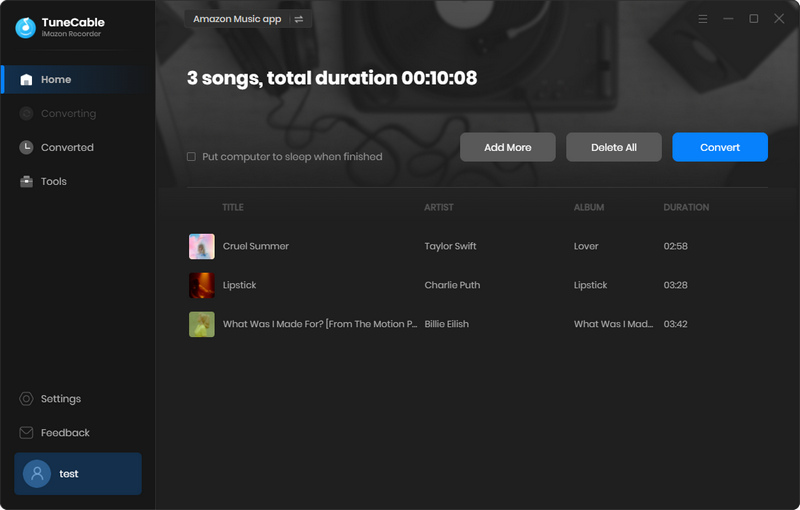
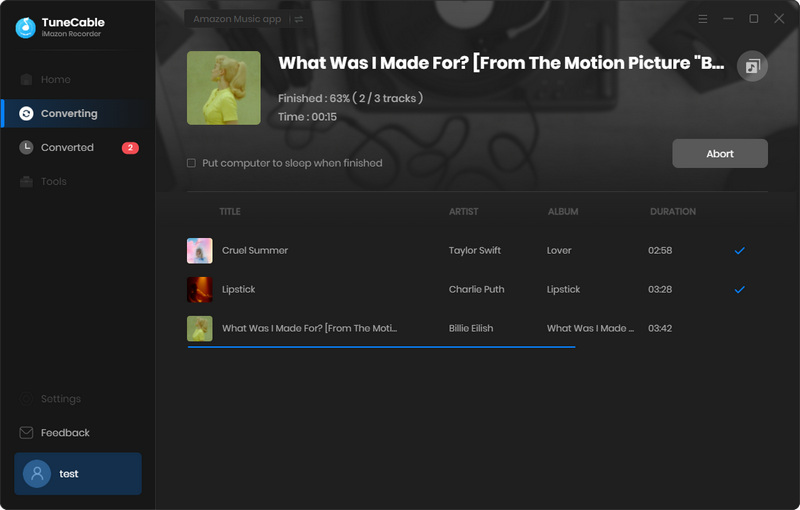
Step 5 Offline Play Amazon Music in the Way You Prefer
Now, you can add the songs to any other media player, such as Windows Media Player, iTunes, Spotify, etc. Then play the pieces in the way you want. The shuffle-only mode will not trouble you anymore.
Note: If you choose to export Amazon Music files in FLAC formats, you can not import them to Spotify or iTunes. Because the FLAC files are not compatible with those players. But you can change the output format before the conversion and then make the downloaded songs playable by using other media players.
If you want to turn off shuffle mode while playing Amazon Music, simply play it on another media player for a personalized listening experience. Check the details below:
![]() Disable Amazon Music Shuffle Mode via Windows Media Player:
Disable Amazon Music Shuffle Mode via Windows Media Player:
Step 1: Select all songs in the music folder, then choose "Add to Windows Media Player list". Alternatively, open the Windows Media Player, and go to create a new playlist. Then drag and drop the downloaded Amazon Music tracks to this playlist for playback.
Step 2: At the bottom of Windows Media Player, click the "Shuffle" icon in the play progress bar to disable shuffle mode.
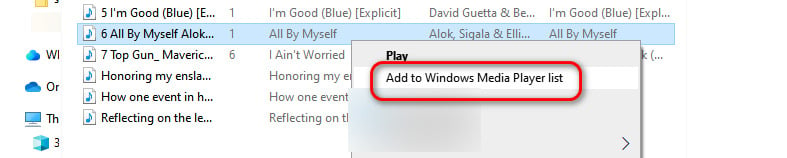
Step 1: Go to the "three dots" in the upper left corner of Spotify, then choose Edit > Preferences". Switch on the "Show Local Files" option.
Step 2: Then click "Add a source" to locate the Amazon Music folder on your local PC via the pop-up file explorer. Then add this music folder as one of the local source folders of Spotify.
Step 3: On the homepage, go to "You Library" and click "Local Files" to check the imported local songs here.
Step 4: You can enjoy the free playback of the downloaded Amazon Music files via Spotify now. Find the "Shuffle" button in the play progress bar and turn off it.
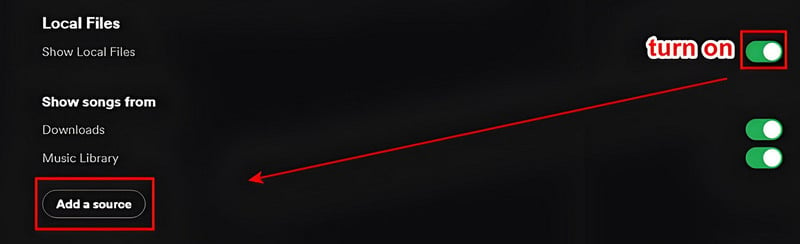
Step 1: Open iTunes, then go to the "Music Playlist" tab and create a new playlist.
Step 2: Then open this newly generated playlist and drag and drop the converted Amazon Music tracks to it for offline playback.
Step 3: When playing the Amazon music, find the "Shuffle" button in the play progress bar and turn off it.
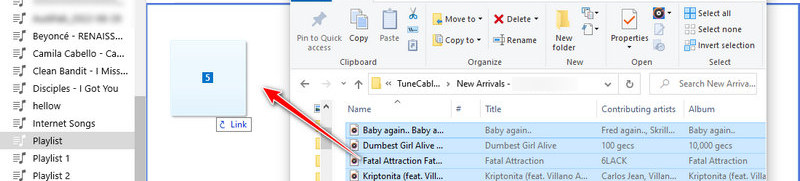
![]() Disable Amazon Music Shuffle Mode on Android:
Disable Amazon Music Shuffle Mode on Android:
Step 1: Once TuneCable finishes the conversion, you can navigate to the output folder and check the downloaded Amazon Music tracks on the local computer.
Step 2: Connect your Android phone to the computer. On the phone's main screen, swipe down from the top, then go to the "Connection mode / Settings" and change the connection mode to "Transfer File or MTP".
Step 3: After the Android phone is connected well, simply go to "This PC" then open the "internal storage" of the Android phone and open its "Music" folder.
Step 4: Then copy the Amazon Music folders from the computer to the "Music" folder.
Step 5: Then you can disconnect your phone from the computer and enjoy the free playback of Amazon music on your Android phone. You can disable the shuffle mode by accessing the option in the play progress bar.
You can refer to the similar steps of offline playing Spotify songs on Android phones.
![]() Disable Amazon Music Shuffle Mode on iPhone:
Disable Amazon Music Shuffle Mode on iPhone:
There are detailed steps you can follow in another article to import the downloaded Amazon Music tracks to your iPhone and offline play them on your iPhone. Please simply refer to the similar steps of offline playing Spotify songs on iPhone. You can turn off the shuffle mode as you want when playing the imported Amazon Music playlists via the Music app.
Bonus>> More usages of the converted Amazon Music files:
Everything worked fine with the old version. The new updates have posed sudden chaos to Amazon Prime users. The shuffle-only feature drives you to unlock an unlimited Amazon Music plan. With the solution in the previous part, you can avoid this situation permanently. However, some users still expect another method without any third-party help. Then you can try degrading to the old version and not upgrading until one day when Amazon Music changes its mind. But who can tell when this fight ends? Anyway, this temporary solution may help you out in an emergency.
Please note that this solution is only feasible for users who are running the desktop Amazon Music app. If you are using Amazon Music with a mobile device, you may have to get back to the solution in part 2.
➽ To get the old version of Amazon Music Windows, click HERE.
➽ To get the old version of Amazon Music Mac, click HERE.
After degrading to the old version of Amazon Music, you can temporarily get rid of the shuffle-only feature.
The newly released shuffle-only mode for Amazon Music Prime users may discourage you from subscribing to Amazon Music. Luckily, TuneCable iMazon Recorder can be your reliable partner at this moment. After exporting the Amazon Music tracks, playlists, and albums to the local PC, you can freely use these songs with other programs and play them in any mode you like. The shuffle-only mode is not your trouble anymore. Start a free trial and take a few minutes to take your worries away once and forever.
 What's next? Download TuneCable iMazon Recorder now!
What's next? Download TuneCable iMazon Recorder now!

Supports converting Amazon Music to multiple audio formats and saves it on different devices.

Download music tracks from Spotify, Amazon Music, Apple music, YouTube Music, TIDAL, Deezer, etc.

Recover lost 1000+ types of files from disks, partitions, hard drives, SD cards, and other external devices.