

TuneCable iMazon Recorder
 >
How To >
Amazon Music Tips >
>
How To >
Amazon Music Tips >
Amazon Music holds a reputable position within the streaming music domain, often ranking among the top choices for professionals in the music industry. It encompasses an extensive range of songs, albums, and podcast content across various genres, offering audio quality up to Ultra HD. For a DJ professional, it's challenging not to become a dedicated subscriber. However, a frustrating aspect is figuring out how to import playlists and albums from Amazon Music into Traktor DJ for editing purposes. This is a topic that we will indeed address next.
We will provide detailed steps on how to bridge the gap between Amazon Music and Traktor DJ, as well as expand effective plans on how to integrate music from other streaming platforms into Traktor DJ. If you happen to have a few minutes to spare, then come and learn more.
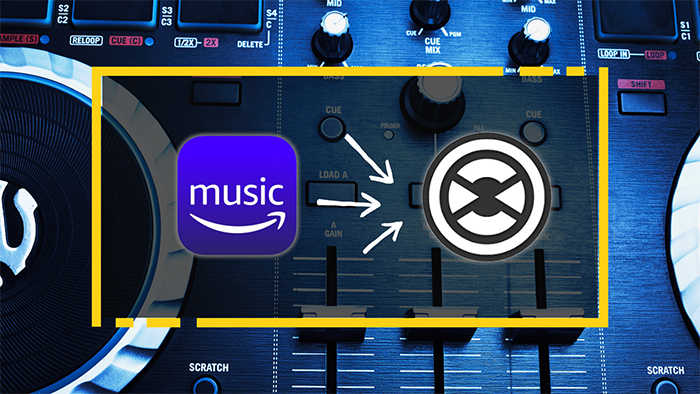
Traktor DJ does not have the built-in functionality to directly integrate with Amazon Music. As of now, its music library sources are limited to local audio files and your iTunes Library alone.
If you were considering locating cached Amazon Music files on your local PC or device and importing them into Traktor DJ, regrettably, this approach is rather naive. Streaming service cache files are not designed to be imported into other software or transferred to different devices, as they consist of encrypted offline data. Attempting to play or edit these downloaded songs through alternative software is, unfortunately, not feasible.
However, there's no need to despair completely. You can either wait for Traktor DJ to develop new technologies and expand its services to include support for Amazon Music, or you could proceed to the next section where practical methods for importing Amazon Music content into Traktor DJ are outlined.
📋 Today's Task:
Mix Amazon Music tracks, albums, playlists, or podcasts with Traktor DJ.
🎧 Audio File Support in Tracktor DJ:
Traktor DJ supports a variety of audio file formats, including but not limited to the following: MP3, WAV, AIFF, FLAC, Ogg Vorbis, AAC
🧷 Restrictions with Amazon Music:
Amazon Music files are decrypted and cannot be transferred. You can only listen to downloaded songs in the Amazon Music app or web player offline even if you are subscribed to Amazon Music Unlimited.
🏋️♀️ Difficulty in Achieving Objectives:
⚒️ Tool Requirements:
TuneCable iMazon Recorder is a software tool designed for downloading content from Amazon Music, such as individual songs, albums, playlists, or podcasts, to a local folder quickly and in bulk. It offers the flexibility to convert these files into various unprotected formats, including MP3, AAC, FLAC, WAV, AIFF, and ALAC.
For users who prefer not to compromise the original audio quality, the downloader provides an 'Recommended' option within its conversion settings that automatically preserves the original sound quality and format of the songs. All the converted songs become local files without usage restrictions, allowing for transferring, sharing, and other activities. The restrictions from Amazon Music will not hinder you from mixing Amazon Music files with Traktor DJ anymore.
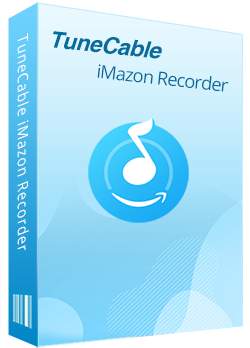
TuneCable iMazon Recorder
🔹 Download Amazon Music tracks, playlists, albums, podcasts.
🔹 Convert Amazon's music to MP3/AAC/WAV/FLAC/AIFF/ALAC.
🔹 Retain ID3 tags and keep HD/Ultra HD with lossless quality.
🔹 Proceed Amazon songs in bulk at up to 10x fast speed.
🔹 Sort Amazon Music files by playlist, artist, album, etc.
🔹 Get tools (Format Converter, Tag Edit, etc.) & save lyrics.
🔹 Achieve multiple uses with a variety of apps on any device.
🔹 Activate permanent playback of Amazon Music tracks.
To complete today's task, we are going to divide it into two subsections. Let's follow our steps to get your preferred Amazon Music tracks or playlists imported to Traktor DJ.
Step 1 Initiate TuneCable Amazon Music Downloader
There are two versions available, one for Windows and another for Mac. Ensure to download the appropriate version for your system. Open this TuneCable program when its installation is completed.
The first time when you open this app, you are required to decide to record music from either the Amazon music app or web player. Click on the left panel or right panel to make a decision. To make this selection, simply click on either the left or right panel. Concurrent with your choice, the corresponding Amazon Music app or the integrated Amazon Music Web Player will be initiated automatically.
Tips: To convert songs at a faster speed, you can set the recording source as Amazon Music Web Player. If you are inclined to preserve the best quality (Ultra HD) of Amazon Music files, then recording songs from the Amazon Music app works perfectly.
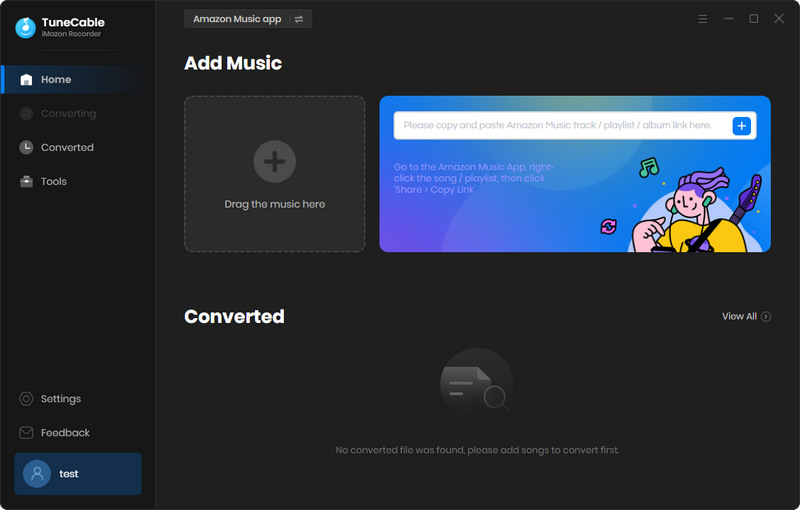
Step 2 Set Up the Out Parameters Accordingly
Under the "Settings" column, you are supported to make changes to a series of output parameters, such as output format, bit rate, sample rate, output folder, output file name, output organized way, etc.
According to the information we mentioned above, MP3, WAV, AIFF, FLAC, and AAC files can be compatible with Traktor DJ. When choosing the output format, you should take that into consideration.
To download Ultra HD music, initially select the Amazon Music app as your recording source. Subsequently, configure the conversion mode to "Amazon Record". Next, in the "Output Format" settings, choose a lossless compression format such as WAV, FLAC, AIFF, or ALAC. Additionally, set the sample rate to "192kHz" for optimal quality.
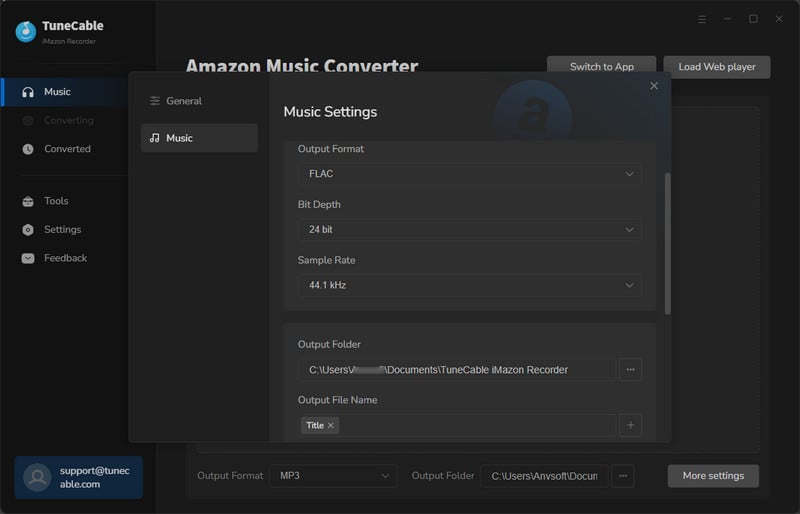
Step 3 Add Amazon Music Tracks
Add Music from the Amazon Music App: Navigate to any album or playlist on the Amazon Music app, then drag the title to TuneCable to parse the link. Or you can right-click on the "three dots" next to every track, album, or playlist, copy its link. Then you can paste this link into TuneCable's working area.
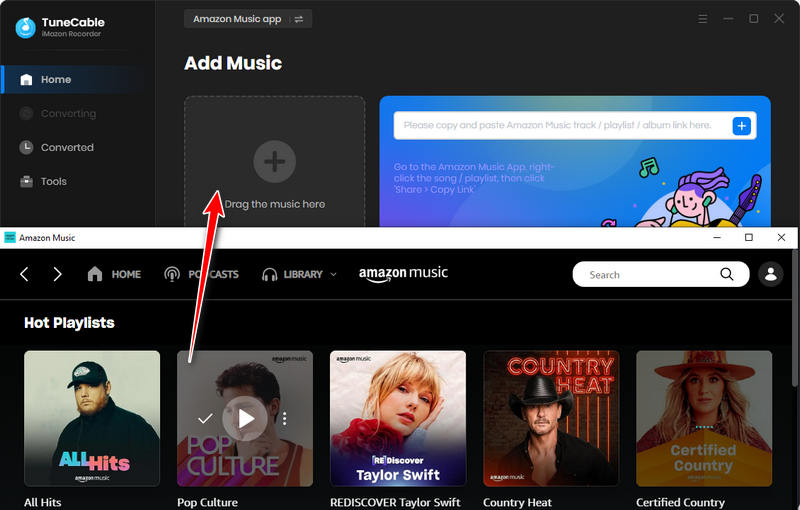
Add Music from the Amazon Music Web Player: Open any album or playlist on the Amazon Music web player, then click on the "+" button in the lower right to load the songs.
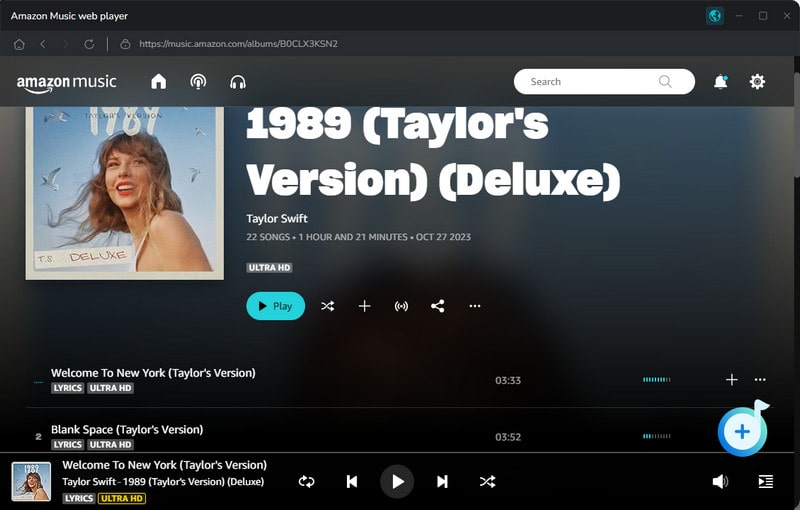
Step 4 Prepare Your Download List
The available tracks will be displayed, tick off the items and click the "Add" button to add them to the download list.
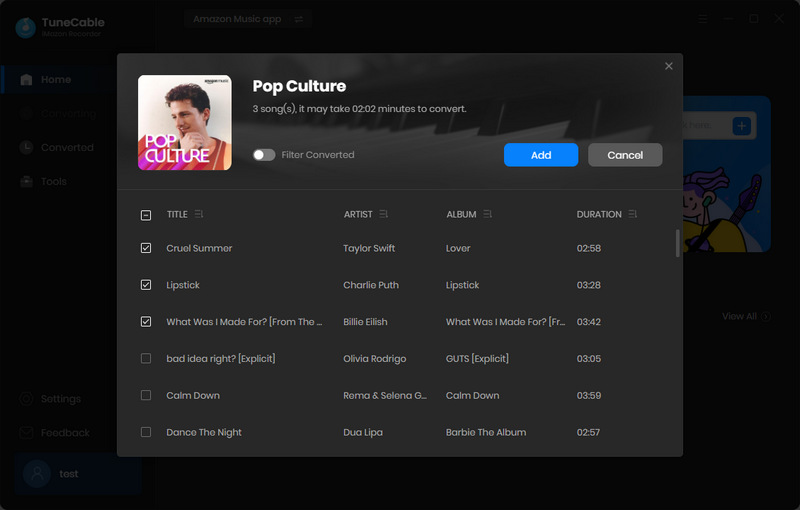
Step 5 Convert Amazon Music to Traktor DJ-Supported Files
If you click on the "Add More" button, then you can repeat the previous step for adding more tracks from Amazon Music. When you call a halt, tap on the "Convert" button to initiate the conversion. If your internet connection is not stable, don't be in a rush. Just download an album or playlist once.
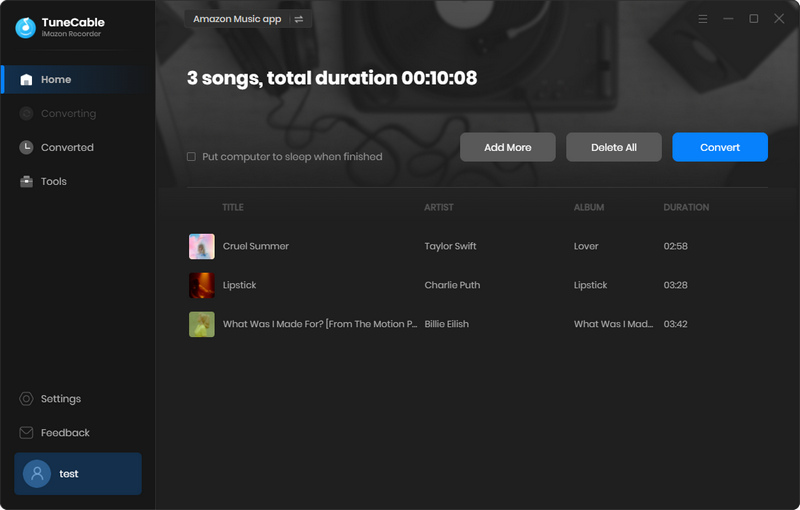
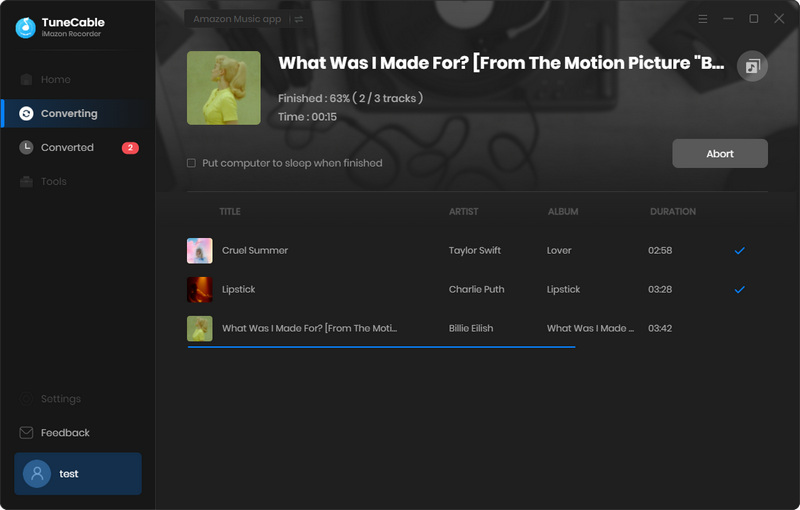
Step 6 Check the Converted Amazon Music Files
Here we come to the final step. Navigate to the output folder on Windows or Mac to view the converted tracks. TuneCable also helps you locate the output folder conveniently by clicking on the "folder icon" next to each track under the "History" section.
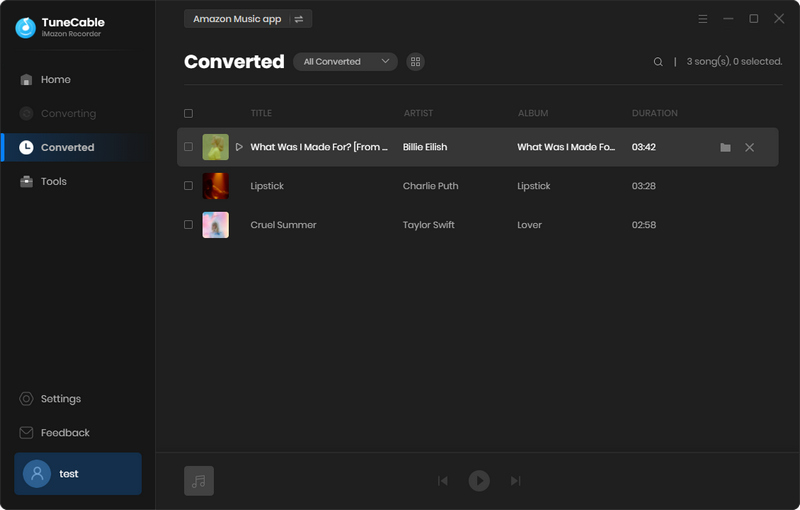
Step 1 Open the Traktor DJ program on your computer.
Step 2 On the left sidebar, scroll down and find the "Explorer"  tab. Here you can open any audio file on your local computer or Mac directly.
tab. Here you can open any audio file on your local computer or Mac directly.
Step 3 Locate the music folder where the Amazon Music tracks are stored, then Traktor DJ will load them on the right panel automatically.
Step 4 Drag any song to the working area on the top and start editing.
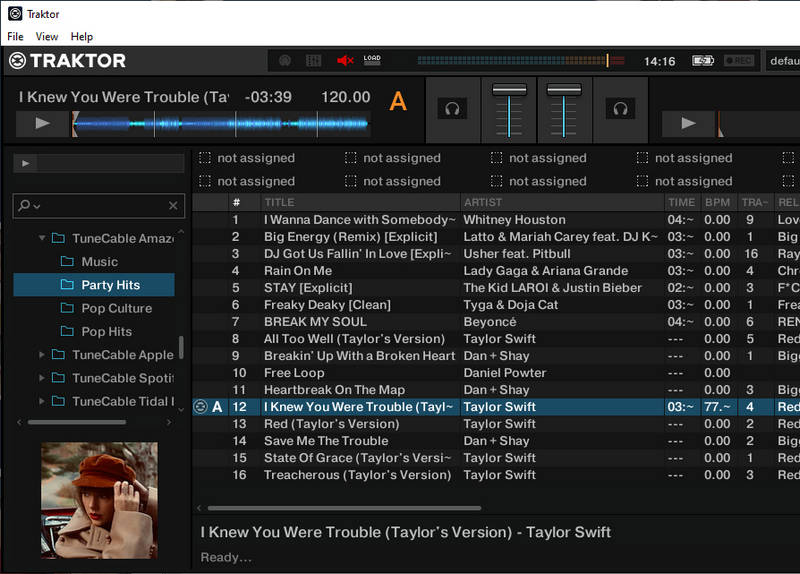
If Amazon Music fails to work, you might want to switch to other streaming platforms. Although the Amazon Music technical support team is robust, not all issues can be resolved promptly. Therefore, having a Plan B is essential for DJs.
Except for Amazon Music Converter, TuneCable is devoted to developing Spotify Music Converter, Apple Music Converter, and Tidal Music Converter. You can follow similar steps to download songs from Spotify, Apple Music, and Tidal Music then import the downloaded music tracks to Traktor DJ for re-mixing.
However, for iTunes users, Traktor DJ provides quick connection. To integrate your iTunes music library with Traktor DJ, follow the steps below:
Step 1 Launch the iTunes app: Make sure the latest iTunes app is pre-installed on your computer or Mac.
Step 2 Confirm Music File Formats: Check if the music files you are going to import are compatible with the iTunes app, for instance, the songs in MP3, AIFF, ALAC, or WAV formats.
Step 3 Add Music to iTunes Library: In iTunes, go to the top-left corner, click on "File", then choose either "Add File to Library" or "Add Folder to Library". In the pop-up window, head to the songs you plan to add to Traktor DJ and tap on "Open" to include these in your iTunes media library.
Step 4 Sync Your Music Library: Head to "Settings > Music" in the primary interface of iTunes. Tick off the "Sync Music" option. When you intend to sync all your music, select "Entire music library". Otherwise, select specific playlists to sync.
Step 5 Use Traktor DJ: To sync your music to Traktor DJ, open Traktor DJ and go to the "iTunes" tab in the left menu bar. Right-click on the iTunes tab and choose "Sync Song Info".
Step 6 Start DJing. Once your music files have been successfully imported into Traktor DJ, you're ready to start your DJ work, creating mixes and playlists.
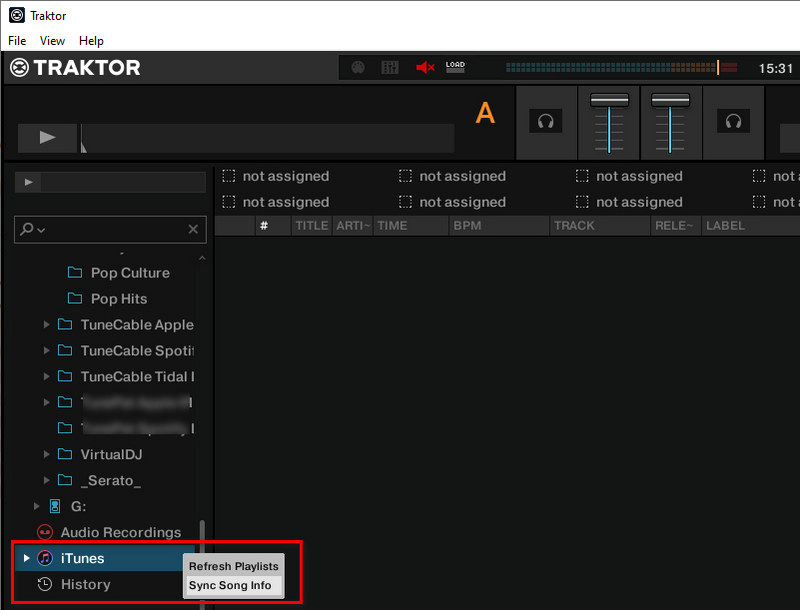
By following these steps, you can seamlessly integrate your Amazon Music library into Traktor DJ, allowing you to mix and play your favorite tracks using the powerful features of the Traktor platform.
In fact, you might be skeptical about the practicality of a tool like TuneCable Amazon Music Converter, pondering whether other DJ software might be more suitable, such as Virtual DJ, Rekordbox DJ, Djay Pro, or Serato DJ, which already support direct integration with media libraries from various streaming platforms. Of course, regardless, you still need to obtain unencrypted song files from those streaming platforms. If you want to mix freely, even without an internet connection, then assistance from TuneCable is indispensable. Because, under any circumstances, you first need to ensure that the songs or albums you require are playable in an unencrypted format. You can go to the TuneCable Download Center to choose your preferred converter to achieve your goal.
 What's next? Download TuneCable iMazon Recorder now!
What's next? Download TuneCable iMazon Recorder now!

Supports converting Amazon Music to multiple audio formats and saves it on different devices.

Download music tracks from Spotify, Amazon Music, Apple music, YouTube Music, TIDAL, Deezer, etc.

Recover lost 1000+ types of files from disks, partitions, hard drives, SD cards, and other external devices.