

TuneCable iMazon Recorder
 >
How To >
Amazon Music Tips >
>
How To >
Amazon Music Tips >
As a DJ or music lover, you may be wondering how to add Amazon Music to djay Pro. While it's true that DJ tools like djay Pro were not designed to work with Amazon Music, it is still possible to use the two together with the right tools and procedures. Thankfully, there are third-party software options available that can help you rip songs from Amazon Music and integrate them with djay Pro. Whether you're looking to stream Amazon Music on your laptop, tablet, or phone, we've got you covered. Follow our step-by-step instructions to learn how to add Amazon Music to djay Pro on your device of choice.
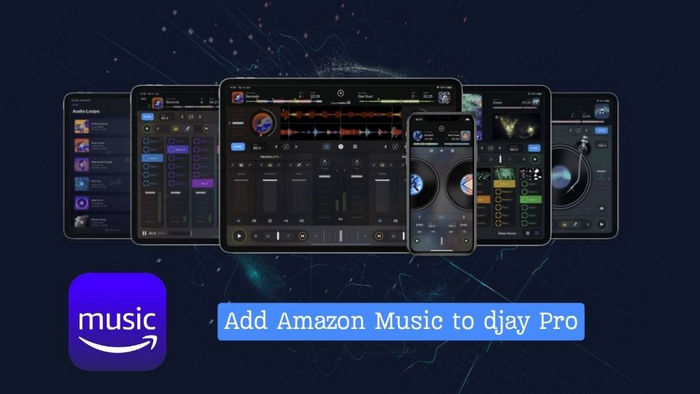
Are you looking to DJ with djay Pro and Amazon Music on your devices? There's just one catch - you'll need the latest version of djay Pro AI. But don't worry if you can't seem to find Amazon Music in the streaming services section when you first enter the page. The truth is, Amazon Music is not yet integrated with djay Pro. So, your only options are TIDAL, SoundCloud, Beatport Streaming, and Beatsource LINK. But if you're set on adding a soundtrack from Amazon Music for your next mix, you can use an Amazon Music Converter to decrypt and convert the audio into a format that djay Pro supports. With some extra steps, you can still bring your favorite Amazon Music tracks to your DJ sets.
TuneCable iMazon Recorder (Windows Version | Mac Version ) supports downloading songs and playlists from Amazon Music to MP3, AAC, WAV, FLAC, AIFF, and ALAC formats on Mac and Windows computers. Best of all, it supports downloading Amazon Music in Ultra HD audio quality if you are an Amazon Music Unlimited subscriber. What's more, it could automatically retain the ID3 tags, including title, artist, album, artwork, track number, etc.
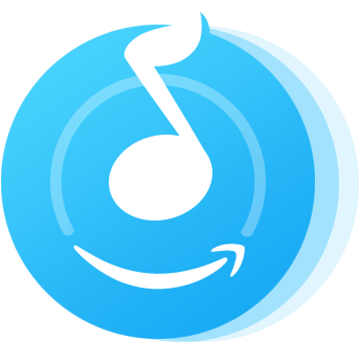
In the following part, we would like to show you the detailed steps to download Amazon Music to computer, then you can add the downloaded Amazon Music tracks to djay Pro for free.
Step 1: Launch TuneCable iMazon Recorder
First, download and install TuneCable iMazon Recorder on your computer. The main interface is shown in the screenshot below. TuneCable allows you to download music from both the Amazon Music app and Amazon Music web player. The difference is Amazon Music app has better audio quality (up to Ultra HD) while the Amazon Music web player has faster conversion speed (up to 10x). Just pick the one you prefer, and log into your Amazon Music account on it.
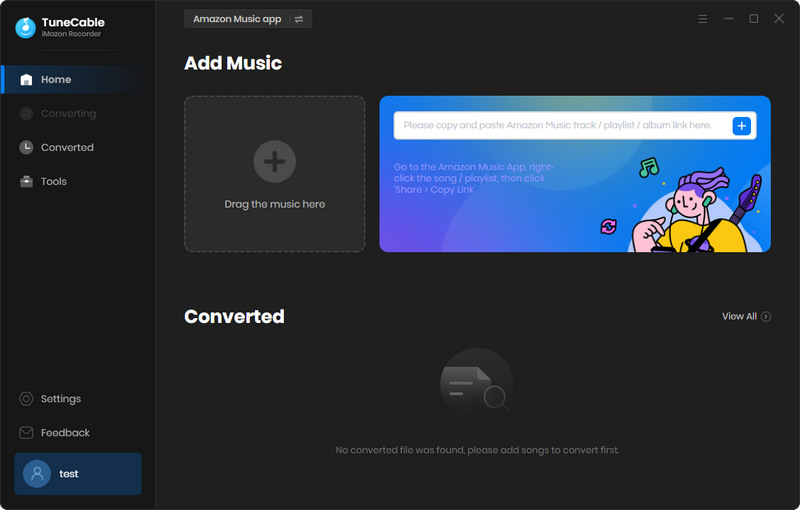
Step 2: Customize Output Settings
Go and tap the set parameter (Settings) icon in the lower left corner to customize output parameters. Choose the output formats, audio quality, download path, and naming format you prefer. Once you finish, close the window to apply the settings.
TIPS: when you choose Recommended or lossless format such as FLAC, the bit rate option will be unavailable. It means TuneCable will download the original quality (up to Ultra HD) only under these formats.
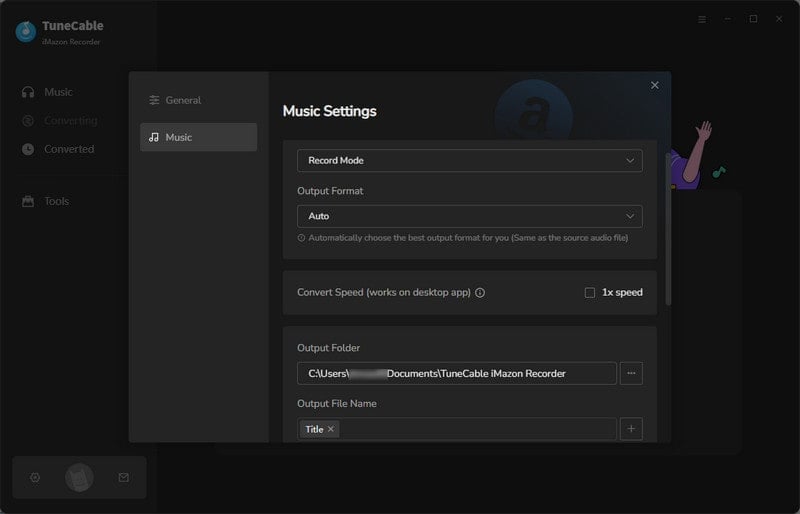
Step 3: Choose Amazon Tracks to Download
To download music from the Amazon Music app, you can add Amazon Music by copying and pasting the URL of the playlist or song to TuneCable, which would read the link automatically. Or you can just directly drag and drop the album/playlist to the TuneCable add box. Check the Amazon songs that you'd like to export to your local computer and then click Add.
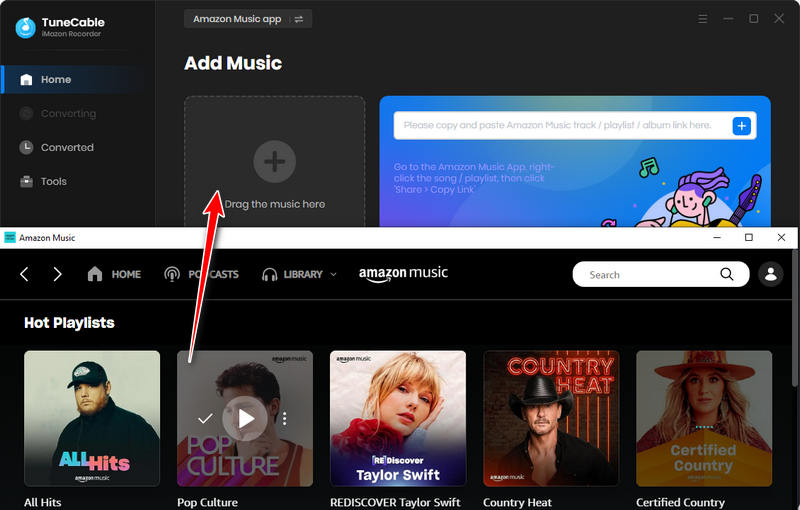
To download music from the Amazon Music web player, please open a playlist or album on the embedded web player, then click the blue "Click to add" button and select the songs you want to convert. Tap the "Add" button to enter the convert page.
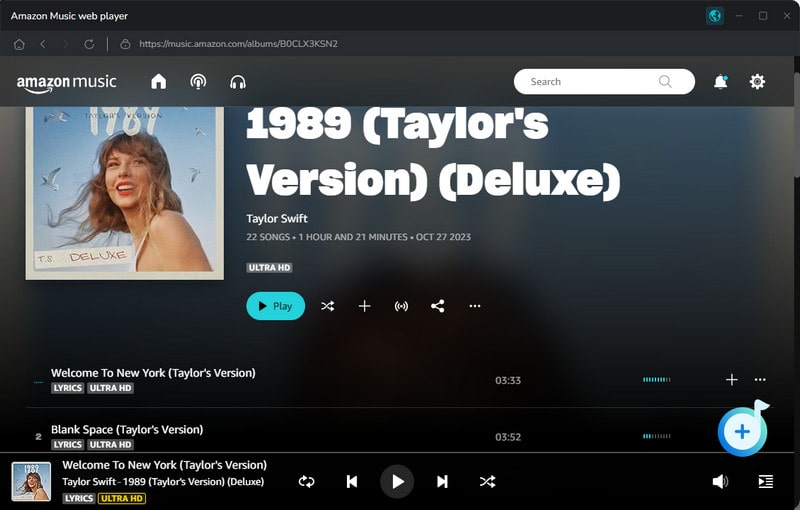
Step 4: Downloading and Converting Amazon Tracks
On the convert page, click the Convert button and TuneCable will soon start downloading the Amazon Music to the local computer drive.
TIPS: if you want to add more songs from different albums or playlists, you can click the Add more button to select more Amazon Music tracks.
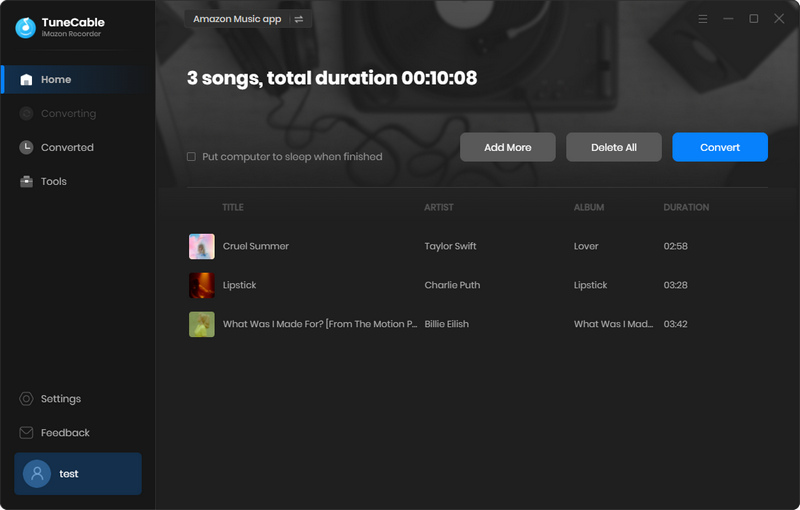
Step 5: Find Converted Audio Files
Once it finishes downloading, the download folder will pop up automatically, you can also click the "History" tab on the left panel to view the conversion history. All downloaded songs will be listed here by timeline. You can open the output folder directly as well.
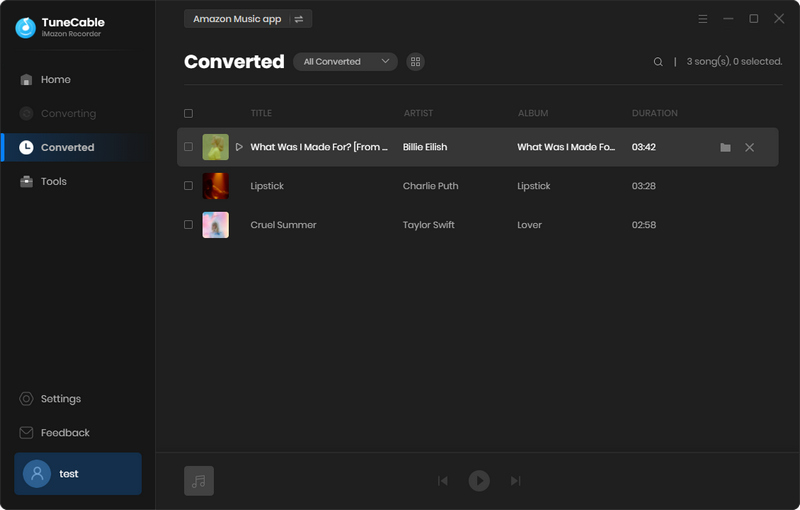
Step 6: Add Converted Amazon Music to djay Pro
Open your djay Pro project, and find the folder icon from the lower left corner. Tap it, you will see the "Add folder" option here. Find the downloaded Amazon Music files you would like to add. You can add the entire music folder to djay Pro here. Another way is to directly drag and drop the single track to the djay Pro deck.
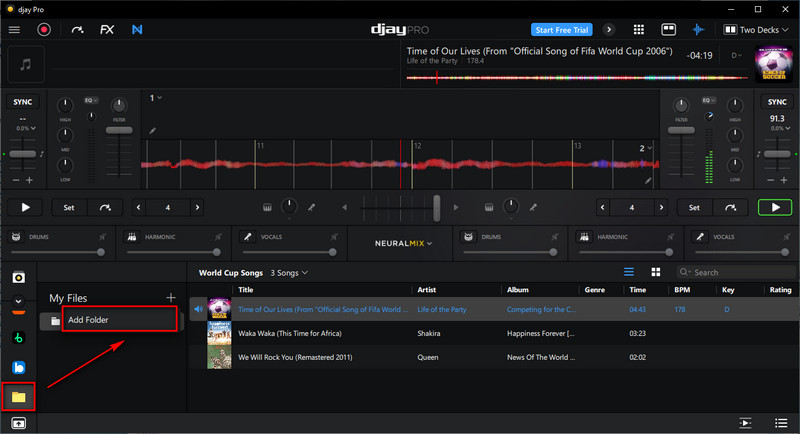
Summary: Are you a DJ looking to spice up your next project with some tunes from Amazon Music? If so, you may find yourself needing a powerful Amazon Music Converter to get the job done. With the help of TuneCable iMazon Recorder, downloading Amazon Music as plain MP3s is a breeze. This unlocks not only the option to add Amazon Music to your DJ project, but also the ability to enjoy your favorite tracks on a range of music players and devices. Don't settle for anything less than the best audio quality - give this method a try and start mixing things up!
 What's next? Download TuneCable iMazon Recorder now!
What's next? Download TuneCable iMazon Recorder now!

Supports converting Amazon Music to multiple audio formats and saves it on different devices.

Download music tracks from Spotify, Amazon Music, Apple music, YouTube Music, TIDAL, Deezer, etc.

Recover lost 1000+ types of files from disks, partitions, hard drives, SD cards, and other external devices.