

TuneCable iMazon Recorder
 >
How To >
Amazon Music Tips >
>
How To >
Amazon Music Tips >
I know that most Amazon Music users might encounter to this issue - "Amazon Music is streaming on other device, would you like to stream from here instead?" Like it said, Amazon Music has the device limitation on streaming music, for whom has subscribed Amazon Music would feel annoying due to this restriction.
What we gonna do is to break this limitation, either Amazon Music Unlimited or Prime Music users can all play Amazon Music on multiple devices at the same time. It doesn't mean we can break the rules that Amazon set up, instead, we will change the way you listen to Amazon Music from streaming to offline playing. Meanwhile, you will get the real Amazon Music files rather the virtual digital music files.
Follow our instructions below to download music from Amazon Music Unlimited and Amazon Prime Music to computer. As a result, you won't worry about the restriction that Amazon Music made. On the contrary, Amazon Music can be played on every device!
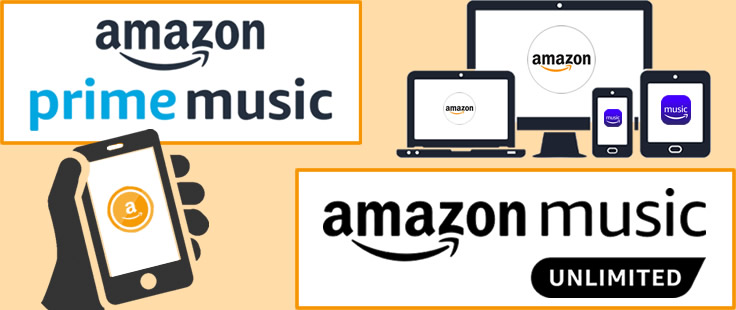
Below are the instructions of how many devices Amazon Music Unlimited and Prime Music permit to stream music on at one time. There will be some differences between different subscription plans.
Subscription Form |
Limits on Multiple Devices |
Amazon Music Unlimited Family Plan |
Stream up to 6 devices at the same time |
Amazon Music Unlimited Individual Plan |
Allows to listen on all devices but streaming is limited to 1 device at a time |
Amazon Music Unlimited Single-Device Plan |
Stream from the device you started your subscription on |
Amazon Prime Music |
Already streaming on one device, will ask whether you'd like to stream on the new one |
You need an efficient Amazon Music Recorder to break this through. TuneCable is the best choice for downloading Amazon Music to computer. Its fast conversion speed, high audio quality and the most comprehensive ID3 information remained will perfectly tackle the problem.
With TuneCable iMazon Recorder, play Amazon songs on multiple devices will become true. Amazon Music will save in MP3, AAC, WAV, FLAC, ALAC and AIFF formats to adapt to various devices. Provide with both Windows and Mac version, you can know more features from: Windows Version / Mac Version
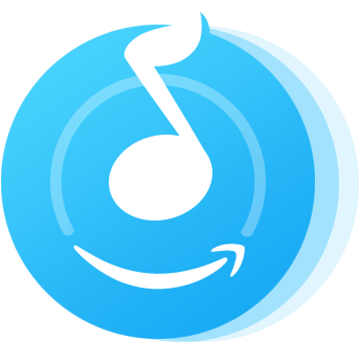
Firstly, you need to get the latest TuneCable iMazon Recorder. Then install and launch it for preparation.
Tips: Amazon Music HD is currently supported to be downloaded by TuneCable iMazon Recorder.
Step 1: Launch TuneCable iMazon Recorder
Download and open TuneCable iMazon Recorder on your computer, and the Amazon Music app will be opened automatically.
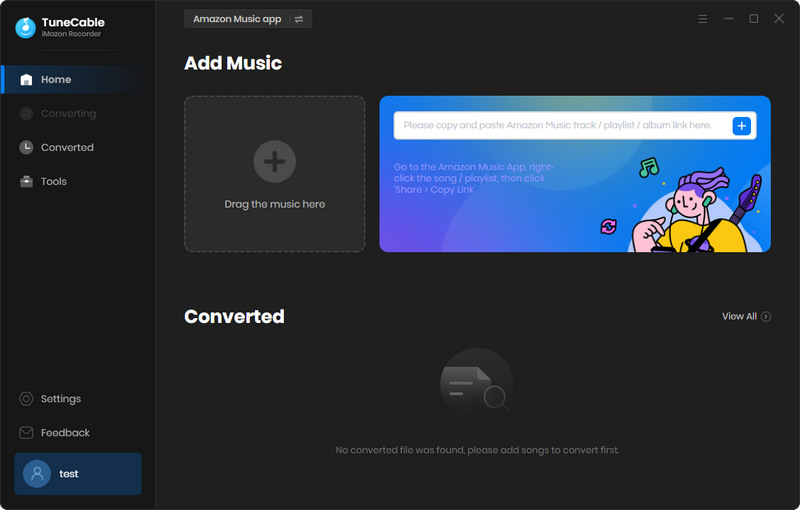
Step 2: Set Up Output Settings of Amazon Songs
Tap![]() (Settings) icon from the menu bar to customize the output formats, output quality, saving path and naming format before downloading Amazon tracks. TuneCable provides with five popular plain audio formats which are MP3, AAC, FLAC, WAV, AIFF and ALAC. All these formats can adapt to various devices' offline playing. (Tips: TuneCable will convert songs at 5X faster speed.) Once you made up your settings, close the window to apply.
(Settings) icon from the menu bar to customize the output formats, output quality, saving path and naming format before downloading Amazon tracks. TuneCable provides with five popular plain audio formats which are MP3, AAC, FLAC, WAV, AIFF and ALAC. All these formats can adapt to various devices' offline playing. (Tips: TuneCable will convert songs at 5X faster speed.) Once you made up your settings, close the window to apply.
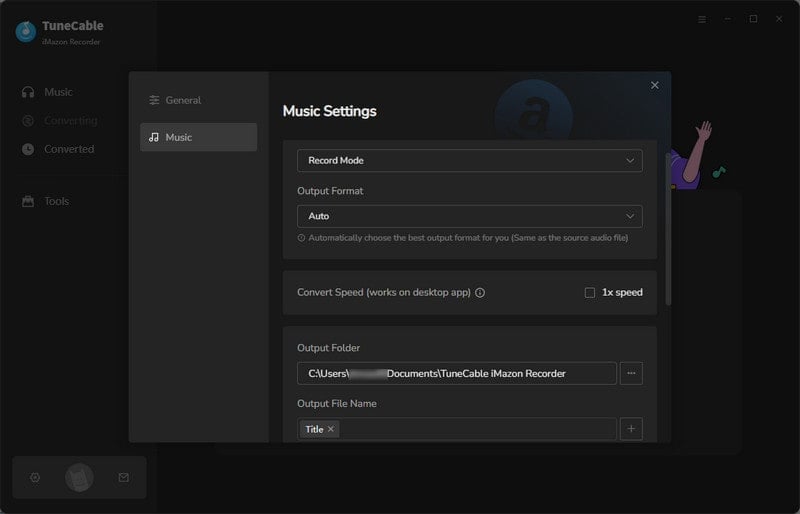
Step 3: Select Amazon Music to Download
Drag and drop a song or a playlist from Amazon Music App to TuneCable, check the songs that you'd like to convert and then click the "OK" button.
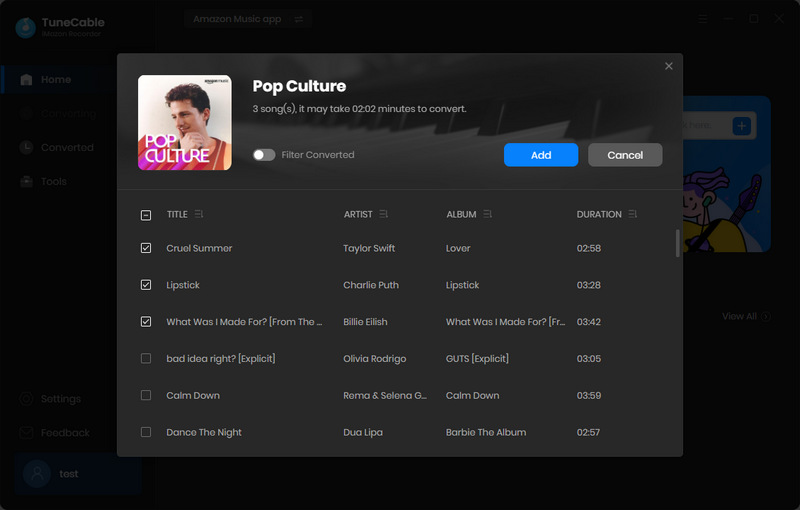
Step 4: Downloading and Converting Amazon Tracks to Computer
Enable 'Hide Converted' option if you want to filter the songs that you've downloaded by TuneCable before. Then select the songs you want and click 'Convert' to start the process.
You will be impressed by the 5X faster download speed on TuneCable. And please pay attention that do not play Amazon songs on Amazon when downloading music, otherwise it will pause the process or fail to convert songs.
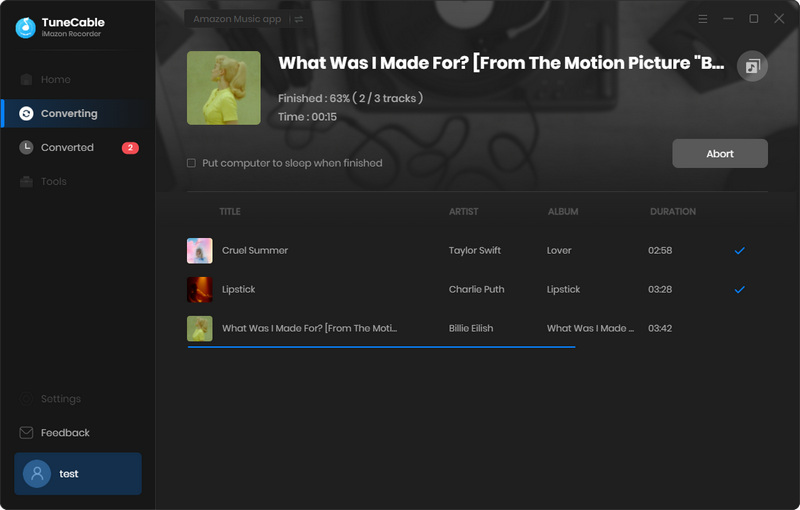
Step 5: View Download History
After conversion, click "History" to view the download history. All downloaded Amazon songs will list by timeline. For further checking, click the  (Open Folder) icon of the song to open the output folder directly.
(Open Folder) icon of the song to open the output folder directly.
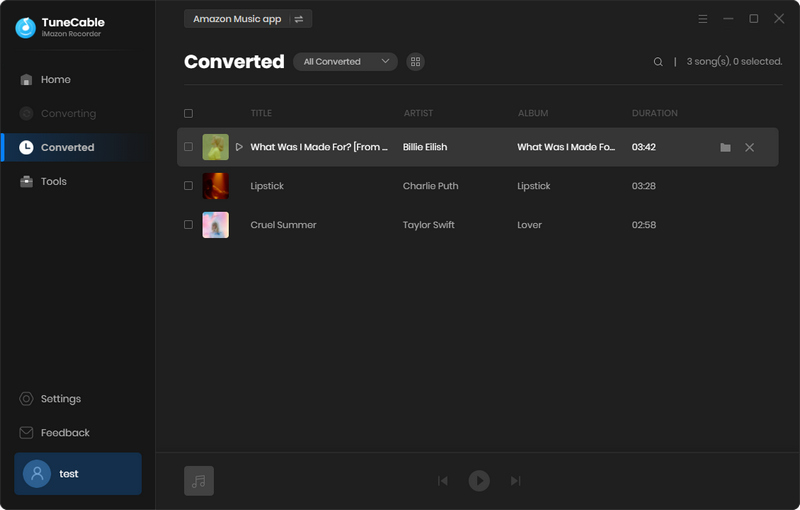
TuneCable offers the downloaded music playback feature, you can play Amazon songs by clicking the  (Amazon Music Playback) icon in front of each song.
(Amazon Music Playback) icon in front of each song.
Step 6: Check Downloaded Amazon Music on Local Storage
As shown in the output folder, downloaded Amazon Music files all remain with the ID3 information. And now, you can move these Amazon songs to every device. There is no more worry about the device restriction, because now, you can play Amazon Music without any device limitation!
Summary: Lost songs listening qualification when subscription expired? Eager to play Amazon Music on every device without limitation? Above is a practical method that we offer you. With Amazon Music Recorder, you can save Amazon songs to your local path forever. And things will work out fine.
 What's next? Download TuneCable iMazon Recorder now!
What's next? Download TuneCable iMazon Recorder now!

Supports converting Amazon Music to multiple audio formats and saves it on different devices.

Download music tracks from Spotify, Amazon Music, Apple music, YouTube Music, TIDAL, Deezer, etc.

Recover lost 1000+ types of files from disks, partitions, hard drives, SD cards, and other external devices.