

TuneCable iMazon Recorder
 >
How To >
Amazon Music Tips >
>
How To >
Amazon Music Tips >
Have you ever tried to add Amazon Music files to your OneDrive but found that you cannot do what you want? This is because OneDrive doesn't support adding streaming music files that decrypt with Digital Rights management. It is really frustrating and not very convenient, which is why most of us choose to use third-party software to backup music to their OneDrive. If you're unable to import any Amazon Music files to your OneDrive because the format isn't supported by the OneDrive, a lightweight but powerful tool can help. With the TuneCable iMazon Recorder tool, you'll enjoy Amazon Music more freely and can keep the best audio quality of Amazon Music files on OneDrive forever.
Now, let’s walk through this article and get detailed steps to add Amazon Music to OneDrive.
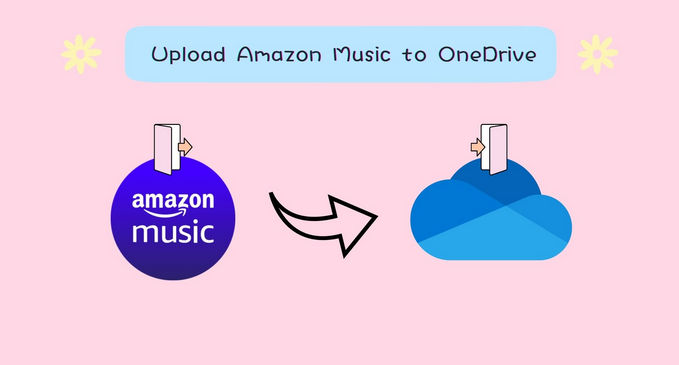
TuneCable iMazon Recorder (Windows Version | Mac Version ) is by far the most powerful Amazon Music Downloader. It supports downloading music from Amazon Music App to your computer for offline playing without an internet connection. This program also has an elegant interface that is easy to use. Apart from traditional copy and paste functionality, the app also supports importing music files by dragging and dropping actions. Best of all, it supports downloading Amazon Music in Ultra HD audio quality if you are an Amazon Music Unlimited or Amazon Music HD subscriber. Whatsmore, it lets you customize advanced settings such as choose the audio quality, adjust output format, rename file name, or organize the output folders, and much more. Overall, this program stands out from the crowd with the best and cleanest user interface and awesome functionality.
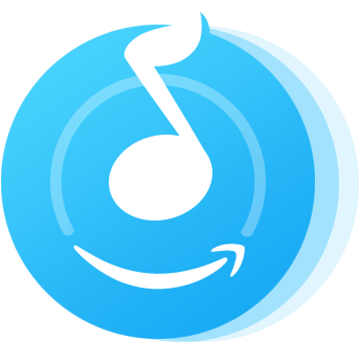
In the following guide, we'll show you the easy steps to download Amazon Music tracks to the local computer, and move downloaded Amazon Music files to the OneDrive.
Step 1: Launch TuneCable iMazon Recorder
Launch TuneCable iMazon Recorder and the main interface will show as the screenshot below.
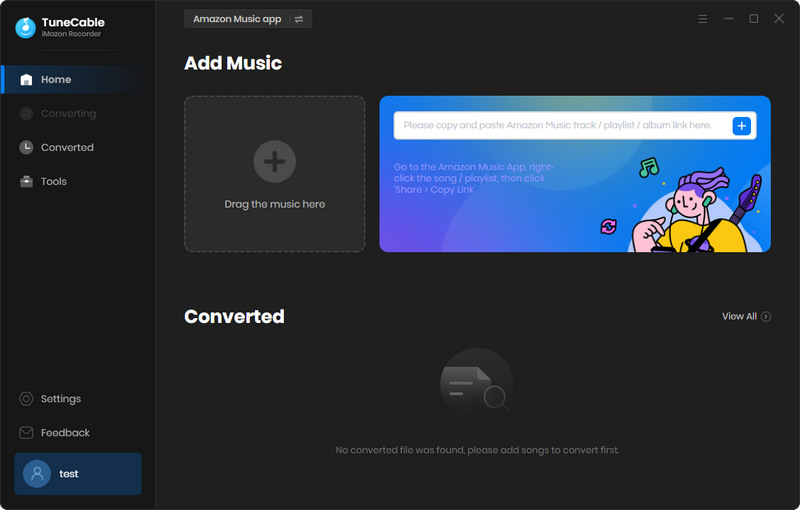
Step 2: Customize Output Settings
Go and tap the set parameter ![]() (Settings) icon in the upper right corner to customize output parameters. Choose the output formats, quality, path, and naming format you prefer. Once you finish, close the window to apply settings.
(Settings) icon in the upper right corner to customize output parameters. Choose the output formats, quality, path, and naming format you prefer. Once you finish, close the window to apply settings.
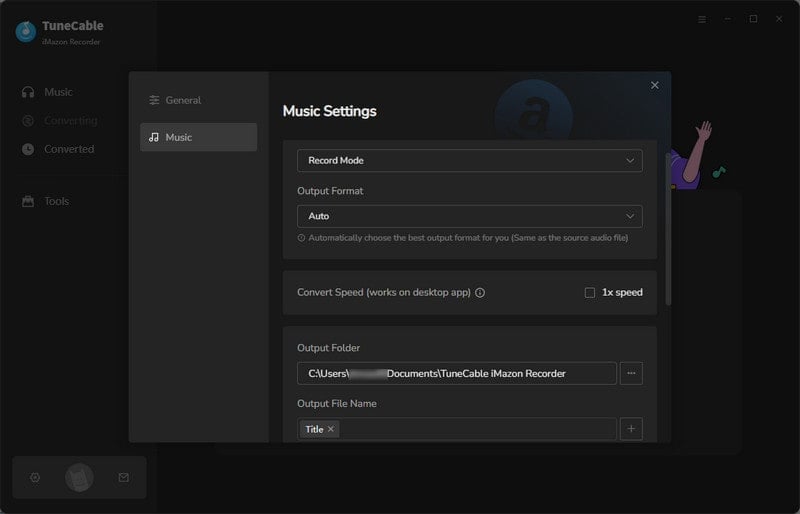
Step 3: Choose Amazon Tracks to Download
You can add Amazon Music by copying and pasting the URL of the playlist or song to TuneCable, which would read the link automatically. Or you can just open them both at the same time, dragging and dropping is also supported. Check the Amazon songs that you'd like to export to your local computer and then click OK.
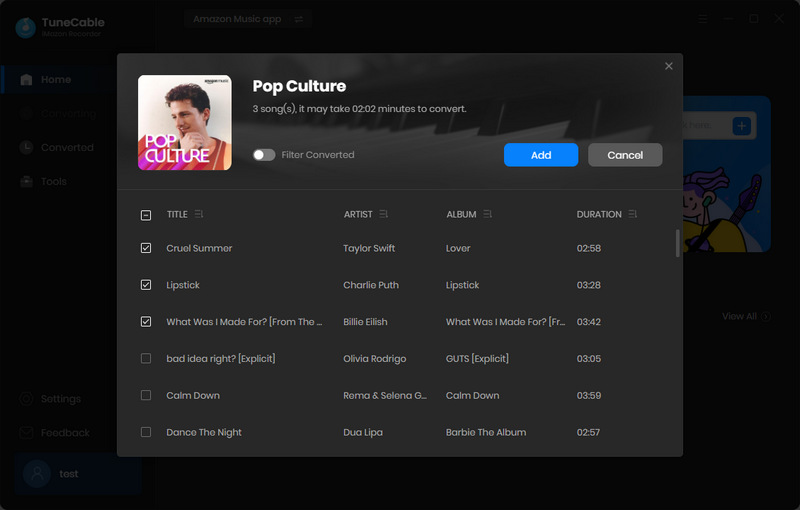
Step 4: Downloading and Converting Amazon Tracks
Click the Convert button and TuneCable would soon start exporting the Amazon Music to the local computer drive.
Attention: Do not play Amazon songs on Amazon when downloading songs, or it will pause the process and fail to download.
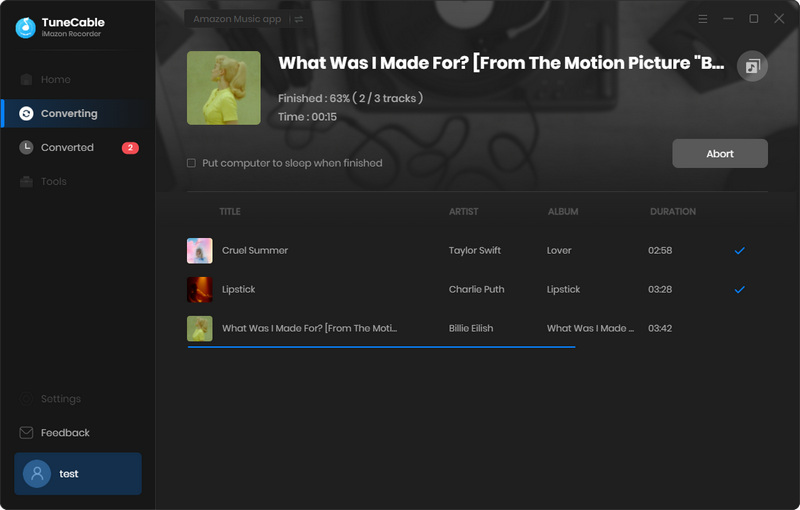
Step 5: Find Converted Audio Files
Once it finishes downloading, click the "History" tab on the left panel to view the conversion history. All downloaded songs will be listed here by timeline. You can open the output folder directly as well.
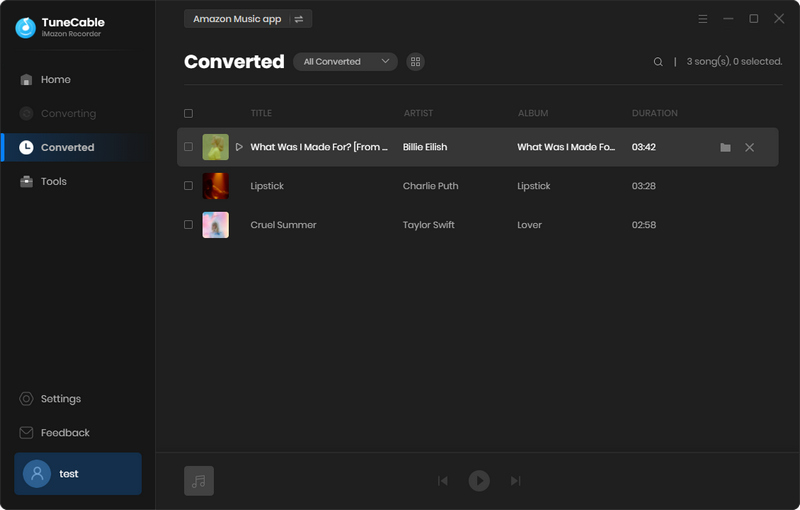
Step 6: Upload Converted Amazon Music to OneDrive
Open your web browser, go to OneDrive and sign in to your OneDrive account. Then open the file folder where you keep your Amazon music files and drag these tracks to your Music folder on OneDrive.
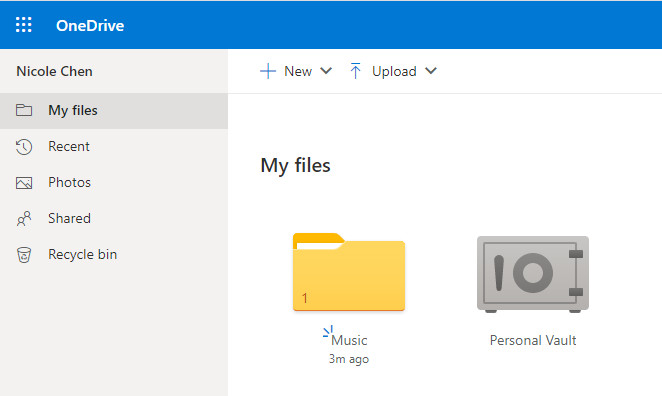
Summary: OneDrive can store pretty much music files you'd like. However, you cannot directly upload any music files from Amazon Music to your OneDrive. Fortunately, TuneCable iMazon Recorder supports converting Amazon Music files to common audio formats that can be uploaded to OneDrive, and it is extremely easy to use. In addition to convert various Amazon Music files, this powerful program also supports uploading the converted music or your local music files to OneDrive. If you're looking for a simple program that works without confusing interfaces and complex settings, you'll definitely like TuneCable iMazon Recorder.
 What's next? Download TuneCable iMazon Recorder now!
What's next? Download TuneCable iMazon Recorder now!

Supports converting Amazon Music to multiple audio formats and saves it on different devices.

Download music tracks from Spotify, Amazon Music, Apple music, YouTube Music, TIDAL, Deezer, etc.

Recover lost 1000+ types of files from disks, partitions, hard drives, SD cards, and other external devices.