

TuneCable iMazon Recorder
 >
How To >
Amazon Music Tips >
>
How To >
Amazon Music Tips >
As the main rival of Spotify, Amazon Music has also won a seat on the market. As you know, compared with Spotify, except for listening music through the platform in mobile phones or computer, Amazon Music is also available on all Amazon Echo devices, along with Fire TV, Fire Tablets and many Alexa-enabled devices.
So if your tablets is not a Fire tablet, instead, you have or plan to buy the latest Samsung Galaxy tablet, a Samsung Galaxy tablet, for example, Samsung Galaxy Tab S7, which expected to be launched in next month. How to play Amazon Music on it? To playback Amazon Music on a Samsung Galaxy tablet, you’re supposed to download the Amazon Music app from Amazon App Store or Google Play, then listen to the music with Wi-Fi.
What if we would like to permanently keep the songs, then freely listen to the music at any occasions and time? You should record Amazon Music at first and then export them as normal audio format with high quality. Continue to read this article to learn how to save Amazon Music to Samsung Galaxy tablets. If it’s useful tip, just share with people around you later.
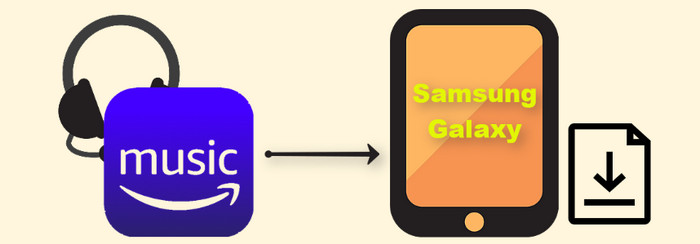
As an Amazon Prime Music or Music Unlimited user, you can download desired music from Amazon temporarily for listening offline. Certainly, they can’t be kept forever.
You should do the steps:
♪♪ Firstly, choose the music (song, album, playlist, etc.) you wish to download.
♪♪ Next, tap on the 'More' Options, and then hit to 'Download'.
To save the music all the time, download TuneCable iMazon Recorder for help, which is a professional tool that particularly designed for us to record lossless music from Amazon Music, then transfer/add/playback in other devices without Amazon app and internet connection. Provide with both Windows and Mac version for different needs
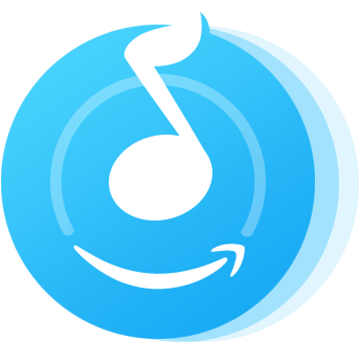
Step 1: Launch TuneCable iMazon Recorder
Download and launch TuneCable iMazon Recorder on your computer, and the Amazon Music app will be opened automatically.
Note: You need to install Amazon App on your computer.
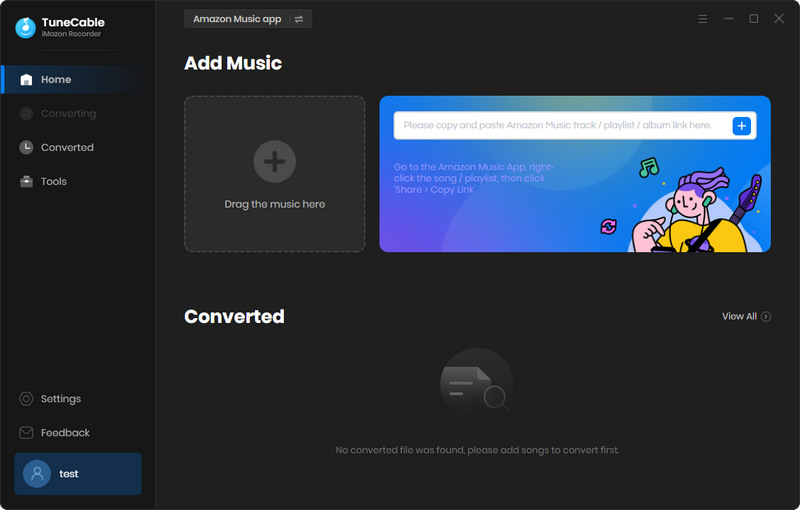
Step 2: Customize the Output Settings as Preference
Click on the 'Settings' icon from the top toolbar to setup necessary output settings. Things you can change includes:
Everything prepared, just close the window to apply the changes.
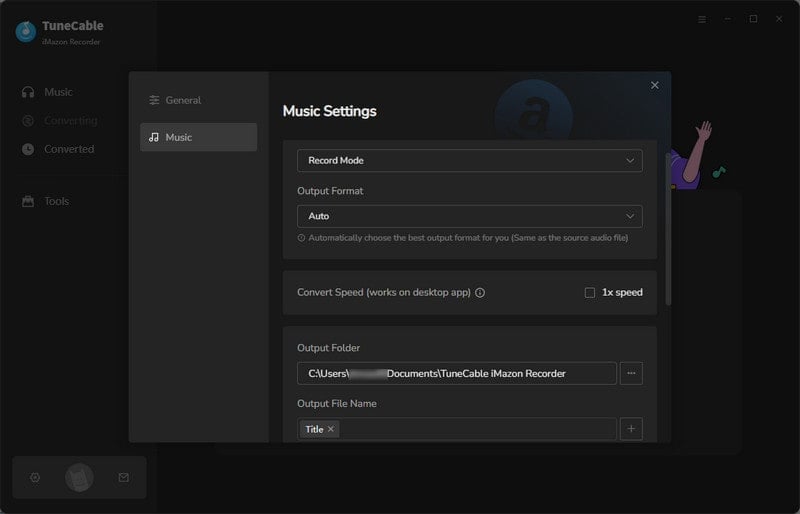
Step 3: Add Music to Amazon Music Recorder for Converting
Drag and drop a song or a playlist from Amazon Music App to TuneCable, check the songs that you'd like to convert and then click the "OK" button. All items in the playlist/album have been selected by default. In that way, to convert all, directly click on 'Convert' button. Or you need to uncheck the box beside Title, then, check what you want to convert selectively before continue the next step.
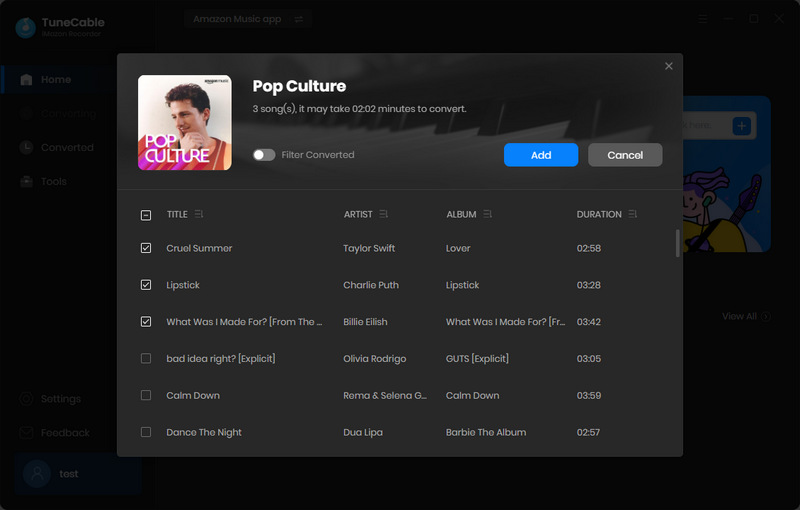
Step 4: Begin to Download the Selected Amazon Music
During conversion, please don’t play any Amazon Music or close the conversation window until all thing finished. As soon as completely transferring, you can browse the songs in local folder or check conversation history by clicking on "History" section.
Note:
✿ You can choose to Do Nothing (default), Open Output Folder, Put PC to Sleep three option. If needed, change by yourself.
✿ TuneCable iMazon Recorder currently supports downloading Amazon Music HD.
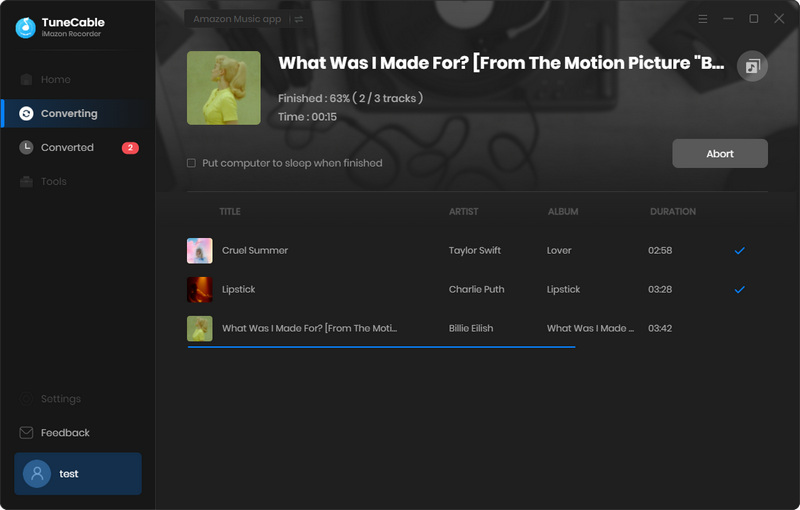
Now, it’s time to put the well-converted songs from computer to your Samsung Galaxy tablets. Syncios Manager is the free buy practical Samsung tablets management tools, which enables you to manage music, videos, pictures and more in a flexible way.
Step 1: Download and Install Syncios Manager
Run Syncios Manager on your computer. Connect your Samsung tablets with USB cable. Then, tap on 'Media' tab. From the top menu bar, click on 'Add' button and you can see 'Add File' and 'Add Folder'. Select one as your need.
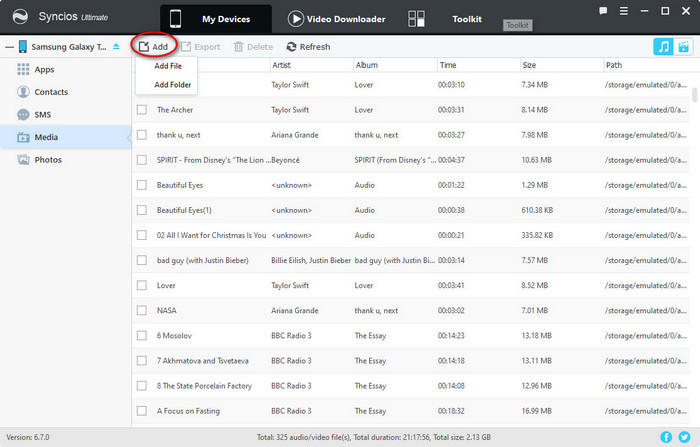
Step 2: Select Converted Songs to Samsung Galaxy Tablets
Choose the relative path and songs from the pop-up window. (If you can’t navigate to the specific location, just open the Recorder, go to Settings and check the save path under Output Folder.) Next, click on the 'Open' option. When finished, click on 'Refresh' button to check the Amazon Music in your Samsung tablets playlist.
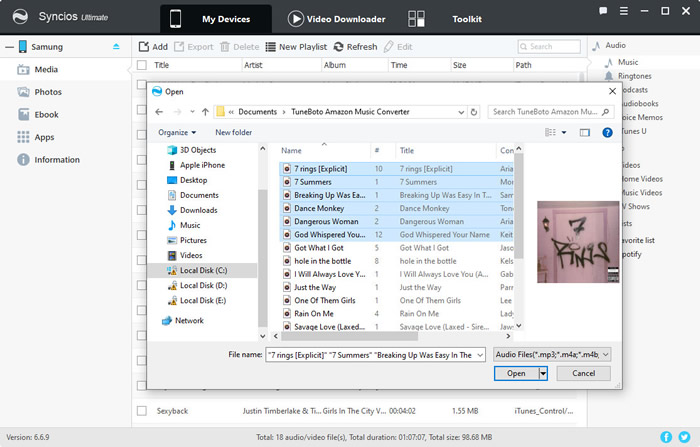
Use TuneCable iMazon Recorder to convert Amazon Music into MP3, AAC, WAV, FLAC, AIFF or ALAC, then use Free Syncios Manager to move all the converted songs from computer to Samsung galaxy tablets. These two are both useful assistant for us.
 What's next? Download TuneCable Amazon Music Downloader now!
What's next? Download TuneCable Amazon Music Downloader now!
Supports converting Amazon Music to multiple audio formats and saves it on different devices.

Download music tracks from Spotify, Amazon Music, Apple music, YouTube Music, TIDAL, Deezer, etc.

Recover lost 1000+ types of files from disks, partitions, hard drives, SD cards, and other external devices.