

TuneCable iTadal Music Converter
 >
How To >
Tidal Music Tips >
>
How To >
Tidal Music Tips >
Rekordbox DJ is ranked as the No.1 DJ software program for having the largest popularity in 2022. That is not so unexpected. Designed as a professional DJ software by Pioneer, a well-known manufacturer of digital entertainment products, Rekordbox DJ is equipped with many high-tech and advanced features. It has not only a highly accurate music analysis and quick-loading library but also high-quality sound design and responsive performance, making it easy to bring you a comfortable and seamless DJ experience.
When a DJ chooses a music source for mixing, it is of crucial importance to consider audio quality. Undoubtedly, Tidal should be one of your optimal options since Tidal provides nearly 90 million licensed tracks and, more importantly, HiFi and even MQA audio quality, which has been the known highest quality on music streaming services so far. So how to add Tidal music to Rekordbox DJ for mixing? This guide gives you detailed answers. Let’s get started now.
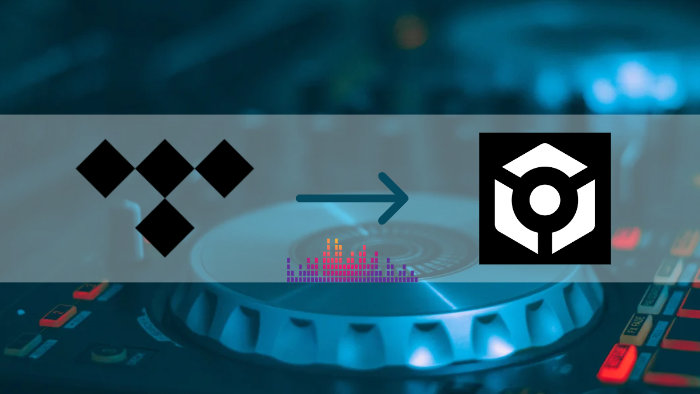
From the Rekordbox website, it can be seen that Tidal is one of the accessible music sources. That is to say, you can access your Tidal playlists, albums, and tracks in My Collection for mixing directly via the entrance within the Rekordbox software. Before logging in, you should realize that it is impossible to play Tidal tracks when you are offline. In other words, when you use tracks from Tidal on Rekordbox, you should make sure you are online and have a stable network connection.
Step 1: Download and install Rekordbox on your computer.
Step 2: Launch Rekordboox and navigate to the tree view of the browser panel.
Step 3: Click Log in next to Tidal.
Step 4: Enter your Tidal credentials on the pop-up window and confirm.
Step 5: Then your Tidal content will show on Rekordbox, and you can start mixing.
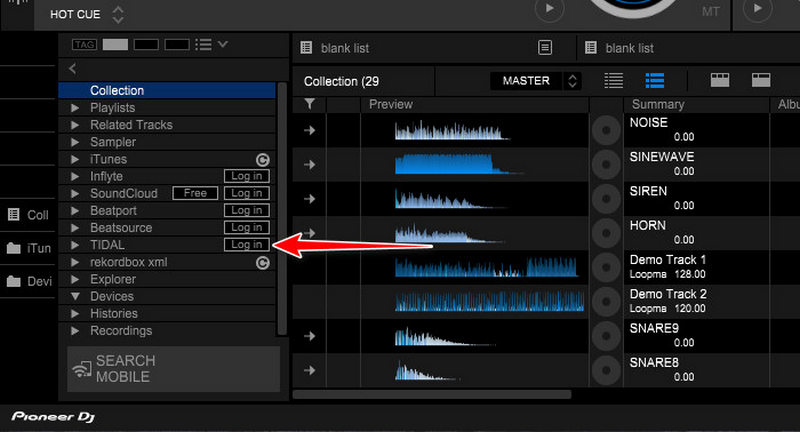
This is how to use Tidal music on Rekordbox online. It is a very convenient way as you only need to log in to Tidal. Any extra tool is not required. However, what makes it not so satisfying is that this way is affected by network connection. Otherwise, accidents quite possibly occur at your events. How to reduce the impact of the network? Is there any way that ensures your show goes smoothly? Definitely yes. Read on.
To reduce and even avoid the impact of the network, it is necessary to use local Tidal music and import them to Rekordbox for mixing. But we all know that the songs downloaded from Tidal will be neither saved to your local devices nor accessible with other apps. How do you get Tidal music files? Fortunately, you can extract music from Tidal to your local computer with some help.
The professional tool TuneCable Tidal Music Converter is well crafted for downloading Tidal music to computers and converting Tidal tracks to common formats in case you want to use Tidal songs for additional purposes like importing Tidal music to Rekordbox for mixing. With this tool, you can mix Tidal music freely and even transfer the songs into USB, SD card, etc. for lifetime listening.
Key Features of TuneCable Tidal Music Converter:

Step 1: Open TuneCable Tidal Music Converter
When launching the TuneCable Tidal Music Converter, you need to make a choice between downloading music from the Tidal app or Tidal web player.
Before downloading music from the Tidal app, please download and install the program on your computer. It is well compatible with both Windows and Mac, so choose the version you need. After opening the TuneCable program, the pre-install Tidal Music app will be automatically launched. If your computer does not have the TIDAL app, then go to the official website to download it before using the TuneCable program. If you already have one, then back to TuneCable and proceed with the next step.
If you download music from the web player, a built-in Tidal web player appears in a minute.
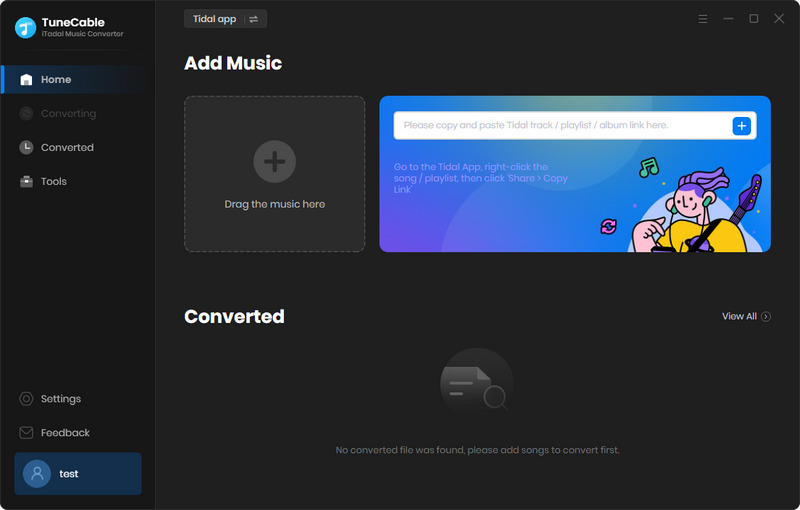
Step 2: Add Targeted Tidal Songs to TuneCable
Download music from the app: You will then need to log in to the Tidal app and enter your credential to ensure the following operations. You don't have to worry about your Tidal subscription, because all the Tidal plans, including Tidal Free, are all available for using the TuneCable Tidal Music Converter. But when you want high audio quality such as HiFi and HiRes, you will need to subscribe to TIDAL.
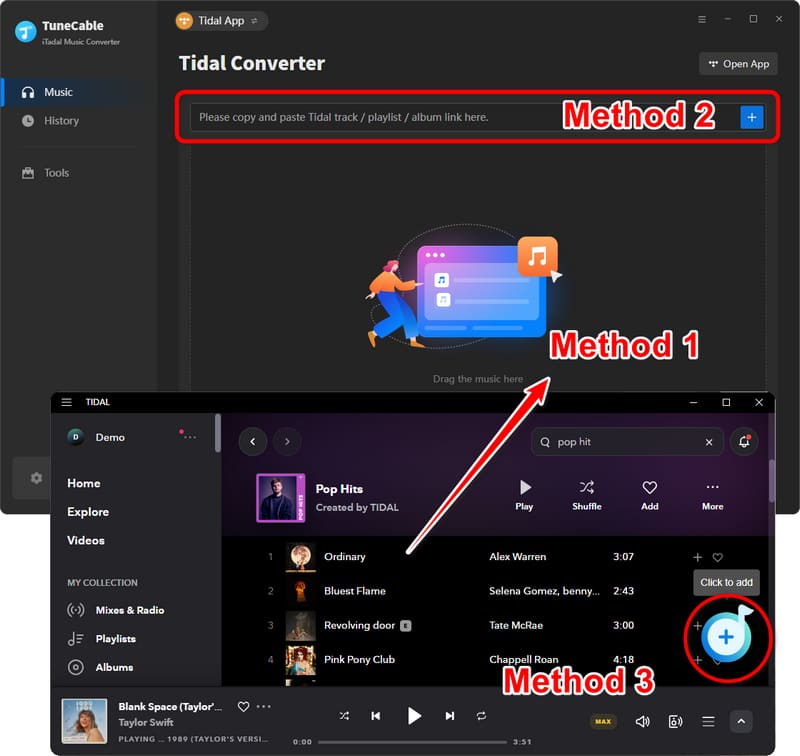
After the successful login, head to your favorite songs, playlists, or albums, simply click and hold on the titles, and drag them to TuneCable for parsing. You can also add your wanted songs by copying the album's URL and pasting them into the parsing box. TuneCable will immediately load the songs. Pick the wanted songs and click on "Add". The songs will be added to the task list.
Donwload music from the web player: Open any album or playlist, then tap on the "Click to add" button in ther lower right. After that, choose the desired tracks and click on "Add".
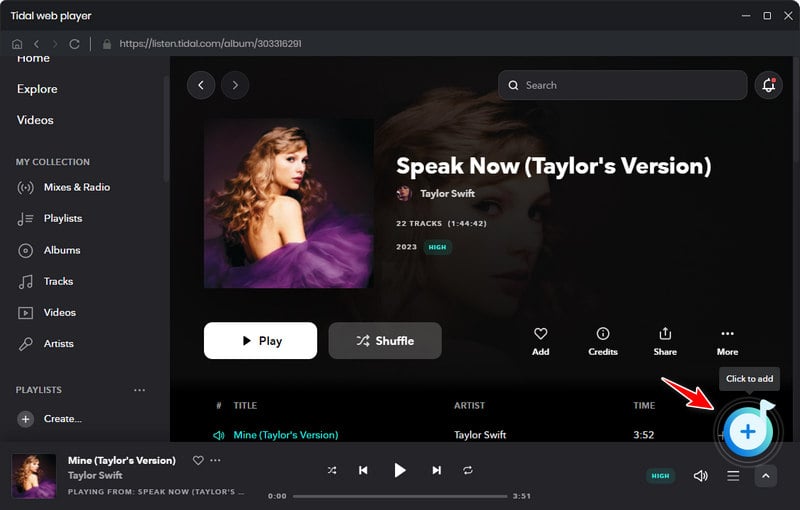
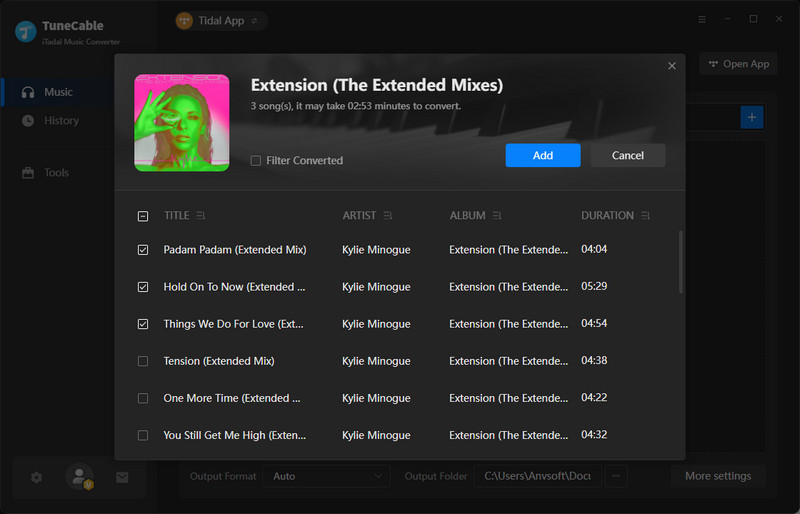
Step 3: Change Conversion and Output Settings Accordingly
Before starting to convert Tidal songs, you are recommended to change some output settings as you wish. Otherwise, TuneCable will output Tidal songs based on the defaulted settings. You need to hit the "Settings" icon in the left panel of TuneCable.
The pop-up window provides you with a series of options. You can select an output format from MP3, AAC, WAV, AIFF, ALAC, and FLAC, and change bit rate and sample rate to get different audio qualities. Besides, you may change output settings like the output path, the output file name (naming output files with the offered options), and the output organized way (sorting output files into folders). The six output formats are all compatible with Rekordbox, you can select any one as you prefer. But if you want lossless quality, then FLAC and WAV are more recommended.
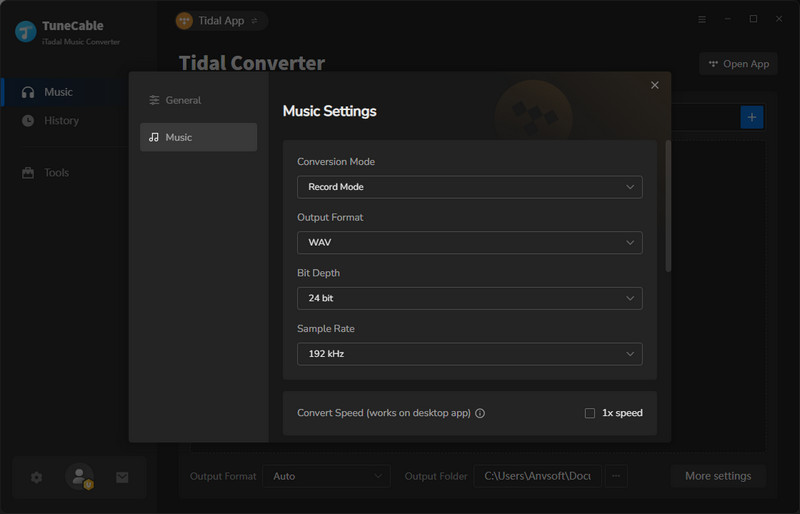
Step 4: Start Converting Tidal Songs
Having added all your favorite songs to TuneCable and made preference settings, go back to the "Home" section. You can simply click on the "Convert" button to start converting the selected songs to unencrypted music files. When the conversion is complete, you can view them in the "History" column and hit the file icon to go to your output folder. To this step, Tidal songs have been successfully downloaded to your local computer and saved to the specific folder. These unencrypted Tidal music files can be saved to your computer forever and imported to other software for use.
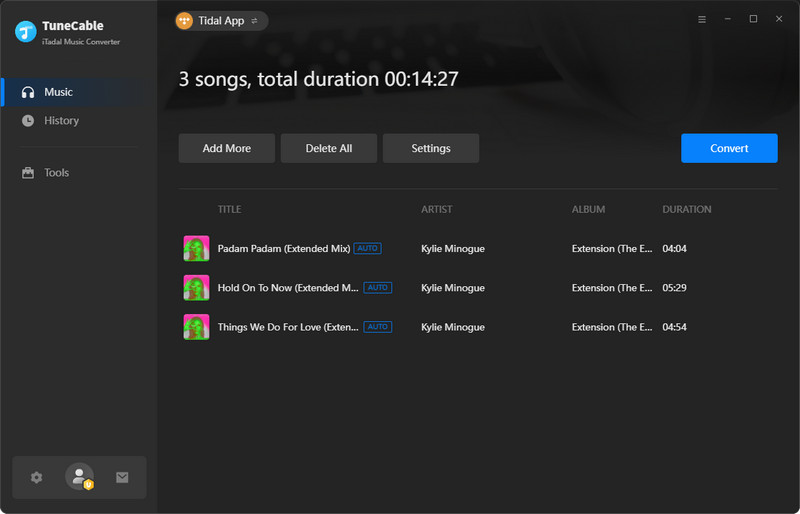
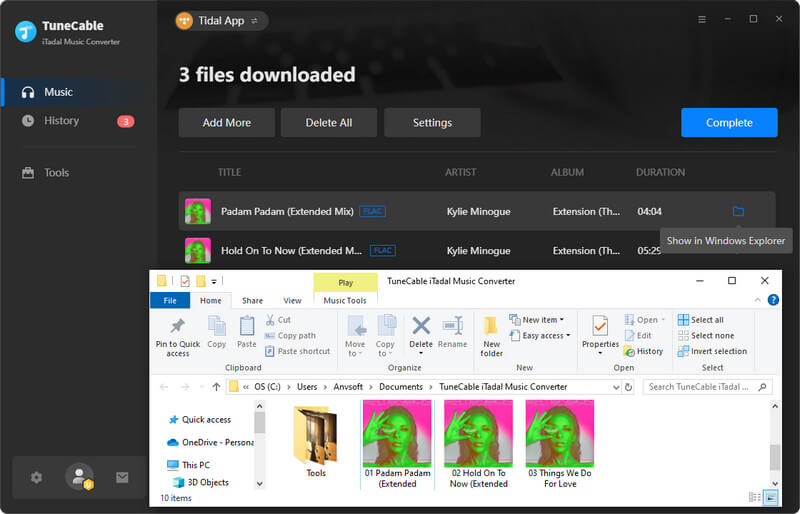
Step 5: Add Local Tidal Songs to Rekordbox for Mixing
After finishing the crucial steps of downloading Tidal songs to computers with TuneCable, you can add the songs to Rekordbox for mixing. Open the Rekordbox DJ software on your computer, head to the "Explorer" section on the lower left, and navigate to the output folder where you store the downloaded Tidal songs. Then you can select any of them to mix. You can also drag and drop Tidal songs to Rekordbox, they will be listed on the play area. Finally, mix Tidal music with Rekordbox freely and make your show wonderful!
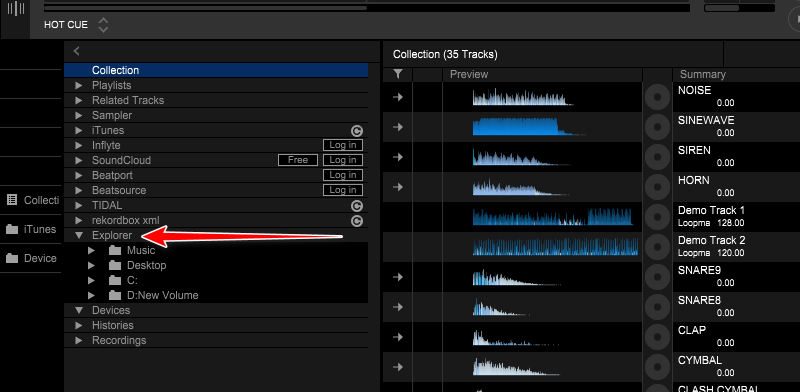
To use Tidal music on Rekordbox, you are offered two methods. One is to connect Tidal music with Rekordbox and mix your favorite music online. But as we mentioned above, it is easily affected by the network condition. So to make your event go smoothly, it is recommended to use local Tidal music. Then TuneCable Tidal Music Converter is the essential tool. With this program, you can download any Tidal songs, playlists, and albums to your computer and convert them into six common formats. So try it to create a well-off DJ carnival now!
 What's next? Download TuneCable iTadal Music Converter now!
What's next? Download TuneCable iTadal Music Converter now!

Download music tracks from Spotify, Amazon Music, Apple music, YouTube Music, TIDAL, Deezer, etc.

Recover lost 1000+ types of files from disks, partitions, hard drives, SD cards, and other external devices.