

TuneCable iTadal Music Converter
 >
How To >
Tidal Music Tips >
>
How To >
Tidal Music Tips >
"I'm subscribed to Tidal for a long time. Recently, I'm considering giving up the auto-renewal. But I am looking for a perfect solution to avoid losing all my collected tracks and playlists on Tidal after the cancellation. Could you please help me out?"
It's overt you can't transfer Tidal Music files to an SD card in an official way even if you are a Tidal Individual or Family subscriber. This article will orient you to transfer the songs, albums, and playlists from Tidal to an SD Card in a practical way. We are going to make a concrete plan on how to store music files from Tidal as local files genuinely and make it possible to get full control of the downloaded Tidal songs.
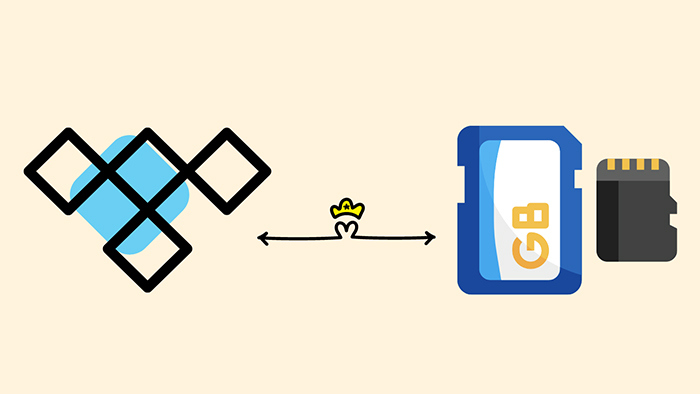
Referring to the reasons why Tidal users pursue transferring the Tidal songs to an SD Card, we come to a conclusion:
Tidal makes profits based on frequent subscriptions, just like all of the other streaming music manufacturers do. The authorization of playing the offline downloaded songs outside of the Tidal Music app or web player will end the auto-renewal subscriptions fundamentally.
You will be restricted from offline listening to the Tidal songs once the subscriptions expired. Moreover, there is a limit on moving the downloaded Tidal files to another device, including an SD card. Although you can locate the Tidal Music cached files on the local computer, it's not playable after being transferred to an SD Card.
Given all the restrictions from Tidal, you should bypass the official way and get better assistance in part 3 of this article. It evades the embarrassing situation by converting the Tidal songs to common MP3, AAC, FLAC, WAV, AIFF, or ALAC formats. Then you can easily proceed to transfer Tidal songs, albums, and playlists to an SD card and accomplish an eternal playback via the SD Card.
Notwithstanding multiple converters can be found online, we only pick up the one that reaches the highest level of proficiency in ripping Tidal Music files. TuneCable iTadal Music Converter performs maturely in converting Tidal songs to common format in batches at a faster speed.
Unlike other music converters, TuneCable Tidal Music Downloader stands out in downloading Tidal Music tracks as local files in the original quality up to master quality. Apart from that, you can apply intelligent conversion mode when extracting music from Tidal to ensure the success of the downloading process.
Also, you will be happy with storing Tidal tracks with the full ID3 tags (title, artist, album, track num, year, etc.) kept through this converter. It's very helpful for you to locate the downloaded tracks by checking the different tags. Other highlighted features are listed below for your reference.
Key Features of TuneCable Tidal Music Converter:

Step 1: Run TuneCable Tidal Music Converter and Tidal.
Followed by the launch of TuneCable TuneCable Tidal Music Converter, the pre-installed Tidal Music app will start immediately. We directly rip songs from the Tidal Music app for authentic audio quality.
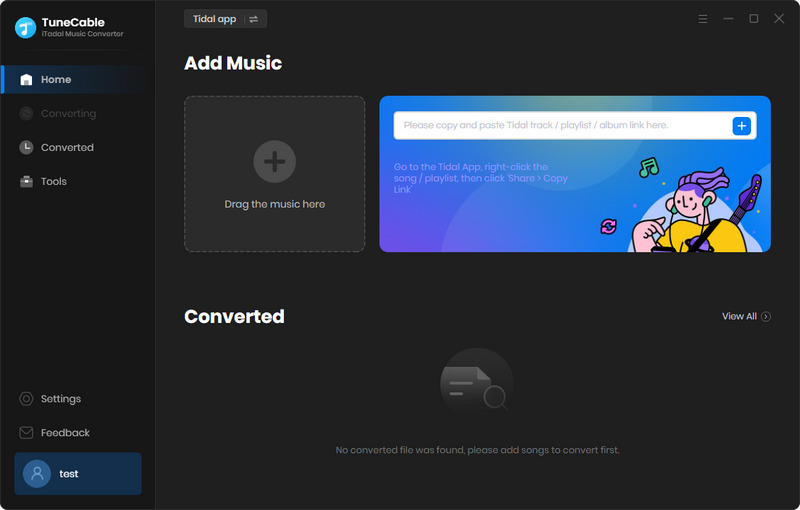
Step 2: Select the Wanted Tidal Tracks to Download
Login to Tidal Music with an account (available for all Tidal plans). Then on the Tidal Music app, navigate to the music track, album, or playlist you prefer. Move to its title and drag it to the working area of TuneCable. TuneCable will load the songs instantly. Click "OK" when finishing the selection. It enables you to add more songs or remove some useless songs now.
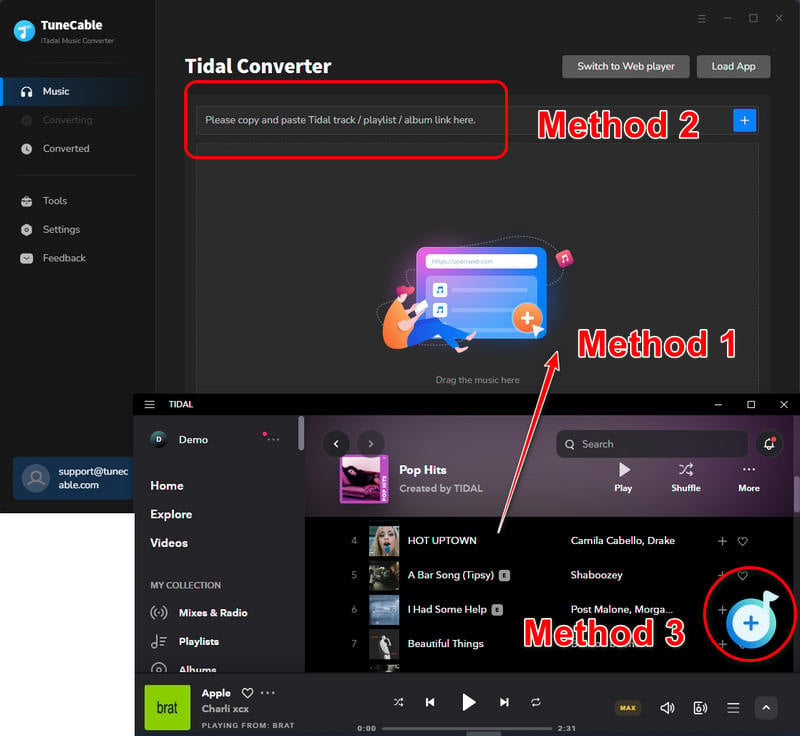
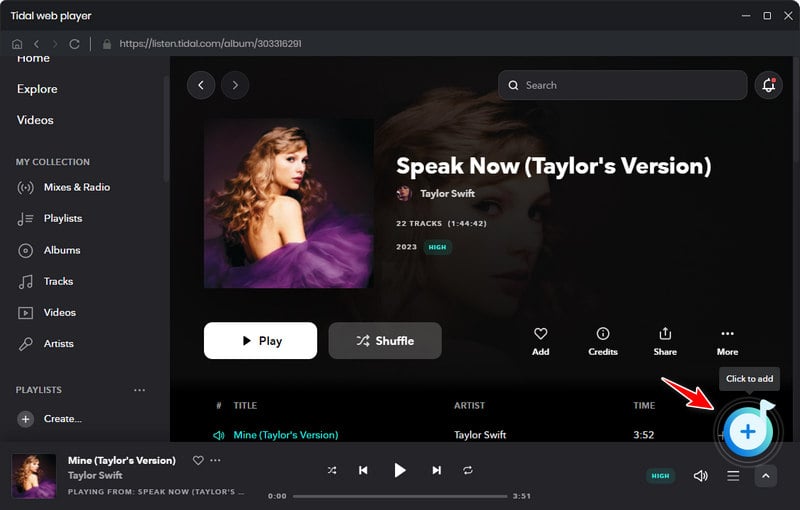
Step 3: Adjust the Output Parameters
In the upper right, head to the "Settings" button, and click on it. There is a pop-up window where you will see the changeable output settings.
Changeable Output Settings:
Conversion Mode / Output Format / Bit Rate / Sample Rate / Conversion Speed / Output Folder / Output File Name / Output Organized (way)
Tips You Should Pay Attention:
To ensure an output of the best audio quality, you should select "Tidal Record" in the "Conversion Mode" setting. And also you need to choose "AUTO" in the "Output Format" setting to make sure the Tidal tracks will be saved in the original formats.
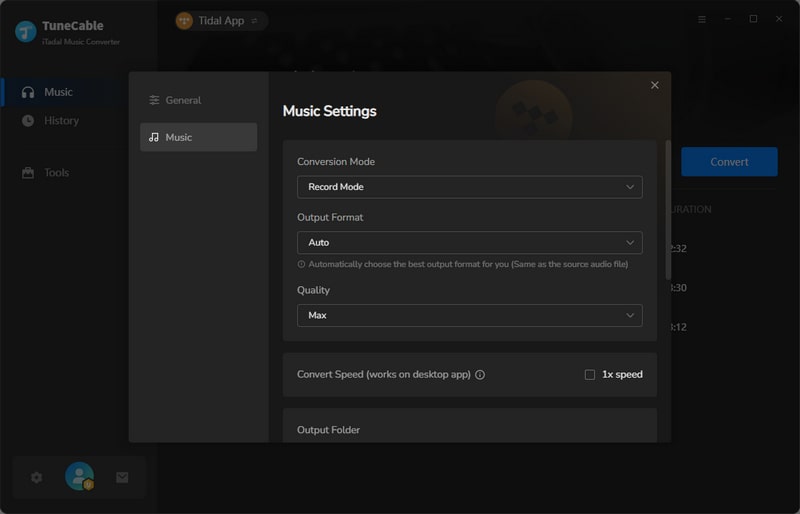
Step 4: Download Tidal Music to Local Computer
The final step is to put forward the conversion by simply clicking the "Convert" button. Under a stable network connection, Tidal Music files will be converted in batches at a faster speed.
After the completion of the conversion, you can find the downloaded files via the "History" column. Then output folder will open automatically once the conversion is finished. In the output folder on the local computer, you can freely transfer the Tidal Music folders to any device for free playback. Conforming to the topic of this article, our next move is to transfer the converted Tidal Music files to an SD Card.
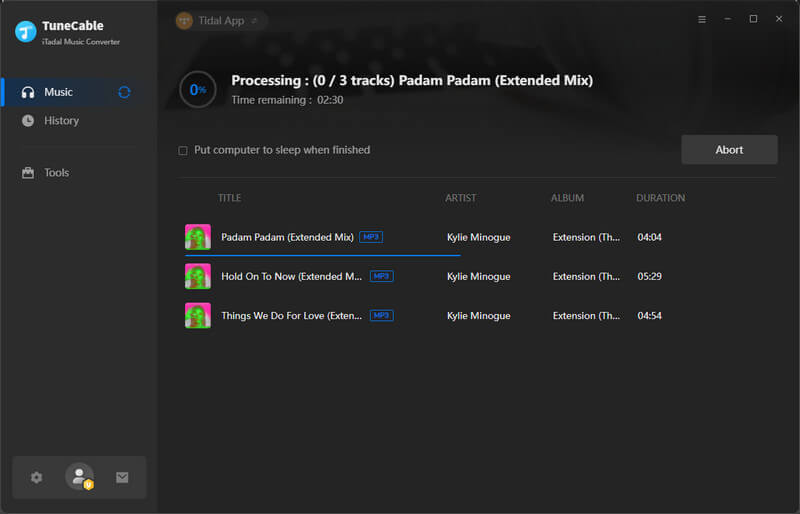
Step 5: Tidal Music Free Playback via SD Card
Get an SD Card reader to connect the SD Card to the computer. Or you can insert the SD Card into a phone or other devices, then connect it to your computer. Since then, copy the downloaded Tidal Music files to the connected SD Card. After finishing the transferring process, you will henceforth own a complete copy of your favorite Tidal songs, albums, and playlists. You can avail of the unlimited offline playback of Tidal music anywhere and anytime via this SD Card.
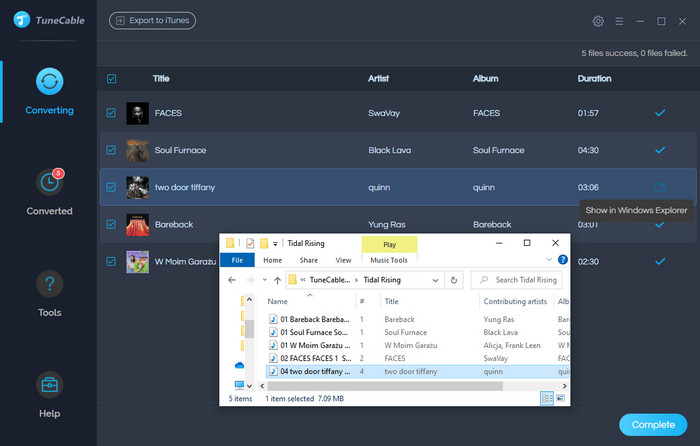
The Closing Thoughts: With the engagement of TuneCable iTadal Music Converter, the rigid rules of Tidal subscriptions will not be stuck in your way to unlocking the full experience of Tidal music. Give it an instant free trial to make full use of the Tidal songs and grasp the free offline playback via a small SD Card right away.
 What's next? Download TuneCable iTadal Music Converter now!
What's next? Download TuneCable iTadal Music Converter now!

Download music tracks from Spotify, Amazon Music, Apple music, YouTube Music, TIDAL, Deezer, etc.

Recover lost 1000+ types of files from disks, partitions, hard drives, SD cards, and other external devices.