

TuneCable iTadal Music Converter
 >
How To >
Tidal Music Tips >
>
How To >
Tidal Music Tips >
Tidal as a rising music streaming provider is home to millions of tracks and podcasts. At present, it provides two subscription services – Tidal Premium and Tidal Hi-Fi. The former is with lossy quality supported, while the latter is with lossless CD quality supported. Both two subscriptions allow users to download Tidal music for offline playback. But attention here, the downloaded music can only play on Tidal client, and the users cannot access the downloaded Tidal music files, even if under a Hi-Fi subscription.
Most music buffs use Tidal for Hi-Fi audio quality enjoyment. With the money paid, the Hi-Fi subscribers are desired to download the music, according to polls. So how to download Tidal Hi-Fi music to computers in a real sense and play them back at any time anywhere? These are what we are going to tell you in this article. Read the article carefully to find out what to do. If you think it is helpful, share it with your friends in need.
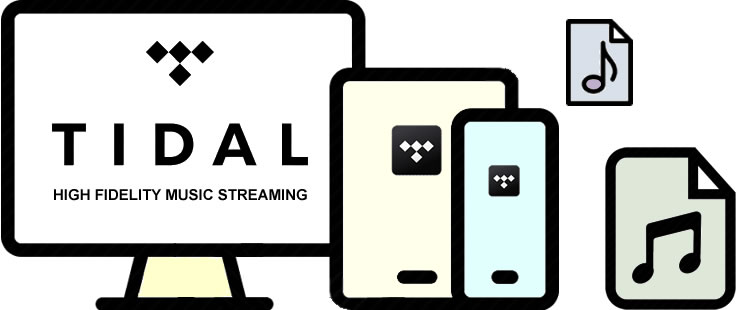
TuneCable iTadal Music Converter is a powerful and professional tool for downloading and converting Tidal songs/playlists/albums. It supports downloading Tidal music under Tidal free, Tidal HiFi, and Tidal HiFi plus accounts. With the program, you can get not only lossless Tidal HiFi music but also Tidal MQA music without any quality loss. Besides, it allows you to convert Tidal music to different formats such as MP3, FLAC, etc. It has a simple design, convenient operations, and stable systems, ensuring every user’s requirements are met.

With such a powerful tool, let’s learn how to use it for downloading Tidal Hi-Fi music. Read the following content carefully.
Step 1: Start TuneCable iTadal Music Converter
For this step, you need to download and install TuneCable iTadal Music Converter first. Just click the button above to download the program to your computer. Install and launch it on your computer. And make sure your computer has the Tidal app. Enter TuneCable, followed by your Tidal app started correspondingly. And then log in to your Tidal.
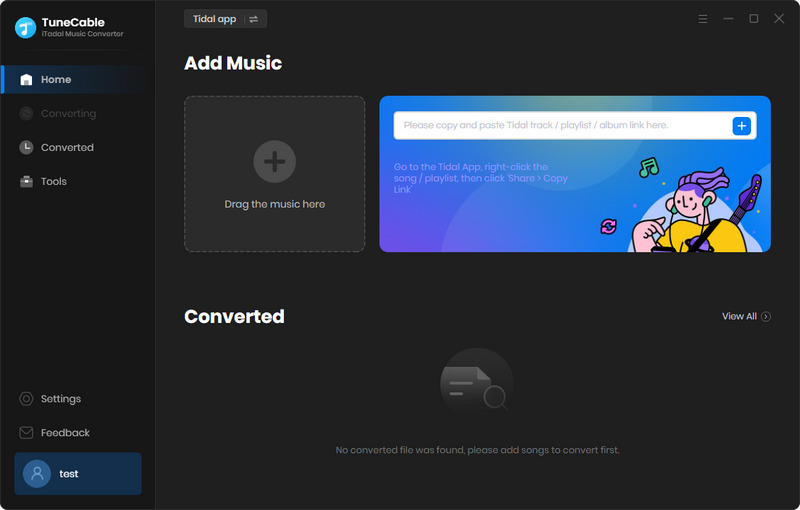
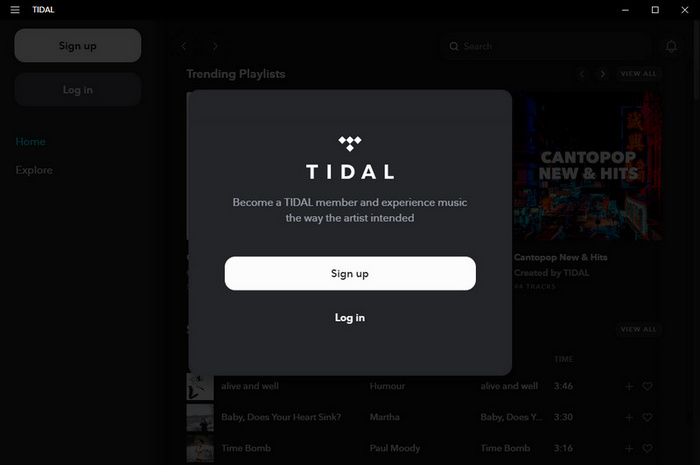
Step 2: Customize the Output Settings
Distinguishing itself from other music converters, TuneCable iTadal Music Converter provides a series of output options for users, like Output Format (MP3/AAC/FLAC/WAV/AIFF/ALAC/AUTO), Bit Rate, Sample Rate, Output Folder, Output File Name (Track Number, Title, Artist, Album, Playlist Index, Year) and Output Organized (Artist, Album, Artist/Album, Album/Artist, None).
To get Tidal Hi-Fi audio quality, you need to choose the FLAC as the output format. Choosing "AUTO" means the program outputs Tidal music with the original audio quality. If the track is FLAC, the output track is FLAC, too. Remember to select an output folder, which decides where the output music will lie in.
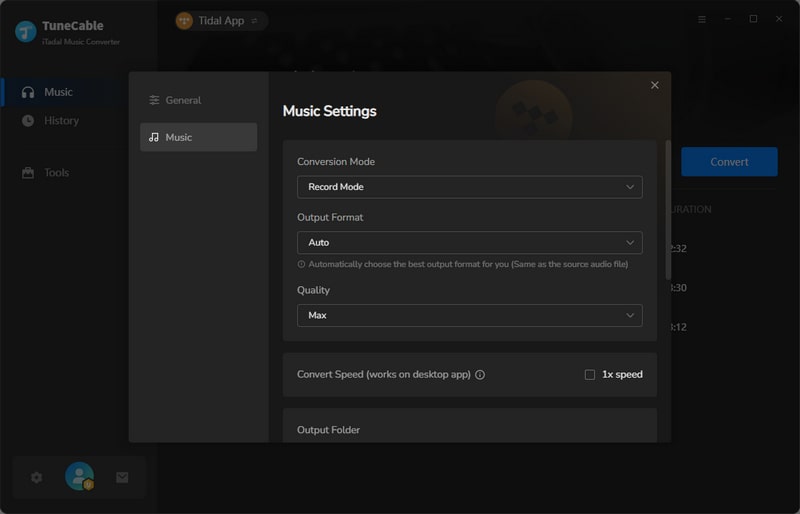
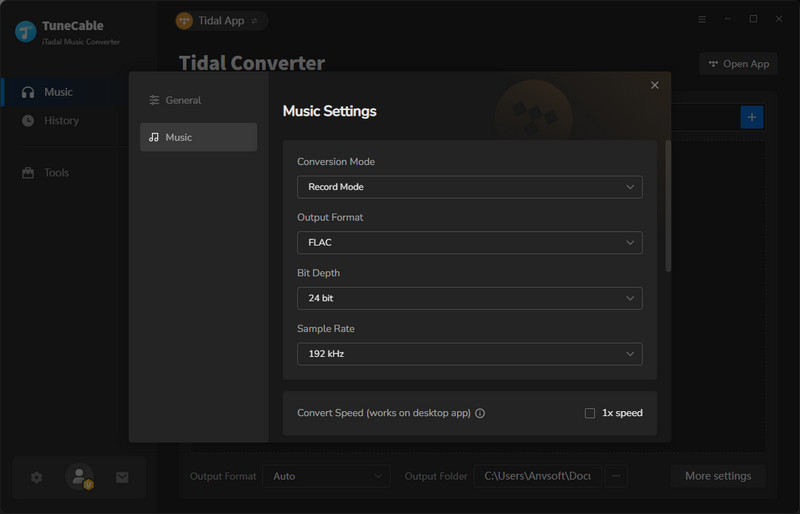
Step 3: Import Tidal Music to TuneCable
Find your favorite Tidal song. Then just drag or drop the Tidal track to the specific area on TuneCable. The program will parse intelligently. Then a window pops up. Click the “OK” button.
TuneCable supports downloading and converting the whole playlist or album. You can directly drag it to the area. Tick the tracks that you want to download, and click “OK”. Just operate at your will.
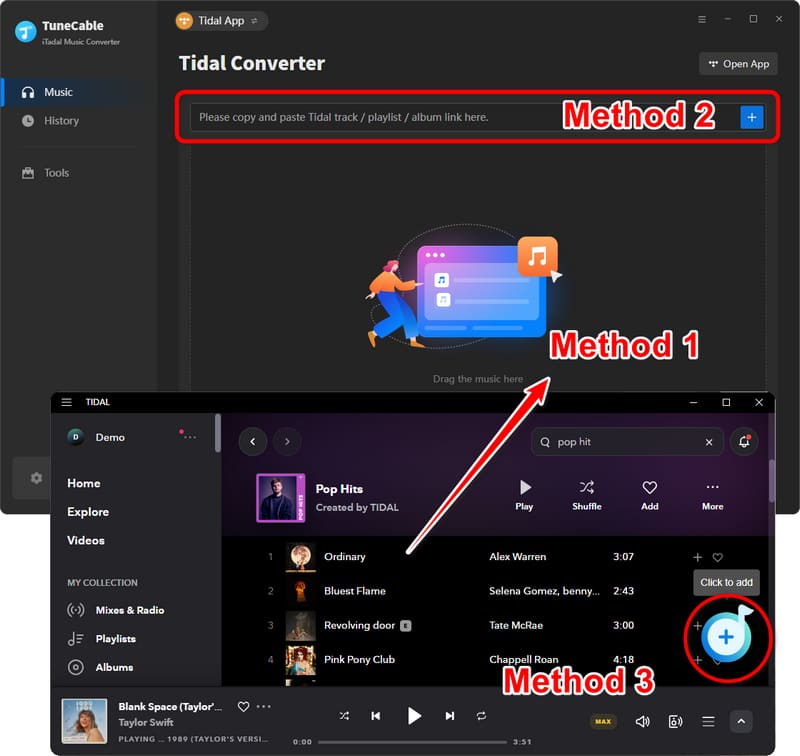
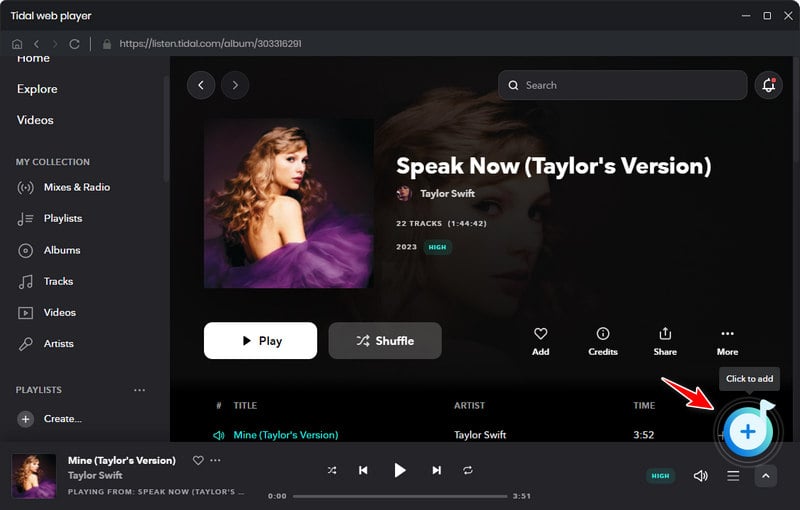
Step 4: Start Downloading Tidal Music
After successfully importing Tidal music, you can click “Convert” to start the conversion of the selected tracks. Or click the “+ Add” button to add more Tidal tracks to TuneCable, and click “Convert” to convert all at once. And wait for the conversion completed.
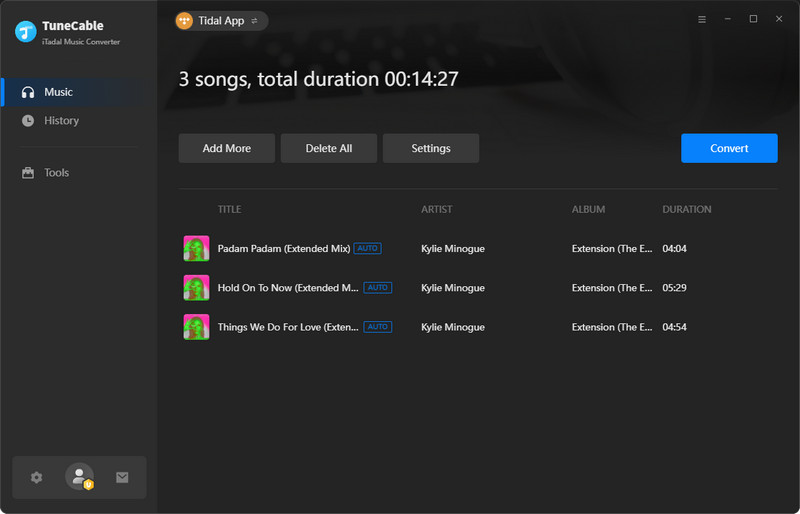
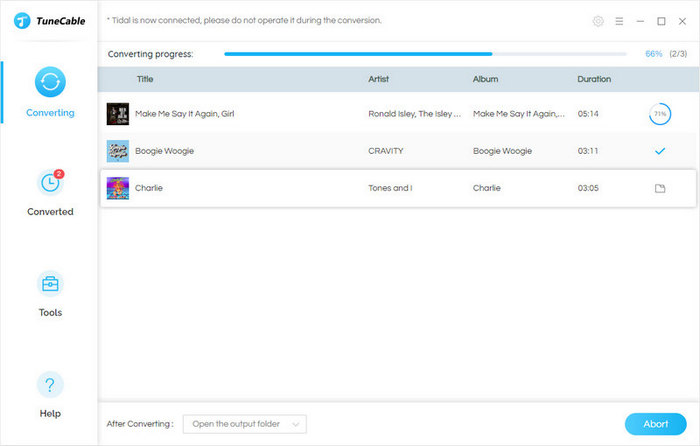
Step 5: Check the Downloaded Tidal Music on Computers
When the conversion is finished, the chosen folder will pop up by itself. Check the properties of the downloaded Tidal music. You will see that all of them are FLAC formats.
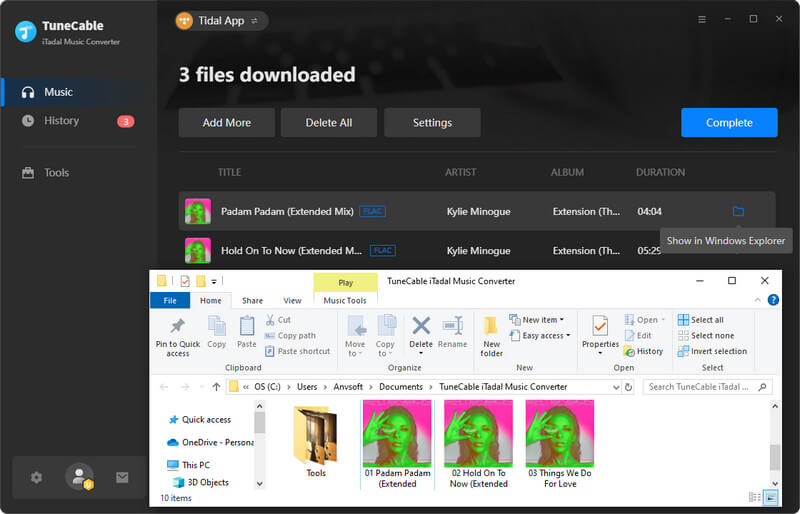
Up to this step, you have succeeded in downloading Tidal Hi-Fi music to your devices. Besides, as TuneCable has converted Tidal music to common files, you can access these music files at any time and play them at will even though you are not a Tidal subscriber anymore. You have downloaded Tidal Hi-Fi music in a real sense.
Tidabie Tidal Music Converter is another professional tool for downloading and converting Tidal music. It works through accessing the official Tidal web player. Thus, you are not required to install the Tidal app on your computers.

If you think it is helpful or want to realize more Tidal music converters, read this part. The followings are the steps on how to download Tidal Hi-Fi music to computers.
Step 1: Launch Tidabie Tidal Music Converter
For your first step, you need to download and install the latest Tidabie Tidal Music Converter on your computer. Launch the app and click "Open Tidal Web Player". Then log in to Tidal.
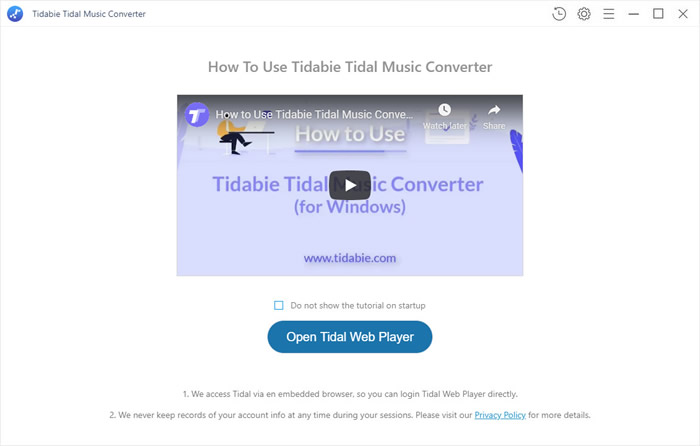
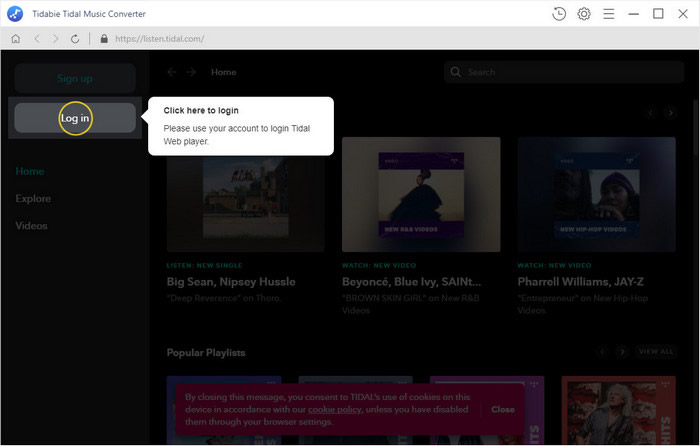
Step 2: Customize Tidal Music Format
Click the ![]() (Settings) icon to customize the output format (MP3/AAC/WAV/FLAC/AIFF/ALAC) and the quality of Tidal music. To get Tidal Hi-Fi music, here choose FLAC. Once you made up settings, close the window directly to apply.
(Settings) icon to customize the output format (MP3/AAC/WAV/FLAC/AIFF/ALAC) and the quality of Tidal music. To get Tidal Hi-Fi music, here choose FLAC. Once you made up settings, close the window directly to apply.
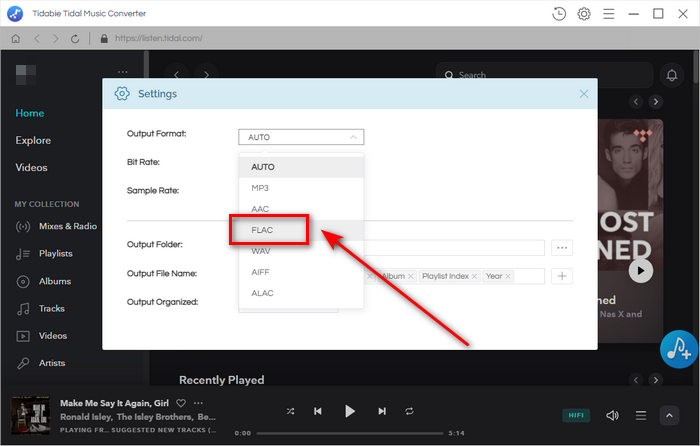
Step 3: Download & Convert Tidal Hi-Fi Music
Direct to a playlist, an artist, or even a single song, click the ![]() (Add to list) button to choose Tidal tracks. Tick the certain tracks you want and click "Convert" to start the process.
(Add to list) button to choose Tidal tracks. Tick the certain tracks you want and click "Convert" to start the process.
If you want to convert tracks on different playlists simultaneously, click "Save to list" after ticking. Open another playlist to add more tracks to the "task list", then convert them all at once.
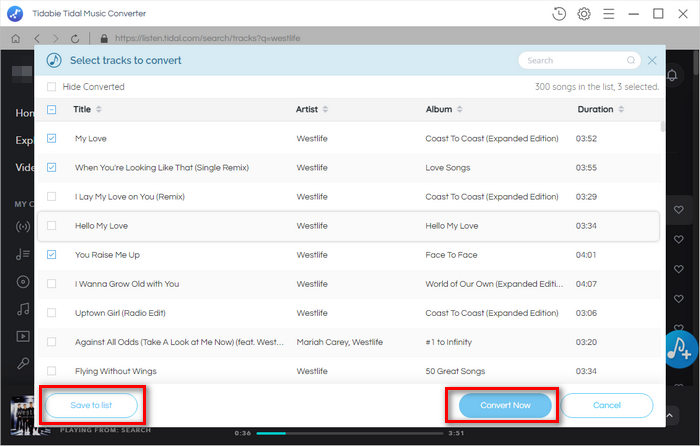
Step 4: View Converted Tidal Hi-Fi Music Files
After conversion, click on the ![]() (History) button to check the history. To check the local path, click the
(History) button to check the history. To check the local path, click the  (Show in Windows Explorer) icon.
(Show in Windows Explorer) icon.
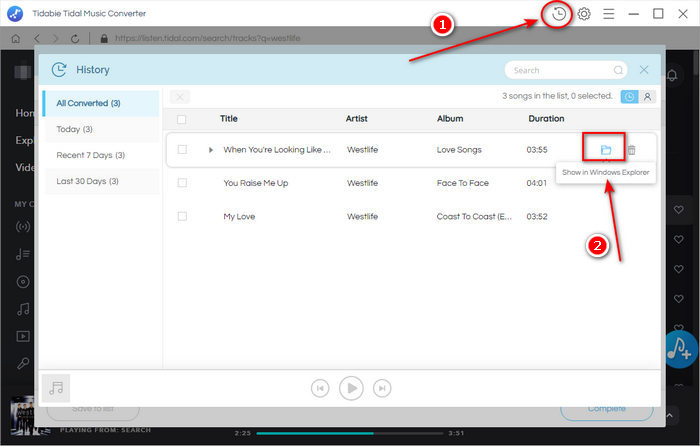
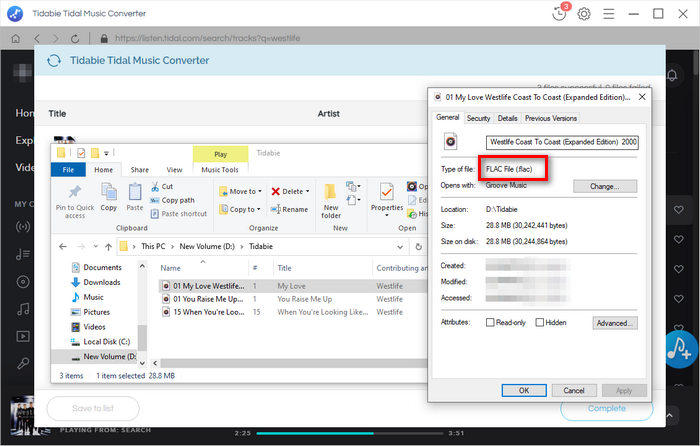
From what has been mentioned above, we have known how to download Hi-Fi Tidal Music to computers. Both TuneCable Tidal Music Converter and Tidabie Tidal Music Converter are quite professional and powerful tools. They offer multiple features and functions. Which one is your type? Try them at once, and you will be surprised.
 What's next? Download and get TuneCable iTadal Music Converter now!
What's next? Download and get TuneCable iTadal Music Converter now!

Download music tracks from Spotify, Amazon Music, Apple music, YouTube Music, TIDAL, Deezer, etc.

Recover lost 1000+ types of files from disks, partitions, hard drives, SD cards, and other external devices.