

TuneCable iTadal Music Converter
 >
How To >
Tidal Music Tips >
>
How To >
Tidal Music Tips >
Since Tidal offers the highest lossless CD quality for users to enjoy music, it becomes more and more popular all around the world. However, no matter whether you are a Tidal free user or a Tidal Hi-Fi user, the downloaded Tidal songs will only exist as digital music files within Tidal itself. Indeed, you can't enjoy the music feast when getting out of the Tidal system, like playing Tidal on MP3 Player, Smart Device, etc...
But don't worry, in this article, we are going to tell you how to download Tidal music to common MP3 format and store them in your computer folders, making them accessible on every computer and device and play all your Tidal downloads on any of your devices. Keep reading to know about the concrete steps.
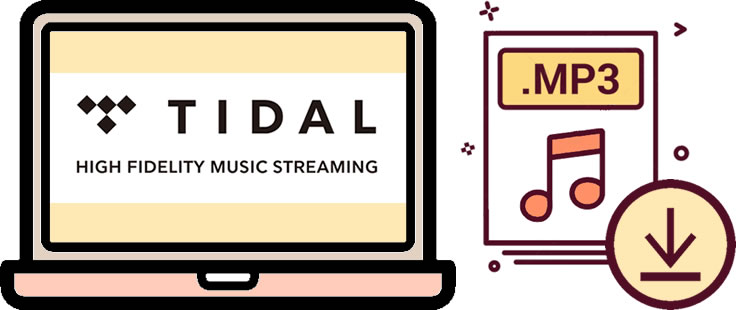
TuneCable iTadal Music Converter is a quite safe and clean tool for downloading and converting Tidal music. It supports downloading Tidal music under Tidal free, Tidal HiFi, and Tidal HiFi plus accounts. The program allows users to convert Tidal music to different formats such as MP3, FLAC, etc., and make other settings to get different music files for the same Tidal song. It has many features and functions, ensuring each requirement from every user is met.

With such a powerful tool, let’s learn how to use it for downloading Tidal music to MP3. Read the following content carefully.
Step 1: Launch TuneCable iTadal Music Converter
You need to download and install TuneCable iTadal Music Converter first. Just click the button above to download the program. Install and launch it on your computer. Enter TuneCable, followed by your Tidal app started. Next, log in to your Tidal. (Please make sure your computer has installed the Tidal app.)
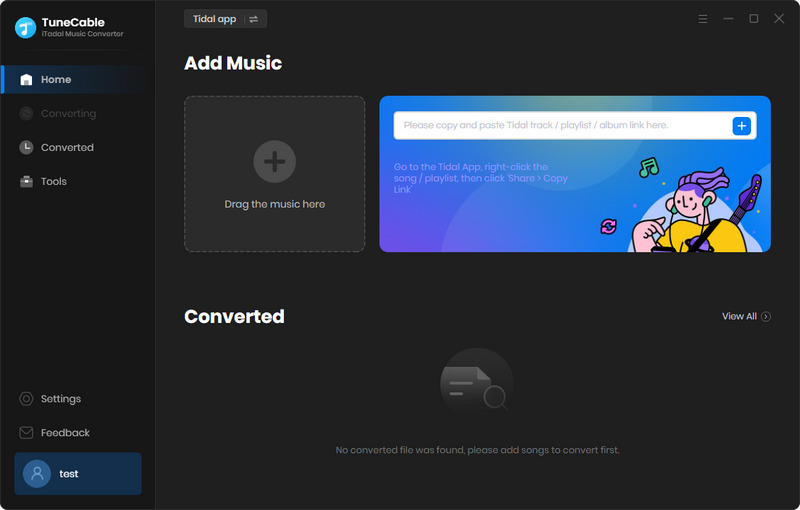
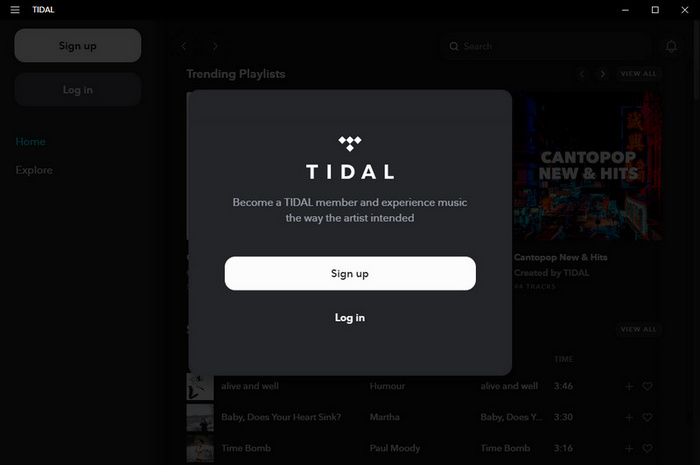
Step 2: Customize the Output Settings on TuneCable
What makes it different from other Tidal to MP3 converters is that TuneCable iTadal Music Converter provides a series of output options for users such as Output Format (MP3/AAC/FLAC/WAV/AIFF/ALAC/AUTO), Bit Rate, Sample Rate, Output Folder, Output File Name (Track Number, Title, Artist, Album, Playlist Index, Year) and Output Organized (Artist, Album, Artist/Album, Album/Artist, None).
Here you need to choose the MP3 as the output format to get MP3 music files. Select bit rate from options of 128 kbps, 192 kbps, 256 kbps, and 320 kbps, and sample rate from options of 44.1 kHz and 48 kHz. The higher the Bit Rate and the Sample Rate, the higher the audio quality, but the larger the music file sizes.
Choosing "AUTO" means the program outputs Tidal music with the original audio quality. Remember to choose an output folder, which decides where the output music will go to.
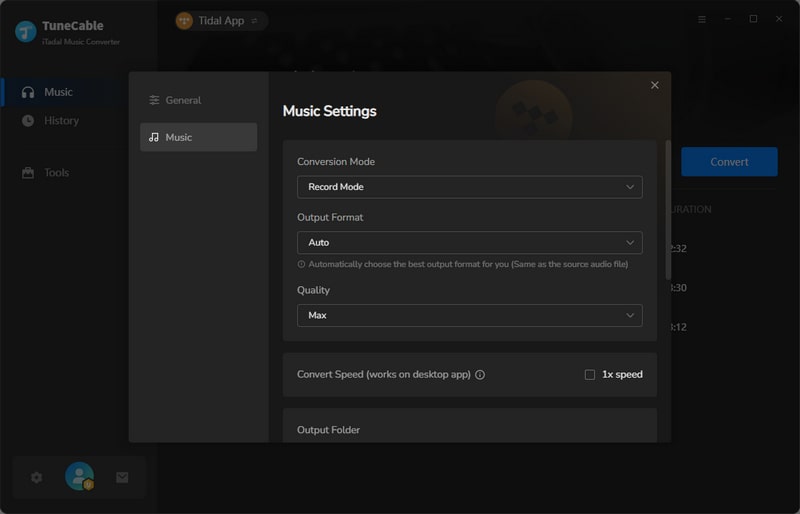
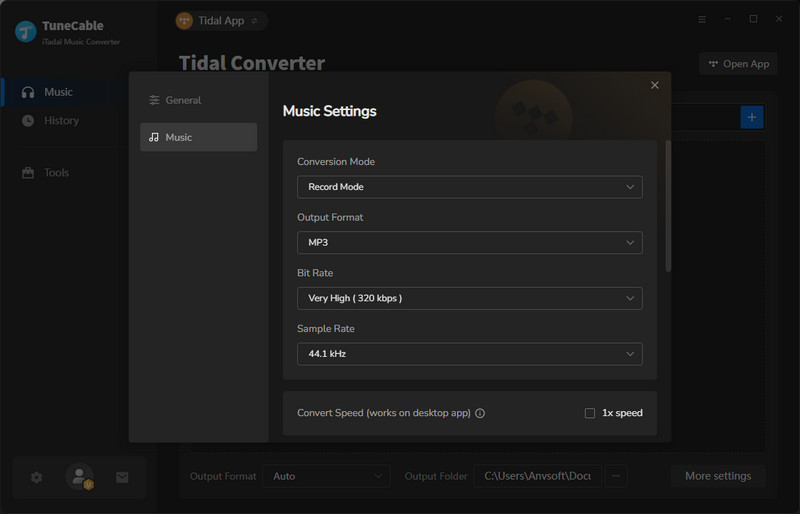
Step 3: Import Tidal Music to TuneCable
Search your favorite song on the Tidal app. Drag the track to the specific area on TuneCable. The program will parse it. Then a window occurs. Click the “OK” button to import the song.
TuneCable Tidal Music Converter can download the whole Tidal playlist or album. Directly drag it to the area. Tick the tracks on the pop-up window and click “OK”. Just do it in your style.
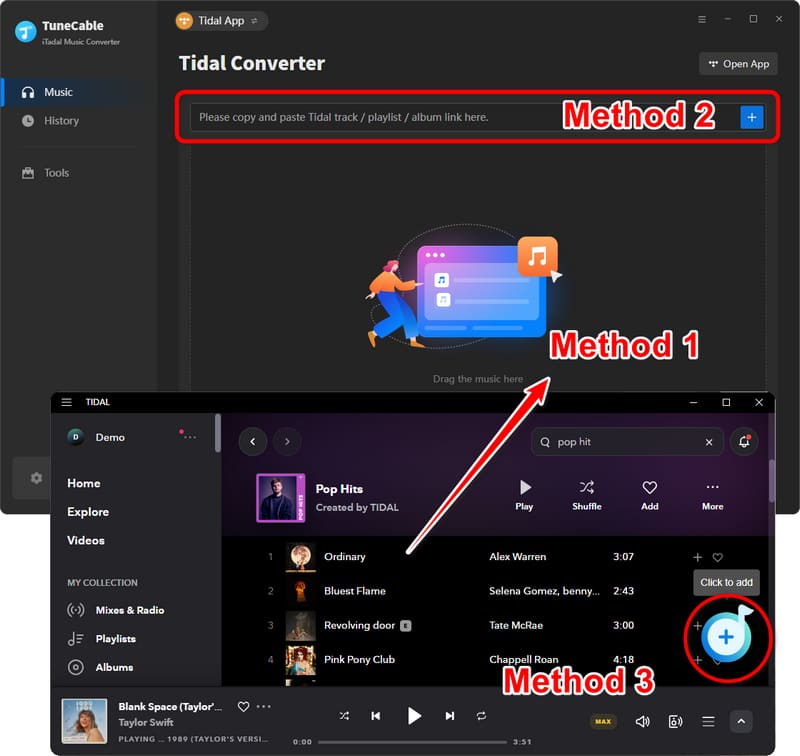
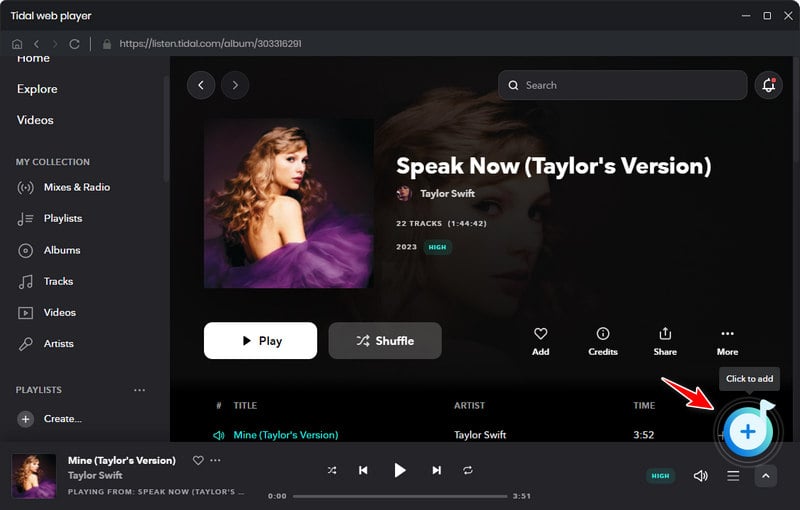
Step 4: Start to Download Tidal Music
After importing Tidal music successfully, click the “Convert” button to start the conversion progress. Or click the “+ Add” button to import more Tidal tracks to TuneCable, and click “Convert” to convert all the selected songs at once. Then wait for TuneCable to proceed.

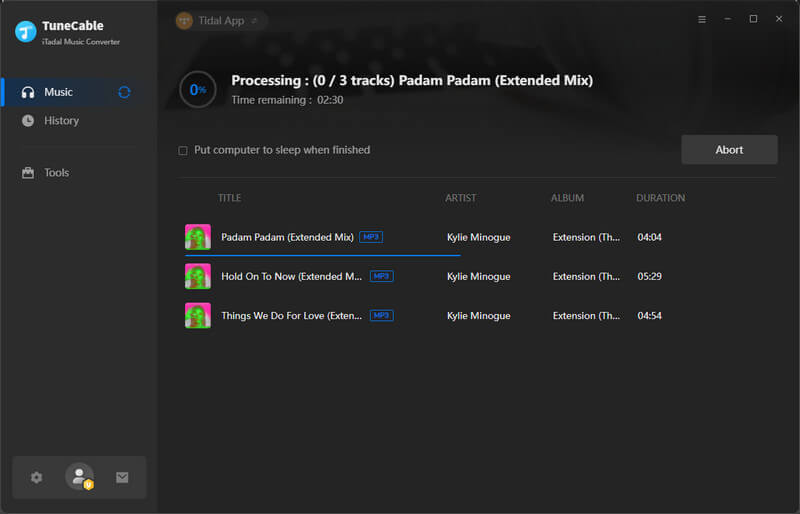
Step 5: View the Downloaded Tidal Music on Your Computer
Once the conversion is finished, the chosen folder will pop up automatically. View the properties of the downloaded Tidal music. It is found that all the tracks are MP3 formats and they are based on your settings on TuneCable.
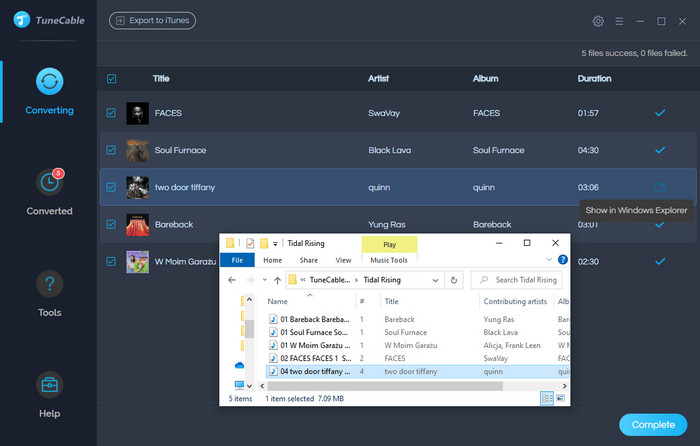
Up to now, you have successfully downloaded Tidal music to MP3. As TuneCable has made the Tidal music common MP3 files, you can play them at any time even if you are not a Tidal subscriber any more, and transfer them to other devices that are compatible with MP3 formats.
Others: In addition to the functions of downloading and converting Tidal music, TuneCable has other two tools — Format Converter and Tag Editor. If you want to edit the ID3 tags of a downloaded song, drag it to the specific area then edit the tags on TuneCable. And click the "Save" button to save the changes.
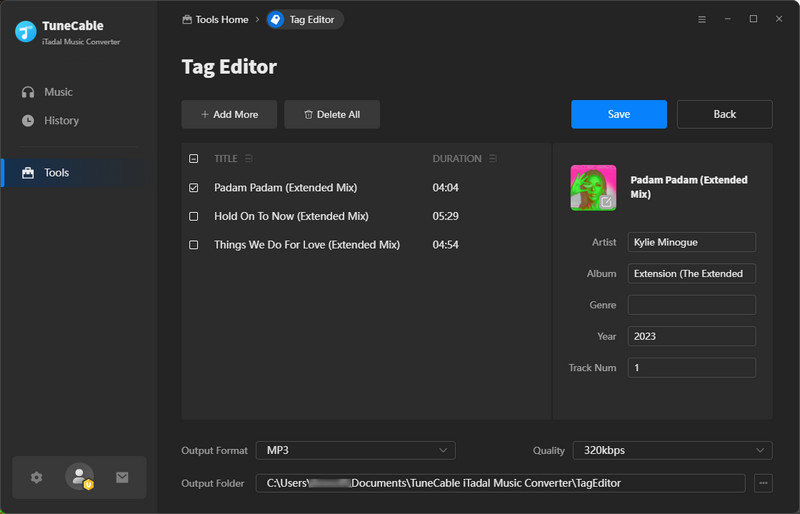
Tidabie Tidal Music Converter is another powerful tool. It works via accessing the official Tidal web player. You don't have to install the Tidal app on your computers. It offers a platform to download Tidal audio files and convert them to the desired audio format, including 6 popular audio output formats: MP3, AAC, WAV, FLAC, AIFF, and ALAC.

So how to download Tidal music to MP3? Let's read the part for another solution.
Step 1: Launch Tidal Music Converter
Download and install the latest Tidabie Tidal Music Converter on your computer. Launch it. Click 'Open Tidal Web Player' to enter the program. Then log in to Tidal with your account.
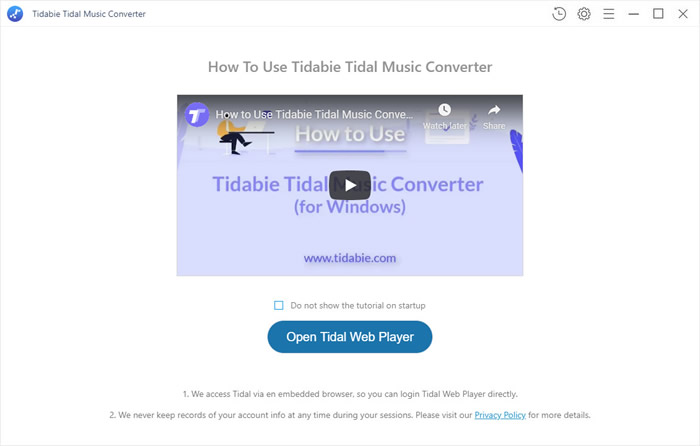
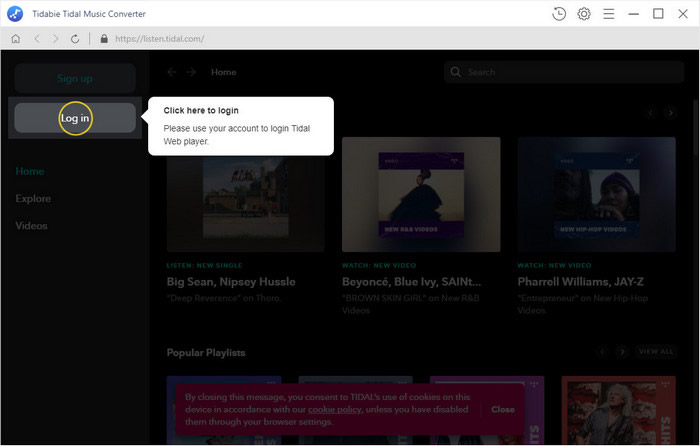
Step 2: Finish the Settings on Tidabie
Click the ![]() (Settings) icon. Choose 'MP3' as the output format on the pop-up window, and customize the output quality, output folder, and naming format if needed. Once you made up settings, close the window directly to apply.
(Settings) icon. Choose 'MP3' as the output format on the pop-up window, and customize the output quality, output folder, and naming format if needed. Once you made up settings, close the window directly to apply.

Step 3: Choose Tidal Music Tracks to Download & Convert
Open a playlist or an album, then click the ![]() (Add to list) button. In the pop-up windows tick the tracks you want. Then click 'Convert' to start the process.
(Add to list) button. In the pop-up windows tick the tracks you want. Then click 'Convert' to start the process.
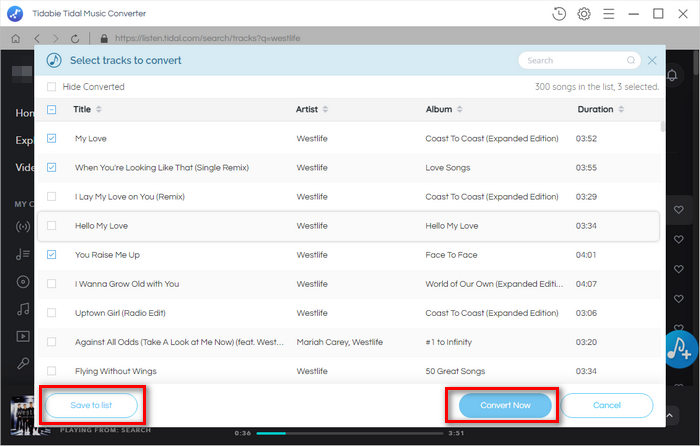
Step 4: Check Converted Tidal Music Files
Click on the ![]() (History) button to check the history. To check the local path, please click the
(History) button to check the history. To check the local path, please click the  (Show in Window Explorer) icon.
(Show in Window Explorer) icon.
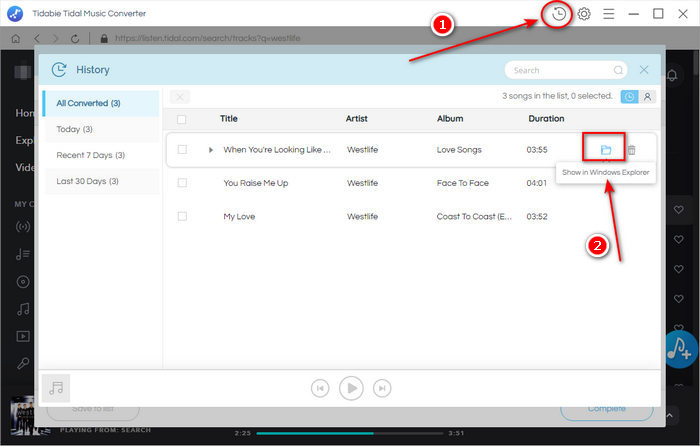
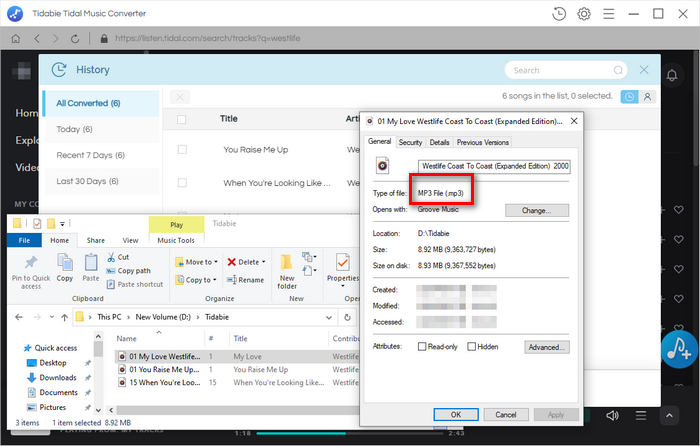
Summary:
Above are the methods that we recommend you to download Tidal Music to your computer in MP3 format. These approaches are available for all Tidal users. Both TuneCable Tidal Music Converter and Tidabie Tidal Music Converter are quite professional and powerful tools, making it possible to play Tidal songs on every device. What are you waiting for, try them now!
 What's next? Download and get TuneCable iTadal Music Converter now!
What's next? Download and get TuneCable iTadal Music Converter now!

Download music tracks from Spotify, Amazon Music, Apple music, YouTube Music, TIDAL, Deezer, etc.

Recover lost 1000+ types of files from disks, partitions, hard drives, SD cards, and other external devices.