

TuneCable iTadal Music Converter
 >
How To >
Tidal Music Tips >
>
How To >
Tidal Music Tips >
When it comes to discussing the most popular music streaming services, Tidal consistently stands out for its high-quality sound. For Tidal Individual or Family users, it's possible to download music for offline playback, but the downloaded content is saved in standard AAC and FLAC formats. Moreover, like its competitors Apple Music, Spotify, and Amazon Music, Tidal's music playlists and albums can only be accessed via its official app on selected devices. However, what if you want to burn Tidal music to a CD or play it on a CD player? Or mix Tidal music using DJ software? Can it be done? It's commonly known that the WAV file is the optimum choice when burning music to a CD. To unlock unlimited use of Tidal music, in this tutorial, we will show you how to convert Tidal music to WAV format easily.
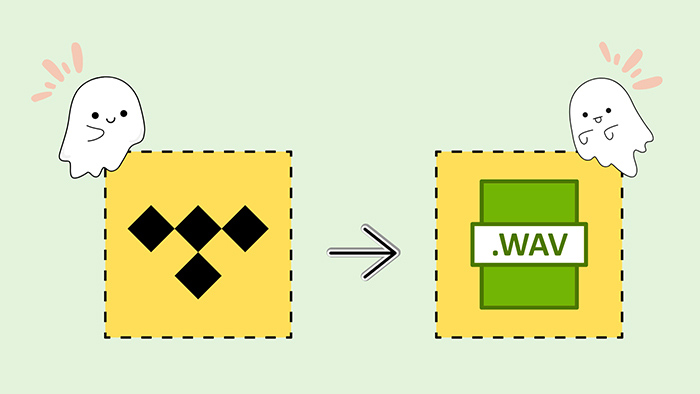
It's widely known that there is no direct way to download Tidal music as WAV. The necessary help comes from Tidal to WAV converters. With such a helper, you are not limited to converting music to WAV or other popular formats.
After checking out all similar tools, a winner stands out. TuneCable iTadal Music Converter is recognized as a reliable and comprehensive tool for converting Tidal music to MP3, AAC, FLAC, WAV, AIFF, and ALAC.
You are allowed to customize the sample rate on the TuneCable setting window when converting Tidal music to WAV format, which contributes to downloading Tidal songs at your preferences.
Besides, unlike downloading songs from Tidal directly, TuneCable downloads Tidal songs as local files and enables access to the downloaded Tidal tracks anytime even after the cancelation of your Tidal subscription.
Moreover, the master-quality Tidal songs can be converted to WAV files in a lossless way with the title, artist, album, and other tags preserved. You can also sort the Tidal songs by album, playlist, artist, and other ways. It's convenient for locating the downloaded Tidal songs after the conversion.
Key Features of TuneCable Tidal Music Converter:

Step 1: Initiate TuneCable Tidal Music Converter on PC
There are two versions of TuneCable Tidal Music Converter, the Windows version, and the Mac version. Install the right version on your computer then start it. When seeing the start-up interface of TuneCable, you need to make a choice between downloading music from the Tidal app or Tidal web player.
If you download music from the Tidal app, the Tidal Music app will open at the same time. Log into Tidal Music with any plan, including Tidal Free. The best quality of the songs varies based on what Tidal plan you own. TuneCable can preserve the original quality at most.
If you download music from the web player, a built-in Tidal web player appears in a minute.
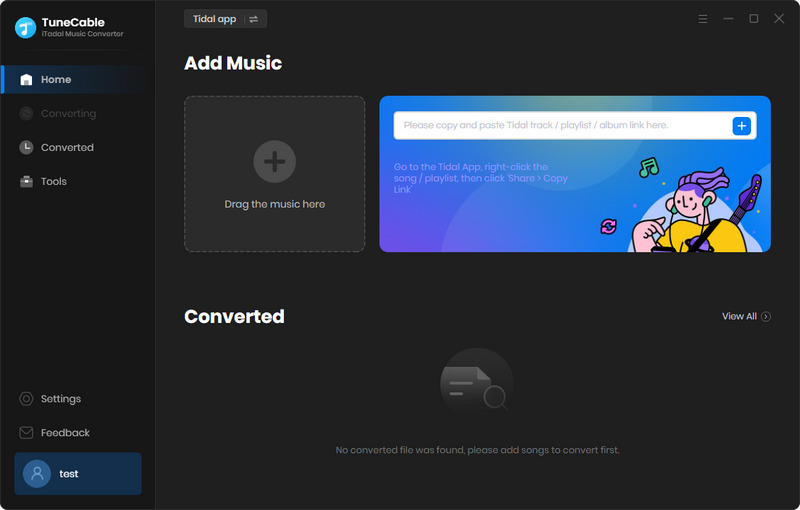
Step 2: Choose Tidal Song, Album, or Playlist to Download
On the page of Tidal Music library (Tidal app), you can locate the song, album, or playlist you like. Then drag its title and drop it to TuneCable. There is another option. Right-click on the song, album, or playlist, then choose to copy its URL and paste it into the TuneCable parsing box.
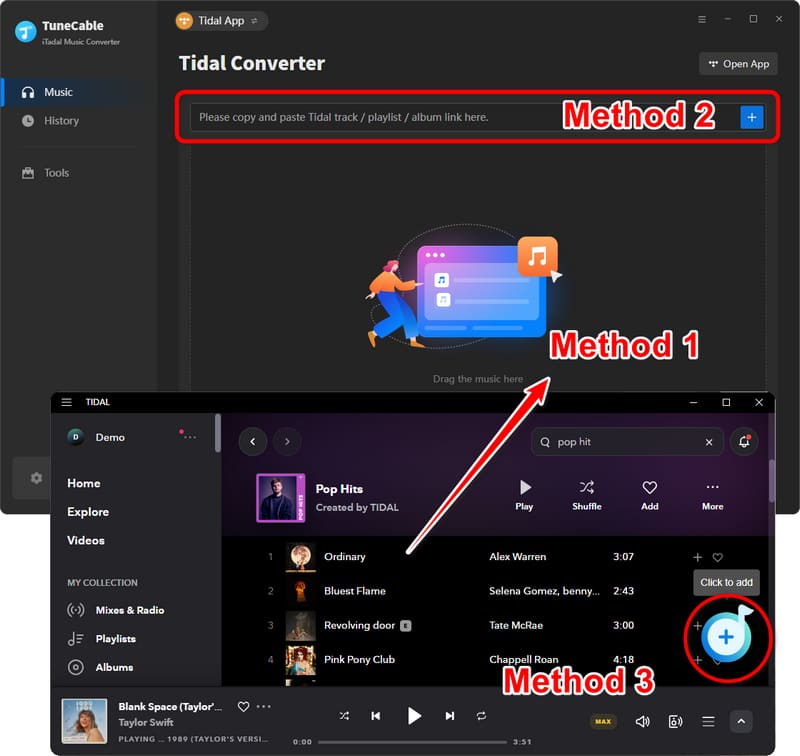
On the page of Tidal Music library (Tidal web player), open an album or playlist, then hit the "Click to add" button in the lower right.
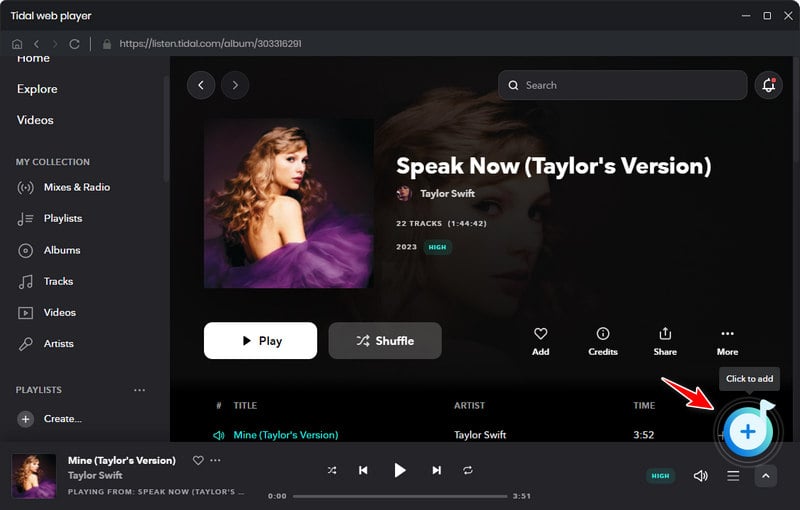
TuneCable will load the songs soon after. Tick off the tracks you prefer and click on the "Add" button to add them to the download list.
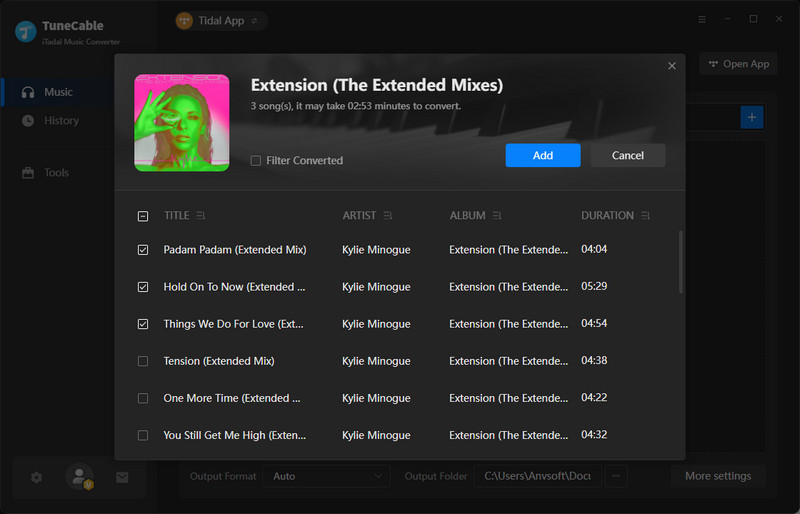
Step 3: Customize the Output Format and Other Parameters
If you initiate a conversion right now, you may be unsatisfied with the conversion result. You'd better adjust the output parameters case by case.
In the left side of TuneCable, click on the "Settings" button, and then a setting window appears. On this window, the first thing is to change the output format to "WAV". And the sample rate influences the output audio quality.
TuneCable offers several conversion modes. If you are very concerned about the output sound quality, you can switch the conversion mode to Tidal Record. Alternatively, choose WebPlayer Downloader when you need it.
Changeable Output Settings:
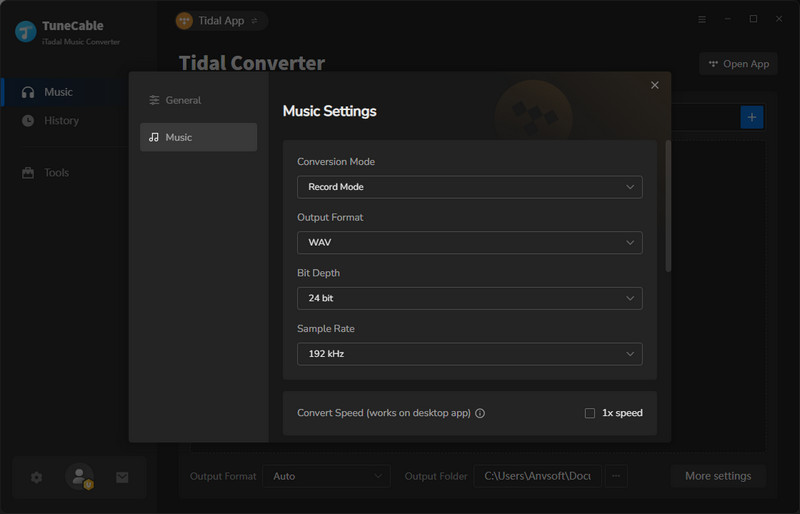
Step 4: Download Tidal Music in Lossless WAV Format
Go back to the "Home" section. The final step is to start a perfect conversion by clicking on the "Convert" button. TuneCable will launch a fast conversion instantaneously.
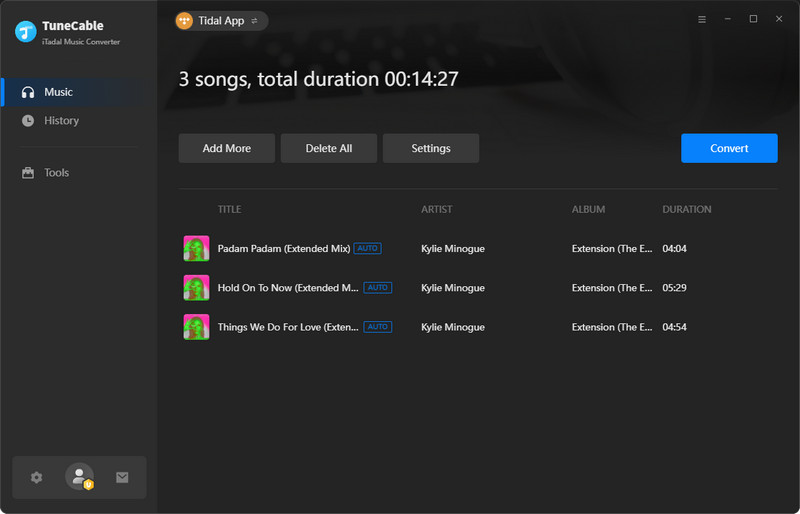
Once it completes, you will be prompted and the output folder will pop up. You can view the downloaded Tidal songs under the output folder. If you can not see a pop-up output folder, go to the "History" column, and then click on the "folder icon" to locate the converted tracks.
Then downloaded Tidal Music tracks are decrypted as WAV formats. You can burn them to a CD or apply them for other personal purposes.
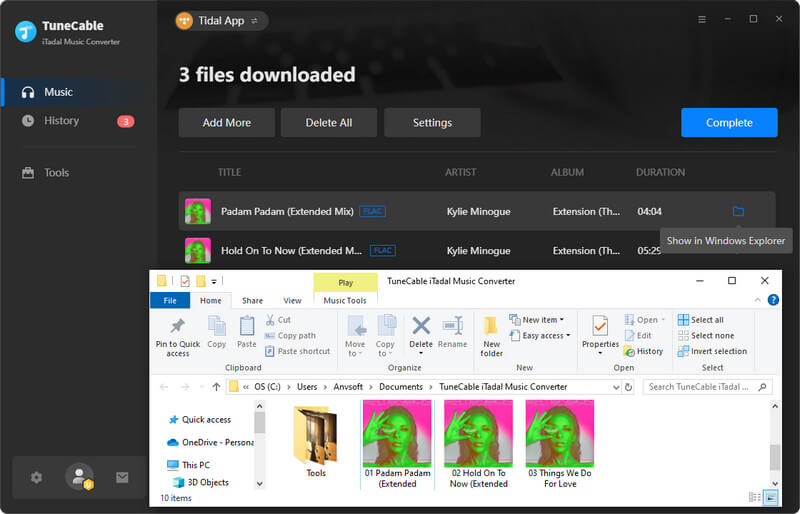
Audacity is a program that can be downloaded for free and used to convert Tidal music into WAV files without any charges. The software is very easy to operate and allows users to effortlessly record and edit audio tracks. One can even download and save songs from Tidal using this tool on various operating systems such as Windows, Mac, and Linux. However, if you are not very knowledgeable about technology, you may find it slightly difficult to use. To learn how to use Audacity to download Tidal music in WAV format for free, follow these steps:
Step 1: Install Audacity on your PC and open it. Click the "Edit" button located in the top menu bar, then select "Audio Host" followed by "Host" in the Preferences window.
Step 2: Switch to the "Recording" tab, and click on the "Reference" button. Turn off the Software Playthrough option, and then click the "Options" button to select WAV as the output format.
Step 3: Click the "Record" button in Audacity and play the song you want to download on Tidal.
Step 4: Once you have finished recording, click the "Save" button. The downloaded Tidal WAV files will be stored on your computer. But it's recorded without metadata preserved.
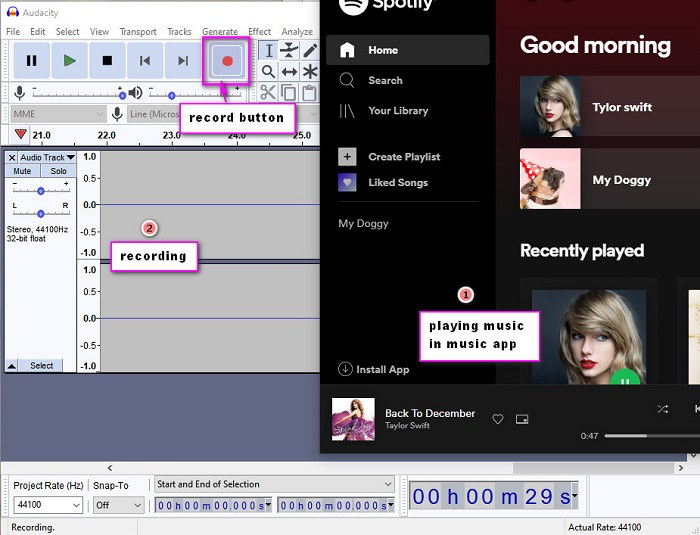
Tidal is a music streaming service that offers three subscription modes: Tidal Free (with limited interruptions), Tidal Hi-Fi ($9.99/month), and Tidal Hi-Fi Plus ($19.99/month). The subscribers of Tidal Hi-Fi or Tidal Hi-Fi Plus are entitled to enable offline playback. However, the cached Tidal audio files are neither WAV files nor open source. Tidabie only encodes music into FLAC format with encryption. You can only play them within the Tidal Music app on authorized devices, which means that you cannot enjoy Tidal music without the app or transfer it to other music players or devices.
WAV (Waveform Audio File), an uncompressed audio file format developed by IBM and Microsoft, is recognized as the best source format to use when creating an audio CD and is also better for editing and mixing music on DJ software. But, there are other popular formats that can be compatible with kinds of programs, why choose WAV?
💡 Why Choose WAV over FLAC?
While both WAV (Waveform Audio File) and FLAC (Free Lossless Audio Codec) are lossless audio formats, there are a few differences that might make you choose one over the other.
One key difference is that WAV is uncompressed, while FLAC uses lossless compression. This means that WAV files can be larger in size compared to FLAC files, which can make them more difficult to store or transfer. On the other hand, FLAC files are smaller in size, making them easier to manage. If you want the highest possible quality of your audio and ample storage space, WAV is the best choice. However, if you want high-quality audio with smaller file sizes for streaming or storage purposes, FLAC is the better option.
However, WAV is a more widely supported format compared to FLAC. Most media players and software can play WAV files, whereas some may not support FLAC files. If you're creating an audio CD, WAV is the recommended format to use. This is because it is a standard format that most CD-burning software can handle, and it is less likely to encounter compatibility issues.
💡 Why Choose WAV over MP3?
WAV is an uncompressed audio format, which means that it preserves all of the original audio data without any loss of quality. On the other hand, MP3 is a compressed audio format that uses lossy compression to reduce the file size. This can result in a loss of audio quality, especially if the compression rate is high.
Because WAV is an uncompressed format, it can produce high-quality audio that is ideal for professional applications, such as music production or audio mastering. In contrast, MP3 is designed to be a small, portable format that sacrifices some audio quality for file size.
Overall, the final choice among WAV, FLAC, and MP3 depends on your specific needs and preferences. If you need a widely supported, uncompressed format for creating an audio CD, WAV is the way to go. However, if you prefer a smaller file size and don't need the same level of compatibility, FLAC may be a better option. If you need a smaller file size and wider compatibility for portable devices, MP3 may be a better option.
💡 How to Open Converted Tidal WAV Files?
If you download music from Tidal, it will be stored as an encoded AAC/FLAC cache file. To download songs from Tidal, a streaming music platform, to your local device in common WAV formats, you require a specialized tool. TuneCable iTadal Music Converter is tailored to convert Tidal Music files to widely-used formats using advanced conversion technology. It stands out from other Tidal converters because it can effortlessly export Tidal music in WAV format without losing audio quality.
We've covered two additional approaches for acquiring Tidal music in WAV format. However, the second solution offered by Audacity might present some challenges. Hence, it's up to you to select the appropriate method that suits your requirements, and once you've determined which tool is the best solution, you can enjoy Tidal WAV while on the move!
 What's next? Download TuneCable iTadal Music Converter now!
What's next? Download TuneCable iTadal Music Converter now!

Download music tracks from Spotify, Amazon Music, Apple music, YouTube Music, TIDAL, Deezer, etc.

Recover lost 1000+ types of files from disks, partitions, hard drives, SD cards, and other external devices.