

TuneCable Spotify Downloader
 >
How To >
Spotify Music Tips >
>
How To >
Spotify Music Tips >
With iMovie on the apple device, everyone could be a potential vlogger, as it is easy to browse sporadic video clips and create Hollywood-style trailers and stunning 4K-resolution movies with the app. Just a moment, you have edited your homemade video spoof into polished films, then you can post it on TikTok or wherever you like.
" Turn your videos into movie magic. "
Sounds great, right? However, choosing proper background music and mix it into the video would be a tiring task. Many people would like to use Spotify Music app to pick up a song. Indeed it is a good choice. Spotify Music, as one of the most popular music streaming platforms nowadays, offers more than 70 million songs for its users. But many people may have some concerns like,
"Is there any way to convert Spotify Music to the plain format that iMovie supports?"
"How could I import my preferred Spotify Music to iMovie easily? Not a tech-mind person."
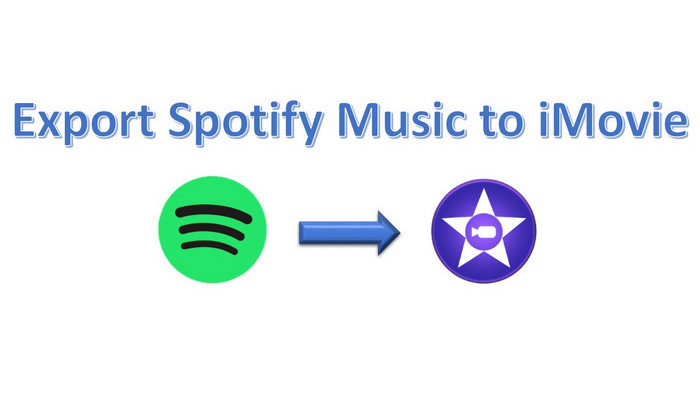
One interesting truth is, if you happen to be a subscriber of Spotify app and have tried downloading songs, you will find that what has been saved on your computer is nothing other than the cache files that could only be played in Spotify. So, is there a method to eschew the issue? Certainly, as long as you take some patience and follow this article.
If you are not familiar with this program, don’t worry, you’ll fall in love with it after using it once. TuneCable Spotify Music Downloader (Windows/Mac) is the most versatile yet user-friendly music program in the market. With the program, you are able to transfer Spotify Music to iMovie very smoothly. It supports converting Spotify music to plain formats like MP3, WAV, M4A, AIFF, AAC.
Also, it can convert songs at fast speed (up to 10X in Windows version) while keeping the same high quality as the original one. For some of you may have tried other downloaders, you might worry about the converted files would be in chaos. But it’s not even a problem for TuneCable Spotify Music Downloader at all, because it provides the function of listing by the importing order of the playlist, as well as maintains the complete ID3 tags.
Key Features of TuneCable Spotify Downloader:

Before we introduce this amazing method, let’s take a look at what do you have to know first.
iMovie Supported Audio File Formats: MP3, WAV , M4A , AIFF, AAC
iMovie Supported Video File Formats: MP4, MOV, MPEG-2, AVCHD, DV, HDV, MPEG-4, H.264
And you need to prepare these:
When you are ready, you can begin transferring Spotify Music to iMovie.
Step 1: Run TuneCable Spotify Music Downloader
As a necessity to downloading Spotify Music, TuneCable Spotify Music Downloader must be installed and run on your computer.

Step 2: Set up Your Preferable Output Parameters
TuneCable supports converting music to MP3, AAC, FLAC, WAV, AIFF or ALAC format. Luckily, all of them are the formats that iMovie supports.
Click![]() (Setting) icon and select your favorable format, output quality, conversion mode, output folder, etc. Then you can jump to the next step.
(Setting) icon and select your favorable format, output quality, conversion mode, output folder, etc. Then you can jump to the next step.
Convert Settings
Output Settings

Step 3: Import Spotify Tracks to Download
This step is the most important one in the whole process. Open Spotify and find the playlists/artists/albums you want to download, then randomly choose one of the methods listed below to download the songs. Both of the methods below works well.
① Drag and drop playlist/tracks from Spotify to TuneCable

② Copy the link from Spotify (Right click on the tracks and choose 'Share' - 'Copy Link'/'Copy Spotify URL') then paste it to the input box in TuneCable.
Then click on 'Parse' for link analysis. Finally, click 'OK' to confirm your selection.
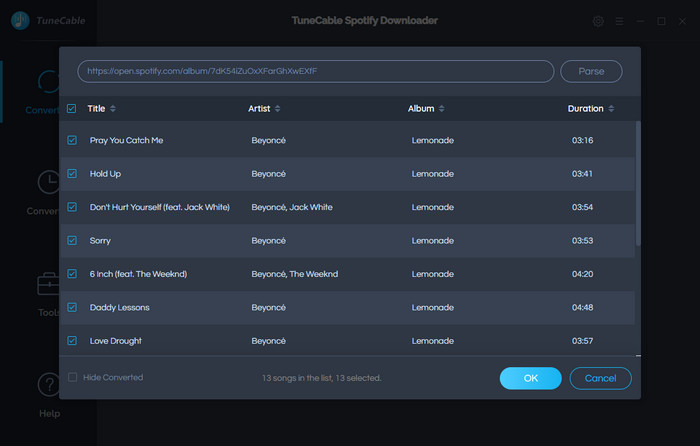
Step 4: Download and Convert Spotify Music on Computer
Click 'Convert', then you can start downloading Spotify Music. If you want to convert several playlists in one time, you can click the '+ Add' button repeatedly to add your playlists.
Also, please be aware that TuneCable achieves to downloading Spotify songs at fast speed, however, the real conversion speed hinges on the amounts of files.


Step 5: Open the Folder where Saved the Converted Files
Navigate to 'History' module to check downloaded Spotify songs. You can open the output folder by clicking the  icon of each song to view your music files on your computer.
icon of each song to view your music files on your computer.
And as of now, you have the permanently saved Spotify Music instead of cache files. Certainly and easily, you can import Spotify Music to iMovie as your background music!

Summary: TuneCable Spotify Music Downloader is the best tool to convert Spotify Music. iMovie does not support import music from the streaming platform directly, whereas TuneCable is made to fix this problem and offer you convenience. With a few easy steps, you can make a perfect vlog with sound music downloaded from Spotify. No pay, no gain. TuneCable Spotify Music Downloader definitely is worth your investment!
 What's next? Download TuneCable Spotify Downloader now!
What's next? Download TuneCable Spotify Downloader now!

Converts Spotify Music, Playlists, Podcasts with lossless quality kept.

Download music tracks from Spotify, Amazon Music, Apple music, YouTube Music, TIDAL, Deezer, etc.

Recover lost 1000+ types of files from disks, partitions, hard drives, SD cards, and other external devices.