

TuneCable Spotify Downloader
 >
How To >
Spotify Music Tips >
>
How To >
Spotify Music Tips >
TikTok, world's leading destination for short-form mobile videos, aims to capture and present the world's creativity, knowledge, and moments that matter in everyday life. TikTok empowers everyone to be a creator directly from their smartphones, and is committed to building a community by encouraging users to share their passion and creative expression through their videos.
TikTok used to allow users to add their own songs to videos, but recently, they just cancelled this function. What a pity! Users can only choose music from TikTok’s music library which means some of your favorite songs may not contained in it.
This passage is going to figure out how. We will use two third-party tools to achieve this. First to use TuneCable Spotify Downloader to get the real Spotify music files then use Inshot to create video which can add Spotify songs in it. Then you can upload this video to TikTok as usual.
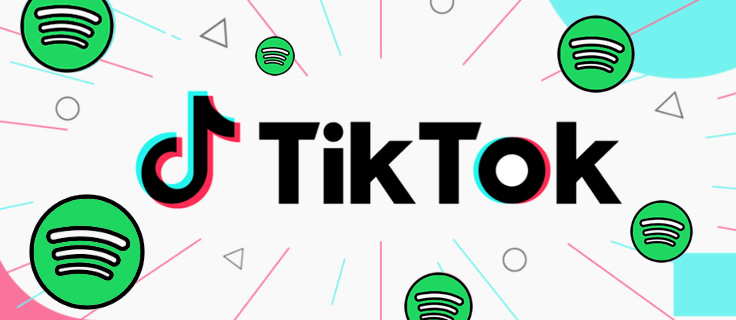
Though TikTok doesn't support to add Spotify tracks for video making, we still have other options to achieve this. What you need is an efficient Spotify Music downloader to download your favorite Spotify songs to local for storage. And that is TuneCable Spotify Downloader.
TuneCable Spotify Music Downloader works for both free and Premium users to download and convert batches of Spotify songs to MP3, AAC, WAV, FLAC, AIFF and ALAC formats in 10X speed. Remain with original ID3 tags and highest music quality so that you can easily use these songs for video editing.
What's more, you can save these music files on several devices for playing. TuneCable Spotify Downloader provides with both Windows and Mac version.

TuneCable Spotify Downloader
🔹 Download Spotify songs, playlists, albums, and podcasts.
🔹 Convert Spotify's music to MP3/AAC/WAV/FLAC/AIFF/ALAC.
🔹 Retain full ID3 tags & Spotify Lossless audio quality.
🔹 Run at 10x faster conversion speed & batch download.
🔹 Sort Spotify music files by playlist, artist, album, etc.
🔹 Offer tools (Format Converter, Tag Edit, etc.) & save lyrics.
🔹 Activate the permanent playback of Spotify music.
🔹 Support Spotify Free or Spotify Premium account.
The first thing you need to do is to download latest TuneCable Spotify Downloader on computer and install it. It doesn't matter whether you have Spotify client or not. Songs can also be chosen from Spotify web player. This function is capable for both Spotify Prime member and Free member.
Step 1 Launch TuneCable Spotify Downloader
Launch TuneCable Spotify Downloader on computer, the main interface will show like the screenshot below. If you have Spotify app on your computer, you can select the app mode. If you don't have Spotify client on computer, simply select the web player mode. Both modes can save the original Spotify audio at up to 10x fast speed. Then log in to your Spotify account.

Step 2 Select Spotify Songs to Download
Now go to Spotify and find desired playlist, artist or song which you need to add in TikTok videos. If you use the web player mode, open your target playlist/album and hit "Click to add".
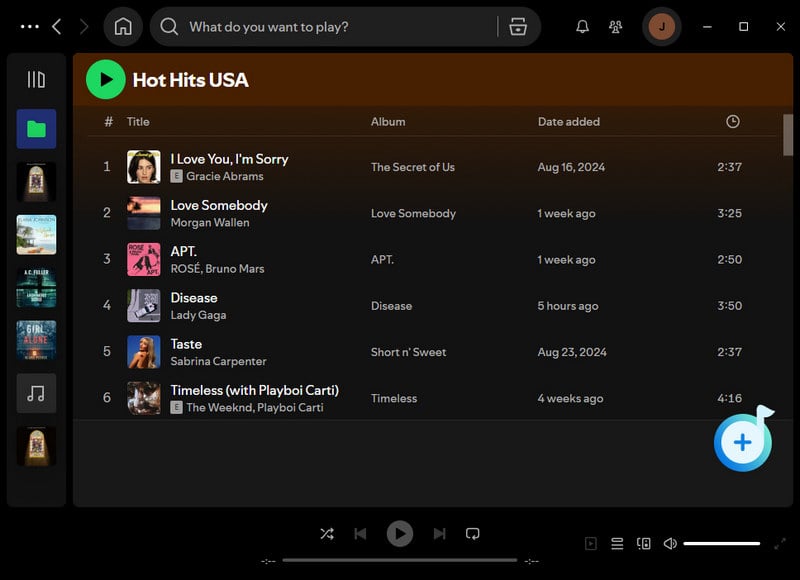
If you use the app mode, easily drag and drop playlist or multiple tracks from Spotify to TuneCable, or you can copy and paste the link to the input box as normal (Right click on the tracks and choose 'Share' > 'Copy Link'/'Copy Spotify URL'). Then click + on TuneCable to analyze the URL link.

Once the parsing process done, you will see a popup. Check your target songs and click 'Add' to confirm your selection.

Step 3 Customize Output Parameters
For better music experience, TuneCable supports to convert Spotify songs to 6 music formats, which are MP3, AAC, FLAC, WAV, AIFF and ALAC. If you are a Spotify paid user under the app mode, TuneCable enables to download music with Lossless quality. For further output settings, click the Setting tab from the menu bar to customize conversion mode, saving path, output name, naming format and other parameters as well.

Step 4 Downloading Spotify Songs to Computer
To add more songs to download, please click on 'Add More' button and do as what 'Step 2' mentioned about. When everything is ready, click 'Convert' to download selected Spotify songs.

*Tips: Conversion process will finish in a flash because TuneCable can download and convert Spotify songs to local with 10X speed.

Step 5 View Spotify Downloaded History and Open Local Files
After conversion, go to 'History' to check downloaded Spotify music. You can play these songs on TuneCable directly. For further checking, you can open the output folder by clicking the file icon of each song to view your music files on computer. All these music files can be used for video editing!

Step 6 Transfer Downloaded Spotify Music to Device for Video Editing
Here we recommend you a FREE software to import music to your iPhone or Android devices. Install and launch Syncios MobiTrans Free on computer. Connect either iOS or Android devices to Syncios by using USB cable.

Syncios MobiTrans Free is a free mobile manager, helps to export and import photos, music, videos and files between PC and your mobile phones. Besides, you are able to view and manage all phone files and folders under file system.
Choose 'Music' option and click 'Add'. Locate to 'TuneCable Spotify Downloader' folder to choose your desired playlist or songs. Then click 'Open' to transfer these downloaded Spotify songs to device. And now you can use these Spotify songs for video editing.
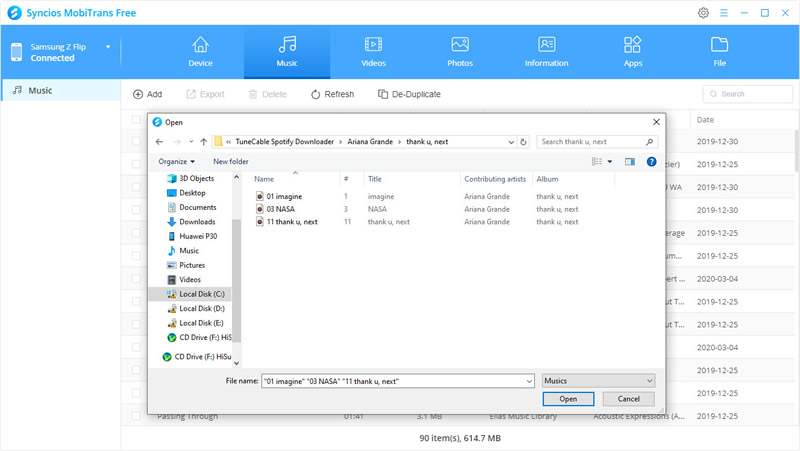
Step 7 Use Inshot to add Spotify Music to Video
Since TikTok can now only add music from their music library, users need to use other apps to add their desired music to videos. And Inshot is one of the best apps to create TikTok Video. Now, you can add these converted Spotify audio files to Inshot for edit! Once you finished, you can share these videos to TikTok directly!
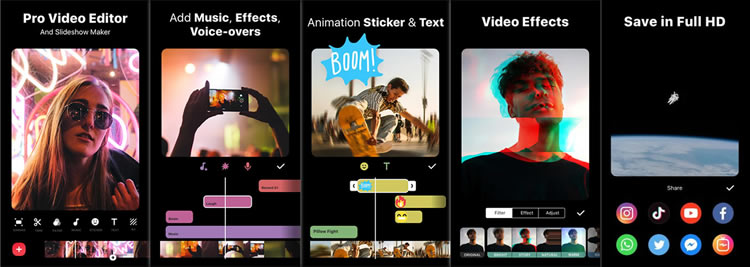
Step 8 Post Your Video on TikTok
If you want to add more effects and stickers, you can do a second video edit in TikTok. Then post it as usual!

 Other Options:
Other Options:
If you are not Spotify user but Amazon or Apple Music users, we still have some options for you. You can also download and convert tracks from Amazon or Apple Music to local. Then use these Amazon and Apple Music songs for your TikTok videos posting!

This Amazon Music Converter is aiming for recording songs, album and playlists from Amazon. Supports to convert Amazon Music to MP3/AAC/WAV/FLAC/AIFF/ALAC audio formats and save on different devices.

This is specially designed for Apple Music users to convert any audio which can be played in iTunes, such as Apple Music files, audiobooks or iTunes music to MP3, AAC, WAV, FLAC, AIFF or ALAC format on both your Windows and Mac computer.
That's it! You can now add Spotify tracks in your TikTok videos after reading our passages! Download more Spotify tracks with the highest music quality and add more fun of your videos! Now get the trending TikTok songs in Spotify and start to collect more likes of your TikTok videos!
 What's next? Download TuneCable Spotify Downloader now!
What's next? Download TuneCable Spotify Downloader now!

Converts Spotify Music, Playlists, Podcasts with lossless quality kept.

Download music tracks from Spotify, Amazon Music, Apple music, YouTube Music, TIDAL, Deezer, etc.

Recover lost 1000+ types of files from disks, partitions, hard drives, SD cards, and other external devices.