

TuneCable Spotify Downloader
 >
How To >
Spotify Music Tips >
>
How To >
Spotify Music Tips >
"Can I transfer Spotify Music to my MP3 player? I would like to carry a light media player with me when going out, instead of a hefty phone." -- Eric
While jogging, going out for exercises or studying, it's probably more convenient carrying with an MP3 player, instead of a phone, to relax with music. An MP3 player is lighter and easier to carry, without which other kaleidoscopic functions that may distract you. And most importantly, it's a more professional tool to enjoy music.
As for the recommendation of MP3 players, there are many options you can freely choose from the market. However, the one you have may not support streaming Spotify Music online. So how can you download music from Spotify to your MP3 player? Luckily, you've read this article and will know the best way to do that.
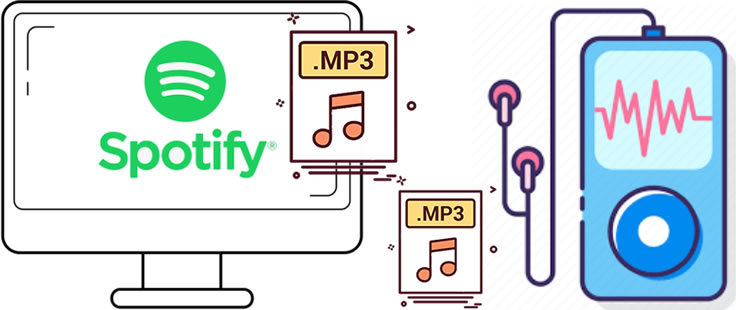
TuneCable Spotify Downloader is a specialist in downloading songs from Spotify and converting them to commonly playable formats - thus enabling users to play these downloaded Spotify Music in other apps/devices. Indubitably, it's the best Spotify to MP3 downloader that can help you play Spotify Music on your MP3 player.
TuneCable works for both Premium & Free accounts of Spotify. Its high-end audio tech achieves keeping 100% of the original audio quality. Without any quality loss, you can still have the same pleasure to listen to Spotify Music on your MP3 player as you were online streaming. The program, as possibly the best Spotify to MP3 downloader, also supports automatically saving/manually adjusting the ID3 tags information. You can still easily locate the song in the MP3 player with these categorizing tags.
Key Features of TuneCable Spotify Downloader:

In the following passage, we will show you the detailed steps to download Spotify Music and transfer them to your MP3 player.
Step 1 Install and Run TuneCable Spotify Music Downloader
TuneCable has both Windows and Mac versions, and you can choose the one compatible with your system. Please make sure that you have also installed and logged in the Spotify Music app on your computer, with which will concomitantly open with TuneCable.

Step 2 Add Spotify Music to TuneCable
Now go to Spotify, find the targeted Spotify songs, playlists, or albums that you would like to download. TuneCable offers two importing forms.
*[1] Directly drag and drop the audio sources from Spotify to the central area of TuneCable.

*[2] Copy the link from Spotify (Right click on the playlist/track and choose 'Share' > 'Copy Link'/'Copy Spotify URL') then paste it to the input box in TuneCable. Then click 'Parse' to analyze the link. Once it show up, click 'OK' to confirm your selection.
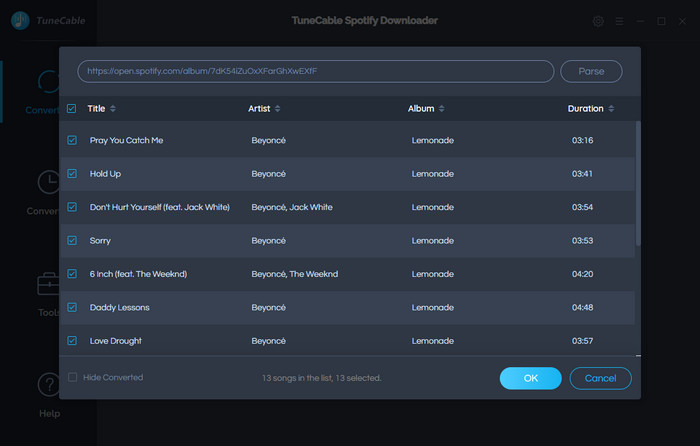
Step 3 Customize Output Format and Other Parameters
Before starting the process, simply click the ![]() (Setting) icon from the menu bar to make some settings. Choose MP3 as the output format. If needed, you can customize other parameters like output quality, conversion mode, saving path, naming format, etc. Then close the window to apply your settings.
(Setting) icon from the menu bar to make some settings. Choose MP3 as the output format. If needed, you can customize other parameters like output quality, conversion mode, saving path, naming format, etc. Then close the window to apply your settings.
Convert Settings
Output Settings

Step 4 Download Spotify Tracks to Computer
To convert multiple playlists in one time or want to add more tracks to download, click '+ Add' button repeatedly to add Spotify Music to TuneCable. After that, click 'Convert' to download and convert Spotify songs on computer.

The conversion process will be accomplished within a moment due to its 10X conversion speed.

Step 5 View Downloaded Spotify Files on Computer
Direct to 'History' module to check the downloaded history once the process is done. Click the  (Open output folder) icon of each song to view your music files on computer. And now, you can follow 'Step 6' to transfer these Spotify downloads to your MP3 player.
(Open output folder) icon of each song to view your music files on computer. And now, you can follow 'Step 6' to transfer these Spotify downloads to your MP3 player.

Step 6 Save Spotify Music on MP3 Player
*[1] Connect MP3 Player to your computer via USB cable. Click 'This PC' from the home screen to find your MP3 Player.
*[2] Navigate to 'TuneCable Spotify Downloader' output folder on PC where you have stored downloaded Spotify Music.
*[3] Drag and drop the downloaded Spotify songs to the sub-folder in MP3 Player. DONE!
Summary: That's it! You only need six steps to download music from Spotify to your MP3 player. You can also use this method to transfer Spotify Music to any other apps/devices. If you are interested in this, please download TuneCable Spotify Music Downloader to try it free!
Extra Tips: If you wonder how to play Apple Music on the MP3 Player, please click here to learn.
 What's next? Download TuneCable Spotify Downloader now!
What's next? Download TuneCable Spotify Downloader now!

Converts Spotify Music, Playlists, Podcasts with lossless quality kept.

Download music tracks from Spotify, Amazon Music, Apple music, YouTube Music, TIDAL, Deezer, etc.

Recover lost 1000+ types of files from disks, partitions, hard drives, SD cards, and other external devices.