[1] Launch TuneCable iMazon Recorder, and go to the lower left corner to select the "Register" section. You will see a registration dialog. You can also click on the Menu ![]() icon and select "Register" to get the interface.
icon and select "Register" to get the interface.
[2] Fill in the two blanks with your registration Email and license code that you have received from the email. Then click "Register" to register for the program.
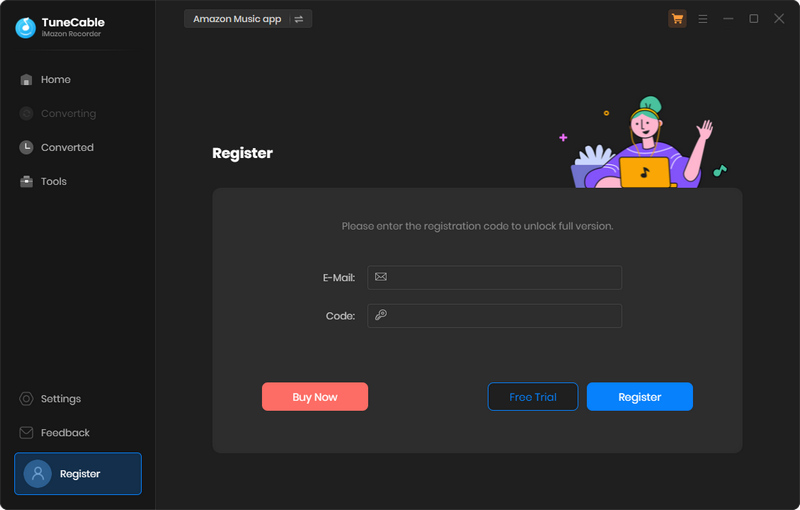
[1] First, check if you have downloaded the right program.
[2] The registration code is case-sensitive. Please make sure you don't add a blank at the beginning or the end of the word. Simply copy and paste the Email address and Code into the registration dialog.
[3] Check to see if you purchased with an incorrect email, such as a letter missing from your email address, or mixing up with another email address.
[4] Depending on your auto-renewal subscription plans, your license will be updated every quarter or every year. The renewal license will be sent to you by email, please check your email, then you need to go to the top menu, then click "Register > Change Account" to register for the program again with the new license.
[5] If you have followed all the instructions but still get the failed message, please contact our support team via [email protected] for help.
TuneCable iMazon Recorder enables users to convert the first 1 minute of each Amazon track for sample testing. You need to purchase a license to unlock the full version.
TuneCable iMazon Recorder is a professional Amazon Music downloader which is able to download songs, albums, podcasts, or playlists from Amazon Music to MP3, AAC, WAV, FLAC, AIFF or ALAC format.
Intelligent Mode is a combination of Amazon Record/Web Download and YouTube Download. When you choose "Intelligent Mode" in TuneCable setting, the conversion rate would be increased a lot thus you can get the Amazon Music tracks as needed.
Yes. TuneCable iMazon Recorder is known for keeping excellent audio quality. It retains up to Amazon Ultra HD audio quality after conversion.
Before converting, you can choose to sort the output music files into folders by "None", "Playlist", "Artist", "Album", or other provided options from Output Organized in Settings, so that the files would be organized properly.
1. In lower left of TuneCabe main interface, access "Settings".
2. Under "Output File Name", retain only "Playlist Index" and "Title".
3. Select "Playlist" in the "Output Organized" setting.
1. Please make sure that you are using the latest version of the program. If not, please download the latest version through the download center
2. Please go to the top right, click the "Menu" and choose "Clear Cache".
3. Please go back to the start-up page and choose to record from the app or web player. Switch to another recording source.
4. Please go to "Settings" tab and try a different conversion mode.
5. Please make sure the songs you want to convert can be played normally on the Amazon Music app or on the Amazon Music web player in Chrome.
6. Please don't connect an external audio device to your computer during the conversion and don't play Amazon Music on other devices at the same time.
7. Please do not login Amazon account on other devices and play music during the conversion process.
If the solutions above are not effective, please email support@tunecable for further help.
Cause: Your Amazon Music account is logged in and playing music at the same time on multiple devices.
Solution: Please make sure that you are only using Amazon Music on your computer while in conversion.
Cause: Failed code 1010, 1700-1702 mean you are encountering errors like query no match, query failure, download failure under "YouTube Download" conversion mode.
Solution: Please try Amazon Music Record/Web Download from Conversion Mode in Settings.
Cause: The current PC has no audio output device and the Amazon Music app cannot play music normally, resulting in conversion failure.
Solutions:
1. Please check whether the audio output device is connected properly.
2. Check whether the song can be played normally in the Amazon Music app.
3. If everything is normal, try to convert again.
Cause: Failed code 4000-4005, 4100-4105 means the input/output path does not exist, the program fails to create the output files or the name of the output path is too long, or need authorization to create a folder.
Solution: Run TuneCable as an administrator, go to the "Settings" interface on TuneCable, set a different output path, and choose "None" under "Output Organized" for a try.
For Failed 4003, please change the output path to a disk that has much space left.
Cause: Failed 4106 means the output file is too large to save into your FAT disk.
Solution: Please choose another output path apart from FAT disk.
You've selected either "Intelligent Mode" or "YouTube Download" for music conversion. "YouTube Download" gets music from YouTube. "Intelligent Mode" switches sources based on network, falling back to YouTube if the original source is unavailable. For downloading only from the original source, please change "Conversion Mode" to "Amazon Record" or "Web Download".
Upon choosing a lossless output format (WAV, FLAC, AIFF, or ALAC), the Bit Rate option becomes inactive, reflecting the fact that these formats automatically encode audio at their optimal, uncompressed bit rate, thereby ensuring maximum audio quality without the need for manual bit rate adjustment.
This prompt indicates that the song requires a logged-in account on the source platform for conversion. Please return to the Amazon Music web player window, click the "Log In" button (typically in the top-right corner), complete the login process, and then add the song to convert again.
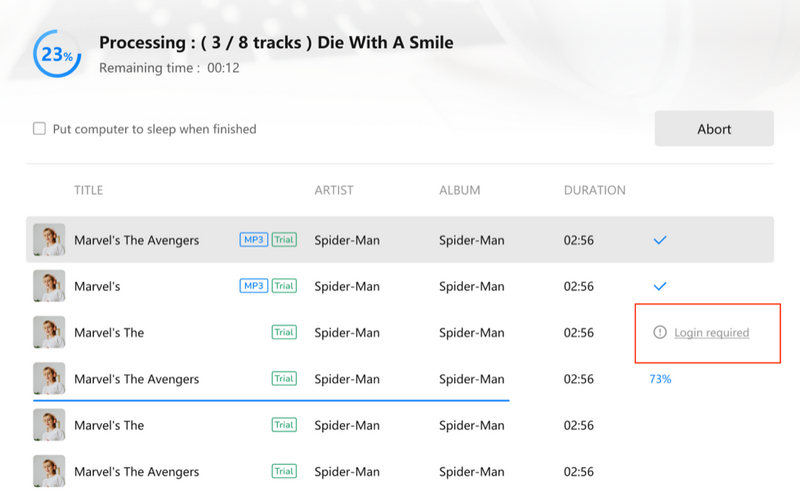
NativeBridgeHelper is a background helper process in macOS. Its primary role is to enable Macs with M-series chips (ARM architecture) to run applications originally developed for older Intel-based Macs (x86 architecture). It is normal that the "nativeBridgeHelper" prompt pop up when you are running the Mac version of our program. When you see it, please enter your computer password to authorize the program to proceed.
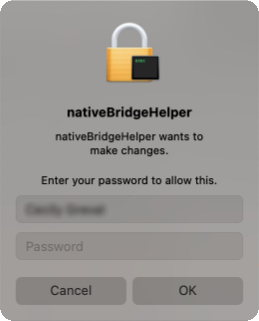
Should you encounter any problem that couldn't be solved by the solutions above, please contact our support team at [email protected] via e-mail for further help.