

TuneCable Spotify Downloader
 >
How To >
Spotify Music Tips >
>
How To >
Spotify Music Tips >
Are you tired of constantly relying on an internet connection to listen to your favorite songs on Spotify? Imagine being able to download Spotify songs onto your local devices and enjoy them offline anytime, anywhere. Well, good news! Spotify now offers a feature that allows you to download songs to mobile phones and computers for offline listening. At the same time, are you tired of being limited to the Spotify app or web player while listening to Spotify songs? Just follow us to clear this limitation and play Spotify songs on any device.
In this article, we will guide you through the process of downloading Spotify songs with a Premium and even a Free account and help you enjoy your music uninterrupted on any device. Without further ado, let's dive into the steps of downloading Spotify songs.
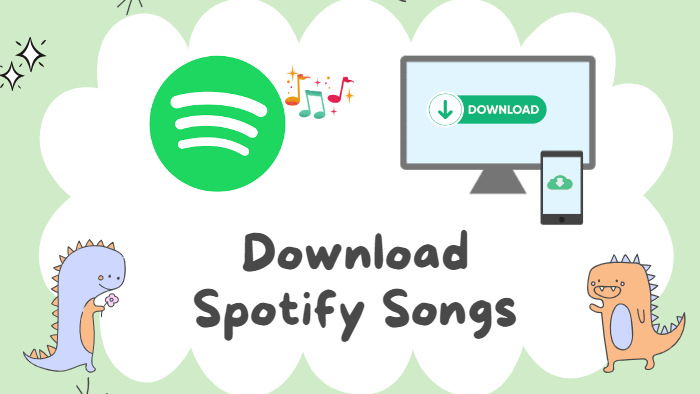
Spotify offers two kinds of membership, including Free and Premium. A Free Spotify membership requires nothing but a Spotify account. Any Spotify Free user is allowed to listen to Spotify songs online with ads interrupted. The Premium membership, on the other hand, requires users to pay $10.99 a month, but the subscribers can play Spotify songs online without ads and download Spotify songs to offline devices for entertainment. That is to say, if you are a Free user, though you are not required to pay, you cannot directly download Spotify songs for offline listening.
What if you want to download Spotify songs when you have only a Free account? How can you do that? The answer is to upgrade to the Premium tier. In this case, you can take advantage of this download feature.
To upgrade to the Spotify Premium tier, you need to do the following.
Step 1: Open the Spotify app on your computer and log in to your Spotify Free account.
Step 2: Move to the upper right corner of the screen and click on "Explore Premium".
Step 3: On the new interface, scroll down to find your target Premium plan. You can choose from different plans, including individual, duo, family, and student options, depending on your needs and preferences. And then click on the "Try free for 1 month".
Step 4: On the new page on the pop-up browser, select a payment method, and fill in your information to finish the purchase. When it is done, you will become a Spotify Premium user and can download Spotify songs.
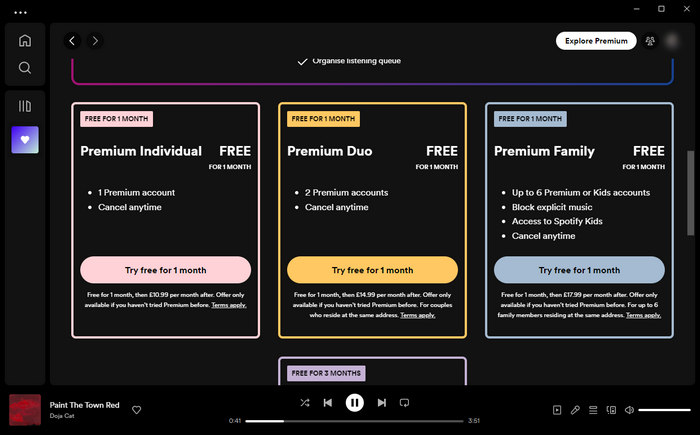
Already get a Spotify Premium membership, how to download Spotify songs to devices for offline listening? Let's move to the following part. (How about if you are not going to upgrade to Spotify Premium, but still want to download Spotify songs? You may jump to Part 4.)
As mentioned earlier, downloading Spotify songs is only possible if you have a premium account. If you're not already a premium user, head over to the Spotify website and sign up for a premium subscription. If you have gotten a Spotify Premium membership, follow the steps to download Spotify songs to your Android phone or iPhone.
Step 1: Visit the respective app store for your device, and download and install the Spotify app on your Android phone or iPhone.
Step 2: Once the installation is complete, open the Spotify app and log in using your premium account credentials.
Step 3: Open the playlist or album that contains your target Spotify songs.
Step 4: Tap on the down arrow icon of Download, the Spotify songs will be downloaded.
Step 5: If your target songs are not in a playlist or album, search it on Spotify and open its interface, also tap on the Download icon to download the song.
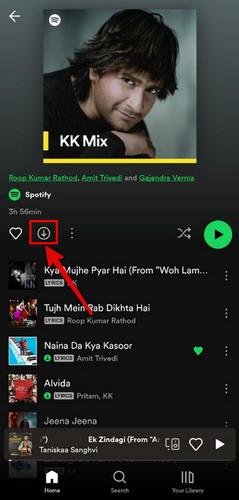
Note: At the same time, please keep in mind that the amount of space required for the downloaded songs will depend on the number of songs and their respective audio quality. Choose your download settings wisely to ensure you don't fill up your device's storage. If you are not going to allocate a large storage on your mobile phone for downloading Spotify songs, you can lower the audio quality to download. Simply go to the Settings interface. Scroll down to find the Download tab, and select a lower audio quality for Spotify songs to download.
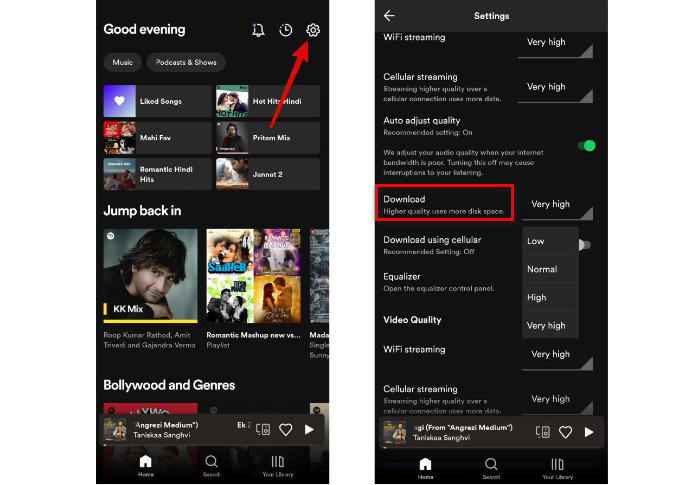
Having known about how to download Spotify songs on a mobile phone, you will find it easier to download Spotify songs to a Windows or Mac desktop computer. Just follow the steps below.
Step 1: Download and install the latest Spotify desktop app from Spotify Official. Attention, the Spotify web player does not support downloading, and this step is necessary.
Step 2: Double-click the shortcut to run it and log in to your Spotify Premium account.
Step 3: On the home page, browse and open Spotify songs if needed, you can also use the search feature on Spotify to find your favorite Spotify songs.
Step 4: Click on the down arrow icon named "Download" to download Spotify songs on your computer.
Step 5: If necessary, click on the three dots to add the Spotify song to your playlist and download the whole playlist. All the Spotify songs will be downloaded.
Step 6: After the download, you can find your downloaded Spotify songs by going to Your Library and the Downloaded tab.
Note: It's worth mentioning that in order to keep access to downloaded Spotify songs, make sure to keep your Spotify Premium subscription active. If you cancel your subscription, the downloaded songs will no longer be available for offline listening on your mobile phones or computers.
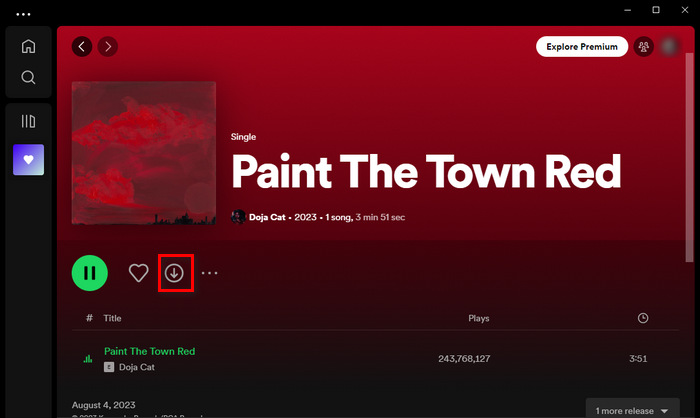
It is as easy as pie to download Spotify songs to mobile and desktop devices for offline listening. With $10.99 paid and a Premium account, you can download and play loved Spotify songs without an internet connection on your Android phone or iPhone, even Windows and Mac desktop computer. But as we mentioned above, if you want to keep access to downloaded Spotify songs, you must keep your Premium membership active. Meanwhile, you can only play your favorite Spotify songs on limited devices. What if you want to offline play Spotify songs on any device? In such a modern century, you are sure to get a once-for-all solution.
TuneCable Spotify Downloader is specially designed for every Spotify user, including Free and Premium, to download Spotify songs, playlists, albums, and podcasts to local computers for offline listening. While being equipped with an excellent download function, TuneCable is capable of converting Spotify songs to plain MP3, AAC, WAV, ALAC, FLAC, and AIFF formats at a fast speed in bulk. Additionally, ID3 tags are fully retained, as well as Spotify song lyrics. Whether you are Spotify Free or Premium users, you can use TuneCable to download any Spotify songs to computers and transfer Spotify music to any device for free offline listening. Let's take a look at how to download Spotify songs with TuneCable.

TuneCable Spotify Downloader
🔹 Download Spotify songs, playlists, albums, and podcasts.
🔹 Convert Spotify's music to MP3/AAC/WAV/FLAC/AIFF/ALAC.
🔹 Retain full ID3 tags & Spotify original audio quality.
🔹 Run at 10x faster conversion speed & batch download.
🔹 Sort Spotify music files by playlist, artist, album, etc.
🔹 Offer tools (Format Converter, Tag Edit, etc.) & save lyrics.
🔹 Activate the permanent playback of Spotify music.
🔹 Support Spotify Free or Spotify Premium account.
Step 1 Choose Song Source on TuneCable
As the most cutting-edge Spotify music converter, TuneCable has been developed to support audio from both the Spotify app and the Spotify web player. You are required to choose an audio source on the main interface after running it. Simply put, the app download mode gets Spotify songs from the Spotify app and saves 320kbps quality, the web player mode, on the other hand, downloads Spotify songs from the Spotify web player, and saves the original audio quality as well. If you have already installed Spotify on your computer, choose the app mode, otherwise, select the web player download mode.

Step 2 Modify Output Settings for Spotify Songs
After choosing the audio source, log in to your Spotify account. Both Free and Premium are feasible for TuneCable. Attention, to output Spotify songs with preferred parameters, do not skip this step. Head to the "Settings" tab from the lower left corner.
Under the interface, you are allowed to modify the output format to MP3, AAC, and other formats, bit rate, and sample rate to decide on the output file size according to your target device storage. Meanwhile, you can designate a local folder as the output path, name the Spotify output file, and classify the songs into folders based on artist, album, playlist, etc.

Step 3 Pick Spotify Songs to Download
If you use the app mode, you can click and hold on to the title of your target Spotify songs, then drag and drop it to TuneCable; you can also copy the links of Spotify songs (click on the three dots of the song, select Share > Copy Song Link) and paste it to TuneCable for parsing; you can even go to your target songs on the Spotify app, and click on the blue button "Click to add" floating on the lower right corner.

If you select the web player mode, then you just need to open the Spotify songs on the pop-up web player and click the "Click to add" button.
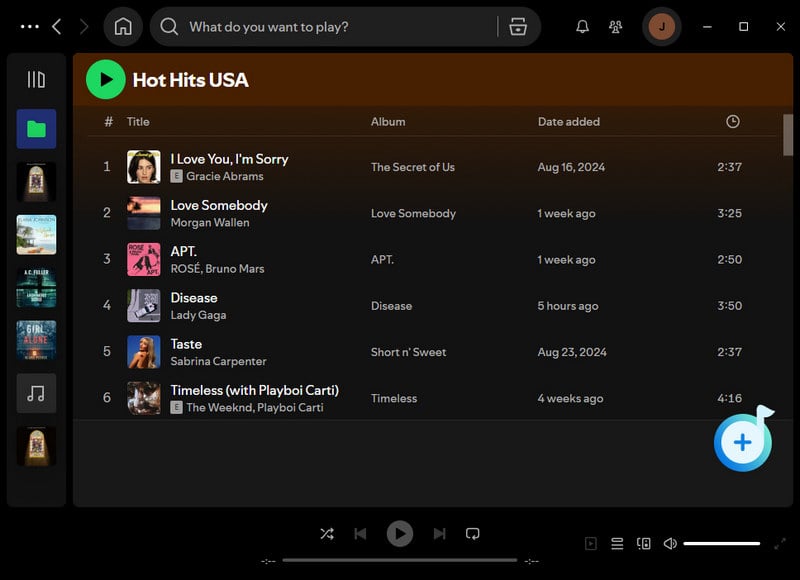
TuneCable will analyze Spotify songs and display them on a smaller window, where all the Spotify songs are checked by default. Uncheck the Spotify songs you are not going to download and select "Add" to confirm your choice.

Step 4 Start to Download Spotify Songs
In this step, simply click on the "Convert" button to start downloading Spotify songs. If you have more Spotify songs to download, make the adding again as you do in the last step before clicking to convert. During the conversion, up to 10x speed can be reached. It is important to note that if you are using a Free account, the annoying ads are filtered out and removed by TuneCable, leaving pure Spotify songs, while up to 160kbps audio quality is preserved.


Step 5 Offline Play Spotify Songs on Any Device
After TuneCable finishes the conversion progress, you can open the output folder by clicking "History" and the file icon at the end of the item bar. You will find that there are audio files on your computer's local storage. They are the downloaded Spotify songs and have been converted to common audio files.
Whether you are a Spotify Free or Premium user, the downloaded Spotify songs are always there and saved forever on your computer, unless you delete them manually. Therefore, you can transfer Spotify songs to an MP3 player, USB, and mobile phone for free offline listening, and even import Spotify songs to DJ software for mixing.

In conclusion, being able to download Spotify songs is a game-changer for music enthusiasts who want to enjoy their favorite tracks offline. By following the steps outlined in this article, you can easily download and access your favorite songs offline on your Spotify Premium account. Spotify Premium, to some extent, gives a great benefit of downloading Spotify songs to all users.
However, after reading through this article, you can also conclude that you can download Spotify songs in another method. That is using TuneCable Spotify Downloader. The coming out of this TuneCable program wisely solves the problem of downloading Spotify songs with a Free account. At the same time, with TuneCable Spotify Downloader, you will no longer worry about access to the downloaded Spotify songs with an invalid Spotify subscription. Now, go ahead, explore the vast musical library of Spotify, and download it away!
 What's next? Download TuneCable Spotify Downloader now!
What's next? Download TuneCable Spotify Downloader now!

Converts Spotify Music, Playlists, Podcasts with lossless quality kept.

Download music tracks from Spotify, Amazon Music, Apple music, YouTube Music, TIDAL, Deezer, etc.

Recover lost 1000+ types of files from disks, partitions, hard drives, SD cards, and other external devices.