

 >
How To >
Spotify Music Tips >
>
How To >
Spotify Music Tips >
In the past, we've introduced some reliable Spotify++ tools, but here we're dedicating a special report to xManager Spotify because, while similar to Spotify++, this tool is even more powerful. Not only can it unlock Spotify Premium features, but it also boasts Spotify management functionalities, such as switching between new and old Spotify versions. This article aims to clarify xManager's functions, features, how to use it, related security considerations, and answers to other frequently asked questions.
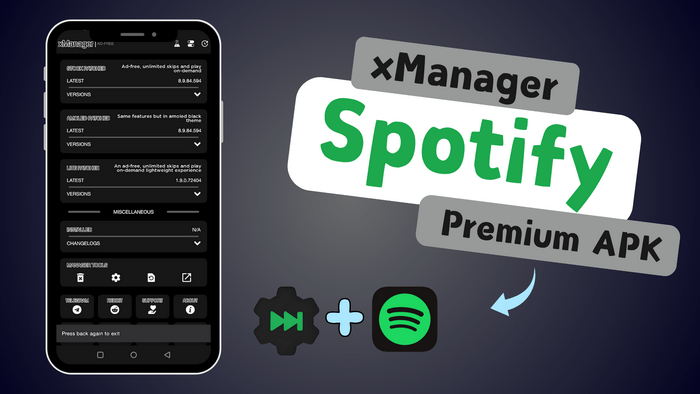
xManager is a tool designed for managing and downloading various versions of the Spotify Premium APK. It exclusively supports installation through Android devices. With xManager, you can opt to download the full Spotify Premium version, which unlocks all premium features free of charge—this includes ad-free listening, unlimited skips, and offline playback (Download Spotify playlists to Android or iPhone without Premium). Alternatively, you might prefer the lightweight version of Spotify, which only unlocks some of the Spotify Premium perks such as an ad-free experience, unlimited skips, and on-demand playback.

TuneCable Spotify Downloader is the best xManager alternative to help you download Spotify songs, playlists, and podcasts in high-quality MP3, FLAC, and other formats — all while preserving full metadata, album art, and lyrics. Available for Windows, macOS and Android devices!
xManager is primarily a tool designed to gain access to the Spotify Premium apk for free. What sets it apart slightly from most Spotify++ tools, as evidenced by its features listed below, is its capability to manage multiple versions of the Spotify Premium apk.
Unlock Spotify Premium Plan: Introducing a Spotify edition that unlocks premium features.
Multiple Spotify Versions: Users are empowered to install both official and modified versions of Spotify. They can cherry-pick specific Spotify editions, ranging from older versions, releases, to stable builds.
Timely Notification: Keep users in the loop when a new Spotify version is out, ensuring a seamless process for them to update their Spotify app with ease.

This article will reveal all viable methods to acquire Spotify Premium for free. By the time you finish reading, you will surely have found a suitable approach tailored to your needs.Check details >>
To acquire the latest version of xManager Spotify Mod APK, you can venture into multiple download sources. Here are some popular and reliable options to consider:
If you're seeking the most comprehensive guide on how to download and use xManager for Spotify, look no further than this article. Every step here is meticulously tested and accompanied by corresponding screenshots. In case you still encounter difficulties with installation or usage, don't lose heart. Simply scroll down to the next part to discover an even better way to unlock Spotify Premium and enjoy unrestricted offline playback.
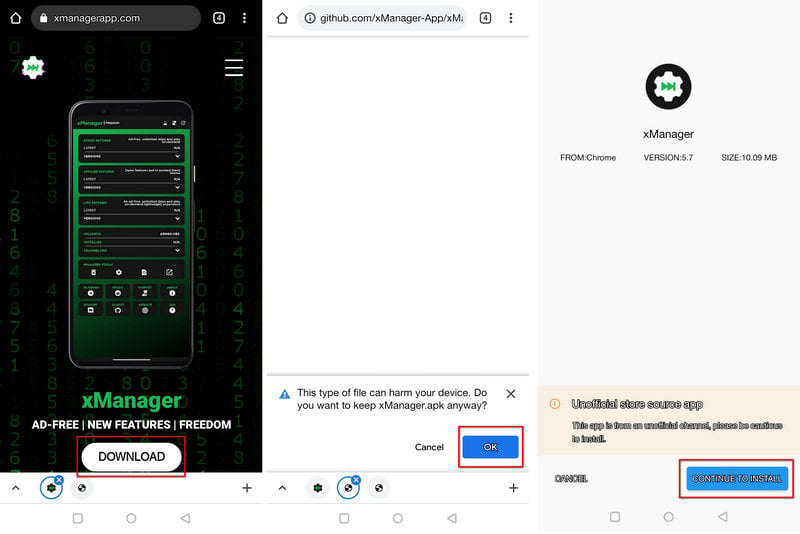
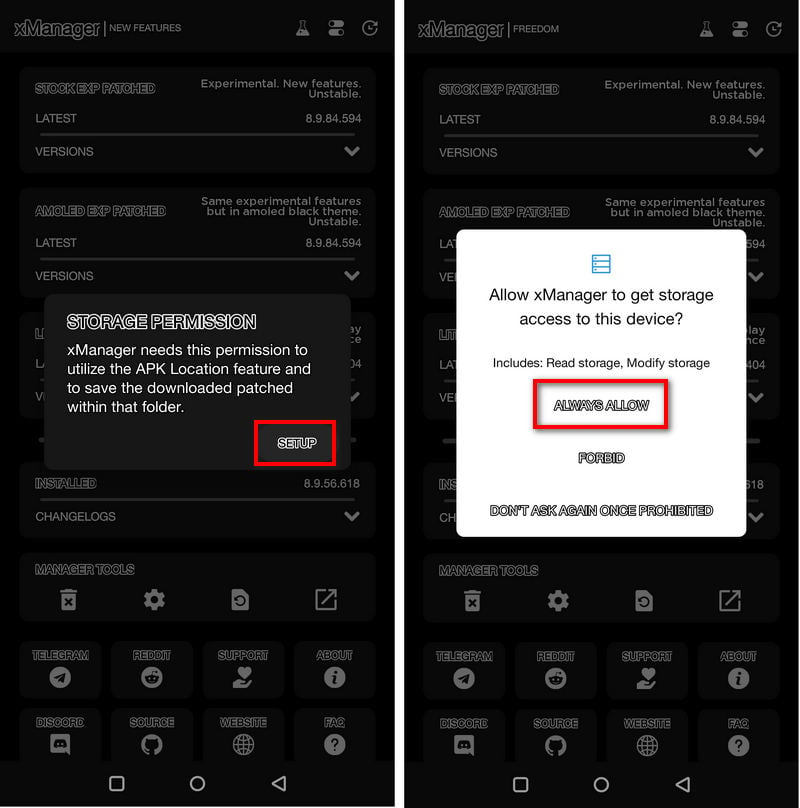
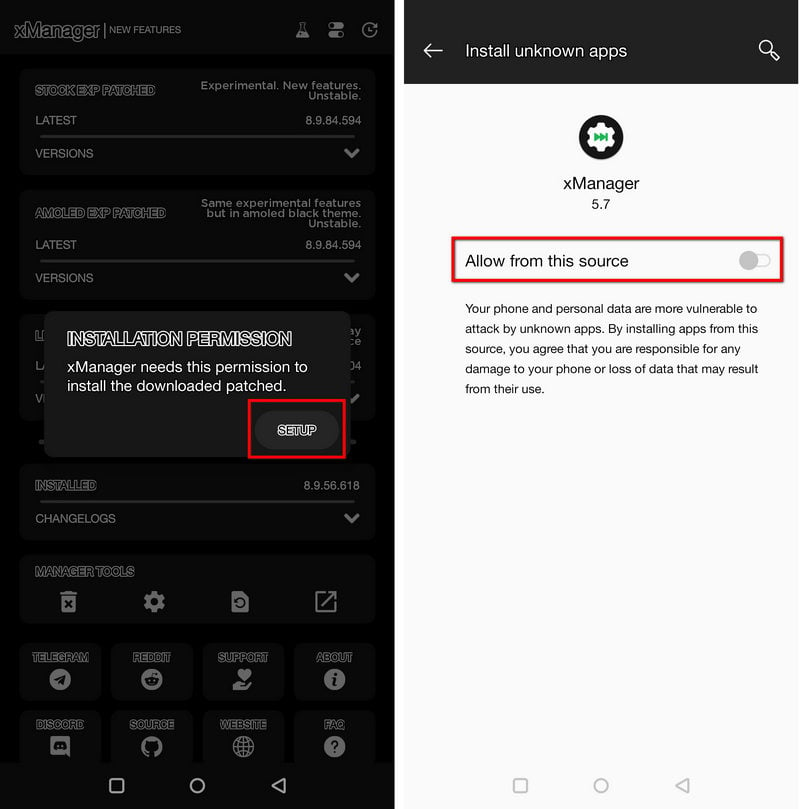
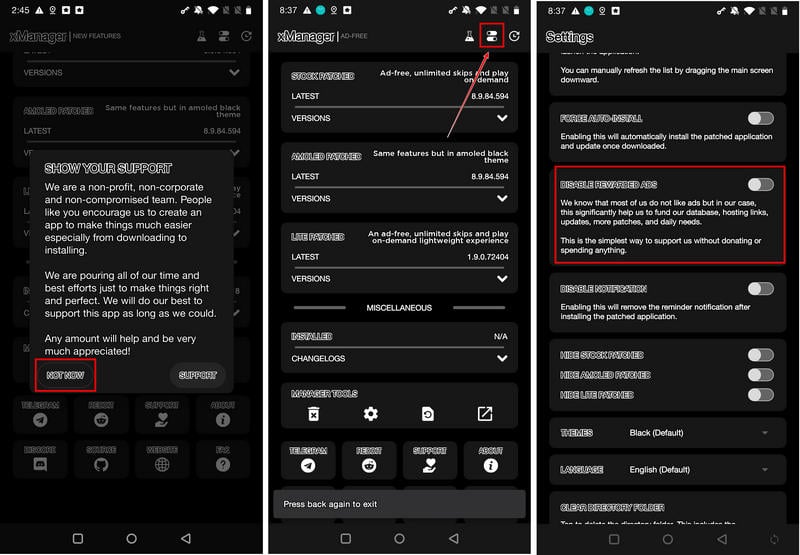
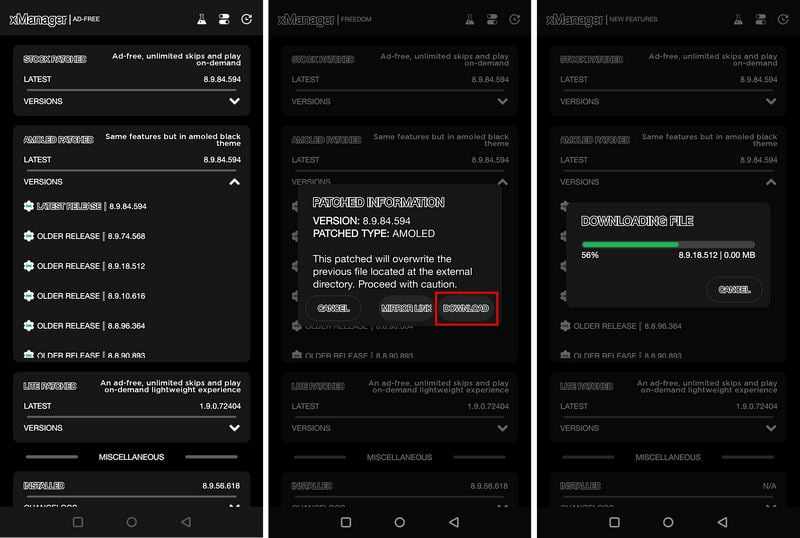
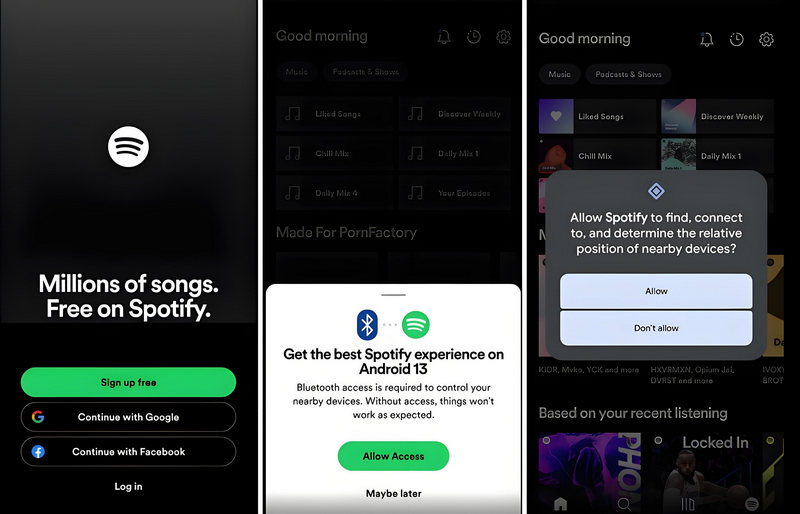
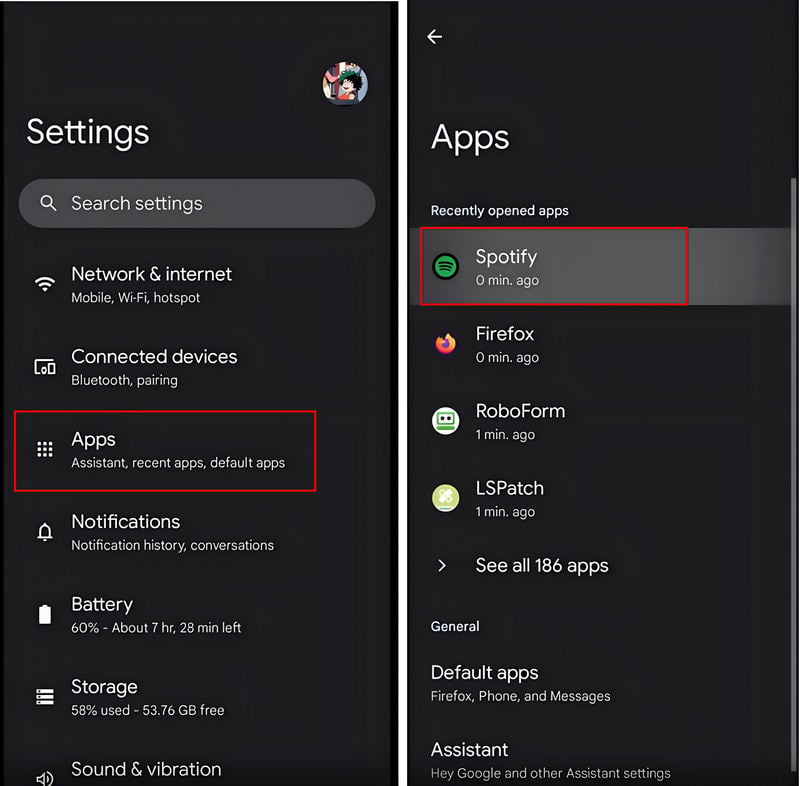
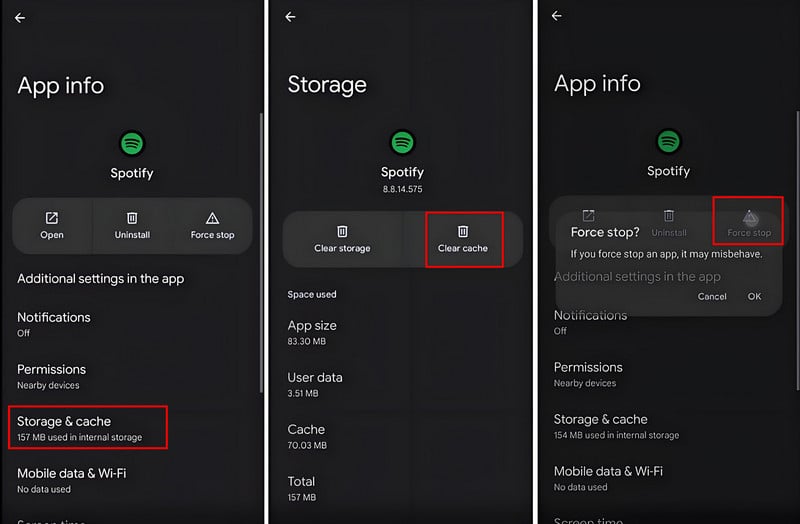
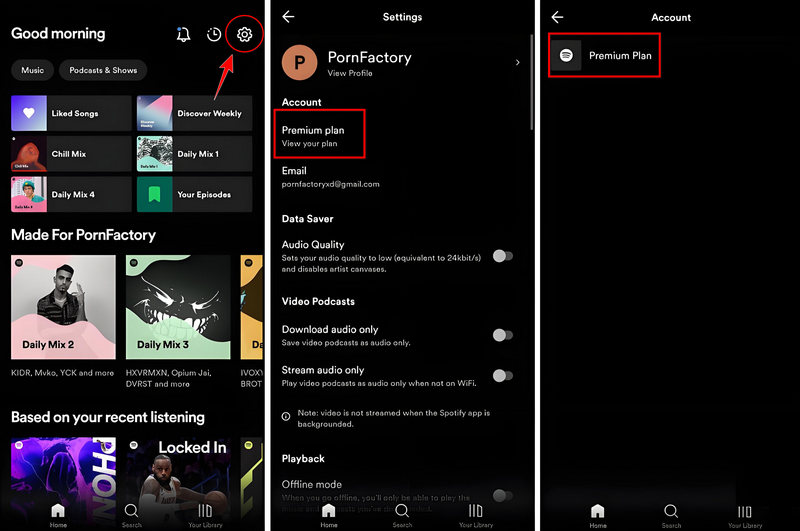
Rather than being just an alternative to xManager, TuneCable Spotify Downloader is more like its best partner. xManager can unlock all the premium features of Spotify for you when streaming online, such as enjoying no ads, unlimited skips, personalized settings, and more. But without TuneCable, you'll never be able to decrypt Spotify downloads. Spotify premium features include offline downloading songs, but it doesn't allow you to play those songs on apps other than Spotify.
Plus, all downloaded songs are just encrypted cache files, not true local files. This is where TuneCable shines. It transforms all Spotify downloads into freely transferable local music files, and these files can be in any popular format like MP3, AAC, WAV, FLAC, AIFF, and ALAC. This means you can transfer and share Spotify songs or playlists without any restrictions. Let's check how to use TuneCable download Spotify Music to MP3 files step by step.
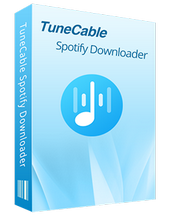
TuneCable Spotify Downloader
Step 1 Launch the App on Your Computer
Click "Try It Free" above to install TuneCable Spotify Downloader. Launch the converter after the installation setup. After launching the app, select "Spotify App" or "Spotify web player" to decide the download source.

Step 2 Make Changes to Output Settings
On the left panel, jump to the "Settings" section to make necessary adjustments. If you want to keep the original files after downloading from Spotify, select "Conversion Mode" and set "Auto" to "Output Format".
There is a little trick to keep the original order of all songs in the Spotify playlist, which is to keep only the "Playlist Index" and "Title" tags in "Output File Name", and then select the "Playlist" option in the "Output Organized" section.
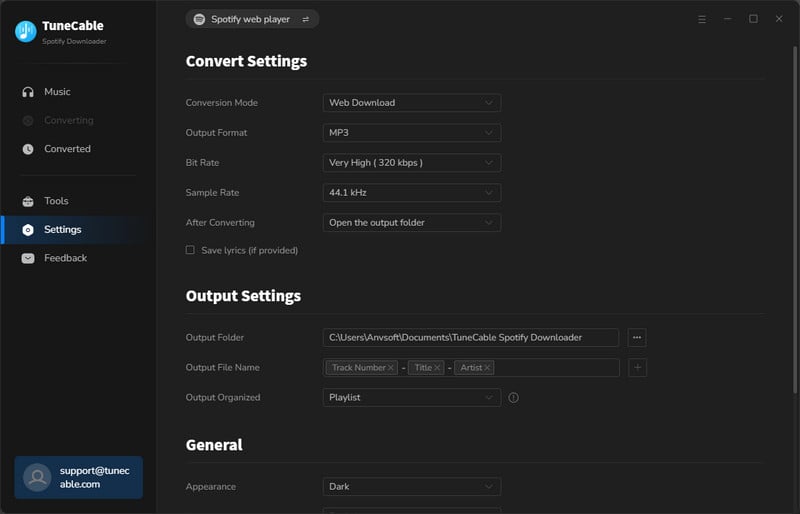
Step 3 Browse for Desired Spotify Items
On the Spotify app or web player, simply tap or click on the title of any song, album, or playlist. Once you're on the subsequent page, keep your eyes peeled for a blue button that says "Click to add". If you want to scoop up the music tracks on this page, just click that button and let the song-loading spree begin.
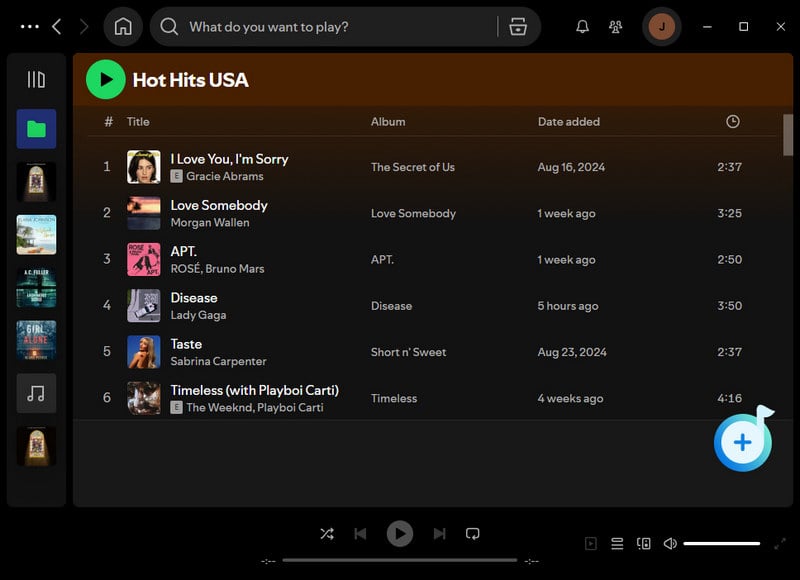
Step 4 Add Spotify Songs/Albums/Playlists to Task List
If you're in the mood to download everything in sight, just click that "Add" button to queue all songs. But if you're a picky listener and only want certain tracks, simply uncheck the ones you don't want, then hit "Add" to curate your task list.

Step 5 Start Downloading Spotify Songs as Local Files
To add more songs or playlists, just hit the "Add More" button. If you’re ready to go and want to kick off the conversion process, dive right in and click the "Convert" button. Your downloaded Spotify songs and playlists will queue up on your local PC just as you selected them.


If you want other free Spotify premium apk alternatives, you can also try Spotify ++ or ReVanced Spotify.
When it comes to installing xManager and using Spotify Mod, there are bound to be some common hiccups. Let's grab some practical and fun solutions to troubleshoot these issues.
Try uninstalling and reinstalling it. Check your phone settings to see if you have authorized the installation of software from unknown sources.
You can choose another version to download. Besides, check the Spotify Mod apk and rename the .bin file to .apk using ZArchiver or a file manager, and then proceed with the installation.
This can be tricky to solve. It's recommended to use an alternative tool to download Spotify songs.
Go to "Settings" on your phone, then "Apps", and select "Spotify" to check its "App Info". Try clearing Spotify's cache multiple times and Force Stop it. Alternatively, try turning on the VPN and switching to the USA or another popular country/region.
Try searching for the songs again and adding them to your playlist. Also, try switching your VPN. If this problem persists, discover some more trustworthy tricks here to bring your greyed-out Spotify songs back to life.
Post on Reddit and Discord forums to get support from other users and xManager technicians
Despite some risk warnings during the download and installation of xManager, it remains safe if obtained from the official website or a trusted source. Remember, modified apps can be less secure than their official versions, so exercise caution when entering your login credentials. Also, disable ads in the settings to avoid potential malware.
xManager is absolutely free of charge. It only comes with some ads and sponsorship prompts, which you can opt to turn off.
Currently, it only supports Android devices.
It doesn't offer the Spotify Lite version. Only the regular Spotify and Premium versions are available.
It's best to keep xManager installed to receive timely updates and support, and to avoid losing Premium features.
Once you successfully download and install Spotify Mod via xManager, you'll be able to unlock offline download capabilities. But if you want to download Spotify songs as local MP3 files, you'll still need TuneCable's assistance.
While xManager doesn't have an online customer service agent available to answer your questions at any time, you can seek help by leaving messages on related forums.
TuneCable: The safe and clean converter that turns Spotify songs, playlists, podcasts, radio shows, and audiobooks into MP3, AAC, WAV, FLAC, AIFF, and ALAC formats, letting you enjoy them offline forever. With TuneCable, you can transfer your downloaded Spotify Music files to any device, import Spotify songs into any app, or share Spotify playlists as files with anyone you like.
xManager: The key to unlocking Spotify Premium features and installing multiple regular and mod versions of Spotify with ease.
Who can resist the allure of free benefits? xManager grants you access to Spotify’s premium features at no cost. However, it comes with its own set of risks and limitations. If your goal is to safely download Spotify songs, TuneCable Spotify Downloader is your best bet. Download it now to permanently save all your Spotify playlists locally, bypassing all restrictions and avoiding the occasional hiccups when Spotify doesn't work as expected.
 What's next? Download TuneCable Spotify Downloader now!
What's next? Download TuneCable Spotify Downloader now!
TuneCable Spotify Downloader