

 >
How To >
Music Tips >
>
How To >
Music Tips >
Spotify Premium unlocks the platform's full suite of features, encompassing ad-free seamless playback, high-quality audio enjoyment, offline downloading capabilities, and unlimited song skipping, among others. Meanwhile, Spotify ++, a modified version of Spotify, grants users access to these Premium features at no cost, thereby bypassing the recurring monthly subscription fee for Spotify Premium. However, many users are unsure about acquiring Spotify++. This article provides a comprehensive guide detailing the steps to install and utilize Spotify++ on iOS, Android, Windows PC, and Mac. More importantly, it sheds light on achieving permanent offline playback even without subscribing to Spotify Premium.
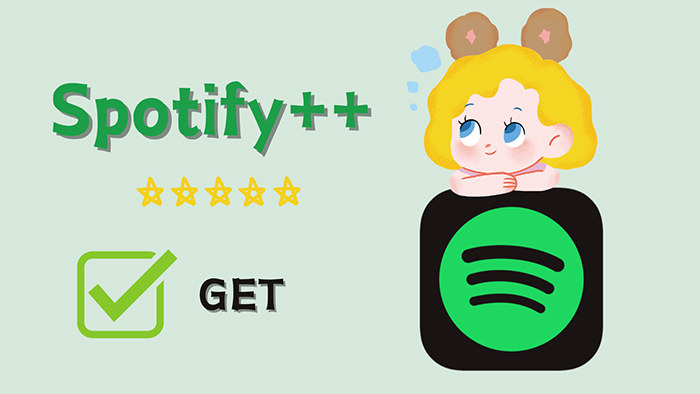
On iOS devices, Spotify++ is not directly available for download from the App Store. However, alternative routes exist through third-party app stores. Here's an exhaustive guide outlining the steps to download and install Spotify++ on your iOS device, complete with crucial safety precautions and recommendations for four reliable download sources. Let's follow the step-by-step instructions to get Spotify++ installed on your iPhone.
![]() Tip: For a safer and hassle-free method to download Spotify tracks, albums, playlists, audiobooks, and more without a Premium subscription, refer to Part 3 of this article.
Tip: For a safer and hassle-free method to download Spotify tracks, albums, playlists, audiobooks, and more without a Premium subscription, refer to Part 3 of this article.

TuneCable Spotify Downloader is the ultimate alternative for Spotify ++, letting you download songs, playlists, and podcasts in high-quality MP3, FLAC, and other formats — all while preserving full metadata, album art, and lyrics. Available for Windows, macOS and Android devices!
TweakBox, a highly regarded unofficial app store, offers users a range of customized and optimized apps, including Spotify++ iOS version. In TweakBox, each app undergoes a dual inspection before being listed: first, the app developers conduct their own long-term stability tests, followed by beta testing by experienced users within the official Reddit community, ensuring stable program operation.
![]() Website: https://tweak-box.com/
Website: https://tweak-box.com/
![]() How It Works
How It Works
Step 1: Visit the official TweakBox website and install the app beforehand.
Step 2: Launch the app, then navigate to its "Apps" section.
Step 3: Scroll down the list to find the "Tweaked Apps" category, where you can locate Spotify++ within the menu.
Step 4: Proceed to install the Spotify ++ iOS version on your iPhone. If prompted that the app is untrusted, simply head to "Settings > General > VPN & Device Management" to enable trust for the app.
Step 5: After its installation, open it. You are free to explore Spotify Premium features via this Spotify++ app.
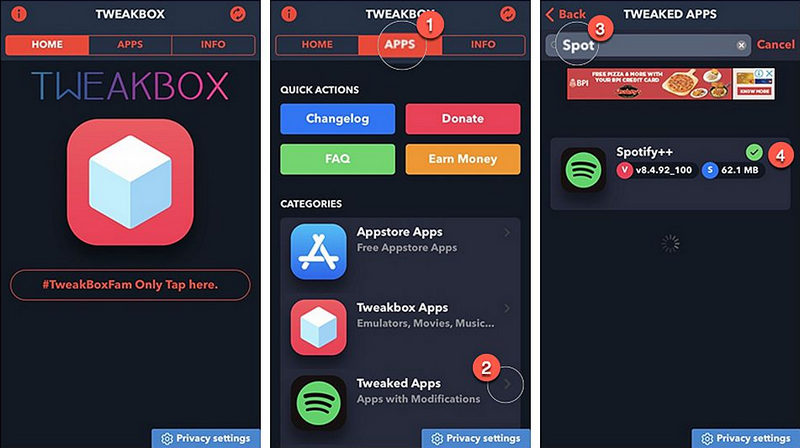
AppDB, functioning as an application marketplace (or store/platform), is tailored specifically for Apple devices. It empowers users to explore and uncover applications that transcend Apple's closed ecosystem, including Spotify++ thereby enabling true freedom of experience on their devices.
![]() Website: https://appdb.to/
Website: https://appdb.to/
![]() How It Works
How It Works
Step 1: Open the AppDB website. Go to the upper right, and click "Link your device" to establish a connection.
Step 2: Navigate to "Find apps" and enter "Spotify++" in the "Name" field.
Step 3: It generates a series of results of available Spotify++. Check the source and select a proper Spotify++. Tap on its title.
Step 4: Click "Install". Then Go to "Settings", then "General", and "Device Management" to trust the AppDB app.
Step 5: Follow the on-screen instructions to install and launch it to enjoy Spotify Premium features.
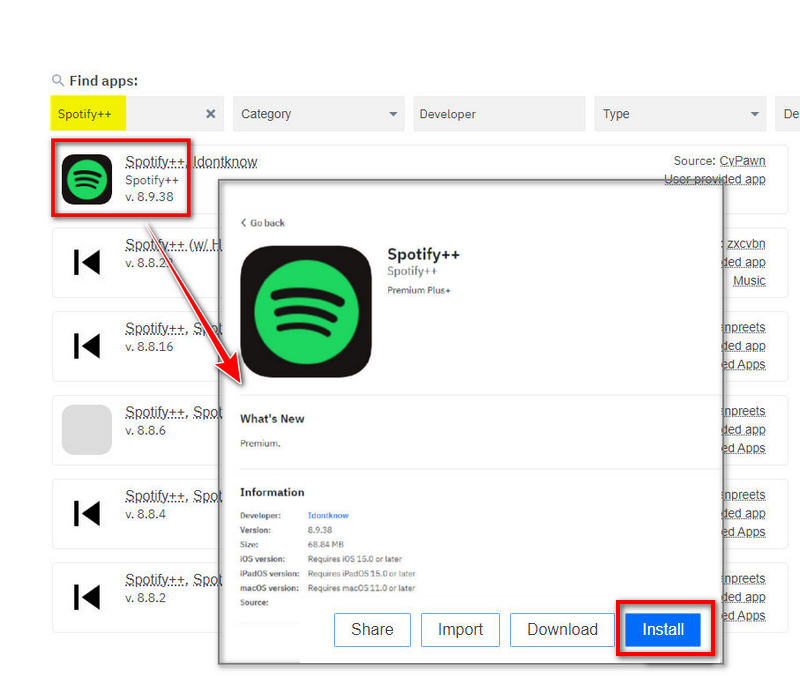
Appvalley, as a popular third-party alternative to the iOS AppStore, not only possesses a variety of functions comparable to the AppStore but also demonstrates its unique advantages in terms of diversity in applications and games, providing users with a wealth of options.
![]() Website: https://store.app-valley.vip/
Website: https://store.app-valley.vip/
![]() How It Works
How It Works
Step 1: In the lower right of AppValley, click on "Search".
Step 2: Enter "Spotify" to unfold results for available Spotify++ apps.
Step 3: hit "GET" to perform an installation.
Step 4: Head to "Settings", followed by "General", and select "Device Management" to authenticate the app.
Step 5: Launch the app to avail of Spotify Premium for free.
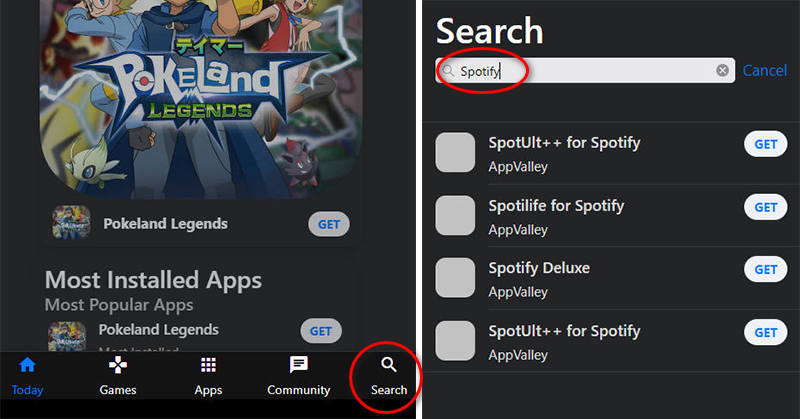
TopStore, a distinctive third-party app store catering exclusively to iPhone users, sets itself apart by showcasing a myriad of applications, games, and emulators rarely found within the official Apple App Store. Its platform facilitates easy exploration of over 2,000 unique applications, many of which are enhanced versions offering augmented features and functionality, thereby crafting unprecedented levels of engagement and user experience.
![]() Website: https://tweak-box.com/topstore/
Website: https://tweak-box.com/topstore/
![]() How It Works
How It Works
Step 1: Visit the TopStore website and click "Download on iPhone".
Step 2: Search for Spotify++ within the TopStore app. Click "GET" to install.
Step 3: Access "Settings", proceed to "General", and within that, opt for "Profiles & Device Management". Locate "Spotify++" and tap "Trust" to make a confirmation.
Step 4: Start the newly installed Spotify++ on your iPhone to enjoy the full version of Spotify.
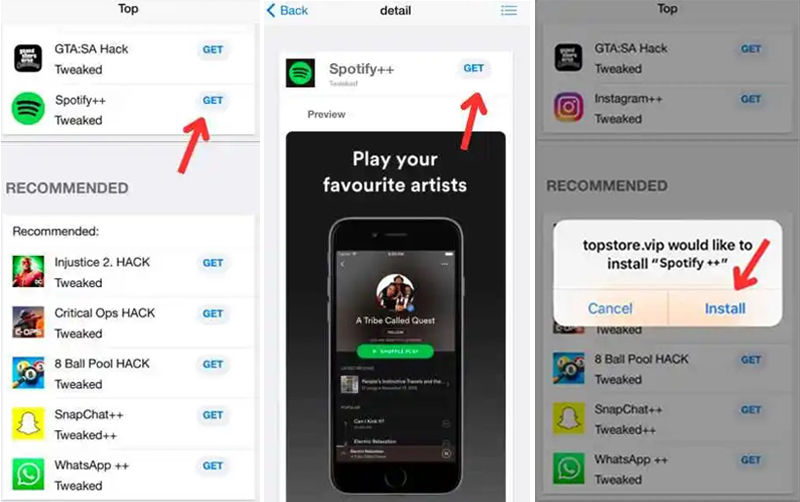
Spotify++ is also available for Android, offering an alternative to its iOS counterpart. Unlike iOS, installing such apps on Android is generally more straightforward and doesn't necessitate the use of third-party app stores. However, it still entails risks, requiring you to permit installations from unknown sources. Once installed, Spotify++ unlocks all features without the need for a Spotify Premium subscription. A simple online search using relevant keywords yields numerous options for Spotify++ on Android, with the following being a few references to consider.
![]() Tip: For a safer and hassle-free method to download Spotify tracks, albums, playlists, audiobooks, and more without a Premium subscription, refer to Part 3 of this article.
Tip: For a safer and hassle-free method to download Spotify tracks, albums, playlists, audiobooks, and more without a Premium subscription, refer to Part 3 of this article.
![]() Available Spotify++ for Android:
Available Spotify++ for Android:
The process to install Spotify++ on Android devices follows a similar pattern. Here are the general steps you can follow as a guide.
Step 1: Unlock your phone and navigate to "Settings > Security" to enable "Unknown Sources", ensuring third-party app installations from websites aren't blocked.
Step 2: Use your browser to search for the Spotify++ APK file. Find a reliable source and download the file.
Step 3: Tap the downloaded APK to initiate installation. Once done, enjoy accessing Spotify Premium features while playing your music!
We now have a superior opportunity to access Spotify's vast music library. This prompts us to introduce the ultimate tool for unlocking Spotify Premium's benefits. Beyond enjoying Spotify music, are you keen on exporting Spotify playlists to different apps or devices, sharing them as files with friends, integrating Spotify tracks into video edits, utilizing them in DJ software for creative remixes, burning music to CDs, or preserving playlists on USB sticks or SD cards? All these aspirations can be effortlessly realized with the aid of Spotify++ alternative.
Why opt for Spotify++? Whether it’s for ad-free music listening, access to full categories, unlimited skips, or unlocking other premium features, Spotify++ seems like an attractive option. However, these apps inherently carry risks, frequently crash, and may intermittently disable those very Premium benefits. We present a more dependable alternative for extracting Spotify songs and your meticulously curated Spotify playlists sans Premium. Below, we briefly compare Spotify++ to a more secure alternative - TuneCable Spotify Downloader.
TuneCable Spotify Downloader ![]() Spotify++
Spotify++
TuneCable Spotify Downloader
Spotify++
Step 1 Launch the App on Your Computer
Get TuneCable Spotify Downloader installed on your Windows PC or Mac. Select a music source on the primary interface: Spotify app or Spotify Web Player. Downloading songs directly from the Spotify app ensures the highest-quality audio, whereas using the Spotify Web Player for downloads excels in conversion speed, offering up to a 10-fold increase.

Step 2 Browse for Desired Spotify Items
Select your desired song, album, or playlist within the Spotify app or web player and open its detailed view. Then, click on the "Click to add" bubble that appears in the bottom right corner of the page.
Select your desired song, album, or playlist within the Spotify app or web player and open its detailed view. Then, click on the "Click to add" bubble that appears in the bottom right corner of the page.
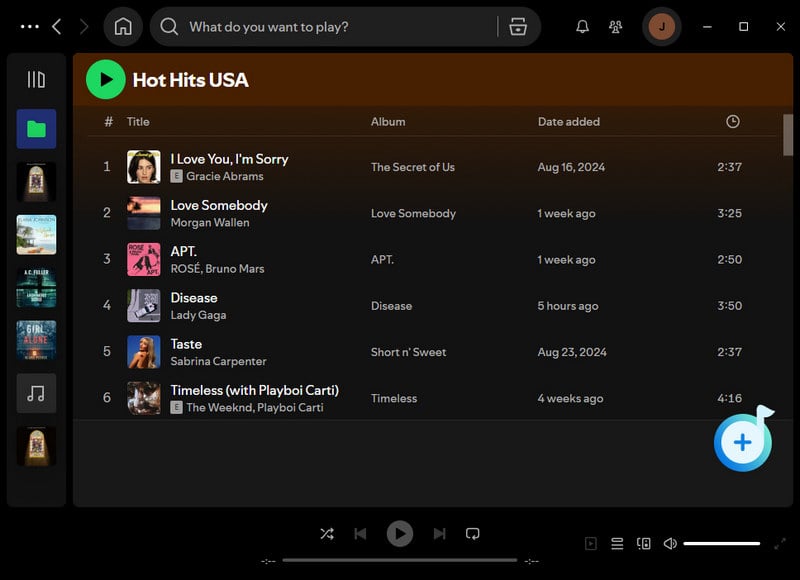
Step 3 Make Changes to Output Settings
Head to "Settings" to make proper changes. If you are new to music extracting and want to download Spotify songs in original quality and format, select "Auto" in the "Output Format".
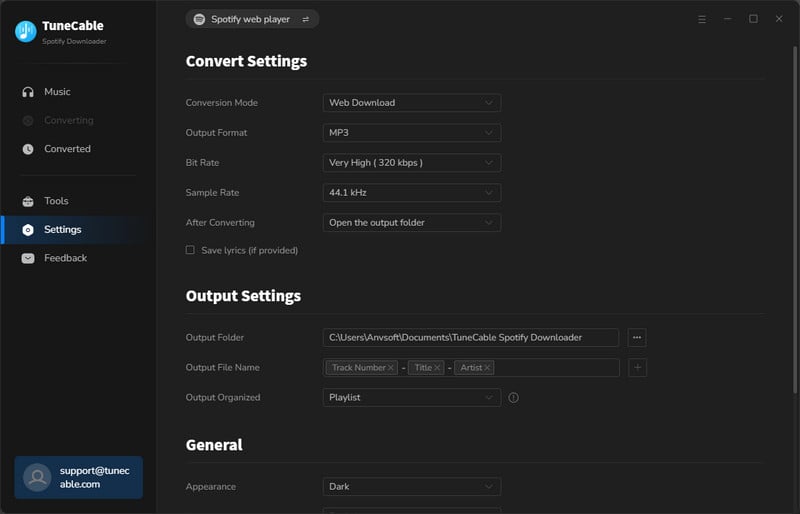
Step 4 Add Spotify Songs/Albums/Playlists to Task List
Select the desired items from your music list. Use the "Filter Converted" option above the list to hide already converted tracks, enhancing clarity. Once satisfied with your choices, click the "Add" button to prepare the selected tracks for processing.

Step 5 Start Downloading Spotify Songs as Local Files
To queue more songs or playlists, click on the "Add More" button. Otherwise, jump to the "Convert" button for an instant conversion. The downloaded Spotify songs and playlists will be organized in the way you previously selected.


If you want other free Spotify premium apk alternatives, you can also try xManager or ReVanced Spotify.
Here, we concisely outline the steps to play your converted Spotify songs using regular media players on computers or mobile devices.
1. Offline Playback of Spotify Music on Windows
![]() Windows Media Player
Windows Media Player
Step 1: Launch Windows Media Player and navigate to the "Playlist" or "Music" tab.
Step 2: Drag and drop the desired Spotify Music tracks into the Windows Media Player interface.
Step 3: Now you can play these Spotify songs without a network connection.

![]() VLC Media Player
VLC Media Player
Step 1: Launch VLC Media Player and select "View" from the top menu, followed by "Playlist".
Step 2: Drag and drop the desired Spotify songs into the VLC Media Player.
Step 3: You can now enjoy playing these Spotify songs without an active network connection.
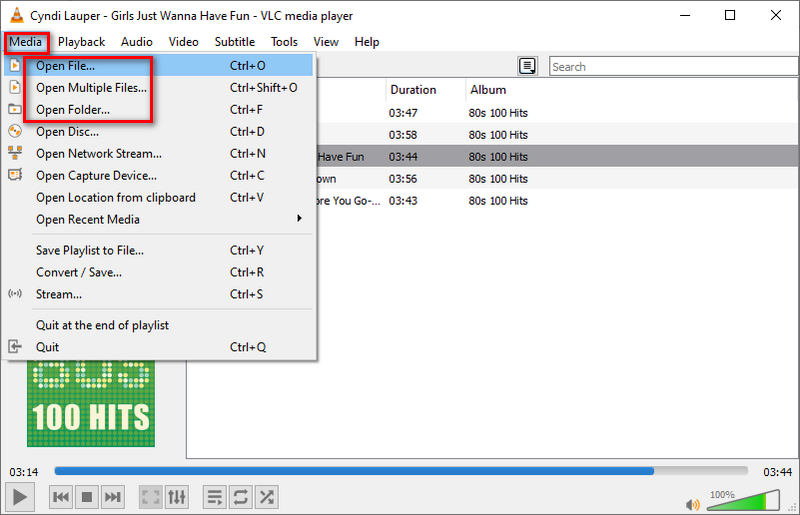
2. Offline Playback of Spotify Music on Windows/Mac
![]() Apple Music
Apple Music
Step 1: Open Apple Music on your Windows PC. And on Mac, open the Music app.
Step 2: Navigate to the "Playlists" section, click the "+" icon beside it, and create a fresh playlist.
Step 3: Simply drag and drop your downloaded Spotify tunes into this newly made playlist.
Step 4: Then you can play Spotify songs via the Apple Music app anytime.
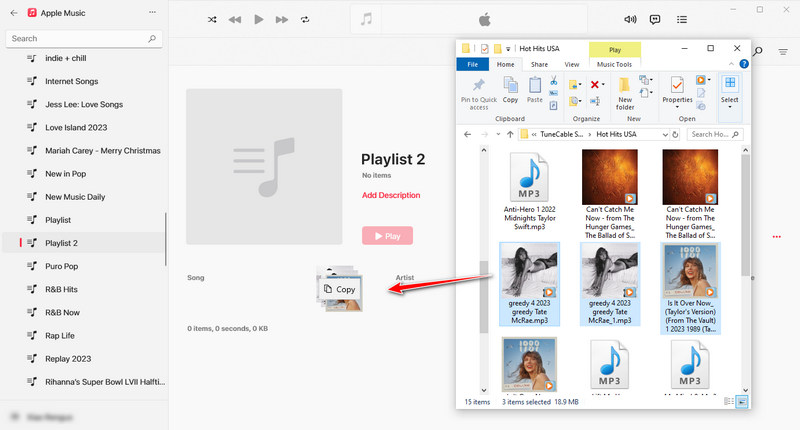
3. Offline Playback of Spotify Music on iOS/Android
![]() iPhone/iPad/iPod Touch
iPhone/iPad/iPod Touch
Step 1: Connect your iOS device to your computer and sync the Spotify songs to the connected iOS device.
Step 2: Afterwards, unlock your iPhone, and open the "Music" app.
Step 3: Go to "Library". Enter any section, Playlists, Albums, or Songs to play the newly uploaded Spotify songs, albums, or playlists.
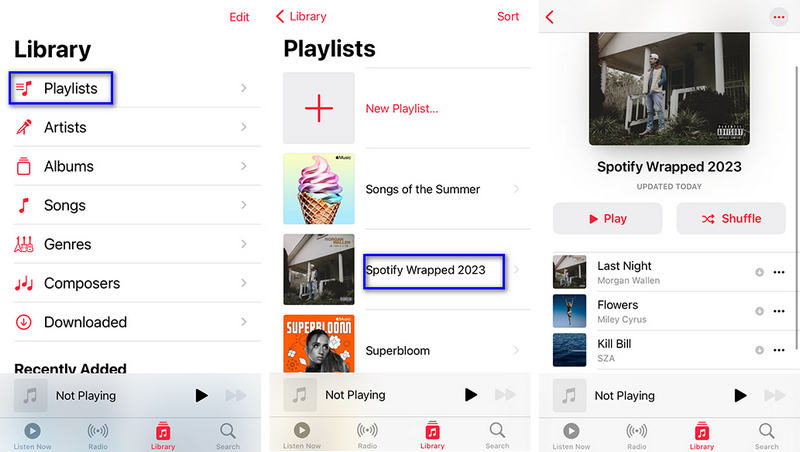
![]() Android
Android
Step 1: Plug your Android device into your computer with a USB cable.
Step 2: Access "This PC" and enter the device's internal storage.
Step 3: Locate the "Music" folder and transfer the Spotify songs there.
Step 4: Once disconnected safely, enjoy your freshly imported Spotify songs on any music app installed on your Android.
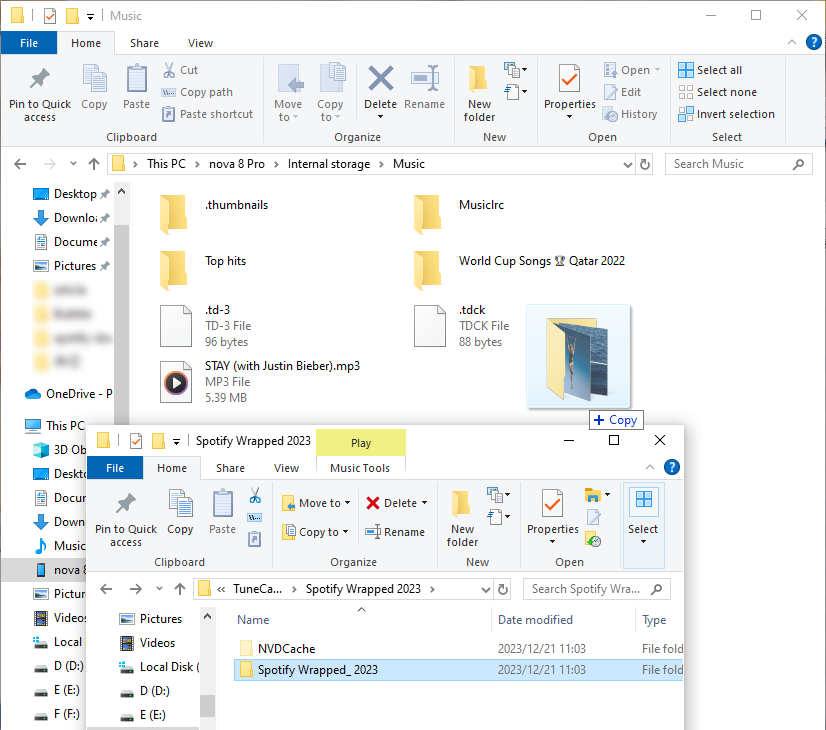
1. Is Safe to Use Spotify++?
Using modified apps like Spotify++ can pose risks. No matter if you are running Spotify++ iOS version or Android version, exercise caution when using such apps.
2. Need Spotify Premium to Use Spotify++?
No. You can access Spotify Premium via Spotify++ without a subscription.
3. Is Spotify++ Updated Regularly?
No. Unlike the official Spotify app, Spotify++ IPA does not facilitate traditional app updates. To access the latest features, you must obtain and reinstall the most recent version from a trusted source each time an update is available.
4. What Can I Get with Spotify++?
Spotify++ enables you to unlock most of Spotify Premium features, including ad-free experience, Spotify connect, high-quality audio streaming, crossfade, enhanced customization options, sleep mode, curated playlists like daily mixes, made for you, premium queue, equalizer, radio, find wrapped, car mode, private session, auto adjust quality, etc.
5. Can I Download Songs with Spotify++?
No. Spotify++ is a modified version of Spotify Premium. It can not get your user token authenticated. Therefore, offline playback is not activated on Spotify++. You can only download songs for permanent offline playback via TuneCable Spotify Downloader.
This article compiles several reliable Spotify++ apps, designed to help you enjoy Spotify Premium services for free. However, if your primary desire is to download Spotify music locally, and even convert it into various formats to facilitate transfer to different devices or import into a multitude of other software, you will inevitably need to rely on the assistance of professional tools - TuneCable Spotify Downloader. With just a few straightforward steps, you can complete the conversion process. Start your free trial now!
 What's next? Download TuneCable Spotify Downloader now!
What's next? Download TuneCable Spotify Downloader now!
TuneCable Spotify Downloader