

TuneCable Spotify Downloader
If you're in pursuit of sonic excellence, you may opt for Apple Music or Tidal. Nevertheless, it can't be groundless that Spotify enjoys a vastly superior user base compared to its competitors. Not every music aficionado is willing to pay an extra fee for a heightened audio experience. Moreover, without the assistance of professional audio equipment, you might not even perceive the nuances between regular audio quality and top-notch sound. Hence, Spotify has been able to maintain its unassailable position in the streaming music landscape for so many years.
Spotify provides both Free and Premium options. While the Free plan allows you to stream music online, downloading Spotify playlists for offline playback requires a Premium subscription. Additionally, even with a Premium plan, you don't have complete control over your downloads. The priorities are merely limited to playing music of higher quality without ads and downloading music offline. As you seek a Spotify Music Downloader, it's evident that you're not content with these limitations and desire to circumvent them. In the following post, we'll highlight the top 6 Spotify Playlist Downloaders that cater to various user needs, facilitating more flexible uses of Spotify playlists on any device and are compatible with a range of programs.
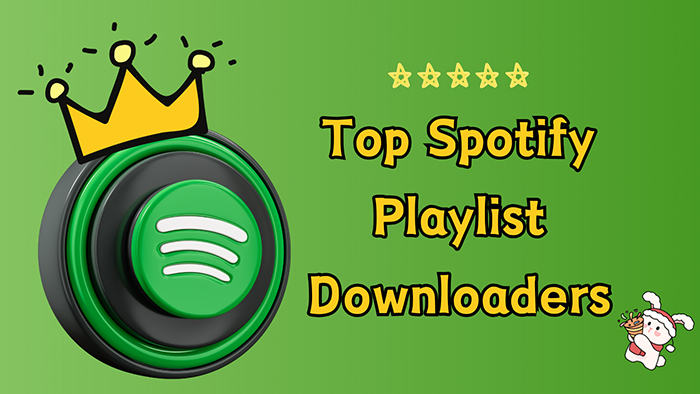
A regular renewal to Spotify Music doesn't mean the downloaded Spotify files are at your disposal. You are restrained from the following conditions:
1. Without the Spotify app and Spotify web player, you are incapable of listening to the downloaded Spotify songs.
2. The end of the monthly renewal to the Spotify subscription equals the cease of the offline playback.
3. If you don't go online at least once every thirty days, your downloaded Spotify songs will not be playable. You will lose your Premium access since Spotify takes you as an inactive user.
4. You are also subject to a 10,000-song download limit across a maximum of five devices. Should you attempt to download Spotify Music tracks on the sixth device, your previous downloads will be revoked. Specifically, Spotify will eliminate the downloads from the device that has been inactive for the longest duration.
5. You are forbidden from transferring the Spotify downloads to other apps or devices freely.
6. It's impossible to share a Spotify playlist as a file.
Spotify's limitations make Spotify download playlist solutions essential. Though many limitations are assigned by Spotify, Spotify Playlist Downloader can help you out by eliminating the restrictions. All kinds of Spotify Playlist Downloaders aim to convert music from Spotify to unencrypted formats and also download Spotify playlist to computer as local files. You henceforth have full control over those Spotify files. There are highlighted functions you can avail of:
💾 1. Make a full backup of the hard-working created Spotify playlists on a local computer or USB flash drive for permanent offline playback.
📲 2. Import the Spotify playlists to devices that are incapable of installing the Spotify app.
📤 3. Mix the Spotify playlist with any other apps.
🧑🤝🧑 4. Share your Spotify playlist as a file instead of a link.
📂 5. Never lose access to the downloaded Spotify playlists even if you call a cancellation to Spotify.
🎧 6. No more limit to playing Spotify music across multiple devices.
There are numerous music downloaders available online, but most of the Spotify Playlist downloaders have similar interfaces and functions. After testing a range of Spotify Playlist Downloaders, we have compiled a list of 6 unique types of Spotify Playlist downloaders.
To everyone asking 'Can you download music from Spotify?', TuneCable Spotify Downloader responds with more than just 'YES' - delivering entire playlists in original quality with perfect metadata preservation. TuneCable Spotify Downloader is specifically designed for both Spotify Free and Premium users. It enables you to download songs, albums, playlists, audiobooks, and other audio files from Spotify to your local Windows PC or Mac. You can conveniently download Spotify playlists in bulk in a lossless way, and the program runs quietly in the background, ensuring minimal interruption. Through a few simple steps, you can effortlessly download Spotify playlists to computers locally.
TuneCable supports exporting music in popular output formats, including MP3, AAC, FLAC, WAV, AIFF, and ALAC, making it suitable for various devices and apps with different uses. After the conversion, you can transfer the Spotify playlists to an Android phone, iPhone, USB flash drive, SD card, MP3 player, game device, and wearable gadgets. Moreover, it would not be a challenge to use the Spotify playlists with DJ Software, Windows Media Player, VLC Media Player, iTunes, Apple Music, Apple TV, video editor, Premiere Pro, etc.
The TuneCable Spotify Downloader preserves the complete metadata of the downloaded Spotify files, including cover art, and even exports lyrics. Additionally, it offers sorting options, allowing you to archive your downloaded Spotify songs by album, artist, playlist, or any preferred method. This flexibility ensures that when exporting multiple playlists in bulk, TuneCable will categorize them according to your preferences.
✔ Key Features of TuneCable Spotify Downloader:
| Account Required: | Spotify Free and Spotify Premium accounts are feasible. |
| Operating System: | Windows PC or Mac. |
| Music Sources: | Recording from the Spotify app or Spotify web player. |
| Download Speed: | Up to 10x conversion speed. |
| Output Settings: |
|
| ID3 tags: | Title, Album, Artist, Artwork, Track Number, Disc Number, Year, Genre, etc. |
| Handy Tools: | Format Converter, Burn CD, Tag Edit, AA/AAX Converter, Export to iTunes. |
✔ How It Works:
Step 1: Get TuneCable Spotify Downloader installed on your Windows PC or Mac. Initiate this app and decide which music source you prefer, the Spotify app or Spotify web player. Click the corresponding button on the primary interface to continue. The Spotify app ( or Spotify web player) will pop up automatically.

Step 2: To put wanted Spotify playlists into the task list, open a playlist in the Spotify web player or app, and tap on the "Click to add" pop-up bubble in the lower right.
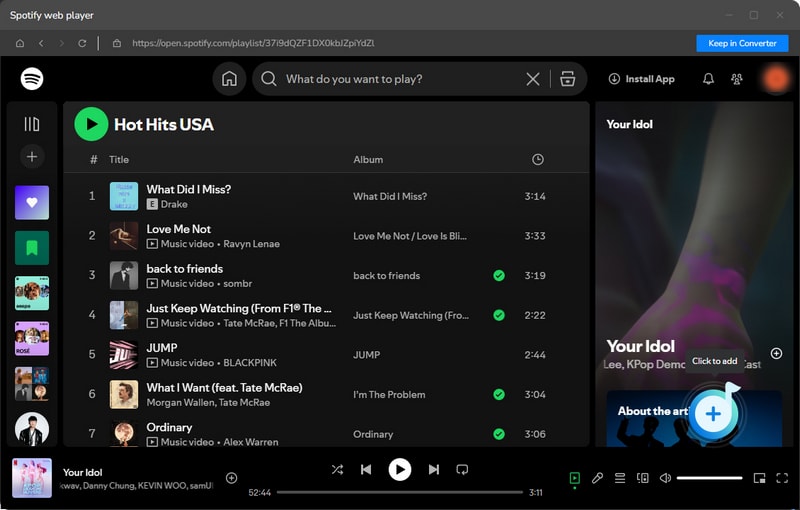
If you choose to download music from the Spotify app, you can also go to the Spotify app and drag and drop the Spotify playlist to TuneCable.

Step 3: This step allows you to select the tracks you need. Then click on "Add" to make a download list.
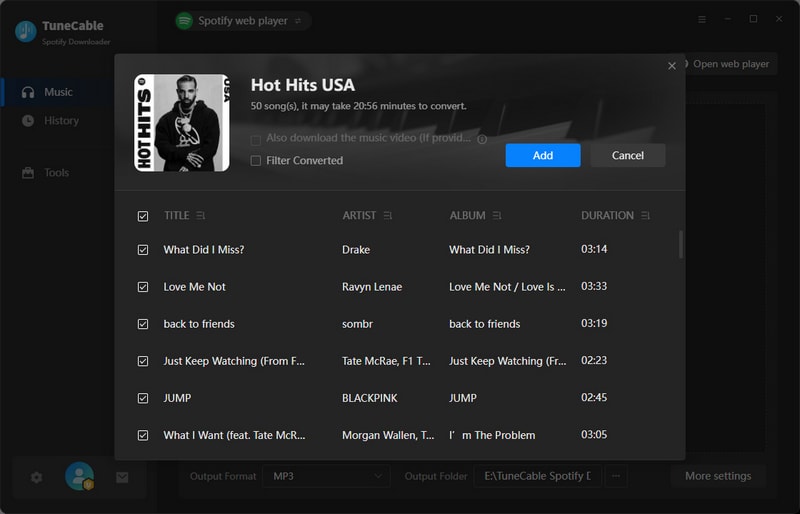
Step 4: Before the conversion, change the output format, bit rate, sample rate, output file name, output organized manner, and other parameters under the "Settings" section.
Step 5: If you want to download lyrics at the same time, tick off "Save lyrics".
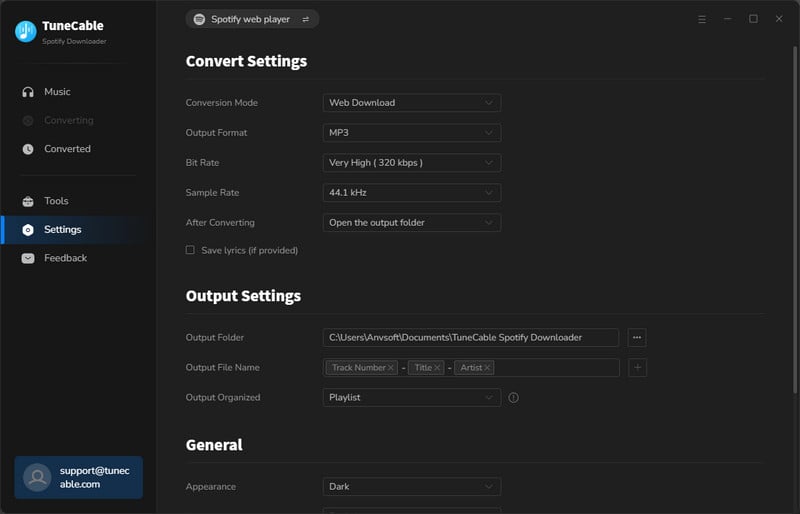
Step 6: Navigate to the "Music" column and continue the conversion. The "Add More" button indicates more tracks and playlists can be added if you want.
Step 7: To trigger the conversion, click on the "Convert" button. The downloaded Spotify playlists will be well-categorized on the local PC.


TuneCable BeatOne, unlike a Spotify-exclusive downloader, is a comprehensive music converter that effortlessly converts tracks from various platforms, including Spotify, Amazon Music, Apple Music, Tidal, YouTube Music, Deezer, Line Music, Pandora Music, and SoundCloud. With its user-friendly and fancy interface, you can effectively convert your music tracks into multiple formats with just a few clicks. Apart from downloading music from common streaming music platforms, it allows for recording music from Dailymotion, YouTube, Vimeo, SoundCloud, or any other website you like. If you plan to download music from Spotify, you can navigate to the Spotify panel to initiate the embedded Spotify playlist downloader.
✔ Key Features of TuneCable BeatOne:
| Account Required: | Spotify Free and Spotify Premium accounts are feasible. |
| Operating System: | Windows PC or Mac. |
| Music Sources: | Recording from the Spotify app, Spotify web player, and other streaming music platforms. |
| Download Speed: | Up to 10x conversion speed. |
| Output Settings: |
|
| ID3 tags: | Title, Album, Artist, Artwork, Track Number, Disc Number, Year, Genre, etc. |
| Handy Tools: | Format Converter, Burn CD, Tag Edit, AA/AAX Converter, AI Audio Splitter, Export to iTunes. |
✔ How It Works:
Step 1: On the start-up page, go to the "Spotify" panel.
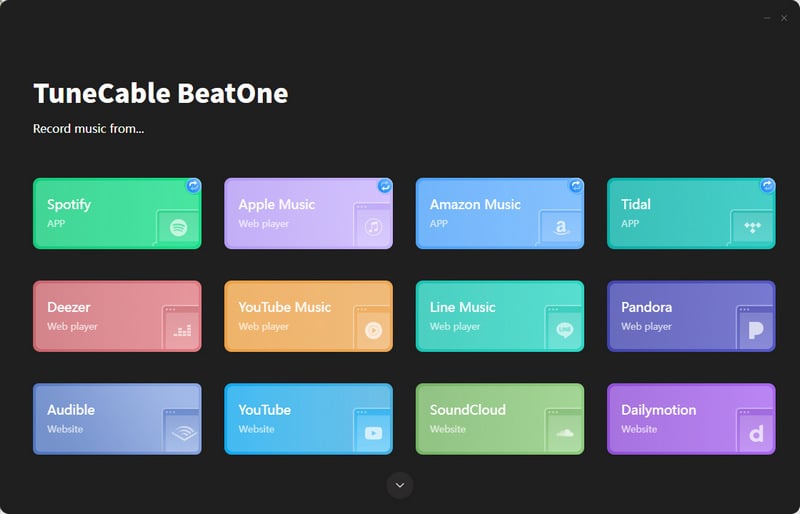
Step 2: Choose to download music from the Spotify app or Spotify web player.
Step 3: In the "Settings" section, check all options and adjust the output settings according to your preferences.
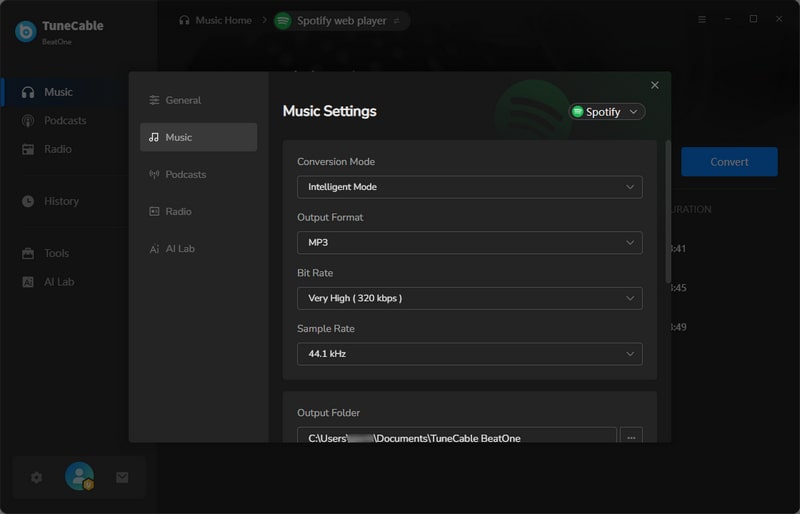
Step 4: If you record music from the Spotify app, head to the Spotify app and drag and drop a song, album, or playlist to TuneCable. If you record songs from the Spotify web player, open an album or playlist, then tap on the "Click to add" button in the lower right.
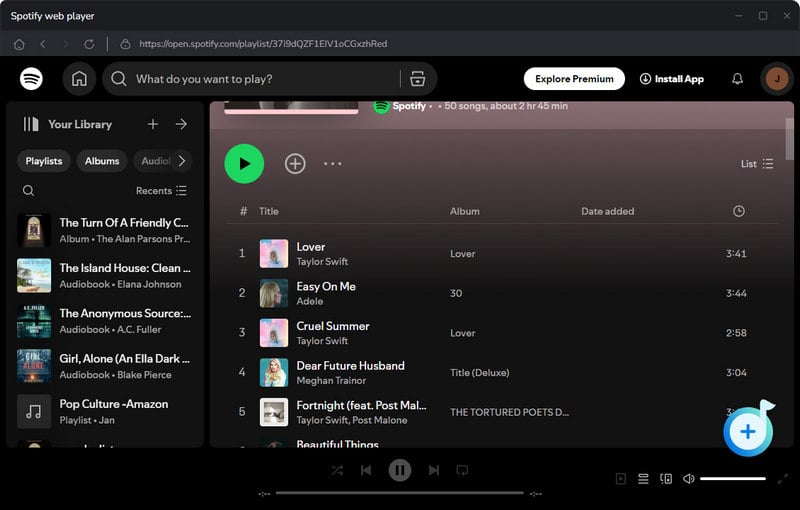
Step 5: Tick off the Spotify tracks you need and click on "Add" to get a download list.
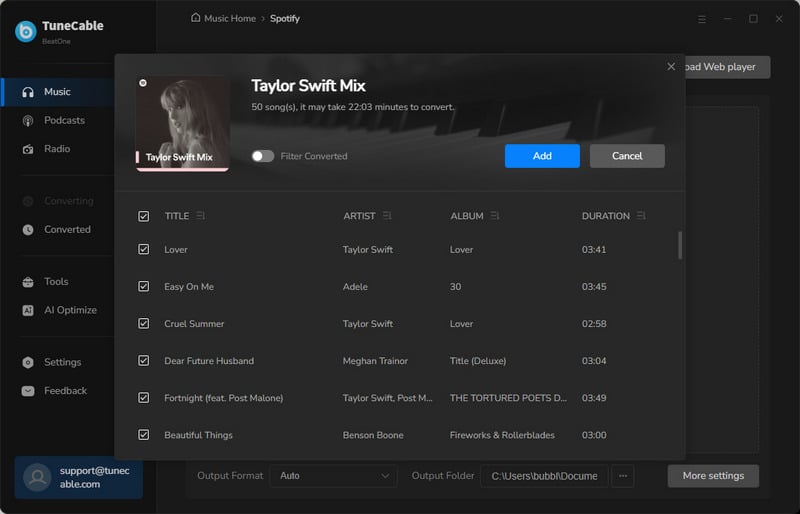
Step 6: Start converting the added songs by hitting on "Convert".
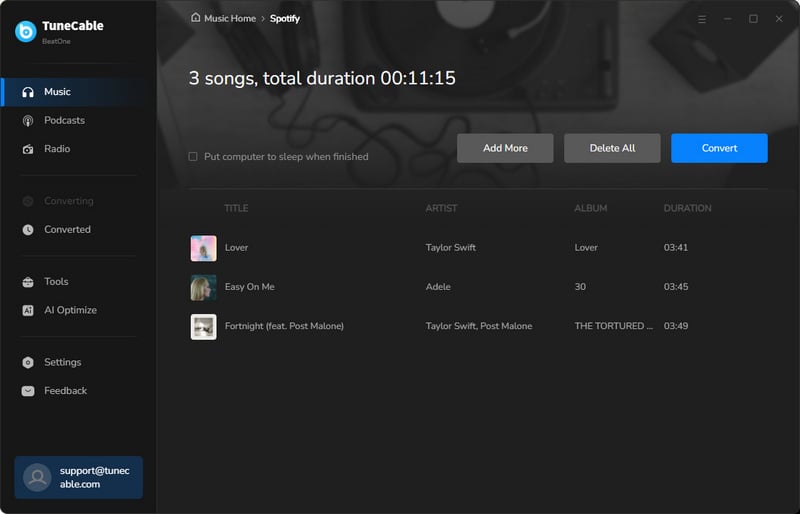
TuneFab Spotify Playlist Downloader offers fast and efficient music extraction from the Spotify web player. Unlike using the Spotify app as a source, this method significantly enhances conversion speed. It's capable of converting Spotify songs and playlists up to 35 times faster. However, please be advised that the audio quality of the downloaded songs may not be lossless due to the limitations of the Spotify web player, which typically offers a maximum bit rate of 256kbps.
✔ Key Features of TuneFab Spotify Downloader:
| Account Required: | Spotify Free and Spotify Premium accounts are feasible. |
| Operating System: | Windows PC or Mac. |
| Music Sources: | Recording from the Spotify web player only. |
| Download Speed: | Up to 35x conversion speed. |
| Output Settings: |
|
| ID3 tags: | Title, Album, Artist, Artwork, Track Number, etc. |
| Handy Tools: | None |
✔ How It Works:
Step 1: Start the TuneFab Spotify Downloader on your computer.
Step 2: Open an album or playlist on the embedded Spotify web player, and then drag any desired music tracks to the "green bubble plugin" on the right side.
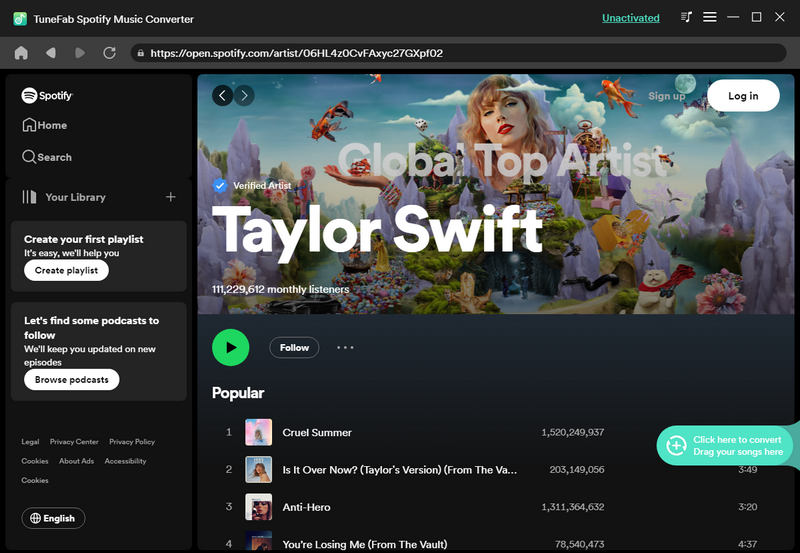
Step 3: You can manually throw every wanted track to the plugin until you give up adding more songs.
Step 4: Go to the "hamburger icon" on the top right and select "Preferences" to customize your output parameters. To apply all changes, click on "Save".
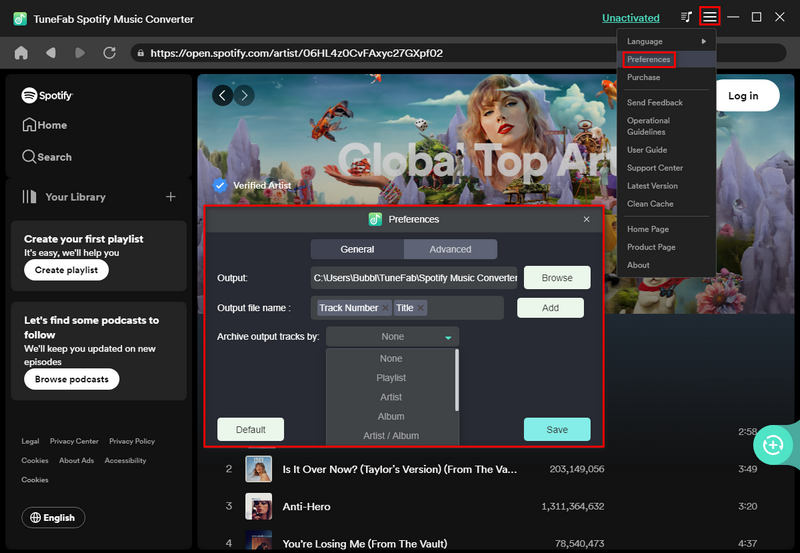
Step 5: Then hit "Convert All" to execute the conversion.
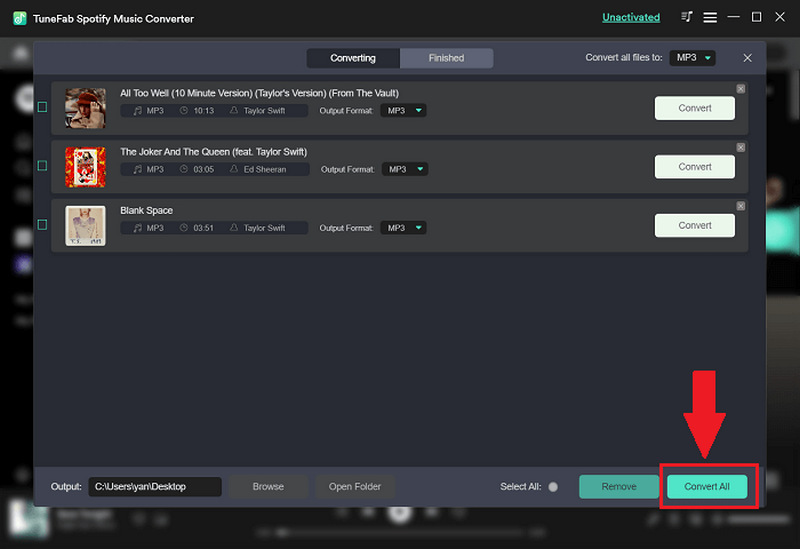
In addition to the three Spotify conversion programs mentioned earlier, there exist numerous websites like SpotifyDown.com in the market. When you open this website, you only need to put the link of the song, album, or Playlist from Spotify into the search box and click Download. However, downloading an entire album or playlist requires manually selecting each song individually, and with every click, an advertisement pops up. As SpotifyDown generates revenue through advertisements, they cannot be avoided. Its advantage lies in its convenience and speed, as it only requires a link and does not require the installation of additional programs or even logging into your Spotify account to help you download songs. It takes one click to download Spotify playlist to MP3 format without any loss in audio quality.
While SpotifyDown is indeed a user-friendly and free download tool compatible with mobile web browsers, it's important to note that due to frequent pop-up advertisements on their web pages, overall security cannot be guaranteed. Therefore, exercising caution and implementing additional protective measures is highly recommended when using such tools to download Spotify playlist to computers.
✔ Key Features of SpotifyDown:
| Account Required: | Spotify Free and Spotify Premium plans are feasible. Don't need to log in to Spotify to conduct a conversion. |
| Operating System: | Windows PC, Mac, Android, iOS. Only need to open the website via a browser. |
| Music Sources: | Parse the URL link from Spotify and convert the Spotify track directly. |
| Download Speed: | Up to 5x conversion speed. |
| Output Settings: | No output options can be tailored. Download song from Spotify to MP3 in the original quality (up to 320kpbs). |
| ID3 tags: | Title, Album, Artist, Artwork, Year. |
✔ How It Works:
Step 1: Launch the Spotify app on your device.
Step 2: Locate the song or album you wish to download.
Step 3: Click the "three-dot" button, which appears as a small ellipsis.
Step 4: Select "Share" and then "Copy Link".
Step 5: Paste the copied link into the provided field and click "Submit".
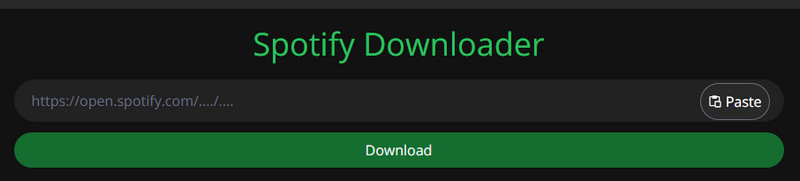
Step 6: Wait for processing to complete, then click the "Download" button to start the download process.
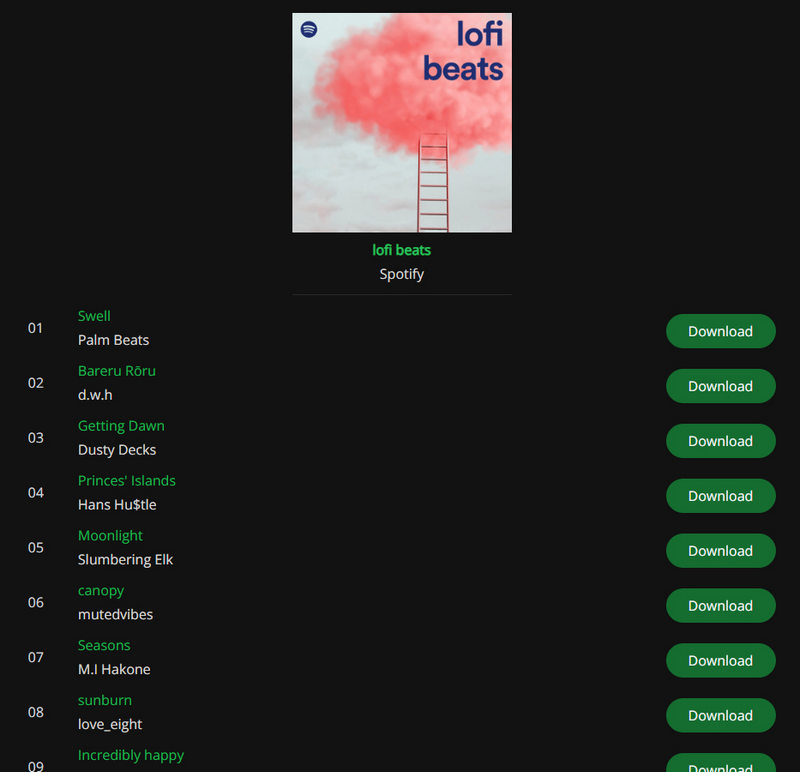
Step 7: At last, tap on "Download MP3" to save the downloaded track to your computer.
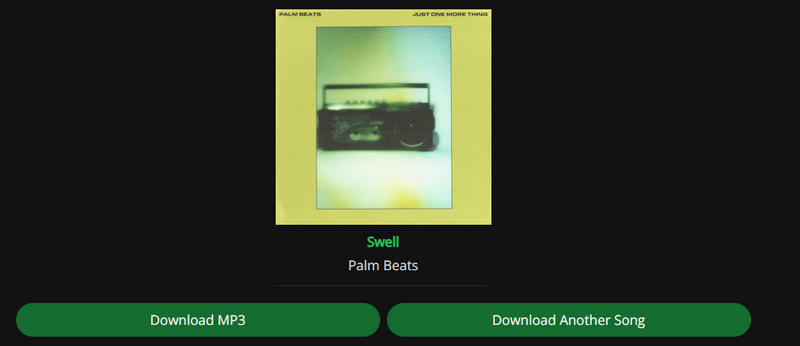
Instead of downloading Spotify Music playlists as local files, Soundiiz opens up a new line of thought, which is to help users transfer playlists between various music platforms. The emergence of this type of service is due to the fact that some users download Spotify playlists because they want to terminate their Spotify subscription and switch to other streaming music platforms. However, they do not need to actually download all Spotify playlists locally, they just need to transfer the playlists. Soundiiz provides an online service that assists you in smoothly managing your music library across multiple music platforms. With its assistance, you can easily import and export your Spotify tracks, artists, albums, and playlists.
Please note that Soundiiz does not actually transfer your Spotify playlists. For example, if you want to move your Spotify playlists to Apple Music, Soundiiz will search for the exact or the most similar songs on Apple Music by analyzing the metadata of each track. It will then create a new playlist on Apple Music that is either identical or highly similar to the original Spotify playlist. However, if some tracks cannot be found in the Apple Music app, they may not be transferred properly. It is more like a streaming music library manager than a Spotify song downloader.
✔ Key Features of SpotifyDown:
| Account Required: | Spotify Free and Spotify Premium plans are feasible. |
| Operating System: | Windows PC, Mac, Android, iOS. |
| Available Services: | It helps transfer songs, artists, playlists, and albums between Spotify, Apple Music, Tidal Music, Amazon Music, Deezer, and other streaming music platforms. There are 48 available services now. |
| ID3 tags: | The metadata will be fully preserved when transferring. |
✔ How It Works:
Step 1: Visit the Soundiiz website and open it, click "Get started now". Or you can launch the Soundiiz app on your mobile phone.
Step 2: Select the transfer tool and sign in to your Spotify account, as well as the account of the destination platform.
Step 3: Pick all Spotify playlists you'd like to transfer then activate the transfer.
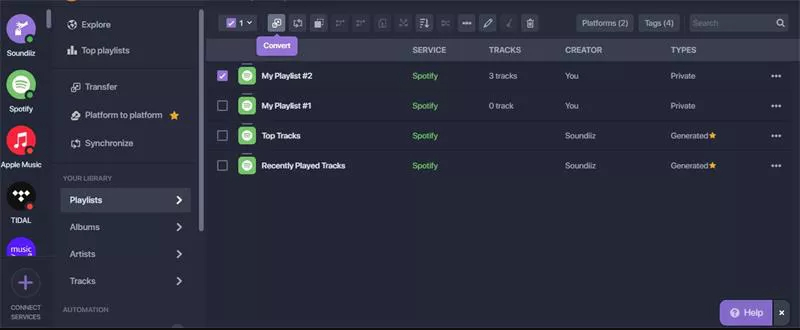
Generally speaking, whether on mobile devices or personal computers, we can find recording software. If you only need to download a small number of music tracks, then using a recorder seems economical and efficient. Audacity is also a recording software. However, it is superior to ordinary recording software because of its built-in editing functions and selectable output formats. Most importantly, it is completely free, just visit its official website to download and use it for free, without worrying about annoying pop-up ads. Because this software is developed and maintained by a group of volunteers. Therefore, if you are not in a hurry and your Spotify playlist does not contain too many tracks, you can try manually recording and exporting them to your local device.
Audacity not only includes basic recording and editing audio but also supports advanced functions such as spectrum analysis, frequency tuning, and mixer, which can meet users' diverse needs for audio processing and adjustment. In addition, users can further expand Audacity's functionality by installing third-party plug-ins.
| Account Required: | A Spotify Premium account is needed to record ad-free songs. |
| Operating System: | Windows PC, Mac, GNU/Linux. |
| Functions: | Recording and playback; Basic audio editing such as cut, copy, and paste; Multi-track mixing; Digital effects and plug-ins; Waveform editing; Noise Cancellation; Multi-channel mode; Custom effects; High sampling rate (up to 384kHz/24bit); Sound quality switching (16-bit/24-bit/32-bit); Batch import, export and edit sound files; Edit metadata |
| Download Speed: | 1x record speed. Not allowed to adjust conversion speed. |
| Output Settings: |
|
| ID3 tags: | Title, Album, Artist, Artwork, Track Number, Genre, etc. Need to manually edit. |
✔ How It Works:
Step 1: Start playing the song in the Spotify app and click on the "red button" on Audacity to start recording simultaneously.
Step 2: When the song ends, click on the "stop icon" to finish recording.
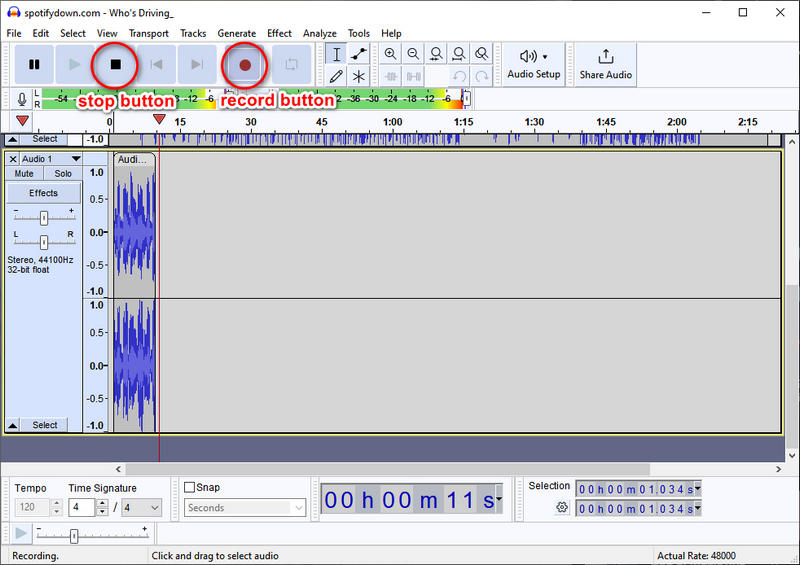
Step 3: Go to "Files > Export Audio". In the pop-up window, set up the output parameters, like output format, folder, bit rate, sample rate, channel, etc.
Step 4: You are allowed to edit the tags (Artist Name, Track Title, Album Title, Track Number, Year, Genre, Comments, and COMM) by clicking on the "Edit Metadata" button.
Step 5: When it's done, simply hit "Export" to this track to your local space.
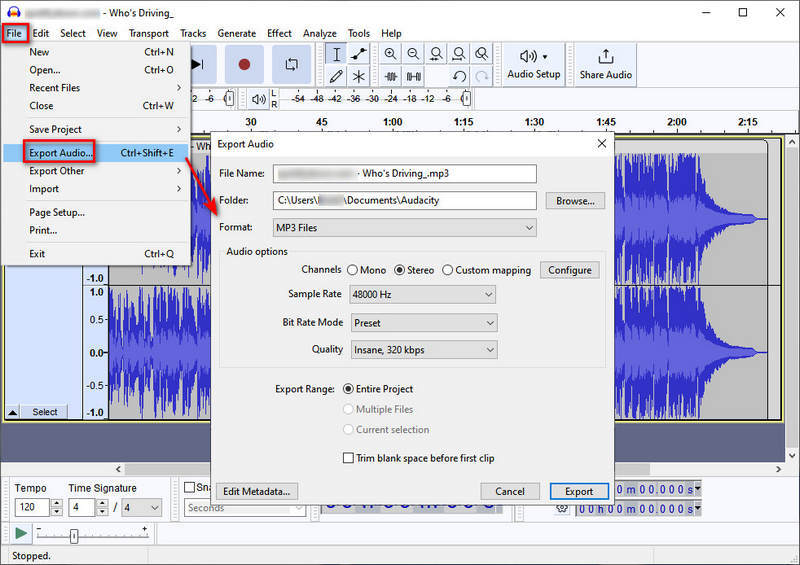
Typically, a series of research is required to locate an appropriate Spotify Playlist Downloader. Numerous Spotify limitation breakers claim to be helpful. But which one can be your perfect match? In this post, we have elaborately selected six different kinds of Spotify Playlist Downloaders that cater to diverse requirements. We believe that you have known how to download Spotify playlist to MP3 or other formats after reading. Through our tests, the crown goes to TuneCable Spotify Downloader as it takes only a few simple steps to download Spotify playlists to computers as local files and archive them according to your preferences. With its assistance, you do not need to subscribe to Spotify before unlocking offline playback. If you are looking for a highly efficient Spotify Playlist Downloader, why not give it a free try right now?
 What's next? Download TuneCable Spotify Downloader now!
What's next? Download TuneCable Spotify Downloader now!