

 >
How To >
Music Tips >
>
How To >
Music Tips >
Someday, your YouTube Music started experiencing frequent pauses, like every few minutes. Then, when you turned to related discussions in some popular online communities, you realized that you were not alone and discovered how prevalent this issue was. After trying popular solutions such as rebooting, reinstalling, clearing caches, and updating the app, nothing worked, and only your patience waned. This is why we mark every solution with a success rate in this post — saving you from unnecessary attempts if you don’t have enough time to fix the YouTube Music pausing issue. Additionally, you will resonate with some picked-up comments while reading. Let’s move forward towards easily solving YouTube Music pausing on a frequent basis.
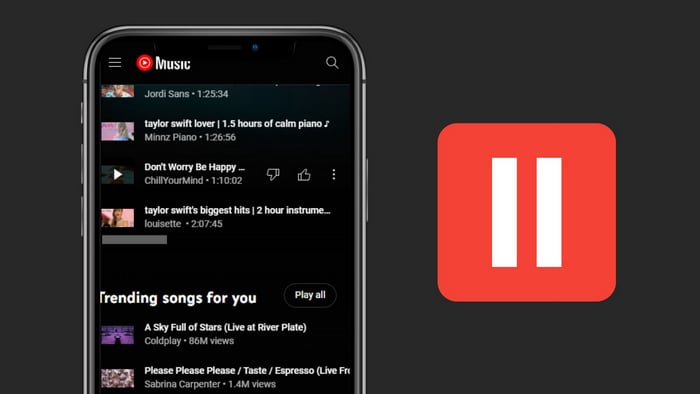
For a couple of days, your YouTube Music has been stopping every few minutes. What happened? Don't panic. It's not because of a ghost trapped within your YouTube Music app, but rather technical reasons behind it, involving unstable network connections, device problems, settings issues, external device issues, copyright issues, etc. Anyway, who cares? The effective solution is what truly drives us to investigate why YouTube Music repeatedly pauses, to a lesser extent, we might consider a series of reasons that cause YouTube Music to malfunction.
Many YouTube Music users who face recurring pauses find this method effective. Ensure by checking your phone's settings that the YouTube Music app is exempted from battery optimization measures. If the app falls under these optimizations, your device might automatically close it during inactive periods, like when you're streaming music without screen interaction. Disabling this setting should address the pausing issue.
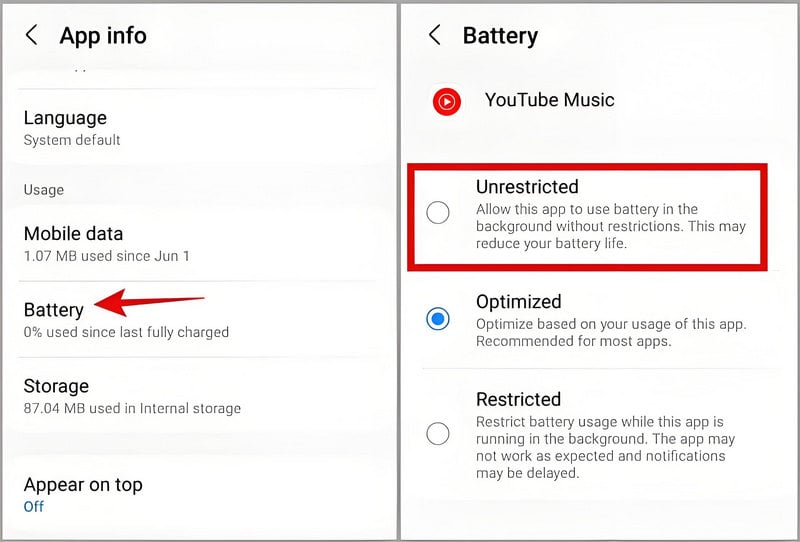
The specific settings for battery optimization can vary among different phones. It's important to find the setting that controls app-specific optimizations, such as those for YouTube Music, rather than general Android battery settings. But the thing goes differently on an iOS device - there is no "Unrestricted" option. Let's take another strategy.
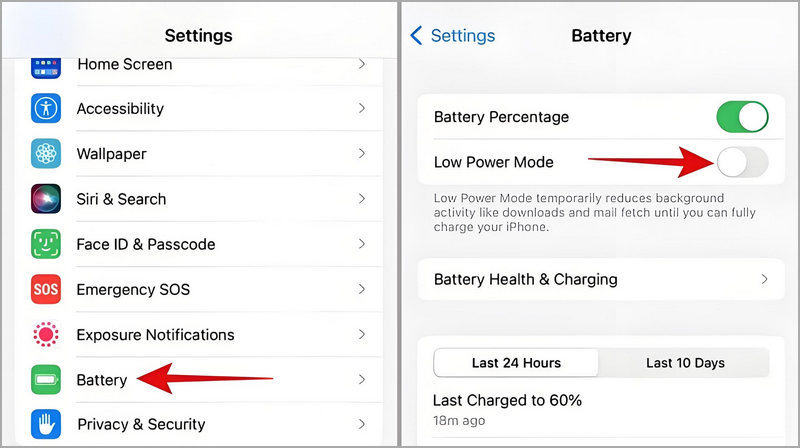
![]() Success Rate: 99%
Success Rate: 99%
![]() Replies from Active Users:
Replies from Active Users:
If you notice a delay in music restarting when using Bluetooth headphones to control playback, as if the app is dormant, it can also lead to frequent pauses in your YouTube Music streaming. Ensure YouTube Music is not in deep sleep mode. Navigate to your phone's Settings and look for Battery or Deep Sleep sections. If YouTube Music is listed, tap on it and select "Enable" to prevent it from pausing songs to conserve background data usage. However, this solution applies only to Android devices, as iOS does not apply power-saving measures to audio-playing apps like YouTube Music.
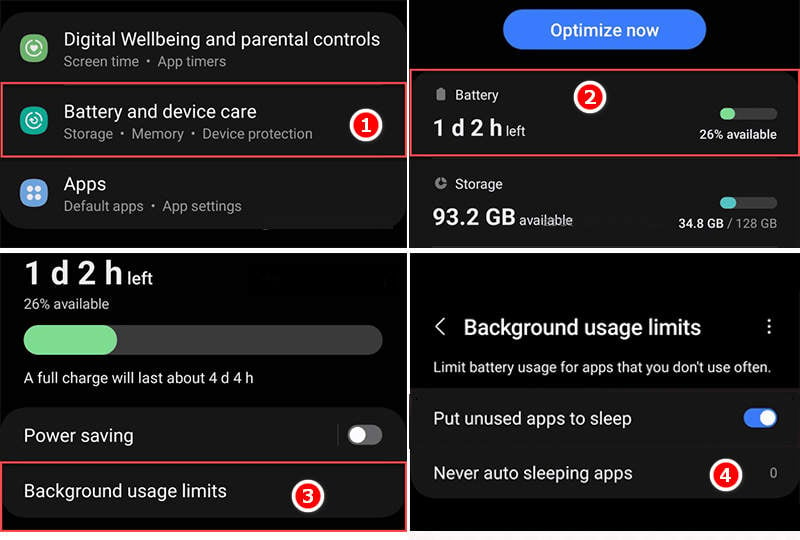
![]() Success Rate: 90%
Success Rate: 90%
![]() Replies from Active Users:
Replies from Active Users:
Based on some user feedback, YouTube Music doesn't pause without reason, but rather when the user switches to other apps like Reddit, the music playback is automatically paused. Additionally, when users open multiple apps simultaneously, YouTube Music may experience frequent stoppages in playback. This is typically a program-level issue where YouTube Music takes a backseat to other audio-producing apps when certain content is being played. Ads or videos played by other apps can take over the audio output of the phone. In response to this, we have the following suggestions:
Samsung has an application called Sound Assistant (available through the Samsung Galaxy Store) that includes a setting that allows you to prioritize one app over others. Once you enable this feature for YouTube Music, you can enjoy uninterrupted music playback without worrying about other apps interrupting it. If you activate this function, in your volume panel, tap on the three dots icon, and you'll be presented with volume controls for the two currently playing apps. Above these controls, you should see a Bluetooth icon. Clicking on this Bluetooth icon will toggle between using your phone's speaker and the Bluetooth device you're currently connected to.
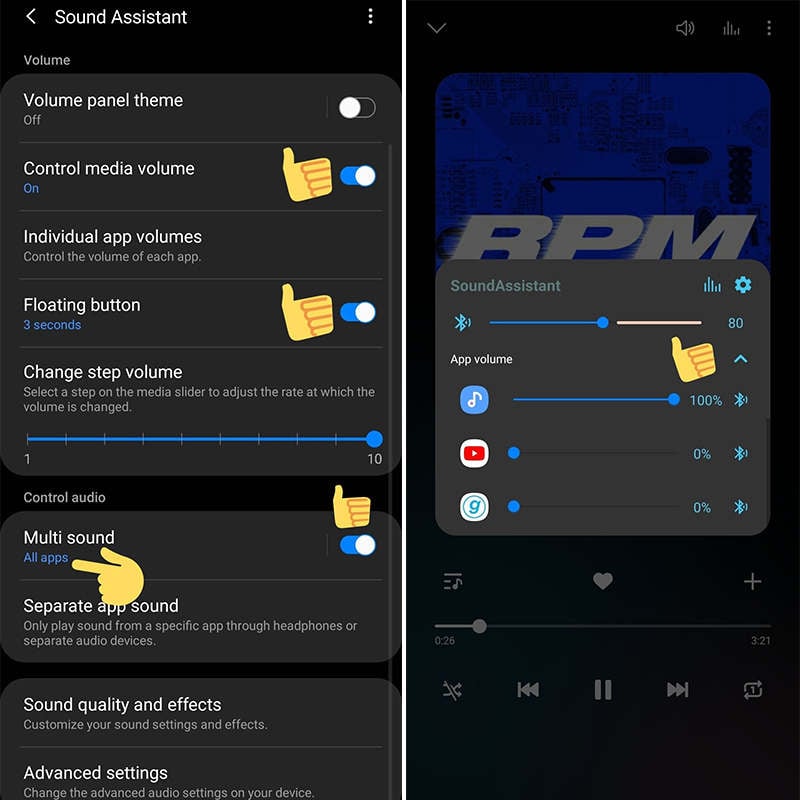
![]() Success Rate: 90%
Success Rate: 90%
![]() Replies from Active Users:
Replies from Active Users:
Background apps may be consuming excessive resources, leading to stuttering issues with YouTube Music. It's crucial to manage these apps by closing any that are not currently in use. By doing so, you'll free up system memory and processing power, optimizing your experience with YouTube Music. Numerous apps and games have the tendency to automatically pause music playback or reduce its volume.
![]() Success Rate: 80%
Success Rate: 80%
![]() Replies from Active Users:
Replies from Active Users:
Many users find that YouTube Music stops playing as soon as they open Reddit. This is actually due to a program conflict. Reddit automatically plays videos, taking over your audio output. Scroll to find a video on Reddit, then mute the volume (if it’s already muted, toggle it on and off again). This issue can be resolved.
![]() Success Rate: 90%
Success Rate: 90%
![]() Replies from Active Users:
Replies from Active Users:
If you're on YouTube Music forums often, looking for fixes for YouTube Music's constant pauses, know not everyone's lucky. Some suggest trying other music platforms. The truth is if the issue persists with no fix, canceling YouTube Music and switching is best. Losing your playlists is a bummer, but we'll show you how to download and transfer them.
All music platforms, including YouTube Music, Spotify, Tidal, Apple Music, and Amazon Music, have set restrictions on music streaming using encryption technology. How to decrypt these music files is crucial. TuneCable BeatOne completely removes these obstacles and demonstrates the ability to convert music from popular music platforms and music websites into unencrypted local files.

TuneCable BeatOne
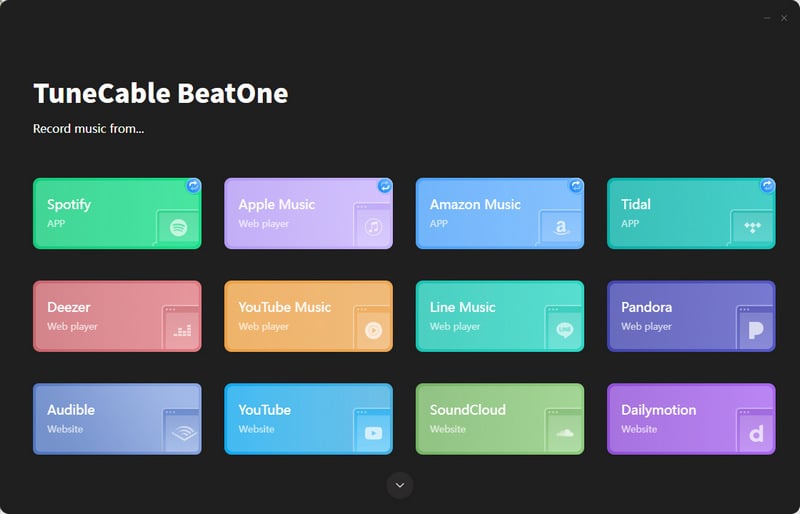
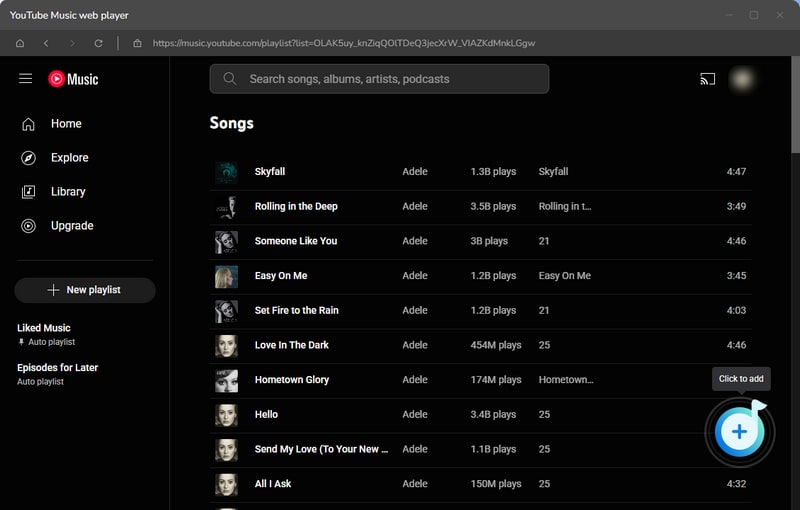




Straightly, after you save YouTube Music as local MP3 files, you don’t need to import them into any music platform. After transferring these YouTube songs to your Android or iPhone, you can play them directly using your phone’s built-in music player without any restrictions and without using any data. You won’t have to worry about YouTube Music pausing repeatedly anymore.
In case you need it, we provide brief instructive operations. It won't be a trouble to import YouTube Music MP3s to Spotify for offline playback freely.
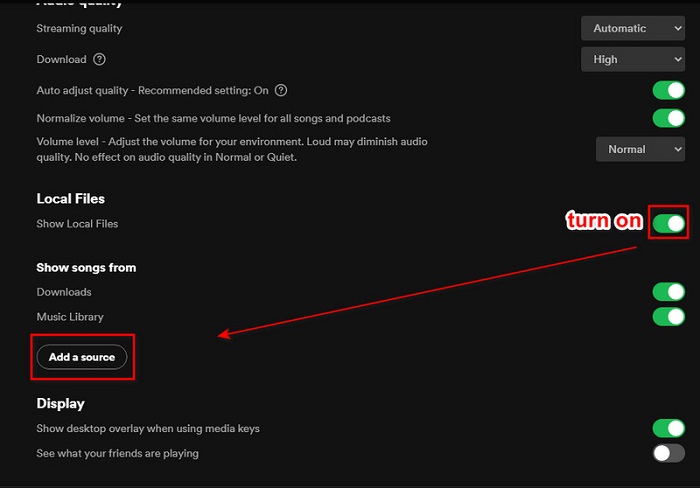
![]() Success Rate: 100%
Success Rate: 100%
![]() Replies from Active Users:
Replies from Active Users:
During playback on YouTube Music, songs may randomly pause, which may not be due to improper operation or settings that need adjustment. According to some experienced active YouTube users, some downloaded songs can become corrupted over time. Your options include backing up all your YouTube Music playlists as MP3 local files, or you can choose to delete the suspected corrupted songs and re-download them.
![]() Success Rate: 80%
Success Rate: 80%
![]() Replies from Active Users:
Replies from Active Users:
YouTube Music is easily affected by Bluetooth. Sometimes, even a slight change in position can cause the Bluetooth connection to drop, and then YouTube Music stops playing. Generally speaking, forgetting the connected device in your phone's Bluetooth settings and then re-establishing the connection can be helpful. If your headphones, speakers, or other devices keep disconnecting Bluetooth connections due to being outdated, and YouTube Music keeps stopping playback, then I recommend using a wired connection or switching to a different device.
![]() Success Rate: 70%
Success Rate: 70%
![]() Replies from Active Users:
Replies from Active Users:
It might seem strange to you that after leaving your home, YouTube Music playback becomes unstable and keeps pausing. Moreover, YouTube Music seems to play normally when using Wi-Fi but encounters trouble when streaming over mobile data. The only other option is to download YouTube songs locally and listen to them in this way when you're away from home or offline.
Alternatively, if you have an unlimited data plan, you can turn off Wi-Fi to play YouTube Music. Then, after leaving a Wi-Fi area, disable the "Stream via Wi-Fi Only" option to prevent your phone from automatically trying to connect to public Wi-Fi networks when you pass by malls or cafes, which can cause YouTube Music to keep stopping.
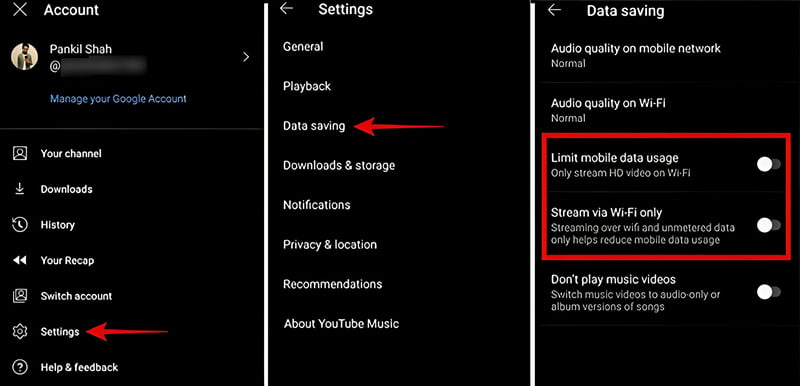
![]() Success Rate: 60%
Success Rate: 60%
![]() Replies from Active Users:
Replies from Active Users:
All programs have bugs, and YouTube Music is no exception. That's why there's a continuous development team working on regular maintenance and updates for it. Sometimes, a simple update to the YouTube Music app or your device's system can solve the frequent pausing issue.
![]() Success Rate: 50%
Success Rate: 50%
![]() Replies from Active Users:
Replies from Active Users:
Has anyone not tried this method yet? When people are desperate, they are willing to try anything. Reinstalling the YouTube Music app is essentially similar to updating the software and system. Sometimes, the YouTube Music app may lack certain essential components during installation, leading to frequent pauses when playing songs. You can give this method a try because some users have reported success. Maybe you’ll be the next lucky one—who knows?
![]() Success Rate: 40%
Success Rate: 40%
![]() Replies from Active Users:
Replies from Active Users:
Since the audio quality of YouTube Music is not particularly high, few people consider that choosing high-quality streaming might lead to frequent pauses. However, this doesn’t mean it’s impossible. If you have selected high-quality streaming and your internet connection is poor, you can adjust the audio quality of your YouTube Music to resolve this issue.
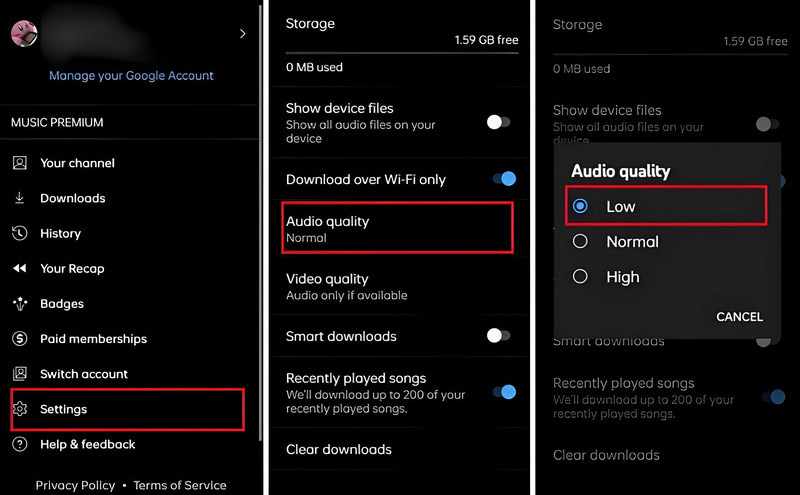
![]() Success Rate: 30%
Success Rate: 30%
![]() Replies from Active Users:
Replies from Active Users:
Whether it's your phone, computer, or an app that's having issues, restarting is often the quickest and most universal solution. Most of the time, tech novices don't have better options, making this the most suitable approach. While this method might work for general YouTube Music issues, there are many reasons why YouTube Music might keep pausing, and this approach usually isn't effective. However, restarting doesn’t cost much time, so why not give it a try?
![]() Success Rate: 20%
Success Rate: 20%
![]() Replies from Active Users:
Replies from Active Users:
When YouTube Music is feeling sluggish or laggy, an excessive cache could be the reason behind it. Here's a device-specific guide on how to clear it out for a more seamless listening experience:
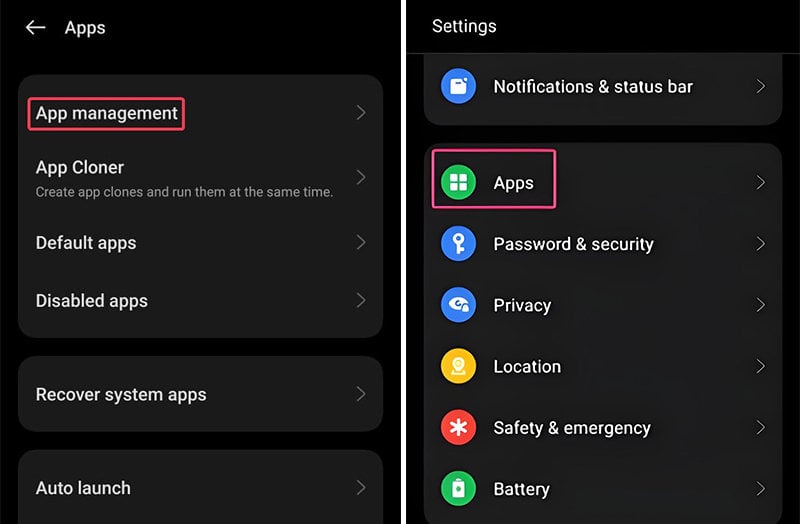
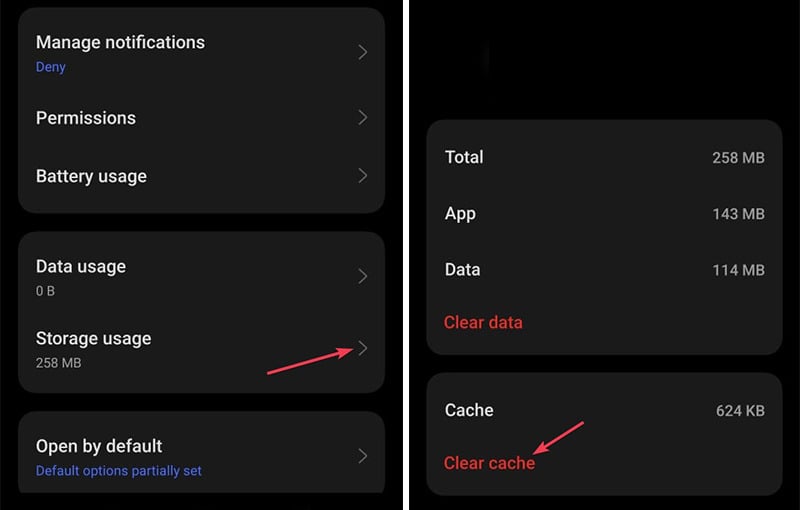
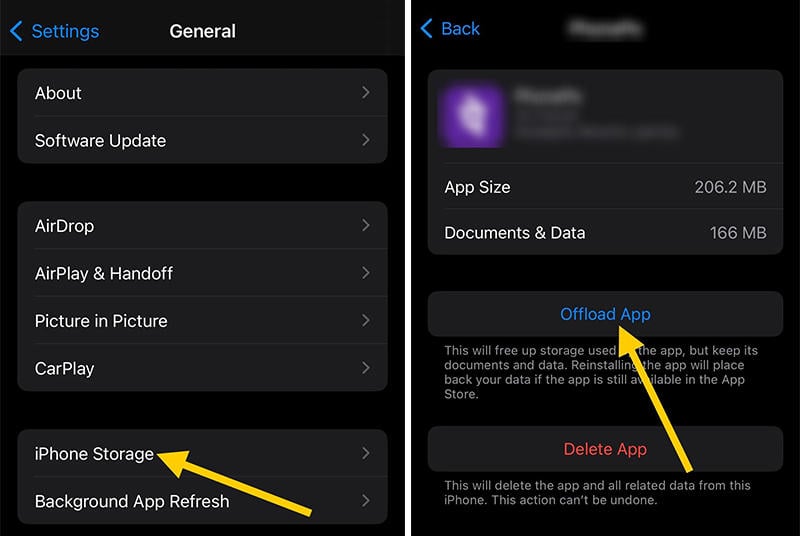
![]() Success Rate: 15%
Success Rate: 15%
![]() Replies from Active Users:
Replies from Active Users:
Although modern smartphones come with large storage capacities, some even up to 1TB, you'll find that today's apps are increasingly feature-rich and take up more memory. Apps like YouTube Music, which integrate a lot of audio and video content, are especially resource-intensive from the moment you launch them. This is one reason they can experience issues while running. When your phone’s storage is low, you might still encounter frequent pauses even when playing offline-downloaded YouTube songs. So, you can check your phone’s storage by going to Settings > Storage to see how much space you have left. Consider deleting and cleaning up unnecessary cache data and audio/video downloads.
![]() Success Rate: 10%
Success Rate: 10%
![]() Replies from Active Users:
Replies from Active Users:
YouTube Music permits you to log in across multiple devices. However, simultaneous music streaming is restricted to a single device. Attempting to play music on another device will automatically halt the playback on the initially active one, causing the music to pause repeatedly. However, if this is the case, you should receive a notification. If this applies to you, try logging out of the YouTube Music account on all other devices and then log back in on only one device.
![]() Success Rate: 10%
Success Rate: 10%
![]() Replies from Active Users:
Replies from Active Users:
If you've tried all the methods above, it might be best to switch to an alternative to YouTube Music. Do you really think YouTube Music customer support can help? They probably haven’t considered as many solutions as you have. That’s why this issue has continued to frustrate many YouTube Music users for years. Of course, if you manage to speak with a helpful customer service representative who makes your day a little brighter, consider yourself lucky—at least you’ll feel better emotionally.
![]() Success Rate: 1%
Success Rate: 1%
![]() Replies from Active Users:
Replies from Active Users:
Due to different usage scenarios, we have provided some additional solutions for YouTube Music constantly pausing in your car. In addition to the general solutions mentioned above, you can also consider the following:
Some in-car audio and video systems have a feature that automatically adjusts the song volume or pauses playback when it detects specific situations such as excessive speed or turning, to enhance driving safety. This feature is often referred to as 'speed-sensitive volume' or similar intelligent volume control functions. This function is designed to ensure that the driver remains more focused on driving, and different brands and models of vehicles may implement this feature differently.
If you're experiencing frequent pauses while using YouTube Music, whether on Android, iPhone or during driving, there are numerous proven fixes to address the problem. However, not every fix works for everyone. Note that in some cases, the issue may stem from the app. In such instances, exploring suitable YouTube Music alternatives can be key. After converting YouTube Music playlists to local MP3s with TuneCable BeatOne, you can freely transfer YouTube songs to Spotify, store them on a USB flash drive, or play them directly via common media players.
 What's next? Download TuneCable BeatOne now!
What's next? Download TuneCable BeatOne now!
TuneCable BeatOne