

TuneCable BeatOne
 >
How To >
Music Tips >
>
How To >
Music Tips >
YouTube Playlist refers to a collection of multiple videos organized by common users or content creators based on a specific theme or sequence. Many music lovers create some special playlists and add their favorite music videos to the playlist for collection or various uses. However, some reported that the YouTube playlist cannot be played online properly due to poor network conditions sometimes, and they find it hard to back up their YouTube playlist. Generally, a YouTube playlist downloader can resolve all these problems. This article will recommend 5 best YouTube playlist downloader and offer detailed steps on how to download YouTube playlists to your local computer for backup or offline viewing, or listening.
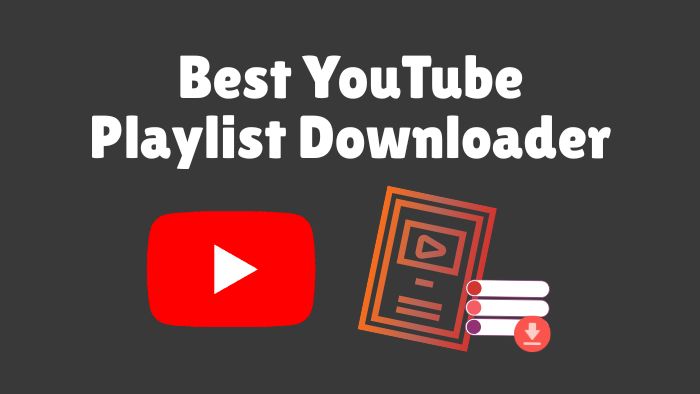
TuneCable BeatOne is a music downloader for Windows and Mac OS. As a versatile downloader, it can download playlists from YouTube to MP3, AAC, FLAC, ALAC, AIFF, or WAV in bulk. This YouTube playlist downloader also supports downloading original music from YouTube Music while downloading MP4 music videos to a local PC at the same time. TuneCable can download at up to 10x faster speeds, allowing you to easily and quickly back up your YouTube playlists. More features of this professional YouTube playlist downloader are as follows:

TuneCable BeatOne
Step 1: Launch TuneCable BeatOne and click "YouTube Music" on the initial screen. Then, log in to your YouTube account in order to access your YouTube library.
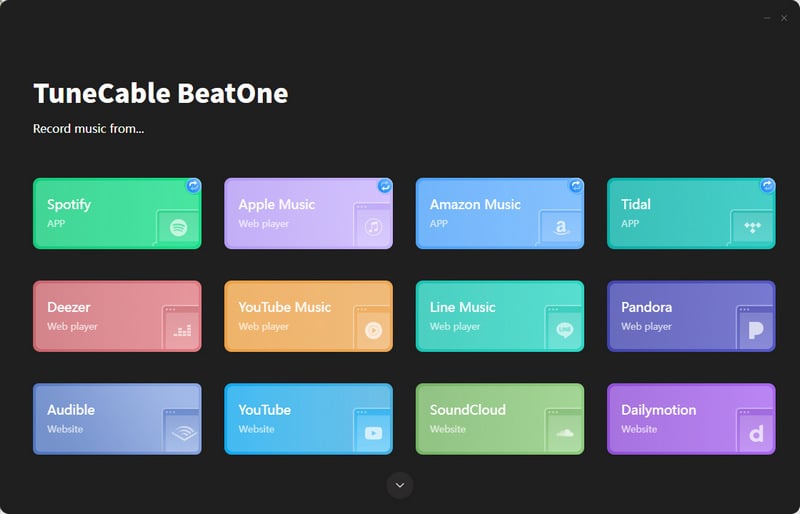
Step 2: Head to "Library". You can find all the YouTube playlists from your YouTube account. Open the playlist you needed and tap on the "Click to add" button in the lower right. Then, TuneCable will parse all the items within the YouTube playlist chosen. Just pick the tracks you like, and hit "Add". You can select and download multiple YouTube playlists at once. Just click "Add More" to add multiple playlists. If you would like to download both the music video and the audio, you may tick "Also download the music video(if provided)".
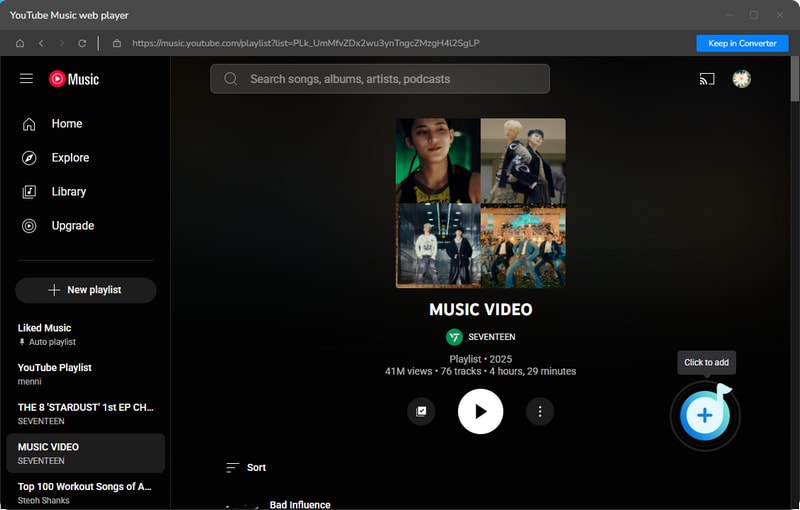
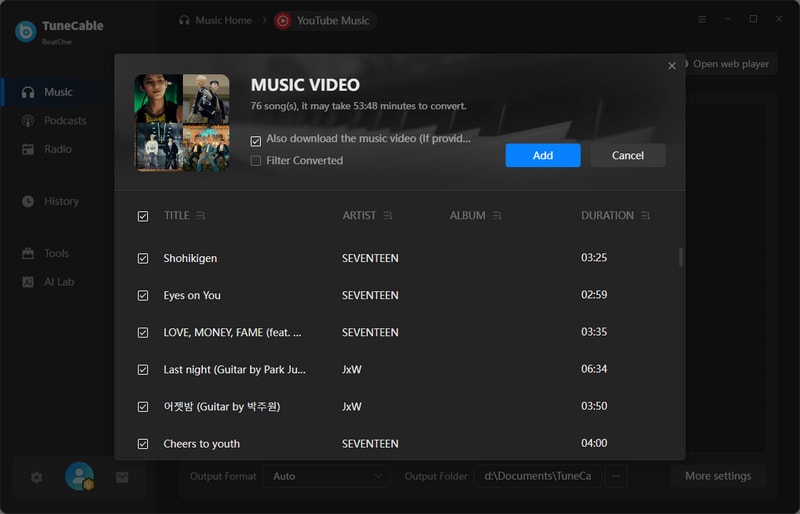
Step 3: Go to the "Settings" section to customize the output parameters like output format, bit rate, sample rate, etc. We recommend selecting "Playlist" in the "Output Organized" column. This way, all tracks in the same playlist will be sorted into the same folder.
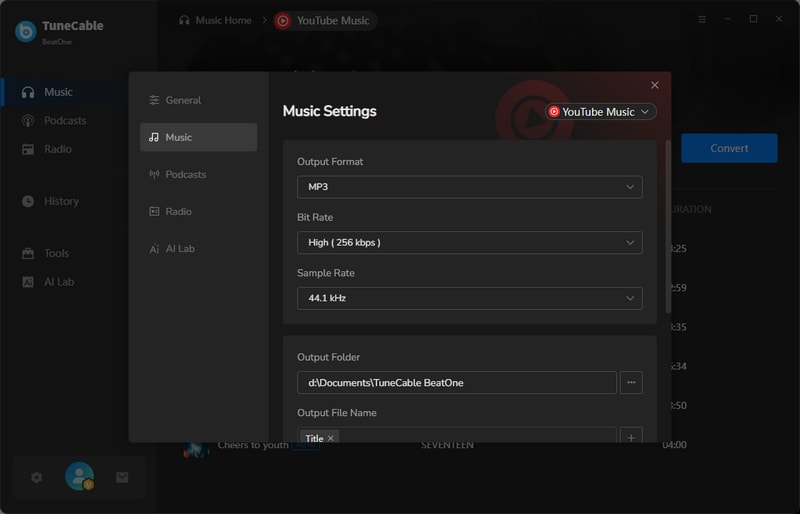
Step 4: After modifying the output settings, just close the pop-up and hit the "Convert" button to start downloading.
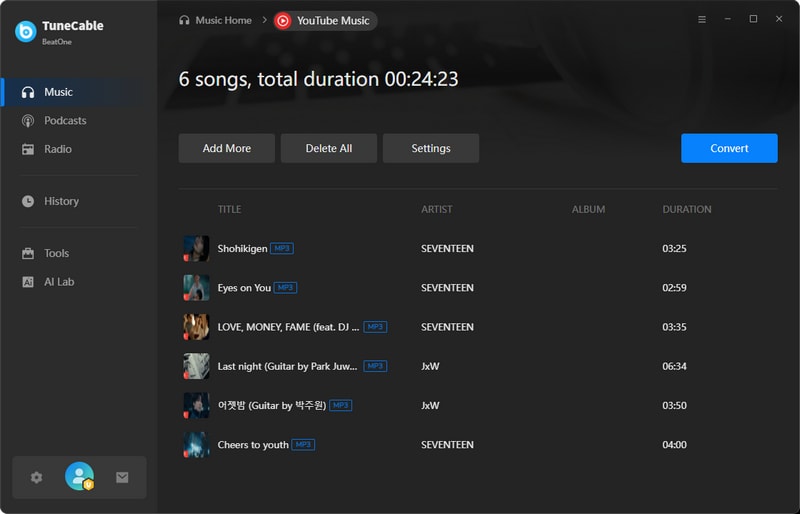
Step 5: Soon, your entire YouTube playlist will be downloaded to your local computer. You can go to the "History" page to view the downloaded YouTube playlist items (including audio and MP4 music videos).
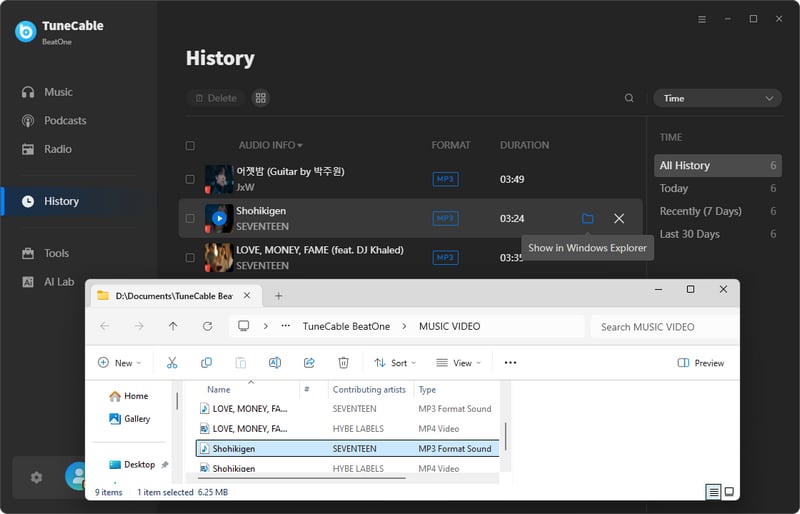
YouTube Playlist Downloader is a desktop software downloaded from GitHub. Its interface is very simple and intuitive, and it allows users to batch download YouTube playlists. Moreover, there are various audio and video output formats for users to choose from freely.
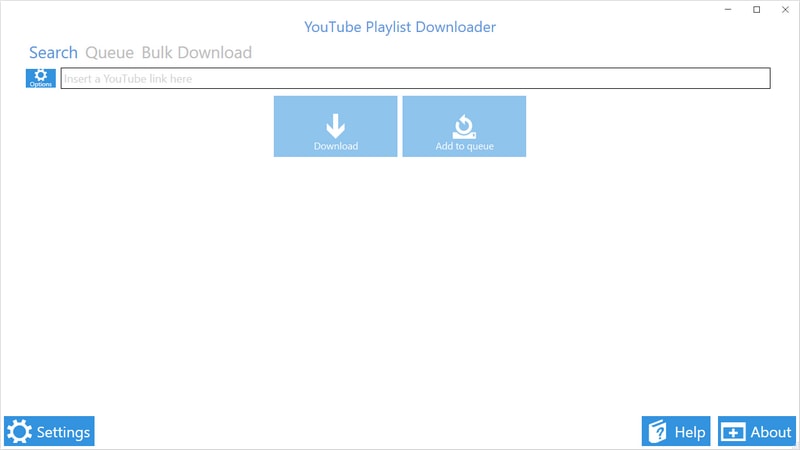
Step 1: Copy the URL of the YouTube playlist into the designated field.
Step 2: Click "Options" to set the audio and video output format.
Step 3: Click the "Download" button to start the download.
Pros
Cons
SnapDownloader is a YouTube playlist downloader for Windows and Mac. It provides a free trial version for new users. As a YouTube playlist downloader, its interface is clear and concise, allowing users to batch download playlists to local computers in just a few steps. With the search function, you can search for any desired YouTube videos directly in SnapDownloader and then download them as pure audio or video files.
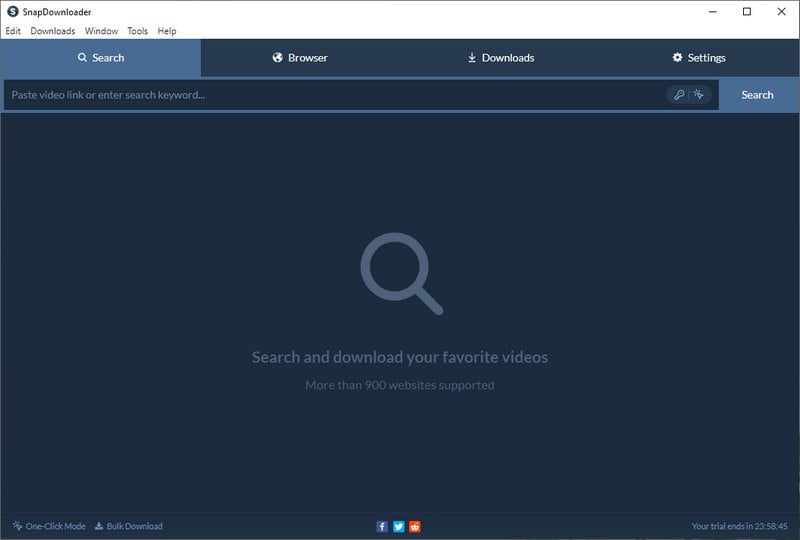
Step 1: Launch SnapDownloader. Copy and paste the URL of the Playlist into the search bar.
Step 2: Check the items in the YouTube playlist you want to download and set the output format.
Step 3: Click "Download" to start downloading the YouTube playlist to your local computer.
Pros
Cons
y2down.cc is a free YouTube playlist downloader online tool. With it, you can download YouTube playlists as pure audio or video without spending a penny. No need to download software, you can download your favorite YouTube playlist online through any browser.
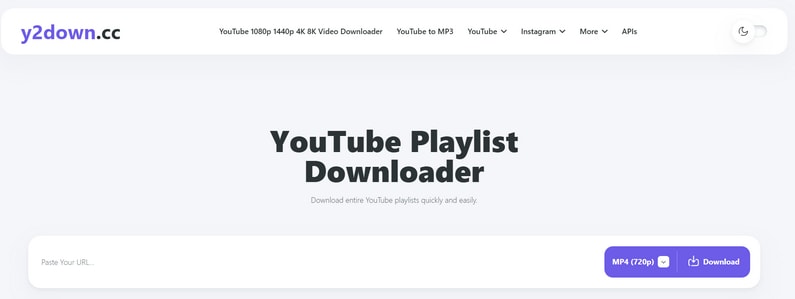
Step 1: Copy the link of the YouTube playlist to the y2down.cc website.
Step 2: Select the output format and quality. Then click the "Download" button.
Step 3: Click the "Download" button next to any track.
Step 4: After jumping to another page, click "Download" again. (You need to download the items in the playlist one by one. The downloaded files are in the output folder of the browser.)
Pros
Cons
Youtube Multi Downloader is a free YouTube downloader for downloading playlists online. It supports converting YouTube videos to MP3 audio files or downloading YouTube music videos to MP4 files directly. You can easily get the audio or video of a YouTube playlist for free by just entering its URL.
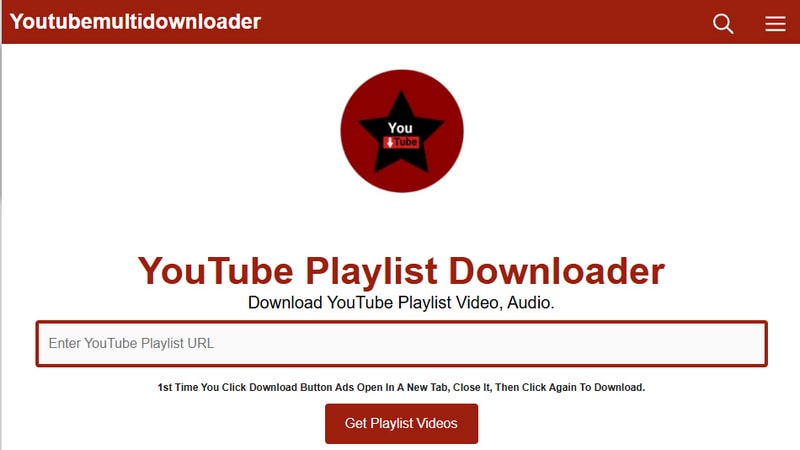
Step 1: Enter the URL of the YouTube playlist and click "Get Playlist Videos".
Step 2: Click the red "Download" button next to the track title.
Step 3: Once you are redirected to another page, choose to download Audio or Video and click the green "Download" button. The downloaded file will be saved in your browser's download history folder.
Pros
Cons
| TuneCable BeatOne | YouTube Playlist Downloader | SnapDownloader | y2down.cc | Youtube Multi Downloader | |
| Output Format | Audio: MP3, AAC, ALAC, FLAC, WAV, AIFF Video: MP4 |
Audio: MP3, AAC, FLAC, WAV, AIFF, OGG, OPUS, WEBM Video: MKV, MP4 |
Audio: MP3, AAC, WAV, AIFF, WMA, FLAC Video: MP4, AVI, MOV |
Audio: MP3, AAC, FLAC, WAV, OGG, OPUS, WEBM Video: MP4, WEBM |
Audio: MP3 Video: MP4 |
| Download YouTube Music Video | ✅ (One click to download both audio and mv at the same time.) | ✅ | ✅ | ✅ | ✅ |
| Output File Organized | ✅ | ✅ | ❌ | ❌ | ❌ |
| Conversion Speed | Fast (Up to 10x) | Slow | Slow | Slow | Slow |
| Supported Platforms | YouTube, YouTube Music, Spotify, Tidal, Apple Music, Amazon Music, SoundCloud, Deezer, etc. | Only YouTube | Only YouTube | Only YouTube | Only YouTube |
| Batch Download YouTube Playlists | ✅ | ✅ | ✅ | ❌ | ❌ |
| Supported OS | Windows & Mac | Windows | Windows & Mac | Any Browser | Any Browser |
| Ad-Free | ✅ | ✅ | ✅ | ❌ | ❌ |
Normally, downloading YouTube playlists is only possible through a YouTube Premium subscription. In this case, it is legal. If you use a third-party tool to download YouTube playlists, please note that the downloaded content can only be used for personal use (not commercial use).
Basically, you need account permissions to download YouTube playlists. If the YouTube playlist you want to download is created by yourself, you can use TuneCable BeatOne to batch download it as MP3, AAC, ALAC, FLAC, WAV, or AIFF audio (or music video).
Use TuneCable BeatOne and refer to the detailed steps in Part 1.1. This way, you can add all the tracks in the entire YouTube playlist to the task list with one click for one-time download.
YES. With TuneCable BeatOne, the best YouTube playlist downloader, you can download and convert all the tracks within the YouTube playlist to audio files in MP3, AAC, ALAC, FLAC, WAV, or AIFF format.
YES. TuneCable BeatOne supports downloading songs, albums, playlists, and more from YouTube Music. First, you need to save the YouTube Music playlists to your YouTube library by pressing the "Save playlist" button. Then, launch TuneCable BeatOne and log in to your account to access the YouTube library. Next, add the needed music to the download task list and customize the output settings. Finally, you can start downloading by tapping on "Convert".
Go to the YouTube website and log in to your account. Click "You >" on the left menu bar. Find the "Playlists" module on the page, click the plus sign on the right, enter the title of the playlist, select visibility, and finally click "Create".
In this article, we’ve covered five of the best YouTube playlist downloaders, including desktop apps and free online tools. In comparison, we found TuneCable BeatOne to be the best choice overall. It is the most outstanding one among the 5 YouTube playlist downloaders in terms of functionality, security, convenience, and ease of operation. It supports downloading YouTube playlists in one click, and it also supports downloading corresponding music videos while downloading all songs from YouTube Music playlists. This professional and powerful tool is worth a try!
 What's next? Download TuneCable BeatOne now!
What's next? Download TuneCable BeatOne now!
TuneCable BeatOne