

TuneCable iTadal Music Converter
 >
How To >
Tidal Music Tips >
>
How To >
Tidal Music Tips >
As one of the most popular music services, Tidal has provided millions of Hi-Fi tracks for streaming. But what if you want your favorite Tidal playlists available on the go? While Tidal allows subscribers to download music from Tidal mobile app, it is hard to download Tidal playlist to computer. This leaves desktop and laptop users wondering how to save their curated music collections locally.
The need for offline access on computers is real, whether it is for unreliable internet, DJ software integration, or simply more flexible playback. So, how can you download music from Tidal for permanent and offline listening on any device? This guide will show you the official method for mobile devices and, crucially, how a dedicated Tidal playlist downloader enables you to save your entire playlist directly to your computer. Let's have a look.
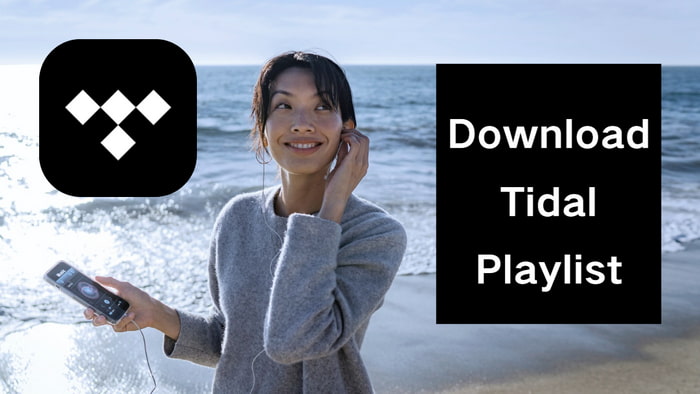
For Tidal subscribers, it is crucial to access Tidal playlists offline on phones or tablets, whether for commuting, traveling, or just saving data. Tidal's official app on mobile allows downloads for instant offline playback, perfect for ad-free listening. But keep in mind that these downloads come with DRM protection, which means they can only be played right in the Tidal app, and they'll disappear if your membership lapses.
Follow the instructions below to download Tidal playlists on mobile devices.
Step 1 Launch the Tidal app on your phone.
Step 2 Go to "My Collection" at the bottom of the screen and select the playlist you wish to download. Or open any Tidal playlist by searching by name.
Step 3 Tap the "Download" icon to save all songs in the playlist.
Step 4 Wait for the download to finish. The playlist will then be available offline on your device.
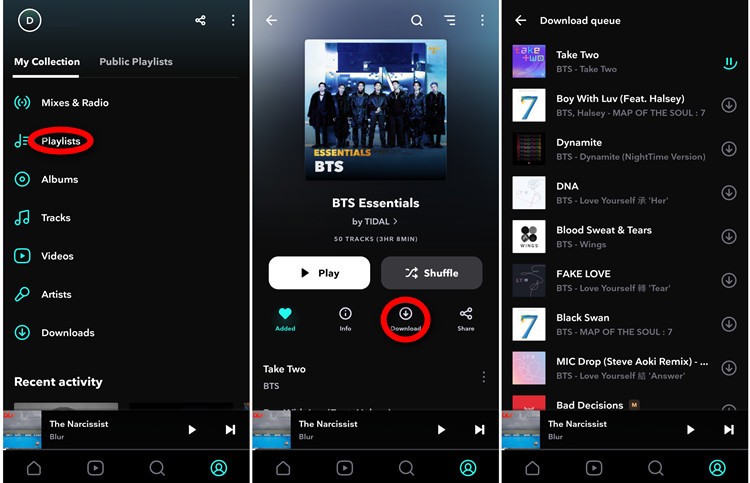
💡You may also want to know How to Play Tidal Music on iPhone Offline.
Unlike the mobile app, Tidal's desktop version doesn't let you download Tidal playlists to computer directly. That means you can't save tracks locally for things like DJ software, burning CDs, or transferring to other devices. This is where third-party tools come in. Tidal song downloader like TuneCable iTadal Music Converter get around the DRM restrictions by converting your Tidal playlist to MP3 and other universal formats.
TuneCable iTadal Music Converter is a powerful tool for downloading Tidal playlists to computer for permanent offline access. It can batch convert Tidal playlists to MP3, AAC, FLAC, WAV, AIFF, ALAC, and other universal formats at high speed while preserving the Hi-Fi/HiRes audio quality. Crucially, TuneCable iTadal Music Converter retains all ID3 tags for perfect library organization. As a dedicated Tidal playlist downloader, it permanently saves your music locally. This means your downloaded Tidal playlists are completely free from the Tidal app and can be played on any media player, smartphone, USB drive, DJ software, or even burned to CD, even if your subscription ends.
TuneCable iTadal Music Downloader
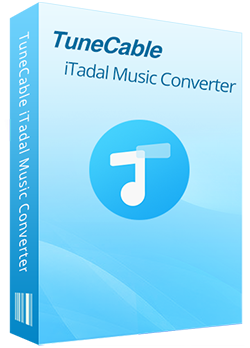
Step 1 Launch TuneCable
Open TuneCable iTadal Music Converter, and your installed Tidal app will automatically open. This direct connection ensures authentic audio quality during the download process.
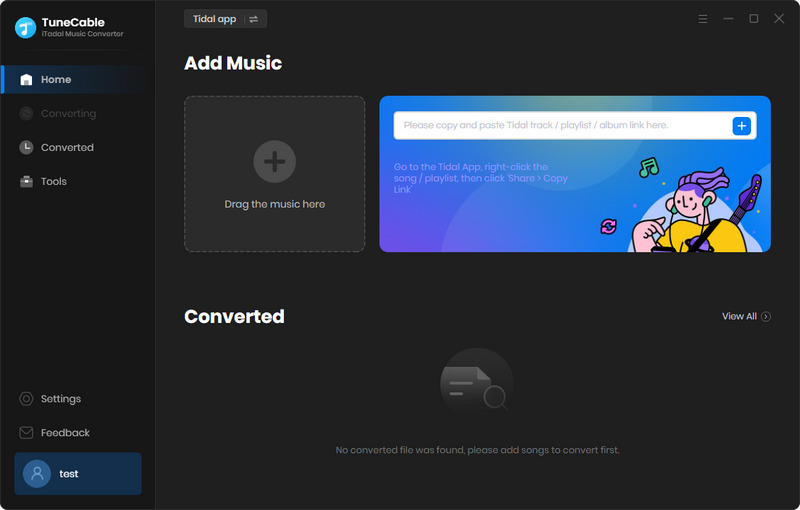
Step 2 Select Your Tidal Playlist
Log in to your Tidal account. Within the Tidal app, find your desired playlist. Drag its title directly into TuneCable's interface, and then the songs will load instantly. Click "OK" to confirm your selection, where you can add or remove tracks as needed.
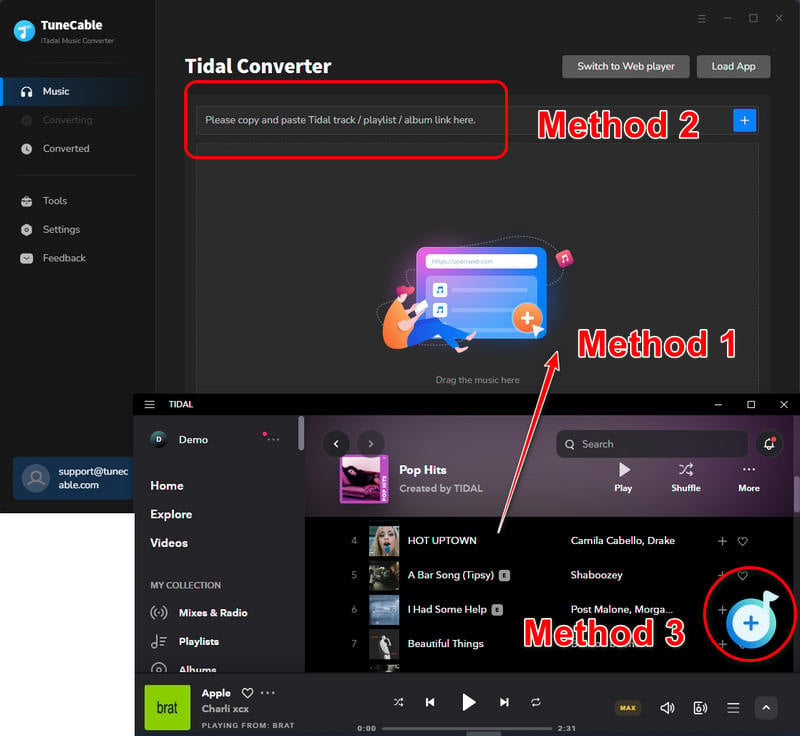
To download Tidal songs from the web player, click the blue "+" button in the bottom right corner to parse the playlist URL and add it to the download queue.
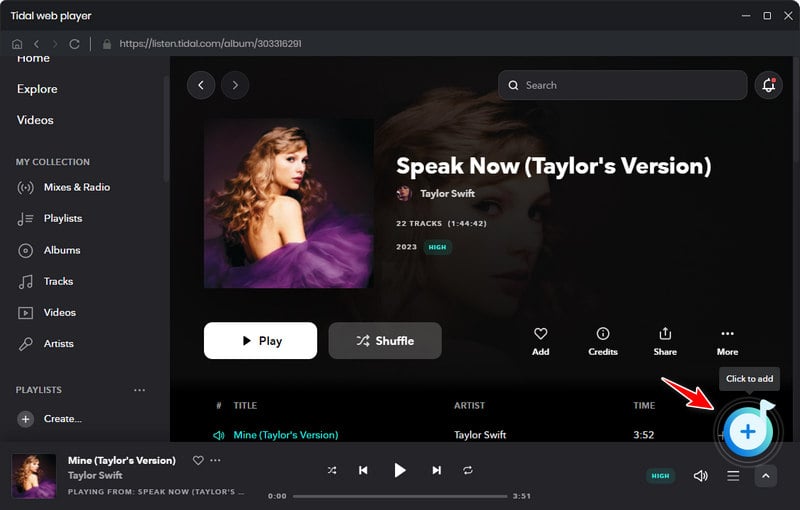
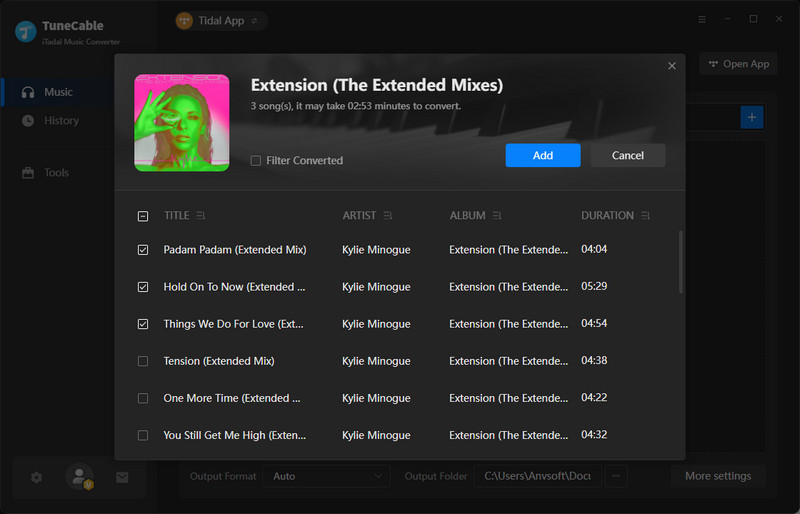
Step 3 Customize Output Settings
When back to Tunecable, click the "Settings" icon at the top left to access options. Here are the parameters that you can adjust:
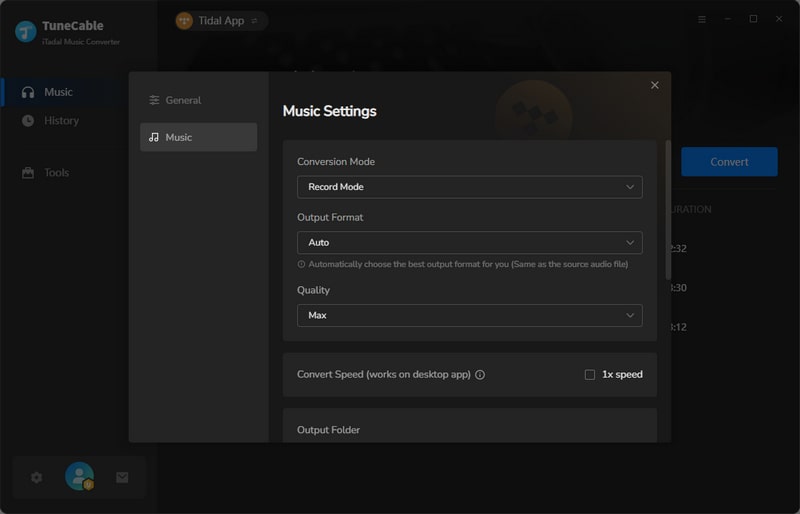
Step 4 Convert and Save Tidal Playlist
Once finished your output settings, click "Convert" to start processing. TuneCable will download all selected content rapidly. Once the download is complete, access your files through the "History" tab or the automatically opened output folder. These downloaded files of Tidal playlists are now saved on your computer.
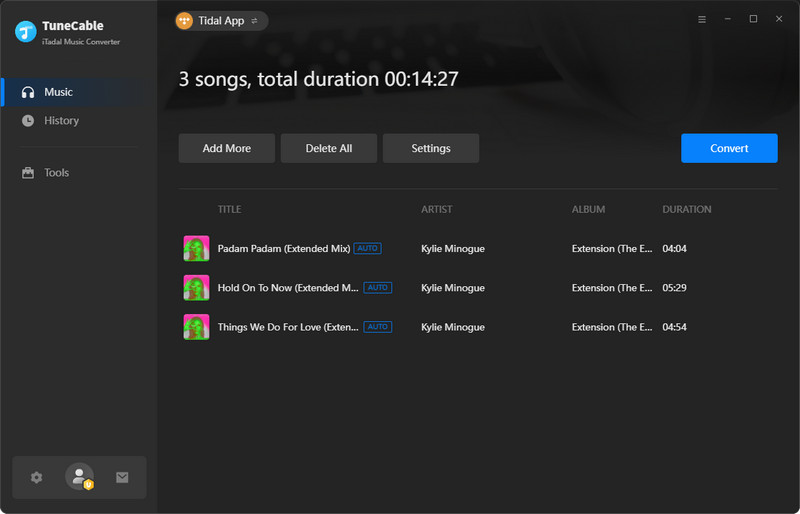
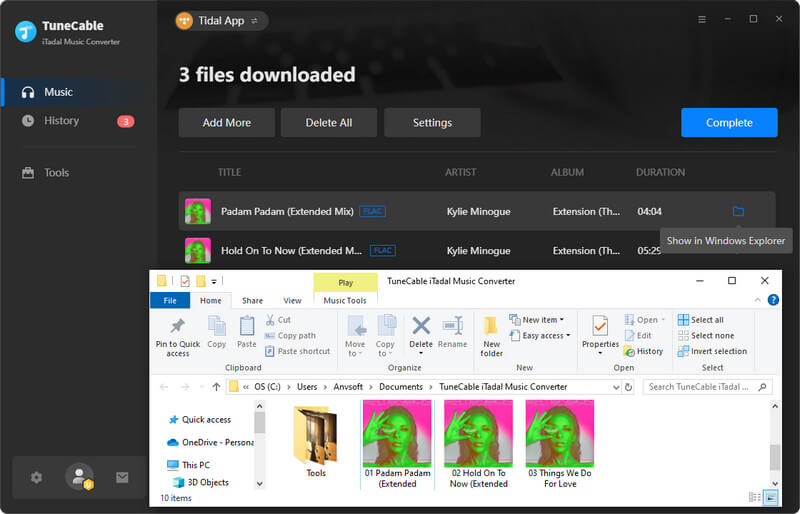
Yes, you can download music from Tidal if you're a subscriber, but there's a catch: the downloads are protected by Tidal's DRM protection and only work within the Tidal app. If you want to download Tidal music to MP3 or other audio files that can be played on any device, it is necessary to find a right Tidal song downloader like TuneCable.
To convert Tidal playlist to MP3, tools like TuneCable iTadal Music Converter are necessary. Review the section above to learn how to download a Tidal playlist to MP3. When adjusting your output settings, select "MP3" as the output format. Finally, you will get downloaded Tidal playlists in MP3 format that can be played on any device.
In summary, you now have two reliable methods to download Tidal playlists for offline listening. While the mobile solution works for temporary offline playback, TuneCable iTadal Music Converter stands out in batch converting Tidal playlist with original Hi-Fi/HiRes quality for permanent playback. This allows you to access your Tidal library even after your Tidal subscription ends. Try TuneCable now to enjoy your favorite tunes!
 What's next? Download TuneCable iTadal Music Downloader
What's next? Download TuneCable iTadal Music Downloader