

 >
How To >
Music Tips >
>
How To >
Music Tips >
Transferring music to a USB drive is something that many music lovers are inclined to do, as it is a practical, flexible, and personalized way that enables keeping your loved music. Whether in terms of portability, compatibility, or functionality, it stands out from many other options. SoundCloud is a popular music platform that draws many followers with its unique content that creative independent artists upload. Most importantly, SoundCloud offers a free tier that allows people to access music at no cost. Then, won't it be a great idea to download this creative music from SoundCloud to a USB drive to be able to keep and enjoy it freely? In the following article, let's see how to make it.
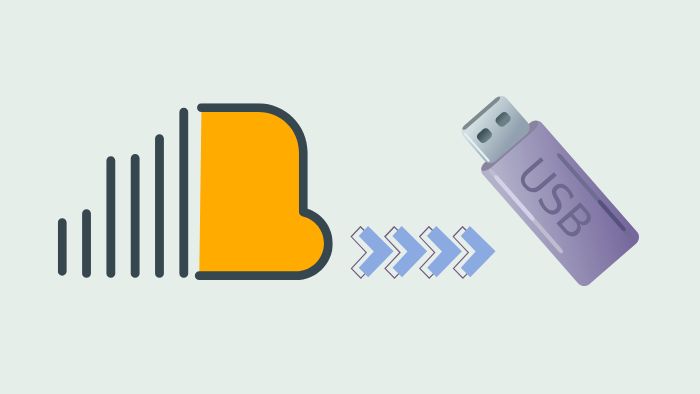
First and foremost, we need to ensure that the downloaded SoundCloud music is not saved as encrypted formats. In other words, we should ensure that the music files are saved as audio formats with better compatibility, such as MP3, FLAC, ALAC, AAC, AIFF, and WAV, which are playable on most devices like Speakers, iPhones, Android, Auto player, etc. Then, by transferring the downloaded SoundCloud music to USB, we could listen to the music on any device at any time and anywhere. However, as we know, most streaming services have proprietary streaming audio formats, which means the music files are with DRM restrictions and we may not be able to access the music and convert it to common audio formats easily.
Thankfully, SoundCloud Music allows some music to be downloaded by users. The situation depends based on the permissions set by the creator. Some audio can be downloaded, if the content creator enables the "Download" option when uploading the audio. In this case, you can download the audio on the SoundCloud web player. Here are the detailed steps for downloading music from SoundCloud:
Step 1 Open the SoundCloud web player and log in to your account.
Step 2 Find the audio you want to download and for which the uploader enables the download option.
Step 3 Find the "…More" > "Download file" button (usually below the audio title).
Step 4 Click the "Download file" button and the audio will be downloaded to your device in the original format uploaded by the creator (usually MP3, WAV, etc.).
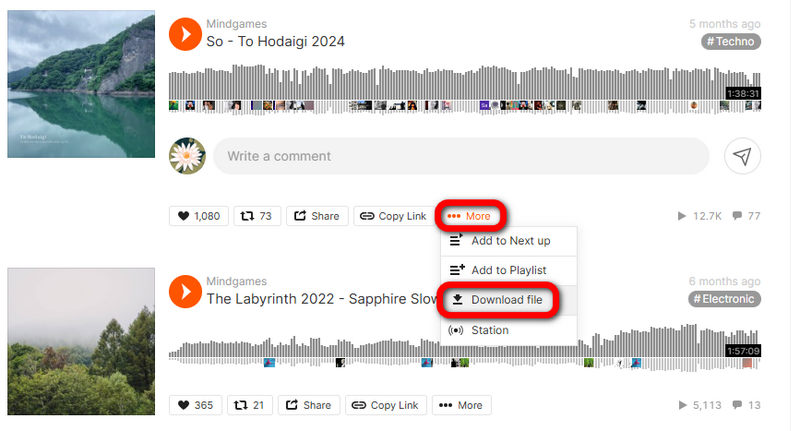
Although you can download music in unencrypted format directly from the SoundCloud web player, the download options are very limited. Moreover, you barely cannot easily filter out the music that has download options. Finding downloadable music in the huge music library is like finding a needle in a haystack. No worries! We have a better choice for you. You may check it out in the following section.
TuneCable BeatOne is a software specifically designed for downloading music from music streaming platforms, such as SoundCloud, Spotify, Apple Music, Amazon Music, etc., and converting music to common audio formats, such as MP3, FLAC, WAV, ALAC, AIFF, and AAC. Its main function is to help users save music locally for offline playback, or for use on other devices. It will retain the original metadata information, such as song name, artist, and album cover, for the downloaded music.
With TuneCable, you can listen to music during scenes where the Internet connection is poor, such as in airplane mode or in remote areas. Additionally, you can back up music to a local PC in case the music is inaccessible when the platform delists the music from the music platform or the subscription expires someday. Moreover, you can transfer music to any device that does not support online streaming music for offline playback, hence enabling cross-platform use. Next, let's see how to use TuneCable BeatOne to download music from SoundCloud to your local computer!

TuneCable BeatOne
Step 1Open TuneCable BeatOne and Select the "SoundCloud" Download Source.
TuneCable BeatOne allows you to download music from SoundCloud, Qobuz, Spotify, Tidal, Amazon Music, YouTube Music and other platforms. On the initial screen, you need to select the desired download source before proceeding to the next step. Select "SoundCloud" on the initial page and follow the instructions to log in to your SoundCloud account.
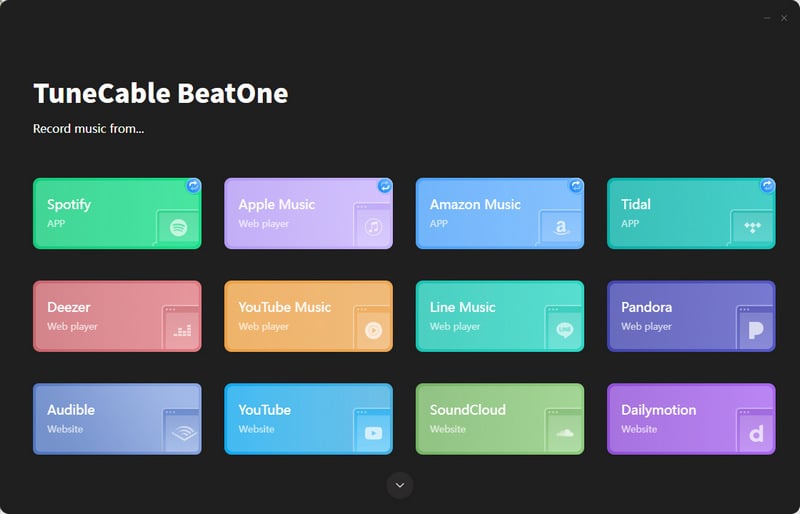
Step 2Adjust SoundCloud Output Settings
Click the Settings button in the lower left corner to enter the Settings window. On this page, you can select the desired output format, bit rate, sampling rate, etc. We recommend the MP3 format, 320kbps, as this can save more USB storage space and the MP3 format is compatible with many devices. If your USB capacity is large enough and you want to experience higher sound quality, you may choose lossless audio formats such as FLAC, ALAC, AIFF, and WAV.
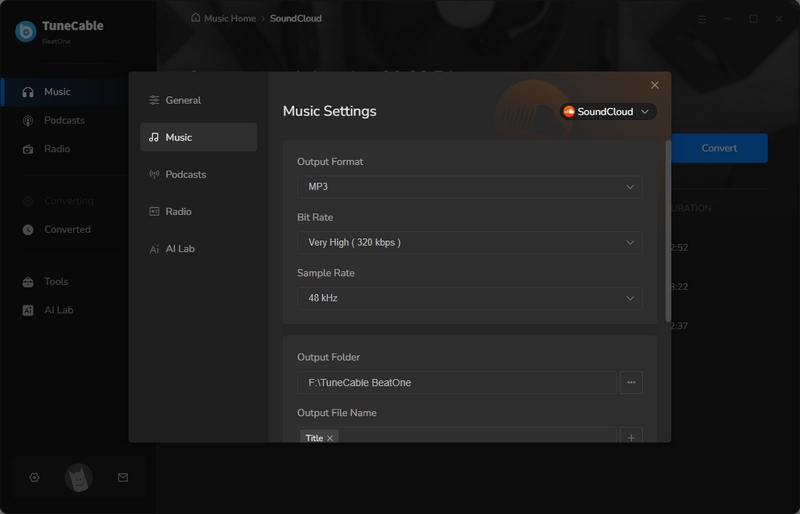
Step 3Choose Songs and Start Downloading SoundCloud Tracks to Local PC
After closing the settings window, go to the SoundCloud web player and select the song you want to download. After entering the song, playlist, or album page, a "Click to add" button will appear in the lower right corner. Click the button to parse the music on the current page.

Next, you need to check the specific tracks and select "Add" to add the music to the download list.

Finally, click "Convert" to initiate the download.

Step 4Locate the Downloaded SoundCloud Music
After the download is complete, go to the "History" module to view the download history and locate the downloaded music files.
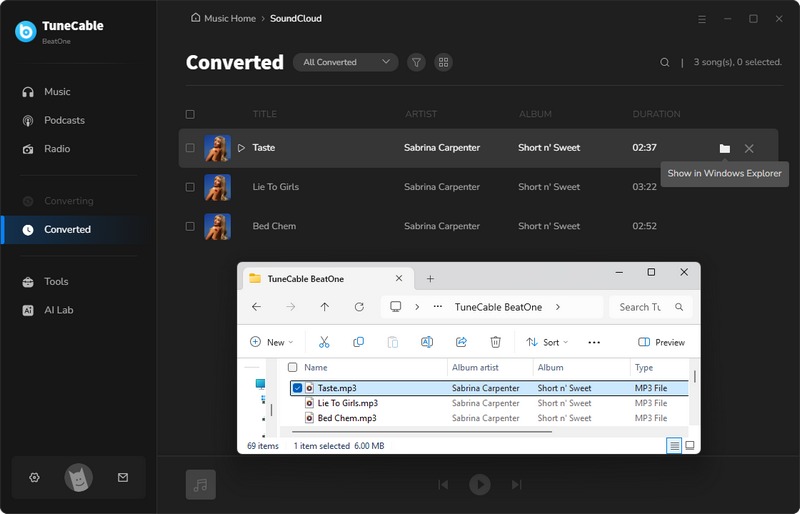
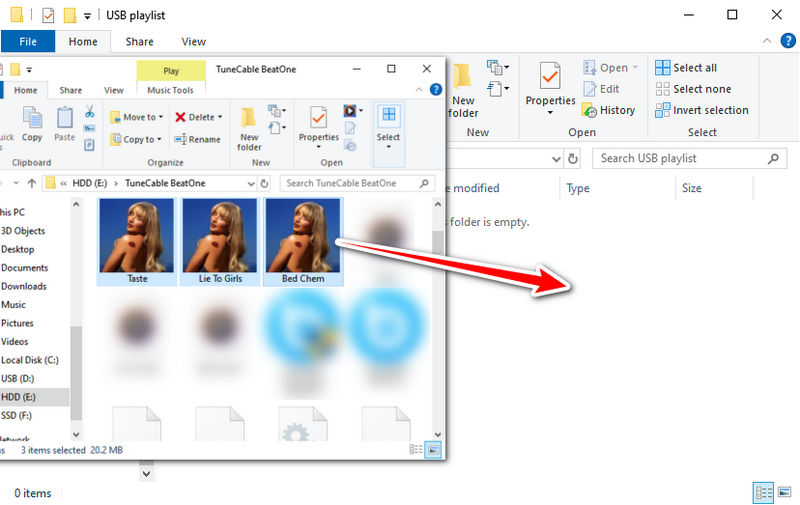
After reading this article, we believe you can download songs from SoundCloud and transfer them to USB for offline playback breezily by yourself. While doing so, the most important part is to download music from SoundCloud to a local PC. This article provides methods for downloading free music from the SoundCloud web player, and also provides methods for downloading massive SoundCloud tracks using TuneCable BeatOne. The former provides users with few track options to be downloaded, while the latter provides more options, provides a wider range of output formats, and enables batch conversion. If you haven't tried TuneCable BeatOne yet, click the download button below to give it a try!
 What's next? Download TuneCable BeatOne now!
What's next? Download TuneCable BeatOne now!
TuneCable BeatOne - All-in-one Music Solution