

 >
How To >
Music Tips >
>
How To >
Music Tips >
SoundCloud is a German music platform. Unlike Tidal, Apple Music, and other music platforms that aim to provide high sound quality, this platform only provides up to AAC (128 kbps) streaming audio quality. However, it got a preference from many users for it has more than 300 million audio tracks, making it stand out among the many streaming service options. Some users want to know, if it is possible to convert SoundCloud tracks to FLAC format. The answer is YES. In the following article, we will introduce some feasible methods to download SoundCloud tracks to FLAC format. We have prepared both efficient tools for batch downloading SoundCloud tracks and some free online tools for you. You can pick the tool that suits you most here!
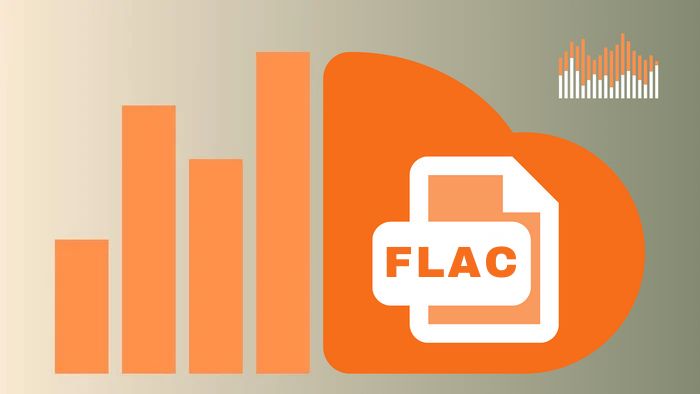
Like many music platforms, SoundCloud provides offline listening services and ad-free services. As long as you subscribe to the SoundCloud Go ($4.99/month) or SoundCloud Go+ ($10.99/month) plan, you can enjoy these two services. In addition, subscribing to the SoundCloud Go+ plan allows you to unlock the full catalog of SoundCloud tracks, enjoy the highest sound quality provided, namely "High quality"(AAC/128 kbps = MP3/kbps), and connect your SoundCloud library with some DJ apps for mixing music.
Many people have different opinions on whether it is cost-effective to pay for the SoundCloud plans. Some people think that they would rather subscribe to Tidal at $10.99 a month, the same cost as subscribing to SoundCloud, to access sound quality that is far superior to SoundCloud, while SoundCloud only supports AAC/128kbps(MP3/320kbps) sound quality at most. On the contrary, others who do not have such high requirements for sound quality and pay more attention to the number of music collections would like to back SoundCloud up as SoundCloud's music collection is larger and the platform is more friendly to independent musicians, hence, they insist on staying on SoundCloud.
If you are still considering these tangled factors, you might as well try TuneCable BeatOne, a music downloader designed specifically for downloading music from multiple platforms. Whether you are a user of SoundCloud, Qobuz, Spotify, Tidal, Apple Music, YouTube Music, or Amazon Music, you can try this all-in-one music downloader. On the one hand, it can perfectly download SoundCloud tracks and convert them into files in FLAC, MP3, ALAC, AIFF, WAV, and AAC formats, allowing you to keep ad-free music locally, and also enabling you to transfer the downloaded music to any player for offline listening on any device. Moreover, you can also transfer the downloaded music files to any DJ program for remix. On the other hand, you don’t need to subscribe to the SoundCloud plan all the time, saving a lot of money.
In this case, you are equivalent to unlocking the advanced features of SoundCloud Go+ forever in the most economical way. Without further ado, let's take a look at how to use TuneCable BeatOne to download music from SoundCloud and convert it to FLAC format audio files now.

TuneCable BeatOne
Step 1Open the SoundCloud Downloader in TuneCable BeatOne
Once you open TuneCable BeatOne, the main interface will clearly list the music platform options for you to choose from. You may accurately find the "SoundCloud" button in the Recommend column and click it to start SoundCloud Downloader. Then, log in to your music account.
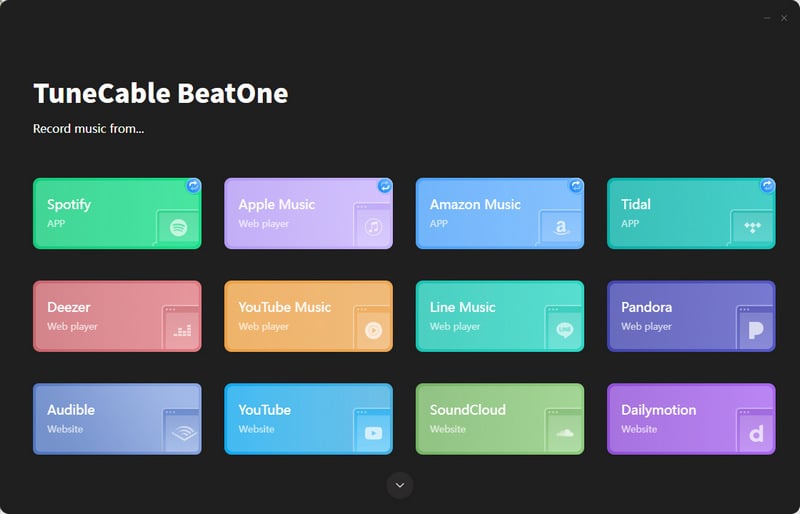
Step 2Modify the Parameters of the Output Music Files or Other Setting Options
There is a small gear icon in the lower left corner of the program interface. Click it to enter the settings interface. In the settings window, you can change the output format to FLAC, and other parameters can be freely adjusted according to personal preference. In addition, you can customize the output song file name according to actual needs. For example, if you select "Title" in the "Output File Name" column, the output file name will be exactly the name of the track. When you select "Playlist Index" + "Title", the output song file name will be named "01(order) xx (track title)". In this way, the tracks can be arranged in the order of the playlist.
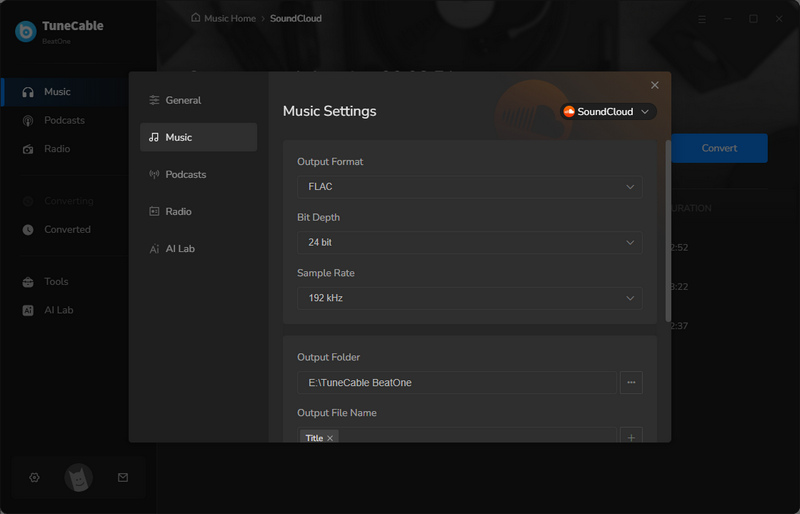
Step 3Choose Songs from SoundCloud to Download to FLAC format
Go back to the built-in SoundCloud web player and find the track you want to download. When the "Click to add" button in the lower right corner turns blue, you need to click it to parse the tracks on the current page. Then, select the desired track from the small pop-up window. After making a decision, you need to click "Add" to add the selected content to the download list. If you need to batch-download songs from different playlists, just click "Add More" and repeat the same steps as aforementioned to add more tracks to the download list.


Step 4Start Downloading SoundCloud Tracks to FLAC format
Once you have done all the preparations, you can start downloading SoundCloud tracks to FLAC format audio files in batches. Tap on the "Convert" icon and the program will automatically perform the download task. The last thing you need to do is wait patiently until the downloading is finished.

Step 5Locate and Unlimited Playback of the Downloaded SoundCloud Music
By default, after the download task is completed, the output folder will pop up. You can turn to the folder to check the downloaded music files directly. Another way to view the download history is to go to the "History" module. All the downloaded items will be listed here in this interface. You can click on the filter tab at the top and select "SoundCloud", and all downloaded SoundCloud tracks will be filtered out. Click on the folder icon to the right of the track title, and you will be led to the local address of the downloaded file.
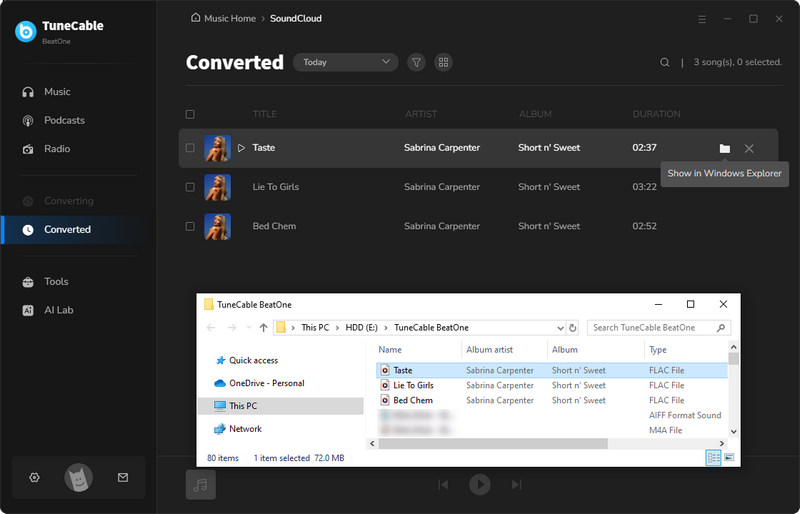
Step 1 Open Windows Media Player on your computer. On the main interface, select "Organize", "Manage libraries", and then "Music".
Step 2 In the "Music Library Locations" window, click "Add...", then find the local address of the output folder in which the downloaded SoundCloud tracks are saved and click "Include folder". In this way, all tracks in the output folder will now be added to WMP.
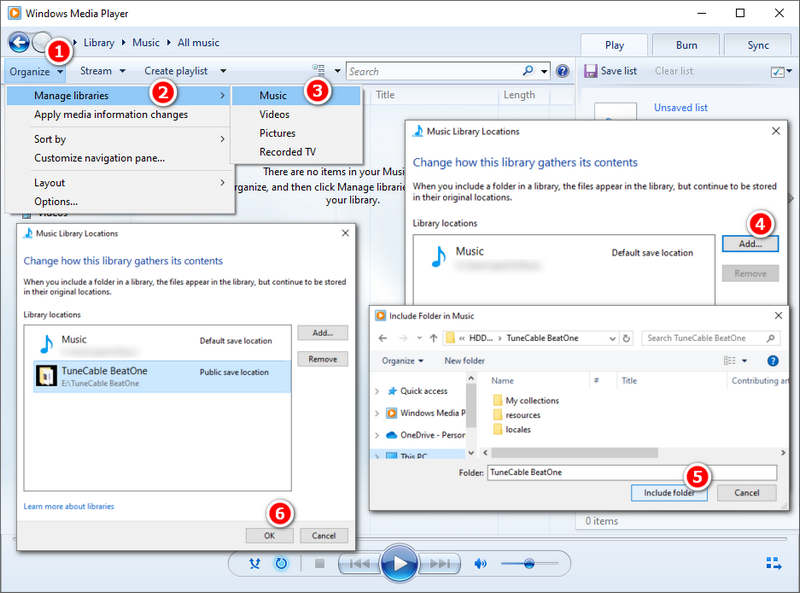
Step 3 Select the output folder and click "OK" to complete the import.
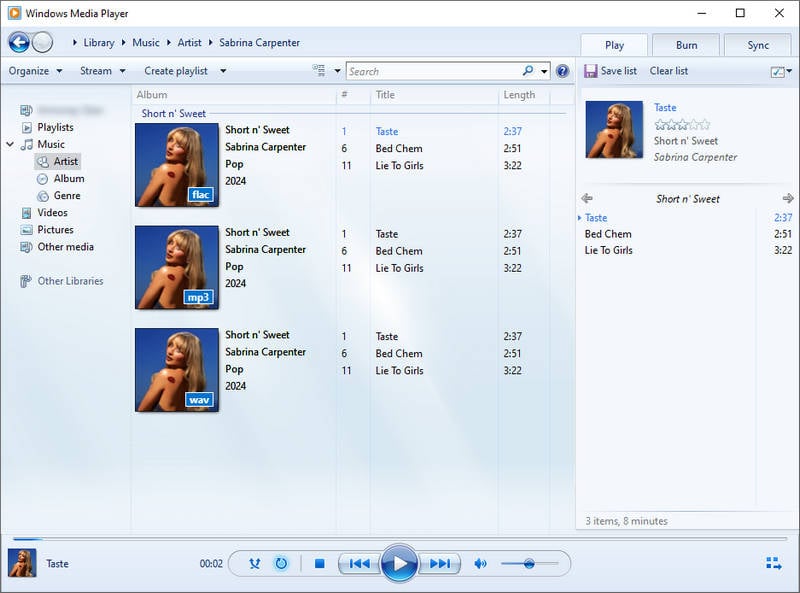
Generally, the steps to add local music files to most DJ apps for offline mixing are similar. Here we take Serato DJ Lite as an example.
Step 1 Open Serato DJ Lite. Click the square icon in the bottom left menu bar to add a crate. You can double-click the crate title to customize the crate name. Here we change the crate name to "SoundCloud FLAC".
Step 2 Select "SoundCloud FLAC" (or any crate) and open the output folder where you saved your SoundCloud FLAC audio. Select the file you want to add to the Serato DJ app. Finally, drag and drop it to the central panel of the DJ program.
Step 3 Next, the selected SoundCloud tracks will be loaded into the DJ app. You can now drag and drop SoundCloud tracks from the list to the console above for offline remixing.
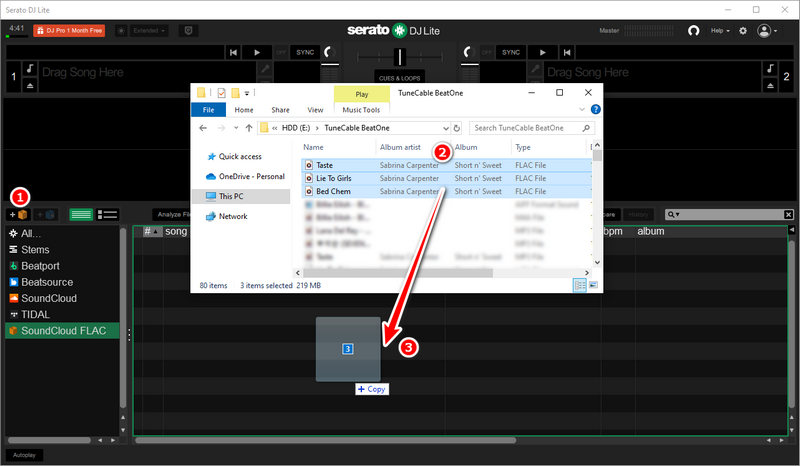
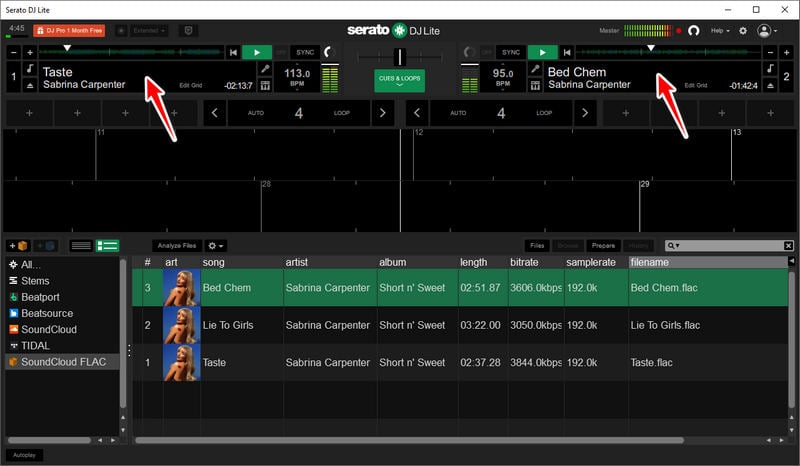
In addition, there are some free online tools that can also download FLAC music from SoundCloud. The following are several relatively easy-to-use online SoundCloud downloaders we have selected for your reference.
soundcloudrips.com is a user-friendly online SoundCloud music downloader. The interface is simple and the operation buttons are intuitive. Even a novice can easily get started and operate it. Here are the simple steps to using the tool to download SoundCloud FLAC music:
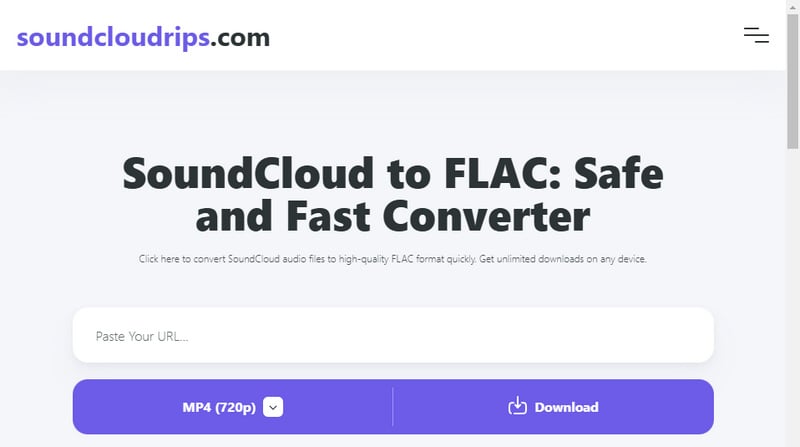
soundcloudmp3.cc is a handy online SoundCloud downloader. It supports downloading tracks in FLAC, MP3, and WAV formats and parsing all the songs in the specific playlist, allowing you to selectively download songs within the playlist. Furthermore, this easy-to-use tool also enables you to download SoundCloud tracks to your device in just a few simple steps.

In general, free online SoundCloud downloaders have fewer device restrictions and can be used to download SoundCloud tracks as long as there is a browser on your device. However, there are also some limitations. For example, most free online tools contain advertisements on their site, which may cause concerns about safety upon using the tool. Secondly, the output format options of online tools are relatively fewer, and users can only select MP3, FLAC, and WAV as the output format. In addition, most online tools do not support downloading SoundCloud tracks in batches, hence, users need to click the download button one by one to download the needed tracks.
In this article, we introduce some tools, including TuneCable BeatOne and 2 online tools, to download FLAC music from SoundCloud. Comparably, TuneCable BeatOne stands out on these 3 options. It supports batch downloading while others do not. Also, it has more output format options and more extensive free features as a multifunctional music converter. Moreover, it is much safer and more reliable. If you haven't tried TuneCable BeatOne yet, click the download button below to try it out!
 What's next? Download TuneCable BeatOne now!
What's next? Download TuneCable BeatOne now!
TuneCable BeatOne - All-in-one Music Solution