

 >
How To >
Music Tips >
>
How To >
Music Tips >
Qobuz, which claims to offer the richest catalog of Hi-Res music, is a French streaming service that allows its users to enjoy, or even download albums or tracks with the best sound quality available. Qobuz's Hi-Res sound quality draws many music lovers to it and makes it a hot number in the digital music market. This professional music service not only focuses on offering Hi-Res music but also on supporting independent labels and small productions. Undoubtedly, no one would like to miss out on its amazing music collection if it is accessible.
However, if you are a DJ who is using Virtual DJ, and would like to access your Qobuz online library for mixing, it would be quite challenging to make it, as Virtual DJ only supports integrated with Deezer, Tidal, SoundCloud, Beatport, and Beatsource. But the good news is that we can download the Qobuz tracks first and import them to the Virtual DJ app for offline mixing. The following content will show the specific detailed steps to download your favorite songs from Qobuz and import them to Virtual DJ. We also prepared a clear video tutorial for you to help you make it step by step.
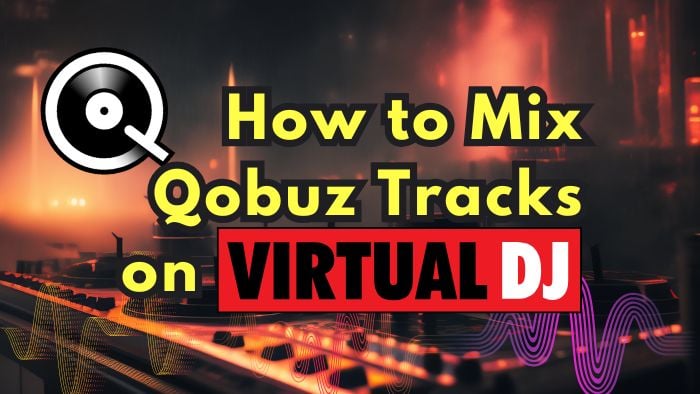
Since there is no Qobuz and Virtual DJ integration feature currently, we should download the Qobuz tracks as local music files first. As we know, to download Qobuz tracks, we should either buy the tracks from the Qobuz download store or just resort to a third-party Qobuz downloader. Obviously, the latter method is more economical as buying all tracks could be a huge expense in the long term, and with a reliable tool, you can save a lot of energy as well as budget.
We believe TuneCable BeatOne is the perfect helper you are looking for. This powerful music converter is designed for downloading music from major streaming services like Qobuz, Spotify, YouTube Music, Amazon Music, Tidal Music, Apple Music, etc. With it, you will get high-standard output quality, including Qobuz Hi-Res. Not only does it offer a rich range of output format options like FLAC, ALAC, AIFF, WAV, AAC, and MP3, but it also provides free functions like podcast and radio listening and downloading. Moreover, this multifunctional tool also features a free AI audio splitter to enable separating vocals and instrumentals, giving you more chances to explore every possibility of music.

TuneCable BeatOne
Now, let's explore how to download Qobuz tracks locally with TuneCable step by step.
Step 1Activate Qobuz Music Downloader
Ever since you have launched TuneCable BeatOne, you will enter the prime interface as follows. You may tap on the "Qobuz" button from this interface to initiate the embedded Qobuz web player. By logging in to your Qobuz account following the pop-up hints, your Qobuz library is available to access.
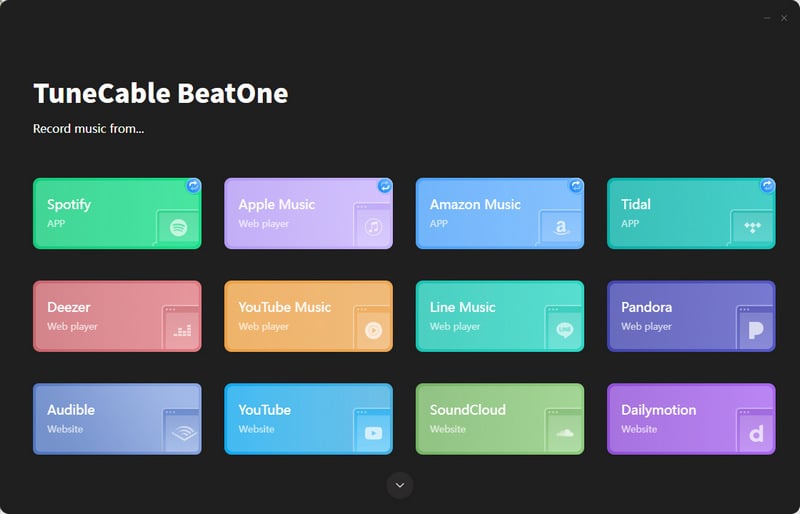
Step 2Modify Output Settings
Go to the Settings window and decide the output parameters. You can choose the output format, bit rate/bit depth, sample rate, conversion mode, etc. We take the MP3 format as an example here. If you prefer lossless Hi-Res audio quality, you may choose FLAC and adjust the bit depth and sample rate here to get as high quality as possible.
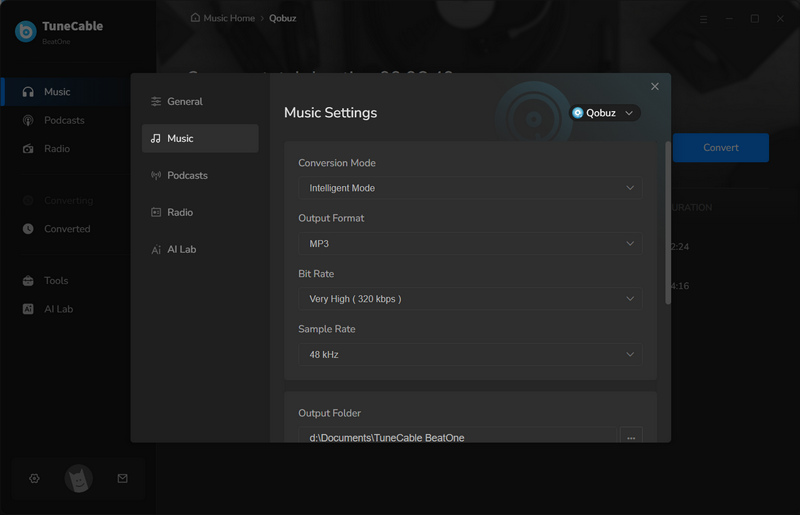
Step 3Select Qobuz Tracks to Download
Once you have finished modifying the output parameters, you may back to the Qobuz web player to select the needed tracks to download. Move to the page where the target tracks are located, you will see a "Click to add" button turn blue. Do not hesitate to hit it.
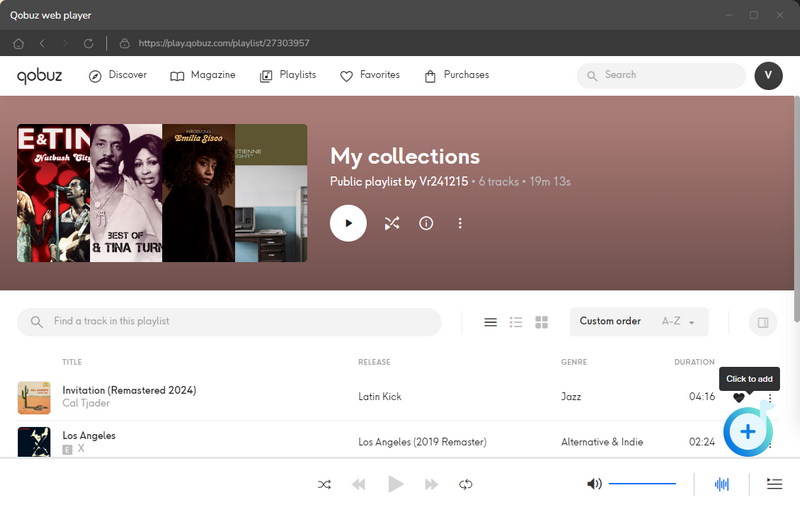
Wait for a few seconds, all the songs on the current interface will be loaded in a small dialog, in which you can select or deselect the tracks as you need. After that, simply tap on the "Add" button to move them to the download task list.
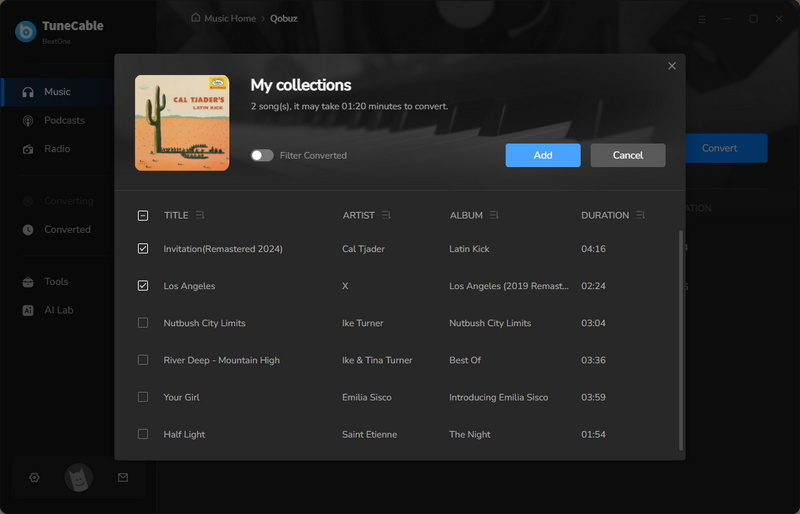
Step 4Download the Chosen Tracks Immediately
Now, you can start downloading Qouz songs to the local PC by clicking on the "Convert" icon. TuneCable will run at a fast speed to help you download the chosen Qobuz tracks in a few minutes.
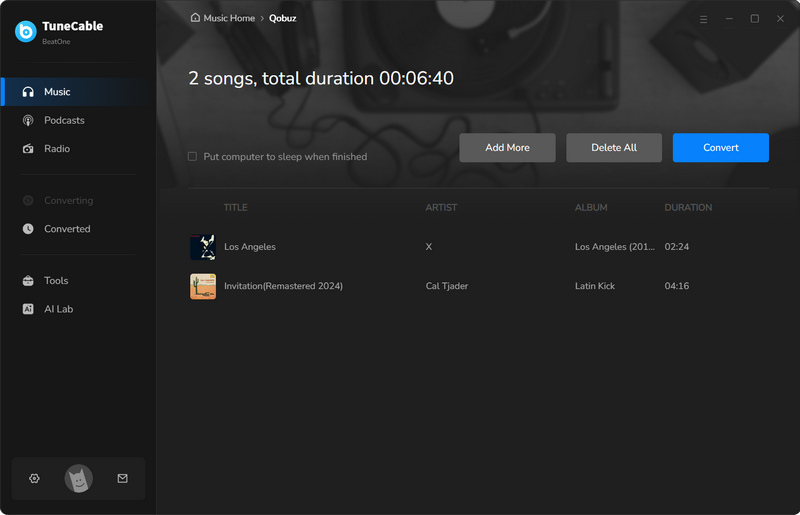
Step 5Check the Downloaded Tracks on the Converted Module
Tap on the "Complete" button, the download process will be ended thoroughly. Additionally, you can go to the "History" page to check the download history at any time. By clicking the folder icon, you can go to the local file of the downloaded track directly. You will find that the ID3 information such as title, artist name, album name, and cover are saved, which will help you to organize the song list orderly upon importing them to the Virtual DJ app soon after later.
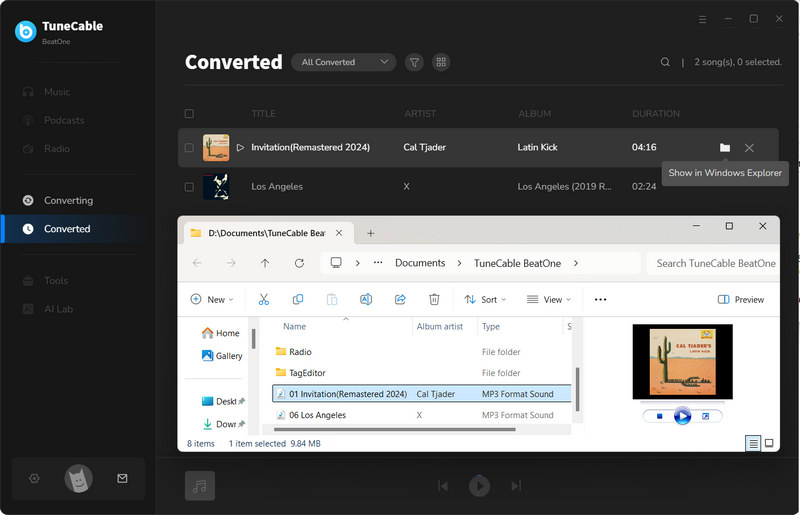
After downloading Qobuz music to the local PC, you can follow the steps below to import the tracks to Virtual DJ now!
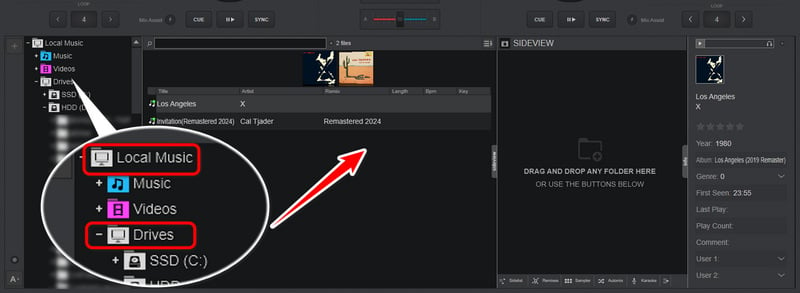
Another way to import the downloaded Qobuz tracks to Virtual DJ is to create a list first and then add the tracks to the list. Simply move the mouse to the left side, click "My Lists" and then "Add List", name the list, and finally hit "OK".
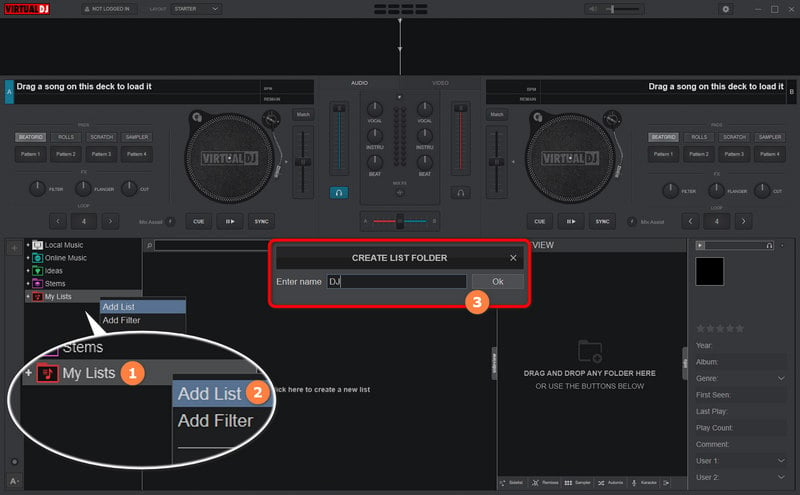
Navigate to the output folder of the downloaded Qobuz songs, select all the tracks, and drop them to the central panel.
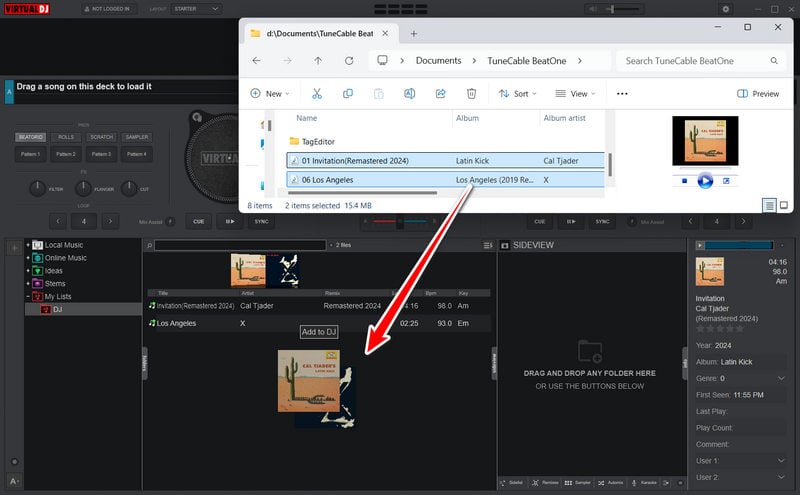
This article works you through the detailed process of downloading songs from Qobuz with the help of TuneCable BeatOne and then adding the downloaded Qobuz tracks to the Virtual DJ app for offline mixing. In order to give you a clearer understanding, we provide text descriptions and picture details for each step, as well as easy-to-understand video tutorials. Even if you are a tech novice, you can do it effortlessly. By doing so, you can enjoy using local music files of downloaded Qbuz tracks in various scenarios, let alone importing them to DJ programs like Virtual DJ. If you haven't given it a try, just download TuneCable BeatOne and start your journey of making your own remixes now!
 What's next? Download TuneCable BeatOne now!
What's next? Download TuneCable BeatOne now!
TuneCable BeatOne - All-in-one Music Solution