

 >
How To >
Music Tips >
>
How To >
Music Tips >
Have you ever downloaded music from YouTube but wondered: where does YouTube Music download to? You’re not alone. Many YouTube Premium subscribers appreciate YouTube Music’s offline feature, especially the "Smart downloads" option. However, they get stuck in finding the actual files. While accessing downloaded YouTube playlists inside the app is easy, the storage path can feel like a mystery. YouTube doesn’t clearly explain where YouTube downloads are stored, which confuses users when files don’t show up in their phone’s folders. This guide explains how to find YouTube downloads within the YouTube Music app and provides the best alternative to download and transfer YouTube Music to a phone for permanent playback.
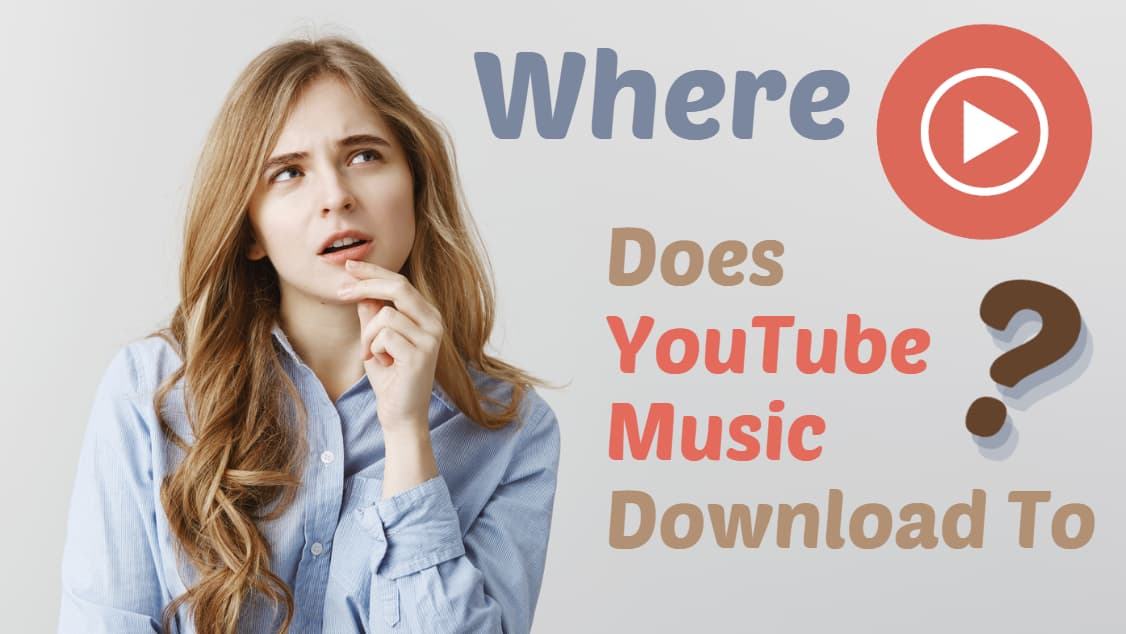
When you successfully download music from YouTube Music and check your phone, you might notice that they can't be found. Unlike regular MP3 files, YouTube Music stores downloads as encrypted cache files within its app data. These files are protected by DRM, which prevents the music from being played outside the YouTube Music app. So, while the downloads are physically stored on your device, they remain hidden and unusable outside the official app. The good news is that you can find and play them within the YouTube Music app itself.
Step 1: Open the YouTube Music app.
Step 2: Tap your profile picture at the top right of the screen.
Step 3: Select "Downloads", where you can find all your YouTube Music downloads.
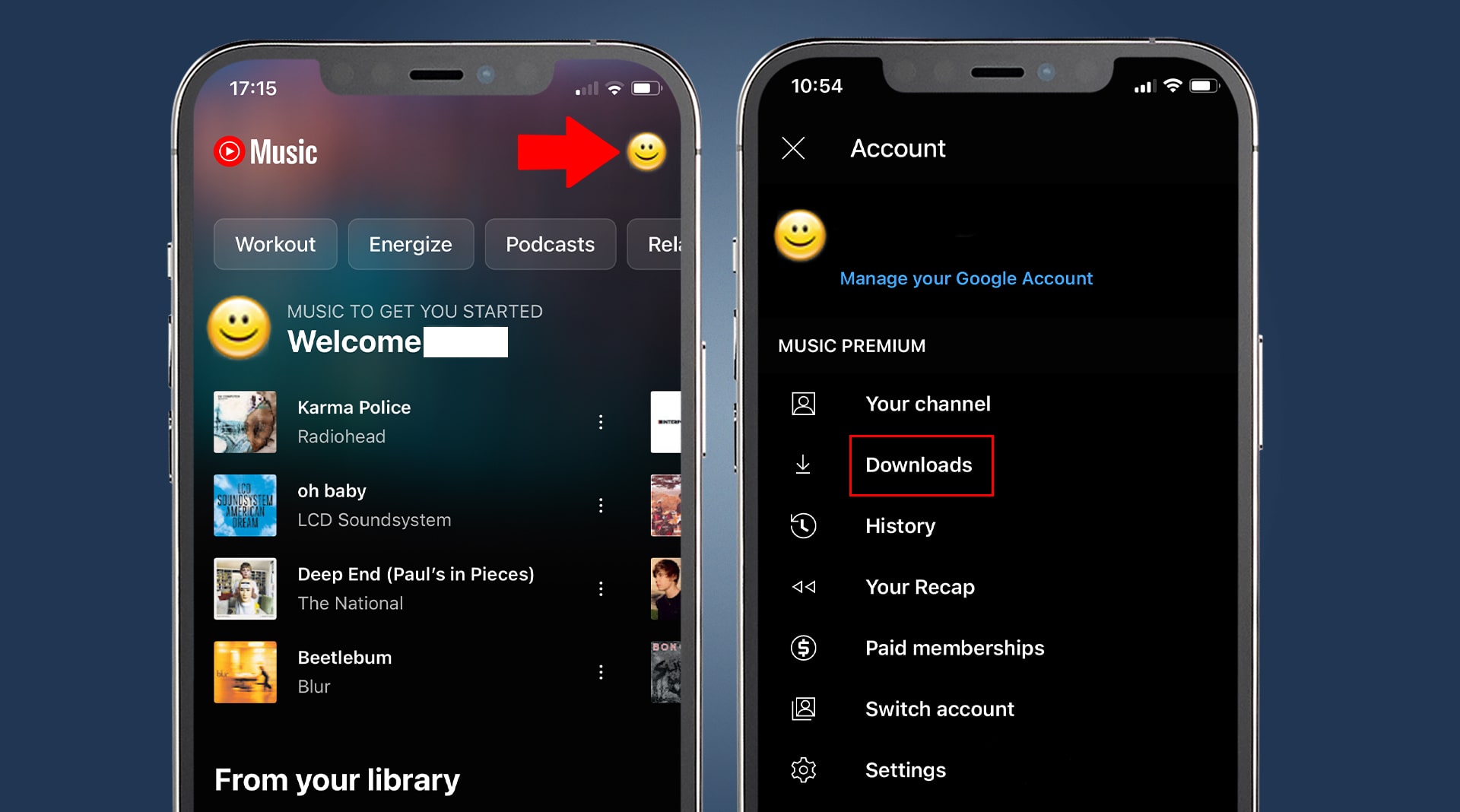
Although YouTube Music downloads are locked down and unusable outside the app, they do occupy space on your phone's storage, either in internal memory or on an SD card. If you're curious about their exact storage path or need to manage the space, here's how to locate the folder where YouTube Music stashes its downloads.
On most Android phones, downloaded YouTube Music files are stored within your device's internal storage. Follow these steps:
Step 1: Open your phone’s File Manager app.
Step 2: Go to "Internal storage" > "Download" folder.
Step 3: Open the "YouTube Music" folder to access your YouTube downloads.
If your device supports an SD card, YouTube Music saves files there similarly.
Step 1: Launch your File Manager app.
Step 2: Navigate to the "SD Card" > "Download" folder.
Step 3: Access the "YouTube Music" folder to view downloaded content.
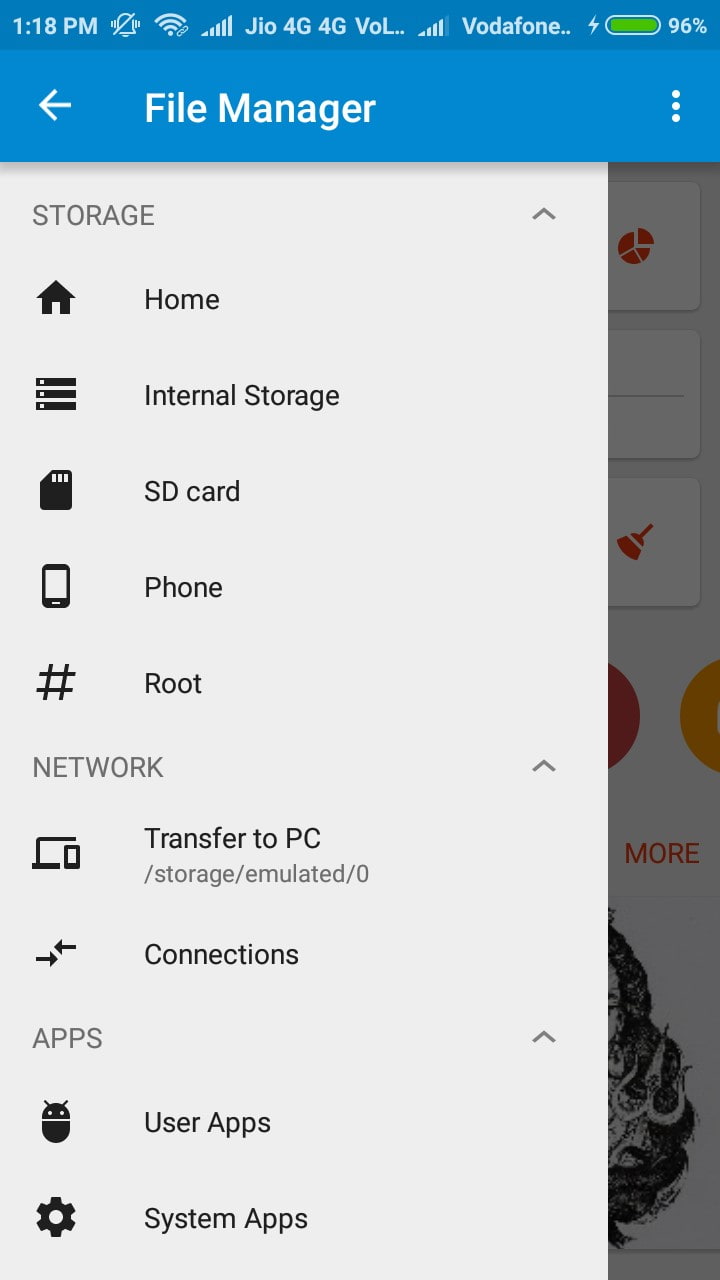
Although you can find the location of your YouTube Music downloads, you still can't freely access, transfer, or play them offline without a subscription because of DRM protection. Suppose you want to download music from YouTube and play it after your subscription to YouTube Premium ends. In that case, you need a dedicated tool to convert YouTube to MP3 or other general formats and keep these files forever: TuneCable BeatOne.
TuneCable BeatOne is a professional tool designed to download YouTube Music for permanent offline access. It allows users to extract songs, albums, playlists, and podcasts directly from YouTube Music, Spotify, Apple Music, Tidal Music, Amazon Music, YouTube, SoundCloud, Qobuz, Deezer, Pandora, and more. It supports multiple output formats, including MP3, AAC, WAV, FLAC, AIFF, and ALAC. With 10x faster speed, you can batch convert YouTube playlist in minutes while preserving original audio quality. You can also keep full ID3 tags and even lyrics for your favorite songs to organize a wonderful local music library.
Surprisingly, files converted through TuneCable BeatOne are stored locally on your computer permanently, even without a subscription. You can freely transfer music to USB drives, phones, or other devices to enjoy offline listening. Additionally, it provides users with many free tools, such as Format Converter, Audio Editor, Tag Editor, Burn CD, Export to iTunes, and AI Audio Splitter etc.

TuneCable BeatOne
Download and install TuneCable BeatOne on your computer. Launch the app, select "YouTube Music" from the source list, and log in to your YouTube account via the built-in web player.
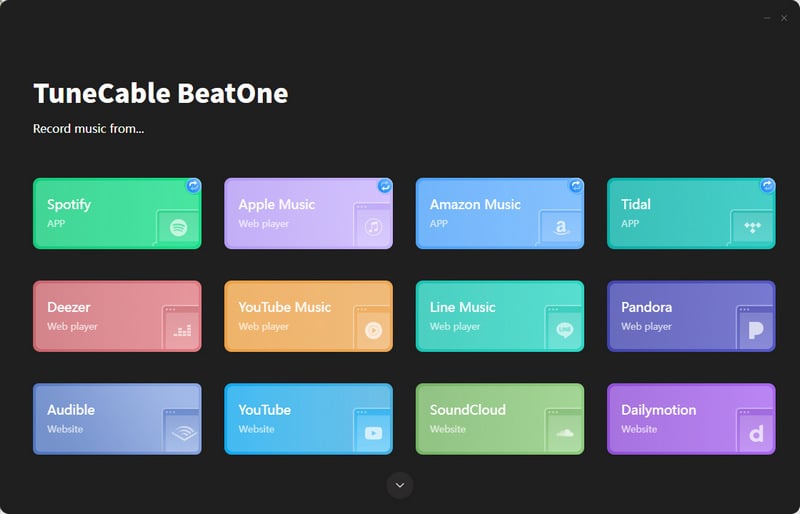
In the YouTube Music player, find your desired track, album, or playlist. Click "Click to Add" at the bottom right corner. After URLs are parsed, review the content in the pop-up window, select the song you want to download, and confirm with "Add".
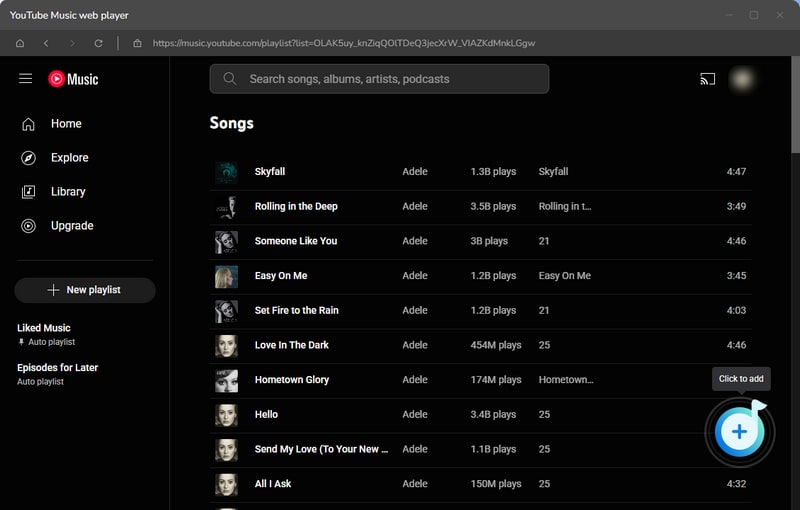

Click the gear icon at the bottom left corner to adjust settings. You can select your output format, quality, and folder to easily access your YouTube Music downloads.

Click "Add More" to queue additional content. Start downloading by hitting "Convert". Then TuneCable will process multiple tracks simultaneously at 10x speed.

Completed downloads instantly open in your output folder. Alternatively, go to the "History" module. Then click the drop-down menu on the top right and select Source > YouTube Music to view all downloaded tracks.

Connect your phone to your computer using a USB cable. Locate the folder on your phone where music goes and access the folder on your computer where your downloaded YouTube Music files are stored. Select specific tracks, then drag and drop the files directly into the folder on your phone.
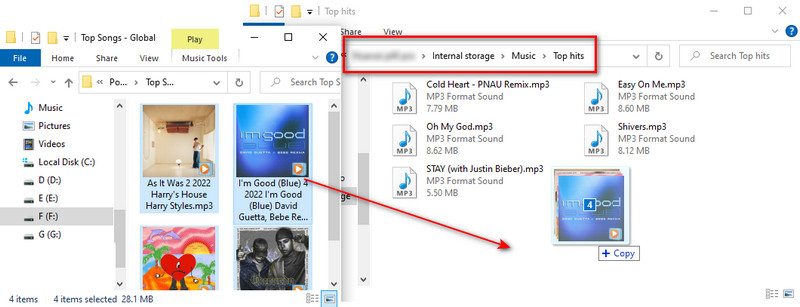
Now you know exactly where YouTube Music downloads are stored on your device and understand why they’re protected by DRM. For truly free access to YouTube music, TuneCable BeatOne is the best tool to download YouTube music and play it anywhere. Download TuneCable now to enjoy listening whenever you want!
 What's next? Download TuneCable BeatOne now!
What's next? Download TuneCable BeatOne now!
TuneCable BeatOne - All-in-one Music Solution